Conversion instructions below
- To select JPG file(s), you have two options:
- Click "Select JPG files to convert" to open the file chooser
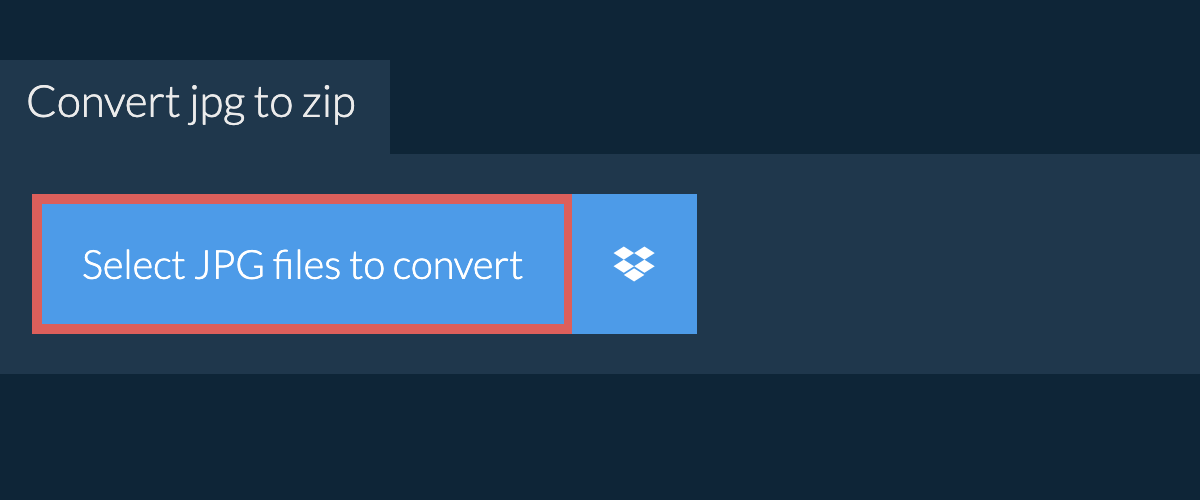
- Drag and drop JPG file(s) directly onto ezyZip
- (Optional) Set the desired compression level by clicking the down arrow next to "Convert to ZIP".
- Click "Convert to ZIP" to initiate the conversion.
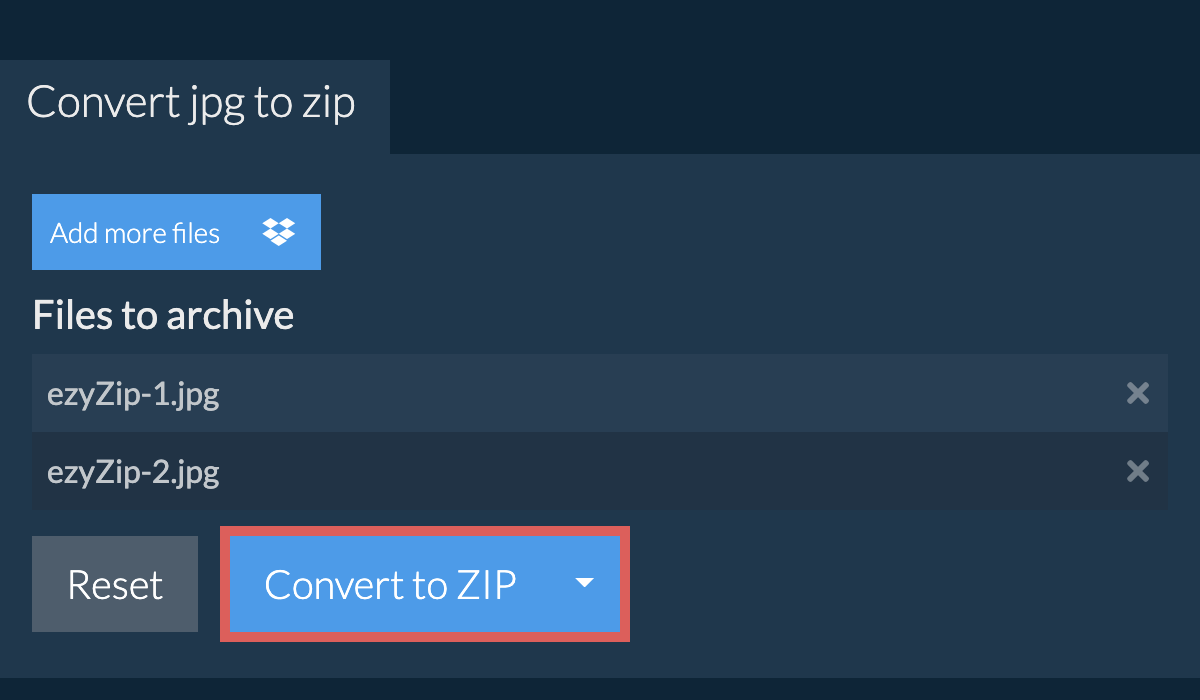
- Once all the JPG files have been compressed into a ZIP file, you can click "Save ZIP File" to store it to your local drive.
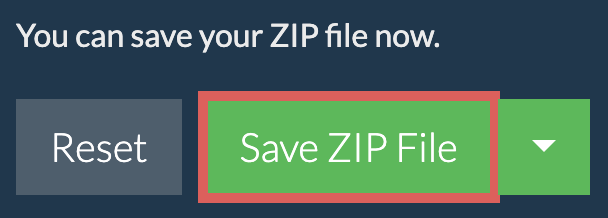
- Click on the Dropbox logo () in the JPG file(s) selector button.

- The Dropbox file chooser will appear. You will need to authorise access to ezyZip the first time.
- Once you have selected the JPG file(s), it will download them to your browser. Follow the instructions above to complete the conversion.
- To save the converted ZIP file to Dropbox, click on "Dropbox" dropdown under the "Save ZIP File" button. This will require authorisation the first time you run it.
The file will be stored in /Apps/ezyZip folder.
We are continuously updating the system, so ensure you are using the latest version of one of the popular browsers or their variants. (e.g. Chrome, Firefox, Safari, Opera).
Please let us know via the feedback form if you have any issues.
ezyZip is a free archiving utility for converting JPG files to ZIP online. It supports a myriad of other archive file formats.
Unlike other online conversion utilities, ezyZip DOES NOT have file size restrictions or require you to upload / download files to a server. It runs locally as a browser app, thus making it much faster. This also ensures your privacy will be protected as no file data will leave your browser. All common file compression formats (and mos tuncommon) are supported.


