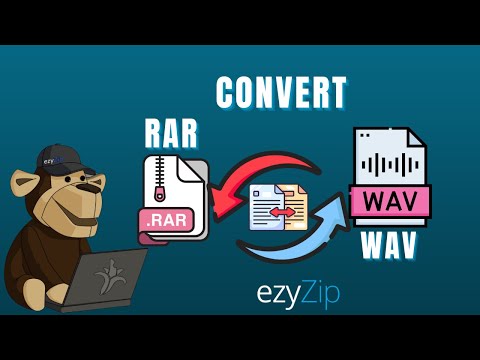Conversion instructions below
- To select the RAR file, you have two options:
- Click "Select RAR file to convert" to open file chooser
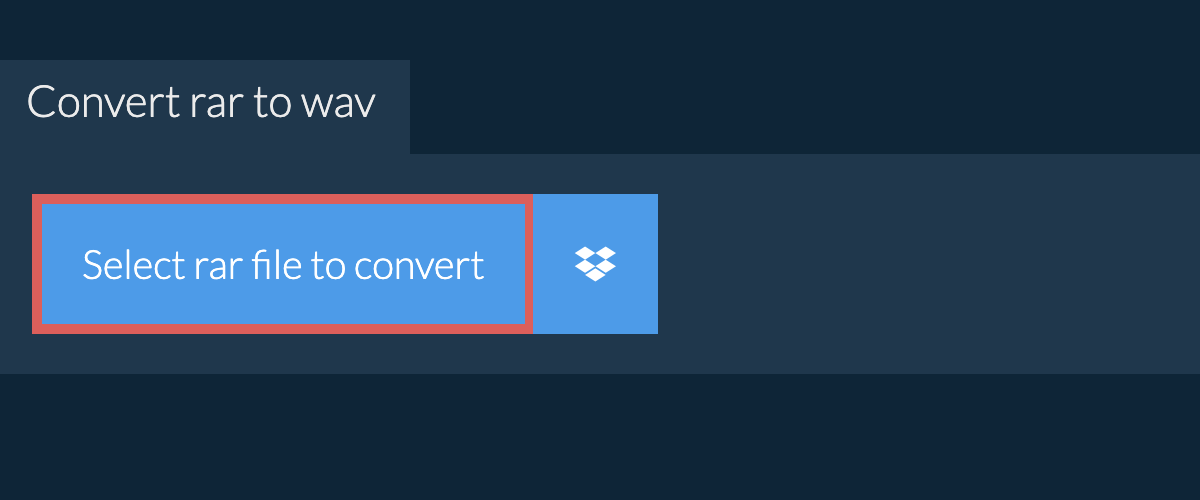
- Drag and drop the RAR file directly onto ezyZip
Click "Select RAR file to convert" to open file chooser
After conversion process completes, It will list all files with the WAV file extension in the RAR archive. - Click the green "Save" button to save individual WAV file to your selected destination folder.
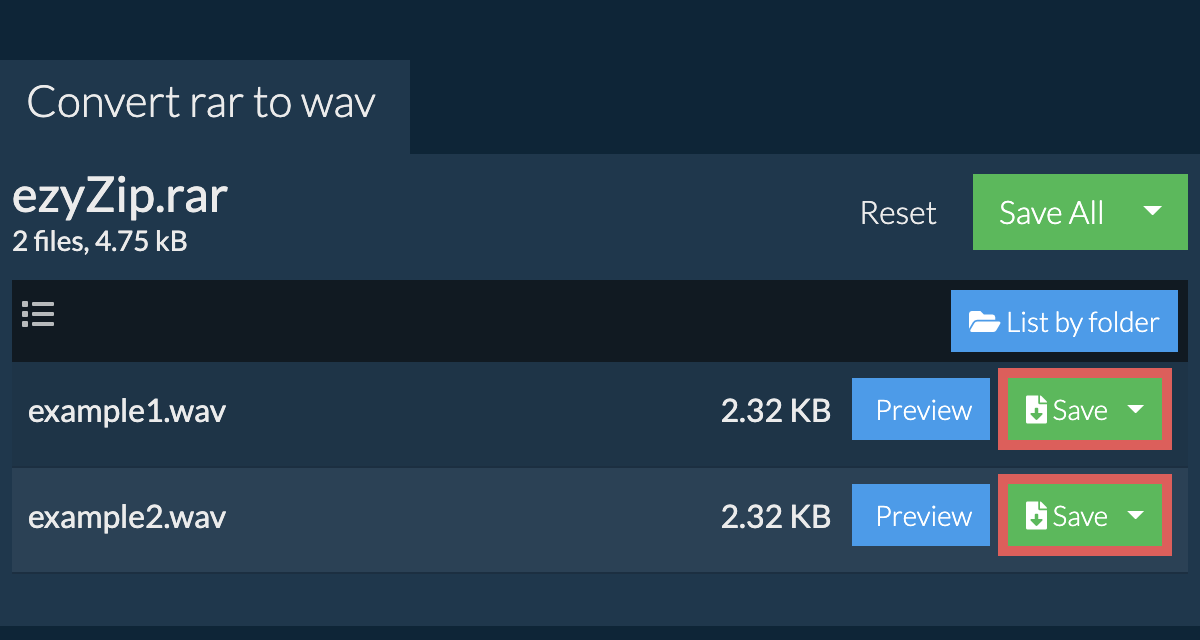
- Click on "Save All". If the button is disabled, it means your browser does not support this feature or it is not enabled.
In Chrome, you can enable it by toggling following setting:chrome://flags/#native-file-system-api
(copy/paste it into your browser address bar) - Select an empty folder where you wish to extract the files. Please note: If you already have files with the same name, ezyZip WILL OVERWRITE THEM.

- After you have selected the folder, the browser will ask for permission to access it. Click on "View files" followed by "Save changes".
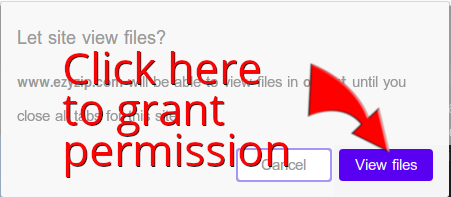
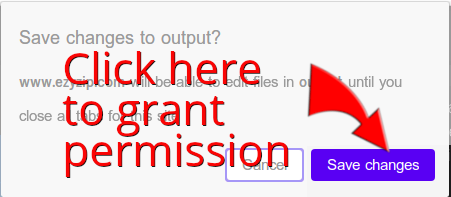
- It will then commence saving files and subfolders into the target you specified

- Click on the Dropbox logo () in the RAR file selector button.

- The Dropbox file chooser will appear. You will need to authorise access to ezyZip the first time.
- Once you have selected the RAR file, it will download it to your browser and show the contents.
- To save the WAV files to Dropbox, click on "Dropbox" dropdown under the "Save" or "Save All" buttons. You will need to authorise Dropbox for ezyZip the first time you do it.
Files will be saved in /Apps/ezyZip folder.
We are continuously updating the system, so ensure you are using the latest version of one of the popular browsers or their variants. (e.g. Chrome, Firefox, Safari, Opera).
Please let us know via the feedback form if you have any issues.
It is a common archive file format used primarily to bundle multiple files for easier distribution or backup utilising lossless file compression techniques.
Need device specific help in opening rar files? Check out guides for Mac, Windows, Linux, iPhone and iPad.
ezyZip is a free online converter for extracting WAV files from a RAR archive. No need to install additional WAV converter software. It runs in the browser. It supports a bunch of other file extraction and file conversion options too.
Unlike other online file converters, ezyZip does not require you to upload or download files to a server. It runs locally as a browser app, thus making it much quicker than other similar online conversion tools. There are no usage limits! This also ensures your privacy will be protected as no file data will leave your browser. All common file compression formats (and mos tuncommon) are supported.
ezyZip processes files directly in your browser. Unlike most online tools, your files are not uploaded to our servers, which means faster processing and better privacy. Take a look at the feature comparison below and we think youll agree that ezyZip is the better choice for your file conversion needs.
| Feature | ezyZip | Other Online Tools |
|---|---|---|
| No Software Installation | Works Directly in Browser | Works Directly in Browser |
| Processing Location | Your Browser (No Upload) | Their Servers (Upload Required) |
| Privacy & Security | 100% Private (Files Never Leave Your Device) | Files Uploaded, Accessible by Others |
| Processing Speed | Fast (No Upload/Download Time) | Slow (Upload + Process + Download) |
| Registration Required | Never | Often Required for Large Files |
| Works Offline | Yes (After Page Load) | No |
| Cost | 100% Free | Free with Limitations / Paid Tiers |
| Established | Since 2009 (15+ Years) | Recent (May Disappear) |