Conversion instructions below

Go Ad-Free with ezyZip Pro!
Enjoy all your favorite features, like seamless compression, conversion, and easy extraction, without the distraction of ads. Upgrade now for a faster, frustration-free experience!
Sign up! DownloadHow to convert tar.gz to blob file?
- To select the tar.gz file, you have two options:
- Click "Select tar.gz file to convert" to open file chooser
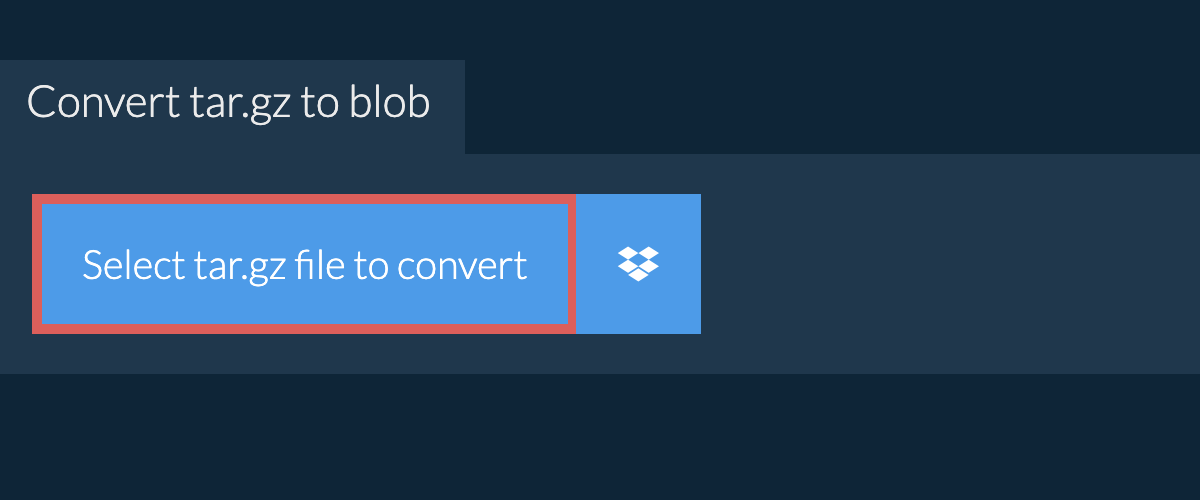
- Drag and drop the tar.gz file directly onto ezyZip
After conversion process completes, It will list all files with the BLOB file extension in the TAR.GZ archive. - Click the green "Save" button to save individual blob file to your selected destination folder.
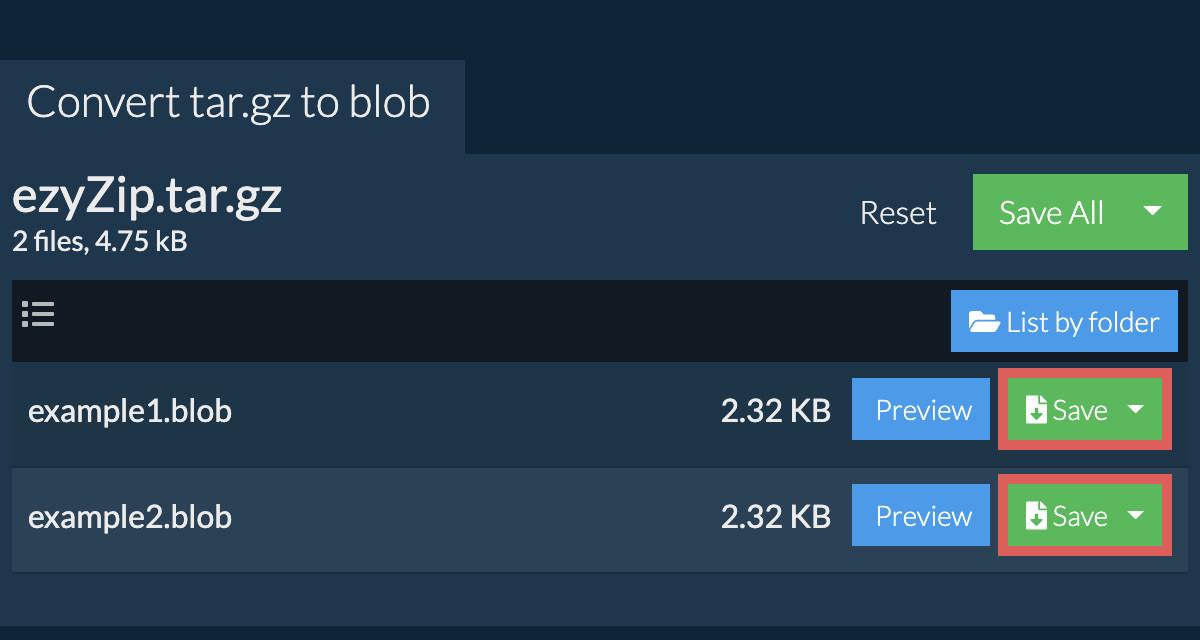
How do I save all converted BLOB files into a folder?
- Click on "Save All". If the button is disabled, it means your browser does not support this feature or it is not enabled.
In Chrome, you can enable it by toggling following setting:chrome://flags/#native-file-system-api
(copy/paste it into your browser address bar) - Select an empty folder where you wish to extract the files. Please note: If you already have files with the same name, ezyZip WILL OVERWRITE THEM.

- After you have selected the folder, the browser will ask for permission to access it. Click on "View files" followed by "Save changes".
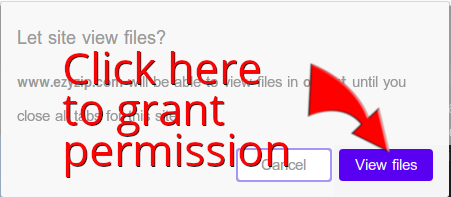
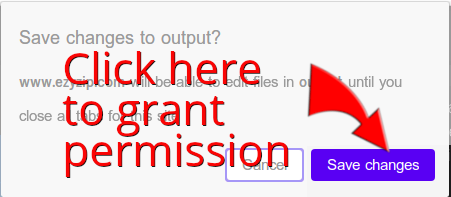
- It will then commence saving files and subfolders into the target you specified

How do I convert tar.gz to blob in Dropbox?
- Click on the Dropbox logo () in the tar.gz file selector button.

- The Dropbox file chooser will appear. You will need to authorise access to ezyZip the first time.
- Once you have selected the tar.gz file, it will download it to your browser and show the contents.
- To save the blob files to Dropbox, click on "Dropbox" dropdown under the "Save" or "Save All" buttons. You will need to authorise Dropbox for ezyZip the first time you do it.
Files will be saved in /Apps/ezyZip folder.
What OS and browser can convert blob to zip?
We are continuously updating the system, so ensure you are using the latest version of one of the popular browsers or their variants. (e.g. Chrome, Firefox, Safari, Opera).
Please let us know via the feedback form if you have any issues.
Is it safe to convert zip to blob using ezyZip?
What is ezyZip?
ezyZip is a free online converter for extracting blob files from a tar.gz archive. No need to install additional blob converter software. It runs in the browser. It supports a bunch of other file extraction and file conversion options too.
Unlike other online file converters, ezyZip does not require you to upload or download files to a server. It runs locally as a browser app, thus making it much quicker than other similar online conversion tools. There are no file size limits! This also ensures your privacy will be protected as no file data will leave your browser. All common file compression formats (and mos tuncommon) are supported.
What is a blob file?
What is a tar.gz file?
This is a common pattern used in unix/linux environments to bundle multiple files for easier distribution or backup.
Tgz and tar.gz files are essentially the same thing, just with different file extension.
