Compression instructions below
- To add files to your TAR archive, you have two options:
- Click "Select files to archive" to open the file chooser
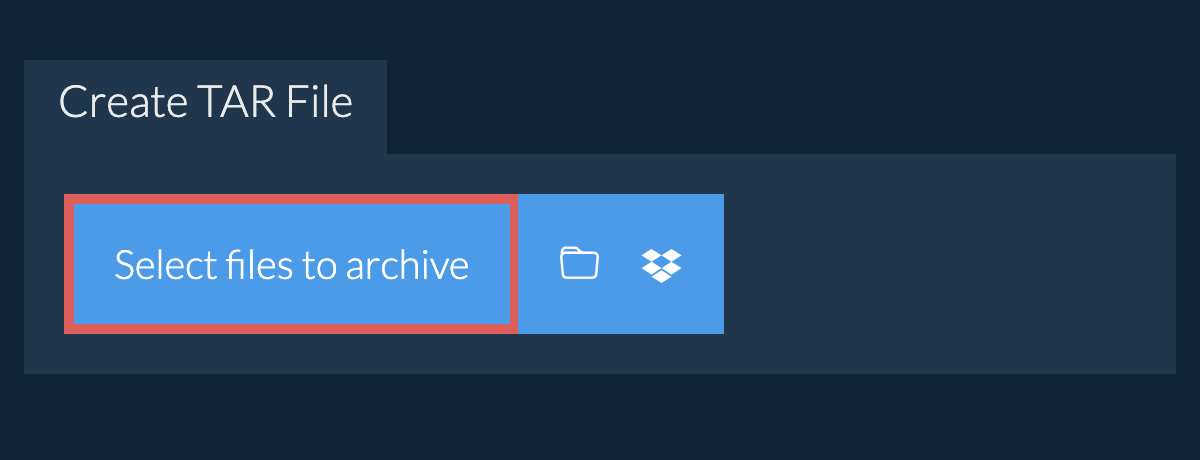
- Drag and drop files and folders directly onto ezyZip
Click "Select files to archive" to open the file chooser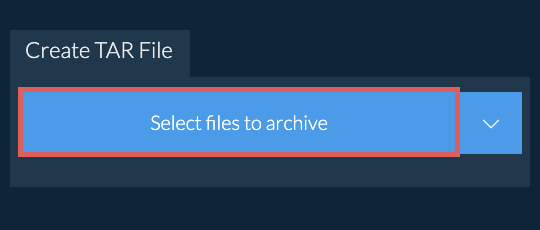
- (Optional) Set the desired compression level by clicking the down arrow next to "Create TAR File" button.
- Click "Create TAR File". It will start compressing the files.
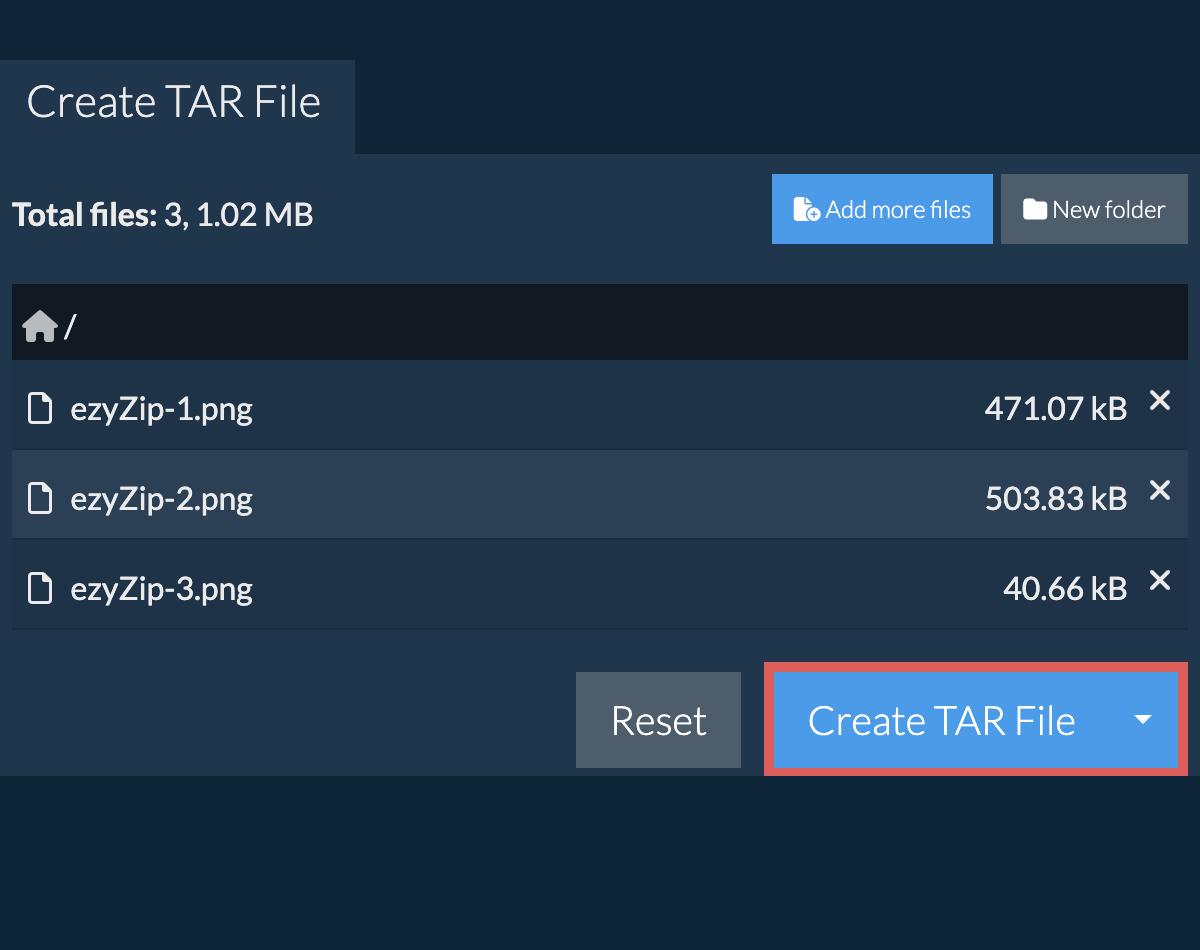
- Click "Save TAR File" to save the archive to selected destination folder.
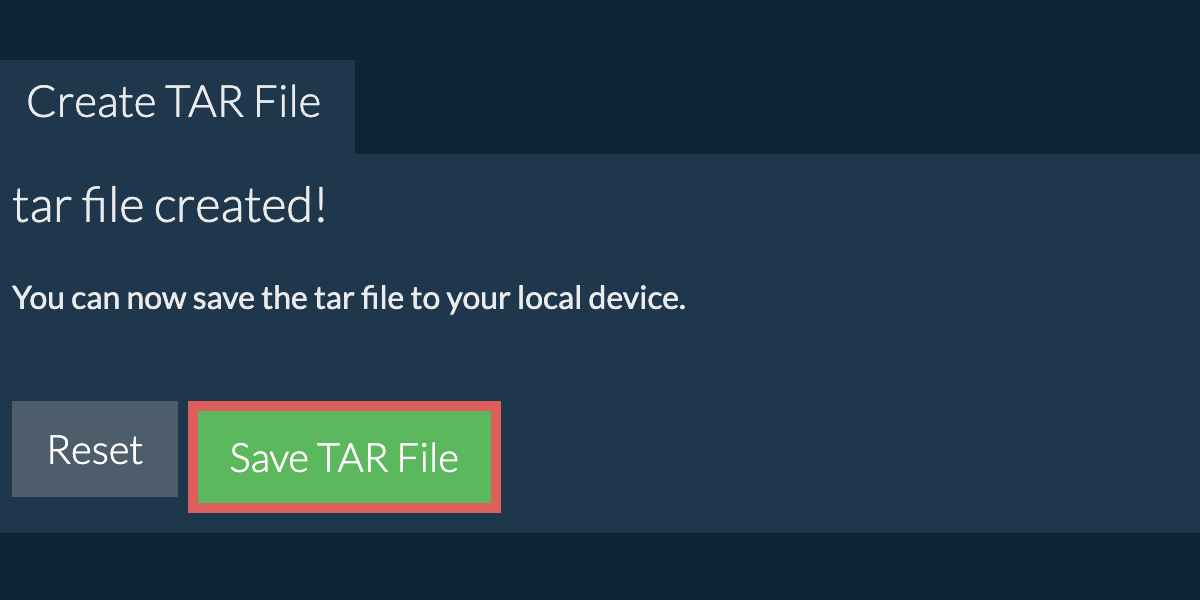
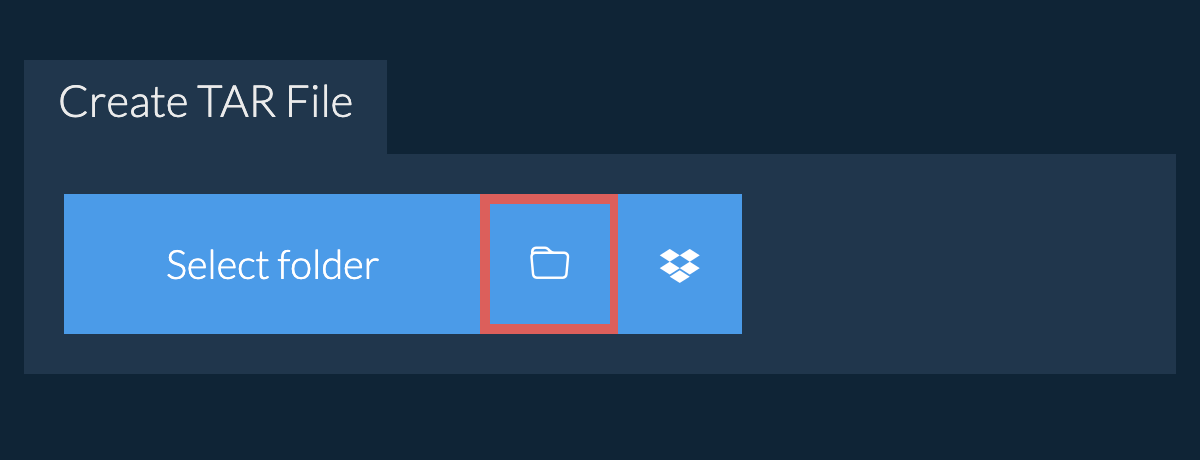
- Click on the Dropbox logo () in the file selector button.

- The Dropbox file chooser will appear. You will need to authorise access to ezyZip the first time.
- Once you have selected the file(s), they will appear in the listing. Follow the instructions above to compress the files.
- To save the resulting TAR file to Dropbox, click on "Dropbox" dropdown under the "Save TAR File" button. This will require authorisation the first time you run it.
The file will be stored in /Apps/ezyZip folder.
We are continuously updating the system, so ensure you are using the latest version of one of the popular browsers or their variants. (e.g. Chrome, Firefox, Safari, Opera).
Please let us know via the feedback form if you have any issues.
A TAR file (short for Tape Archive) is a widely-used archive format in Unix and Linux environments. Unlike other formats, TAR itself does not compress the files; instead, it simply bundles multiple files and directories into a single archive file. This makes it a useful tool for combining many files into one, preserving file system information such as directory structures, timestamps, and permissions.
Originally designed for tape backups, TAR files are now often used in conjunction with compression utilities like GZIP or BZIP2 to create compressed archives such as TAR.GZ or TAR.BZ2. The simplicity and flexibility of TAR make it an essential format for archiving and distributing software and data on Unix-based systems.
ezyZip processes files directly in your browser. Unlike most online tools, your files are not uploaded to our servers, which means faster processing and better privacy. Take a look at the feature comparison below and we think youll agree that ezyZip is the better choice for your file conversion needs.
| Feature | ezyZip | Other Online Tools |
|---|---|---|
| No Software Installation | Works Directly in Browser | Works Directly in Browser |
| Processing Location | Your Browser (No Upload) | Their Servers (Upload Required) |
| Privacy & Security | 100% Private (Files Never Leave Your Device) | Files Uploaded, Accessible by Others |
| Processing Speed | Fast (No Upload/Download Time) | Slow (Upload + Process + Download) |
| Registration Required | Never | Often Required for Large Files |
| Works Offline | Yes (After Page Load) | No |
| Supported Formats | 70+ Archive Formats | Limited Format Support |
| Cost | 100% Free | Free with Limitations / Paid Tiers |
| Established | Since 2009 (15+ Years) | Recent (May Disappear) |


