Extraction instructions below
- To select the ZIP file, you have two options:
- Click "Select ZIP file to open" to open the file chooser
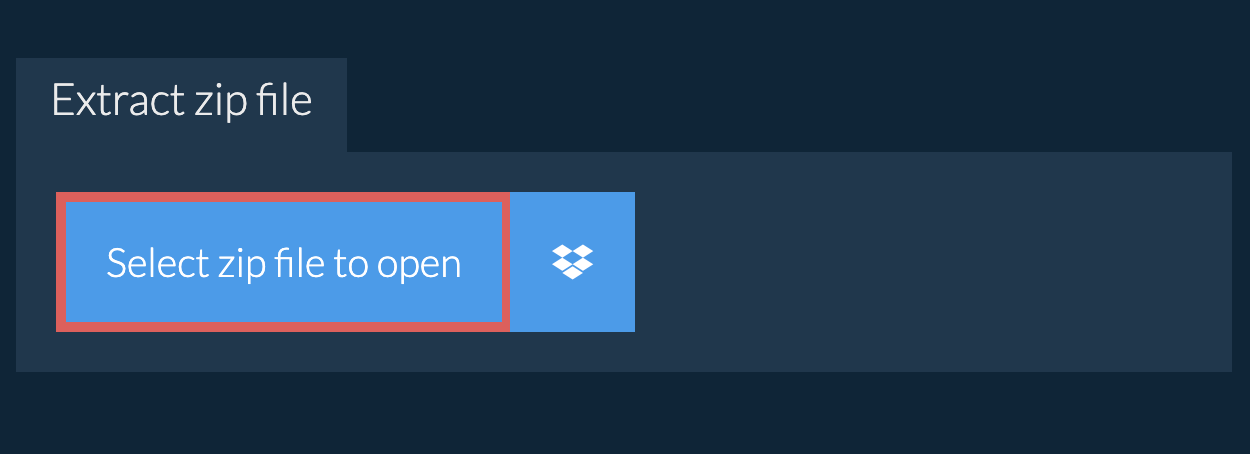
- Drag and drop the ZIP file directly onto ezyZip
Click "Select ZIP file to open" to open the file chooser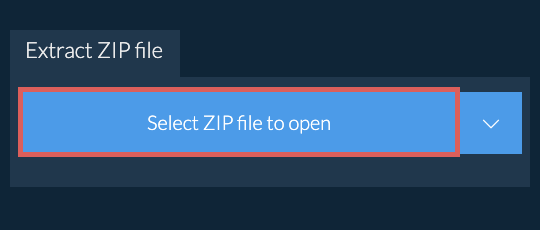
It will start the file extraction and list the contents of the ZIP file once complete. - Click the green "Save" button on the individual files to save to your selected destination folder.
- OPTIONAL: Click blue "Preview" button to open directly in the browser. This option only available for some file types.
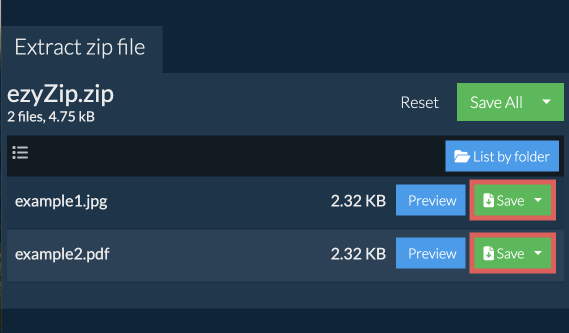
- Follow the above instructions to open ZIP file
- Click on "Save All". If the button is disabled, it means your browser does not support this feature or it is not enabled.

- Select an empty folder where you wish to extract the files. Please note: If you already have files with the same name, ezyZip WILL OVERWRITE THEM.
- After you have selected the folder, the browser will ask for permission to access it. Click on "View files" followed by "Save changes".
- It will then commence saving files and subfolders into the target you specified

- Open the ZIP file, as per instructions above. It will initially list the contents of the ZIP hierarchically, sorted by folders.
- Click on "List all files" to see the entire list of files inside the archive.
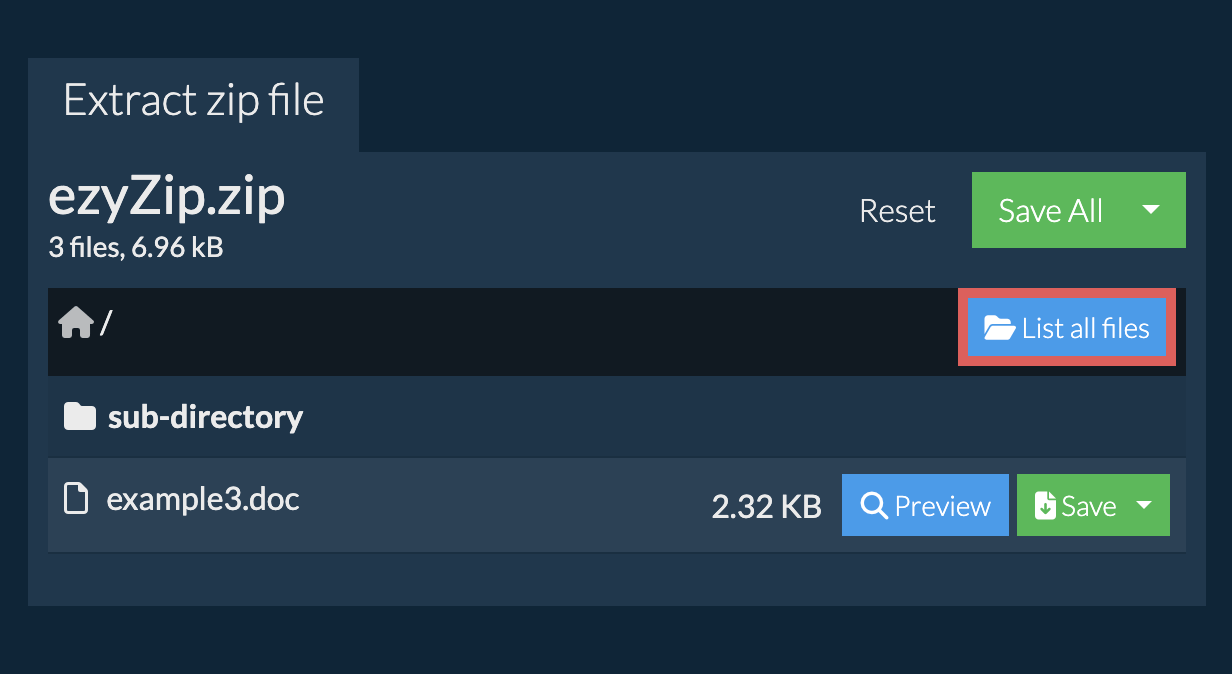
- Click on "List by folder" to go back to folder view.
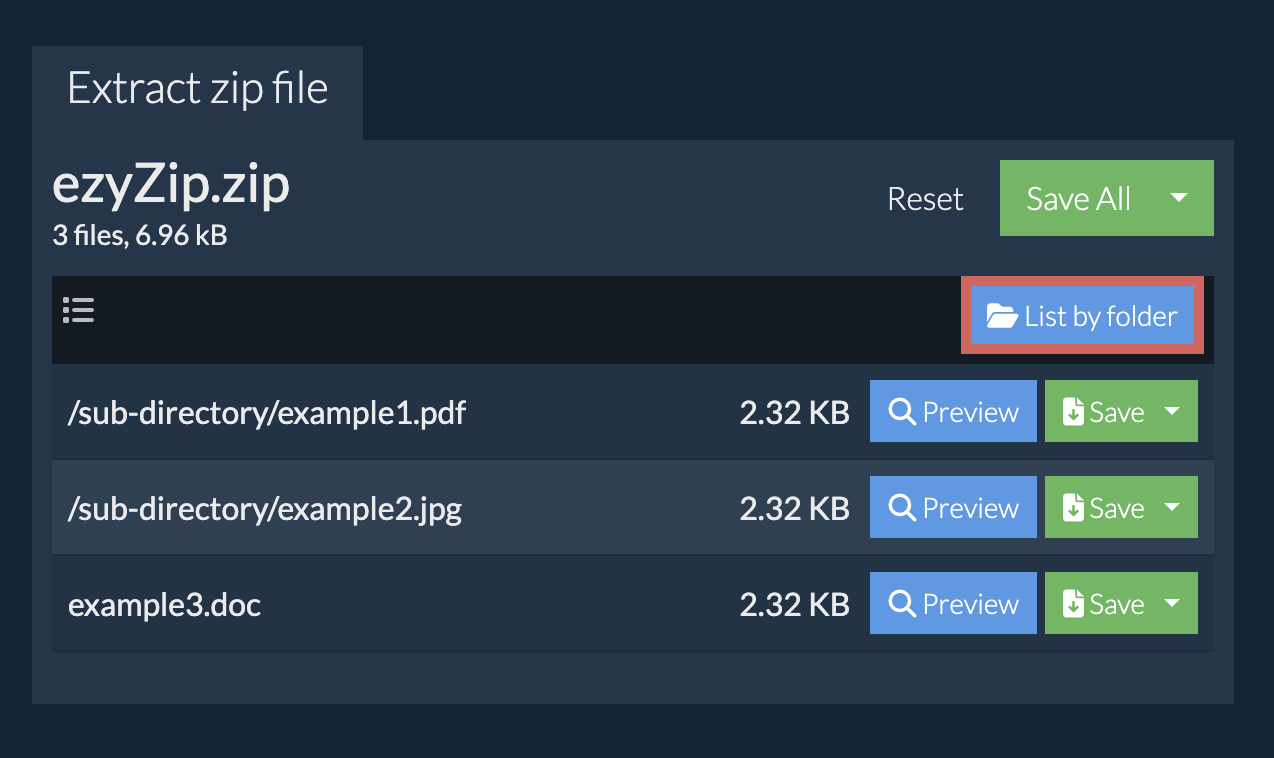
- Follow the above instructions to open ZIP file
- Navigate to the parent folder within the ZIP file
- Click the "Save" button on the row of the subfolder you want to extract

- All files and folders from that subfolder will be saved to your chosen destination.
Please note: This feature is currently only available on supported browsers like Chrome and Edge.
- Click on the Dropbox logo () in the ZIP file selector button.

- The Dropbox file chooser will appear. You will need to authorise access to ezyZip the first time.
- Once you have selected the ZIP file, it will download it to your browser and show the contents.
- To save files to Dropbox, click on "Dropbox" dropdown under the "Save" or "Save All" buttons. You will need to authorise Dropbox for ezyZip the first time you do it.
Files will be saved in /Apps/ezyZip folder.
We are continuously updating the system, so ensure you are using the latest version of one of the popular browsers or their variants. (e.g. Chrome, Firefox, Safari, Opera).
Please let us know via the feedback form if you have any issues.
A ZIP file is the most widely-used compressed archive format for storing multiple files and directories in a single compressed file. It combines archiving and compression capabilities, allowing users to bundle files together while reducing their overall size through lossless compression algorithms. The ZIP format makes it easy to share collections of files and is supported across virtually all modern operating systems.
ZIP files use the DEFLATE compression algorithm by default, providing good compression ratios while maintaining fast compression and decompression speeds. The format supports advanced features including password protection, directory structures, and file metadata preservation. Its universal compatibility and ease of use have made ZIP the standard format for file compression and distribution on the internet.
ezyZip is a free online utility for opening and extracting ZIP files online in your browser. It supports a myriad of other file formats and conversions.
Unlike other online archive extraction utilities, ezyZip DOES NOT require you to upload or download files to a server. It runs locally as a browser app, thus making it much quicker than other online file extractors. This also ensures your privacy will be protected as no file data will leave your browser.
ezyZip processes files directly in your browser. Unlike most online tools, your files are not uploaded to our servers, which means faster processing and better privacy. Take a look at the feature comparison below and we think youll agree that ezyZip is the better choice for your file conversion needs.
| Feature | ezyZip | Other Online Tools |
|---|---|---|
| No Software Installation | Works Directly in Browser | Works Directly in Browser |
| Processing Location | Your Browser (No Upload) | Their Servers (Upload Required) |
| Privacy & Security | 100% Private (Files Never Leave Your Device) | Files Uploaded, Accessible by Others |
| Processing Speed | Fast (No Upload/Download Time) | Slow (Upload + Process + Download) |
| Registration Required | Never | Often Required for Large Files |
| Works Offline | Yes (After Page Load) | No |
| File Size Limit | 2GB | 100MB - 200MB |
| Batch Operations | Save All Files to Folder | Download One by One |
| File Preview | Preview Before Download | No Preview Available |
| Supported Formats | 130+ Archive Formats | Limited Format Support |
| Cost | 100% Free | Free with Limitations / Paid Tiers |
| Established | Since 2009 (15+ Years) | Recent (May Disappear) |


