Extraction instructions below
- To select the ISO file, you have two options:
- Click "Select ISO file to open" to open the file chooser
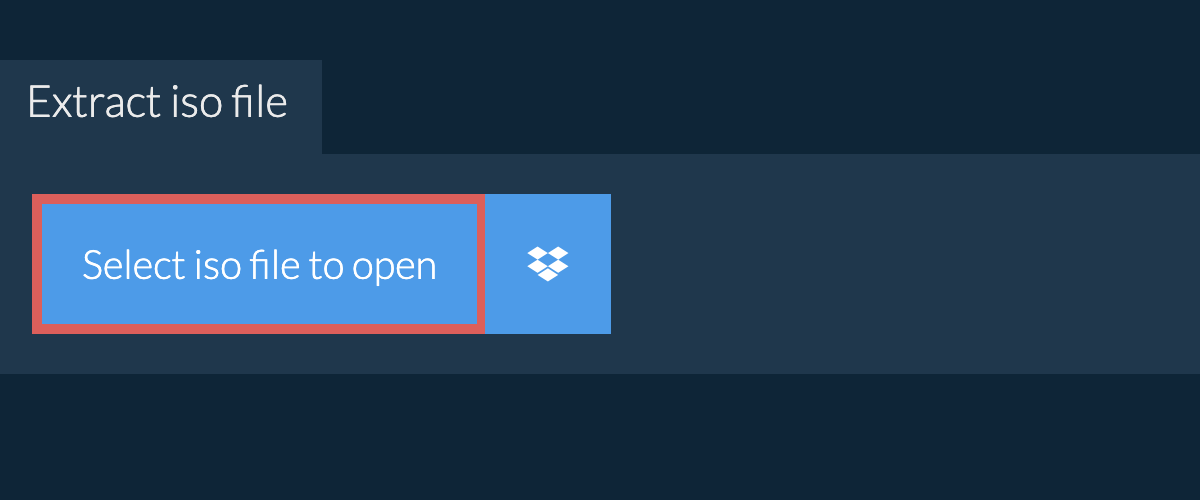
- Drag and drop the ISO file directly onto ezyZip
Click "Select ISO file to open" to open the file chooser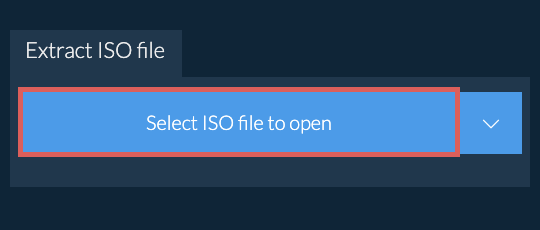
It will start the file extraction and list the contents of the ISO file once complete. - Click the green "Save" button on the individual files to save to your selected destination folder.
- OPTIONAL: Click blue "Preview" button to open directly in the browser. This option only available for some file types.
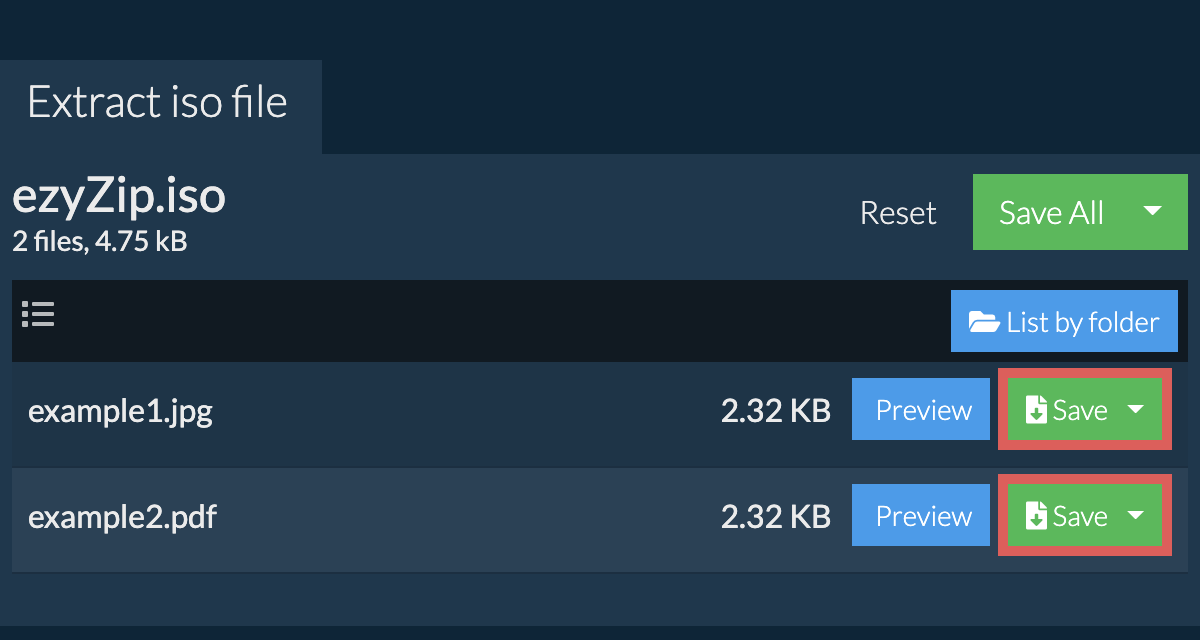
Some newer browsers allow the saving of multiple files & folders into a designated target folder in one go. If you wish to extract all files in the ISO file and maintain existing folder structure, follow the steps the below:
- Follow the above instructions to open ISO file
- Click on "Save All". If the button is disabled, it means your browser does not support this feature or it is not enabled.

- Select an empty folder where you wish to extract the files. Please note: If you already have files with the same name, ezyZip WILL OVERWRITE THEM.
- After you have selected the folder, the browser will ask for permission to access it. Click on "View files" followed by "Save changes".
- It will then commence saving files and subfolders into the target you specified

If you want to see what's inside the ISO file without having to extract all the files first, follow the steps below:
- Open the ISO file, as per instructions above. It will initially list the contents of the ISO hierarchically, sorted by folders.
- Click on "List all files" to see the entire list of files inside the archive.
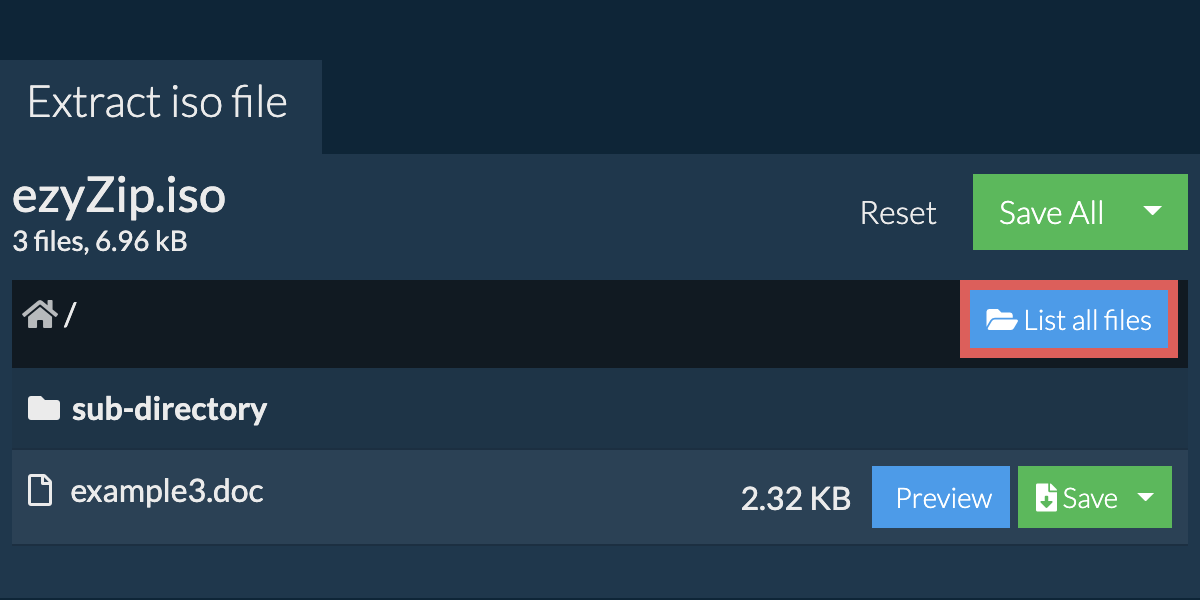
- Click on "List by folder" to go back to folder view.
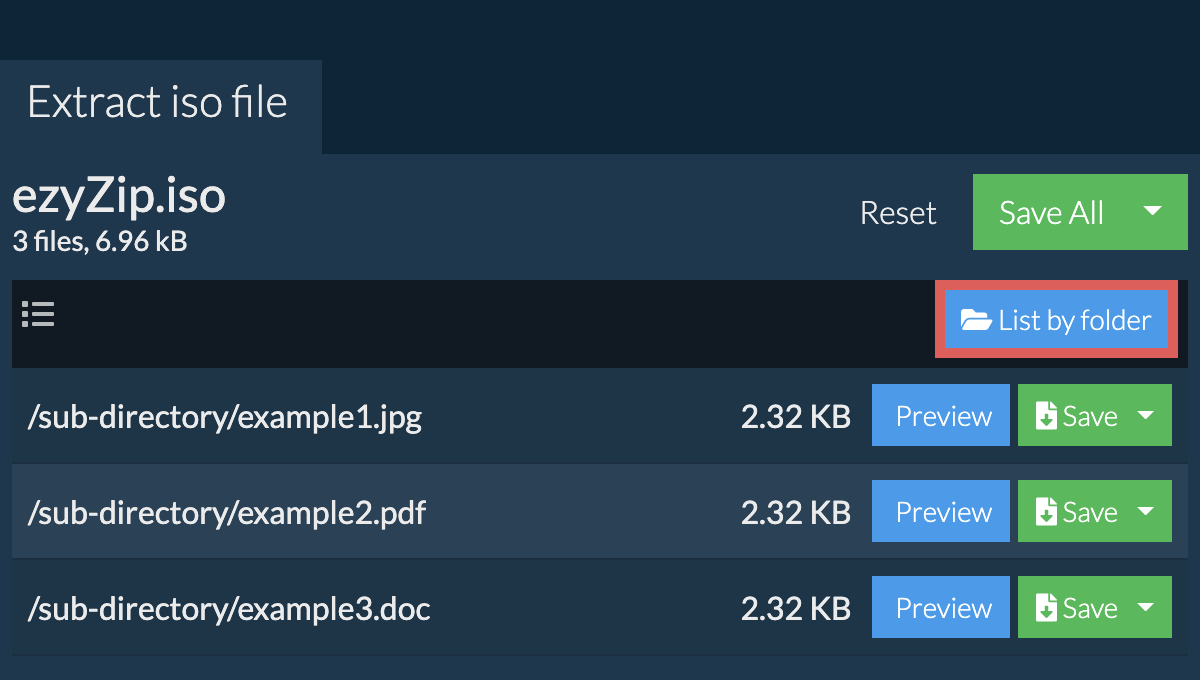
To extract just a subfolder and all its contents:
Please note: This feature is currently only available on supported browsers like Chrome and Edge.
- Follow the above instructions to open ISO file
- Navigate to the parent folder within the ISO file
- Click the "Save" button on the row of the subfolder you want to extract
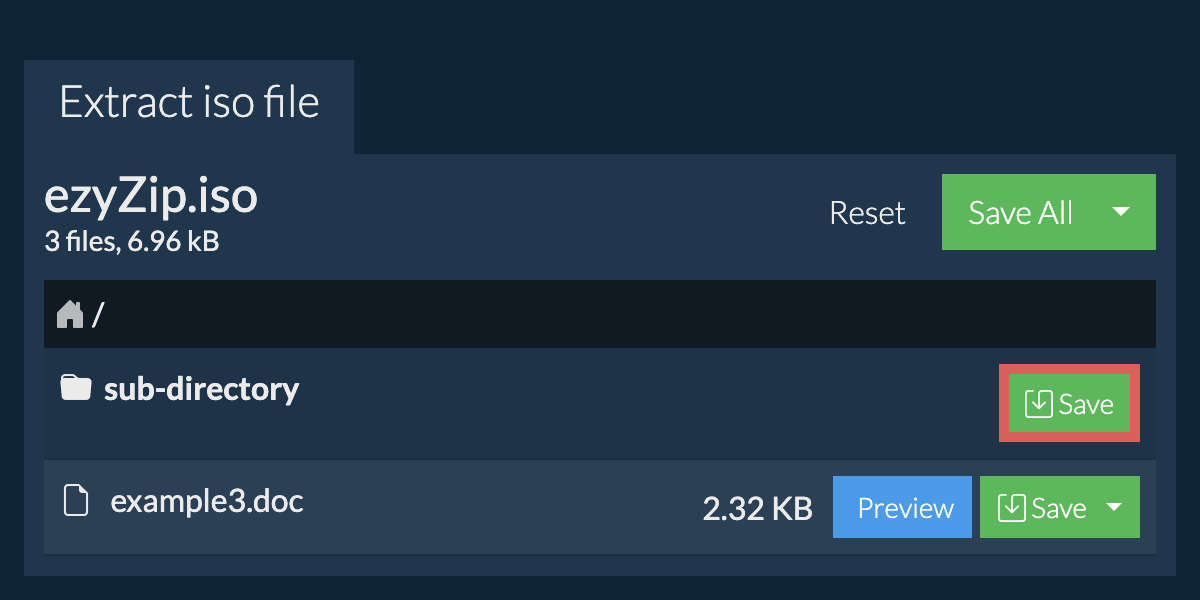
- All files and folders from that subfolder will be saved to your chosen destination.
Please note: This feature is currently only available on supported browsers like Chrome and Edge.
- Click on the Dropbox logo () in the ISO file selector button.

- The Dropbox file chooser will appear. You will need to authorise access to ezyZip the first time.
- Once you have selected the ISO file, it will download it to your browser and show the contents.
- To save files to Dropbox, click on "Dropbox" dropdown under the "Save" or "Save All" buttons. You will need to authorise Dropbox for ezyZip the first time you do it.
Files will be saved in /Apps/ezyZip folder.
Yes, ezyZip offers a specialized archive content previewer feature that allows you to view the contents of certain types of files within your ISO files without needing to extract them. This feature supports a range of file types, including images, audio, video, and documents, providing a quick and convenient way to verify or check the contents of these files within your archives. Simply click on the blue "Preview" button.
Yes. ezyZip utilises the processing power of your own computer and browser to complete the task. No file data leaves your browser. Unsure? Turn off your WiFi when completing the uncompression. It will continue to work as no data is uploaded to the internet.
ezyZip is an online tool that supports any OS that can run a modern browser. We have tested it to work with Windows, MacOS, Linux (e.g. Ubuntu, Mint, Debian), Android, ChromeOS (Chromebook), iOS (iPhone, iPad & iPod Touch).
We are continuously updating the system, so ensure you are using the latest version of one of the popular browsers or their variants. (e.g. Chrome, Firefox, Safari, Opera).
Please let us know via the feedback form if you have any issues.
We are continuously updating the system, so ensure you are using the latest version of one of the popular browsers or their variants. (e.g. Chrome, Firefox, Safari, Opera).
Please let us know via the feedback form if you have any issues.
The ISO format is used for encapsulating and archiving the contents of CD-ROM and other optical media. It stores the entire filesystem into a single ISO file. It is commonly used for distributing installation media that can be burnt onto a CD/DVD or other bootable media such as a USB stick or external HDD.
You can use this tool to see the contents of an ISO image and save individual files. If you wish to create bootable media, you'll need to use dedicated software for that purpose.
You can use this tool to see the contents of an ISO image and save individual files. If you wish to create bootable media, you'll need to use dedicated software for that purpose.
ezyZip processes files directly in your browser. Unlike most online tools, your files are not uploaded to our servers, which means faster processing and better privacy. Take a look at the feature comparison below and we think youll agree that ezyZip is the better choice for your file conversion needs.
| Feature | ezyZip | Other Online Tools |
|---|---|---|
| No Software Installation | Works Directly in Browser | Works Directly in Browser |
| Processing Location | Your Browser (No Upload) | Their Servers (Upload Required) |
| Privacy & Security | 100% Private (Files Never Leave Your Device) | Files Uploaded, Accessible by Others |
| Processing Speed | Fast (No Upload/Download Time) | Slow (Upload + Process + Download) |
| Registration Required | Never | Often Required for Large Files |
| Works Offline | Yes (After Page Load) | No |
| File Size Limit | 2GB | 100MB - 200MB |
| Batch Operations | Save All Files to Folder | Download One by One |
| File Preview | Preview Before Download | No Preview Available |
| Supported Formats | 130+ Archive Formats | Limited Format Support |
| Cost | 100% Free | Free with Limitations / Paid Tiers |
| Established | Since 2009 (15+ Years) | Recent (May Disappear) |


