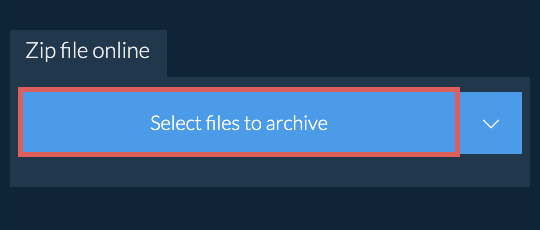Compression instructions below
- To add files to your zip archive, you have two options:
- Click "Select files to archive" to open the file chooser

- Drag and drop files and folders directly onto ezyZip
- (Optional) Set the desired compression level by clicking the down arrow next to "Zip Files".
- Click "Zip Files". It will start compressing the files.
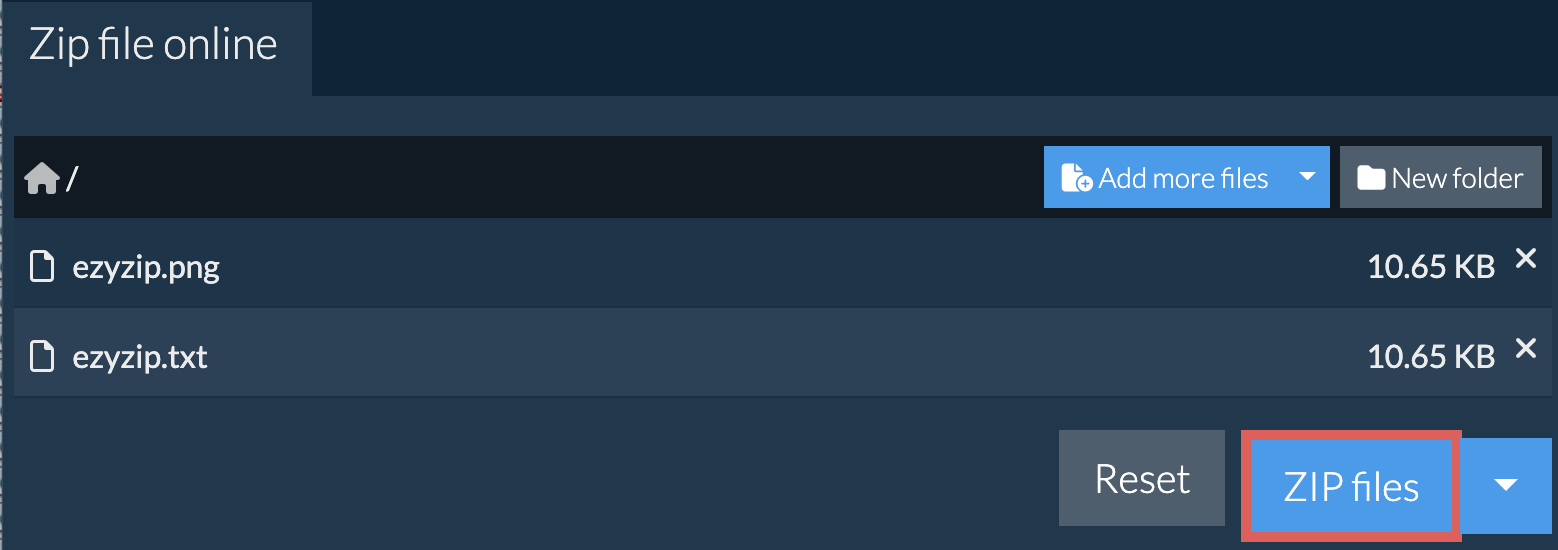
- Click "Save ZIP File" to save the archive to selected destination folder.
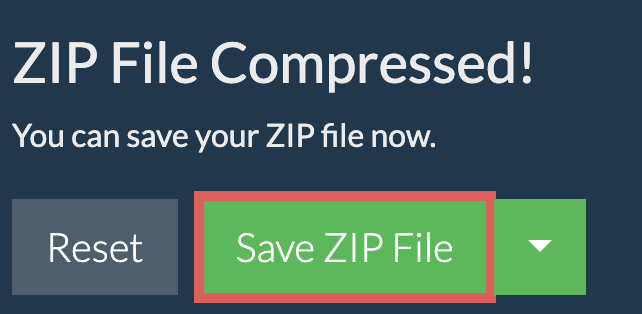
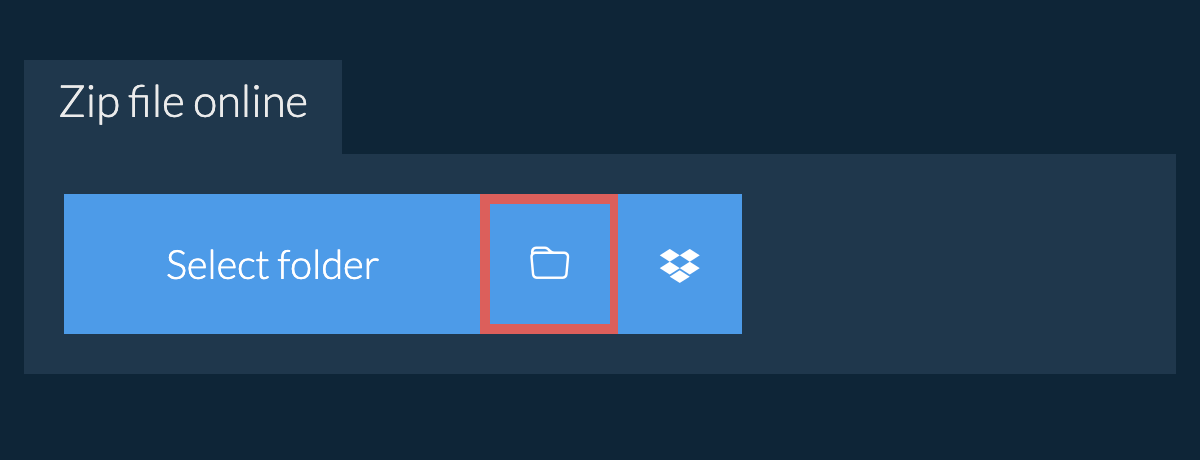
- Click on 'New folder' in top right corner.
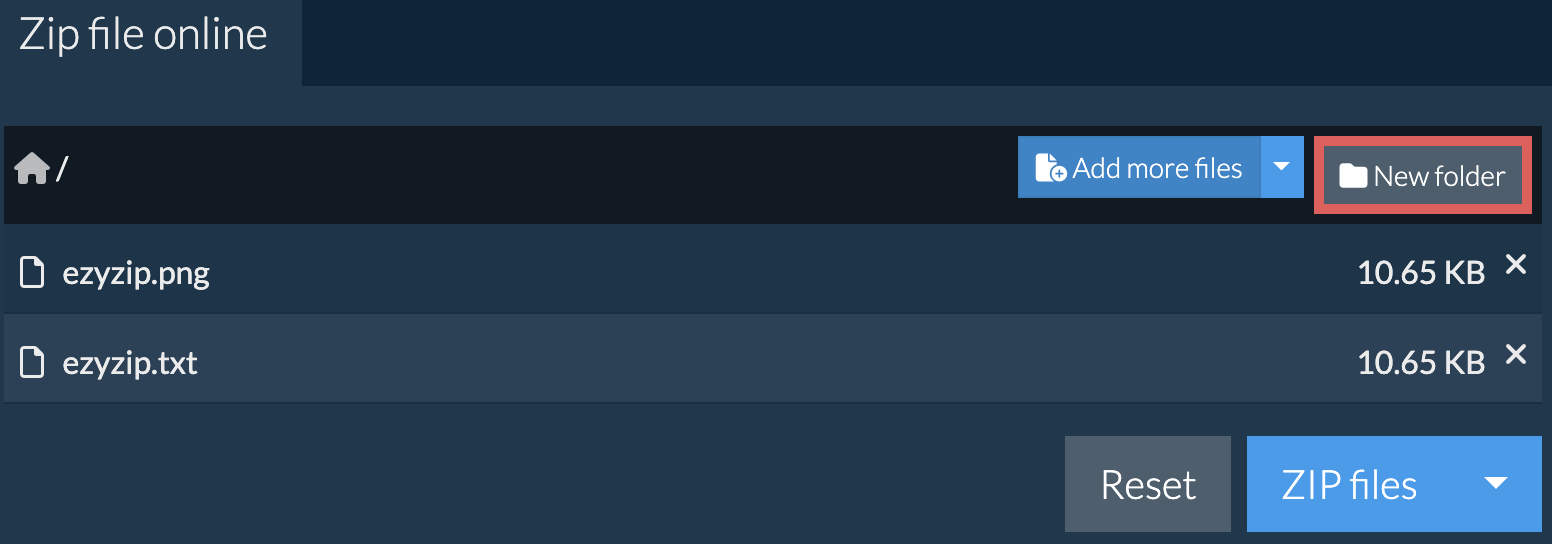
- Give your new folder a name and press enter or click the green tick.
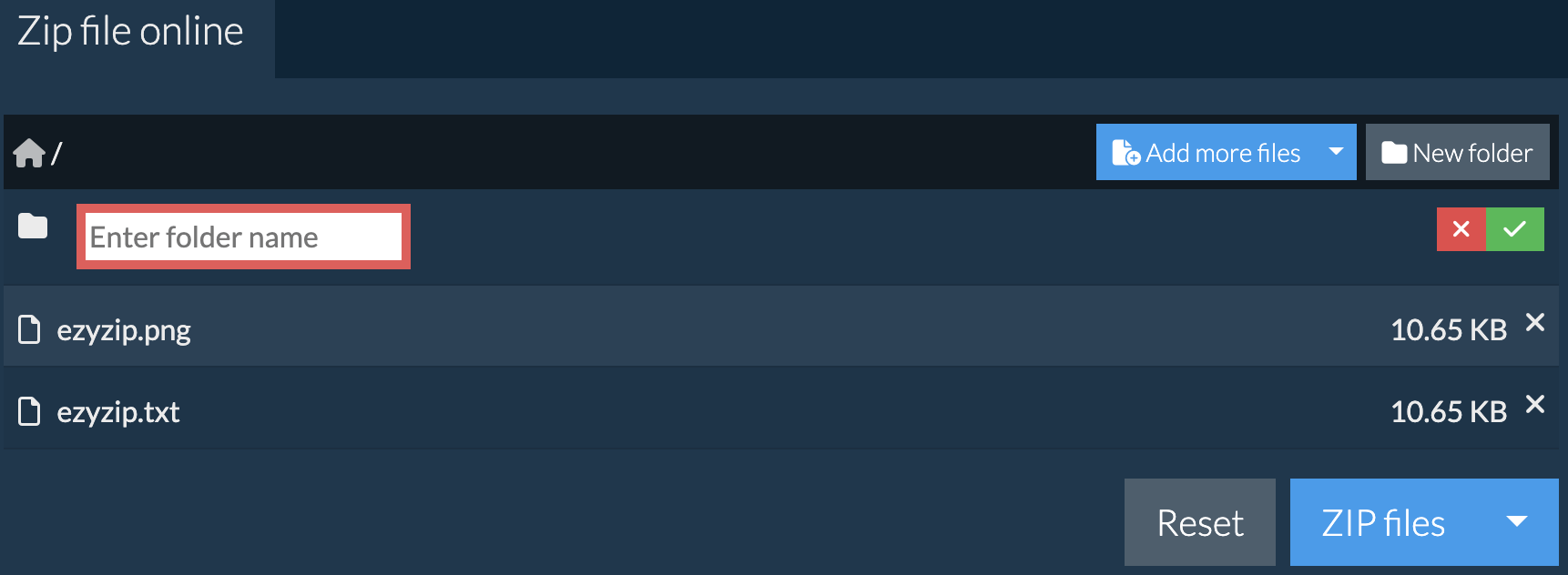
- It will add the folder to the contents of the ZIP archive.
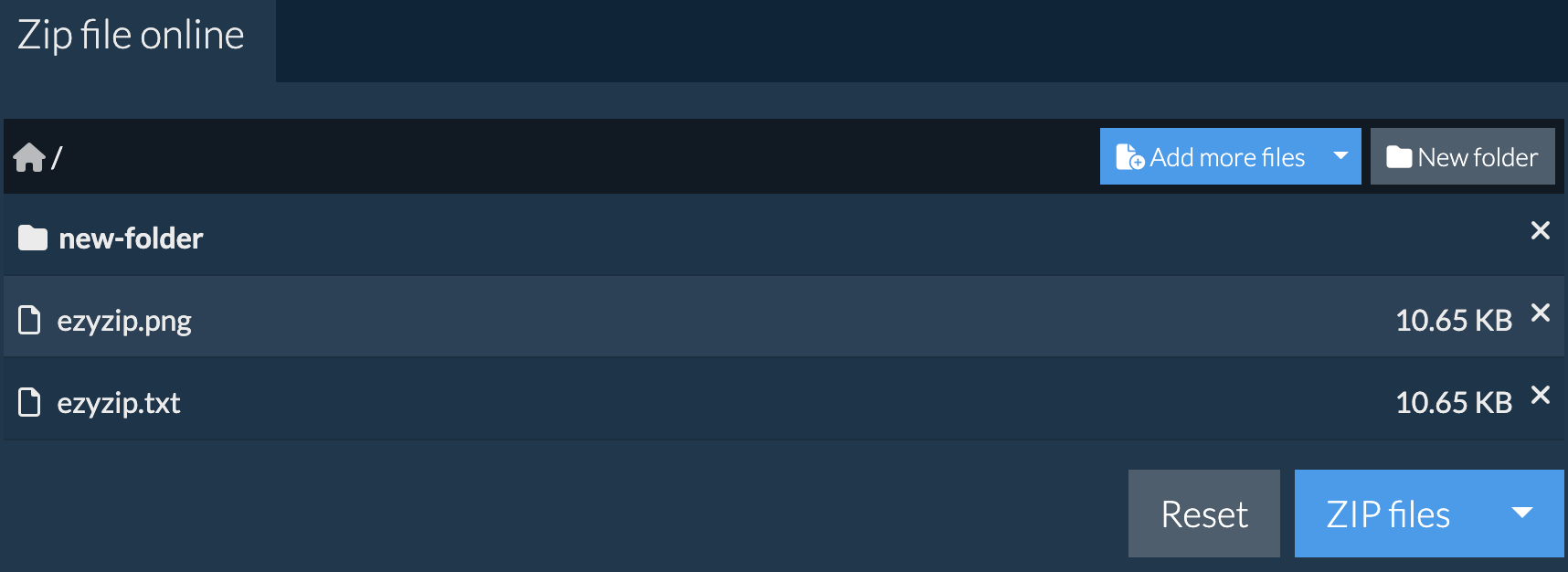
- Click on the Dropbox logo () in the file selector button.

- The Dropbox file chooser will appear. You will need to authorise access to ezyZip the first time.
- Once you have selected the file(s), they will appear in the listing. Follow the instructions above to compress the files.
- To save the resulting ZIP file to Dropbox, click on "Dropbox" dropdown under the "Save ZIP File" button. This will require authorisation the first time you run it.
The file will be stored in /Apps/ezyZip folder.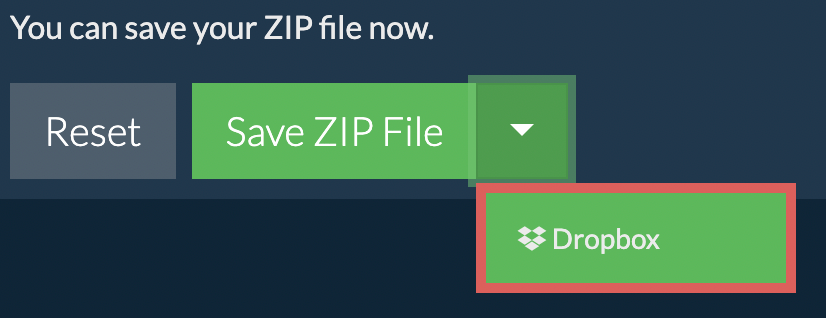
We are continuously updating the system, so ensure you are using the latest version of one of the popular browsers or their variants. (e.g. Chrome, Firefox, Safari, Opera).
Please let us know via the feedback form if you have any issues.
Just think of it as a directory that may contain files and more sub-directories once it is opened by a zip utility program. It compresses the data using a lossless algorithm meaning there is no file quality degradation like in some compression formats (e.g. mp3, jpeg). The compression algorithm can vary however the most common is DEFLATE. The standard is constantly evolving with new algorithm and encryption options are added at regular intervals.
ezyZip offers various options to manipulate zip files including zipping individual files, create a zipped folder, extracting zip files or converting zip files.
Need help zipping files with native tools? Check out guides for Windows, MacOS and Linux.
ezyZip is a free zip and unzip online file compression tool that lets you zip files into an archive. It also supports unzip, allowing you to uncompress archived zip, zipx, rar, tar, tar.gz, 7z, and various other archive formats.
Unlike other zip and unzip online utilities, ezyZip does not require you to upload or download files to a server. There are no usage limits, allowing you to create large compressed files. It runs locally as a browser app, thus making it much quicker than other similar zip and unzip online tools. This also ensures your privacy will be protected as no file data will leave your browser.
ezyZip processes files directly in your browser. Unlike most online tools, your files are not uploaded to our servers, which means faster processing and better privacy. Take a look at the feature comparison below and we think youll agree that ezyZip is the better choice for your file conversion needs.
| Feature | ezyZip | Other Online Tools |
|---|---|---|
| No Software Installation | Works Directly in Browser | Works Directly in Browser |
| Processing Location | Your Browser (No Upload) | Their Servers (Upload Required) |
| Privacy & Security | 100% Private (Files Never Leave Your Device) | Files Uploaded, Accessible by Others |
| Processing Speed | Fast (No Upload/Download Time) | Slow (Upload + Process + Download) |
| Registration Required | Never | Often Required for Large Files |
| Works Offline | Yes (After Page Load) | No |
| Supported Formats | 70+ Archive Formats | Limited Format Support |
| Cost | 100% Free | Free with Limitations / Paid Tiers |
| Established | Since 2009 (15+ Years) | Recent (May Disappear) |


![How To Zip Files Online With ezyZip! [Step-By-Step Guide]](https://img.youtube.com/vi/r6f5vV53rxs/hqdefault.jpg)