Welcome to another jungle-tastic guide, where we, the tech monkeys, navigate through the digital jungle to bring you the juiciest, easiest tips on managing your digital bananas (files)! Today, we’re exploring the art of compressing videos to smoothly send them through the email vines without getting stuck due to those pesky file size limits!
Remember, email systems typically allow attachments up to 25MB. So, if your video is a hefty banana bunch, we need to compress it to ensure it swings through the email jungle without a hitch! Let’s dive into the how-to, shall we?
Table of contents
- Method 1: Compress Videos for Email Online
- Method 2: Use FreeConvert Online Video Compressor
- Method 3: Use Software Compression Tools To Compress Videos For Emails
- Method 4: Use A File Mailer To Send Video Files Larger Than 25mb
- FAQ
Video guide showing how to compress video files for email using ezyZip.
How To Compress Videos for Email Online
Are you going bananas over how to squeeze your gorilla-sized video into a 25MB-sized email? Let EzyZip be your jungle guide! It’s a breeze to use – no more monkeying around with file sizes, we’ve got it zipped!
-
Swing Over to EzyZip: Open your favorite browser and navigate to the EzyZip’s video compression webpage. It’s a free online tool that’s easier to use than swinging from tree to tree!
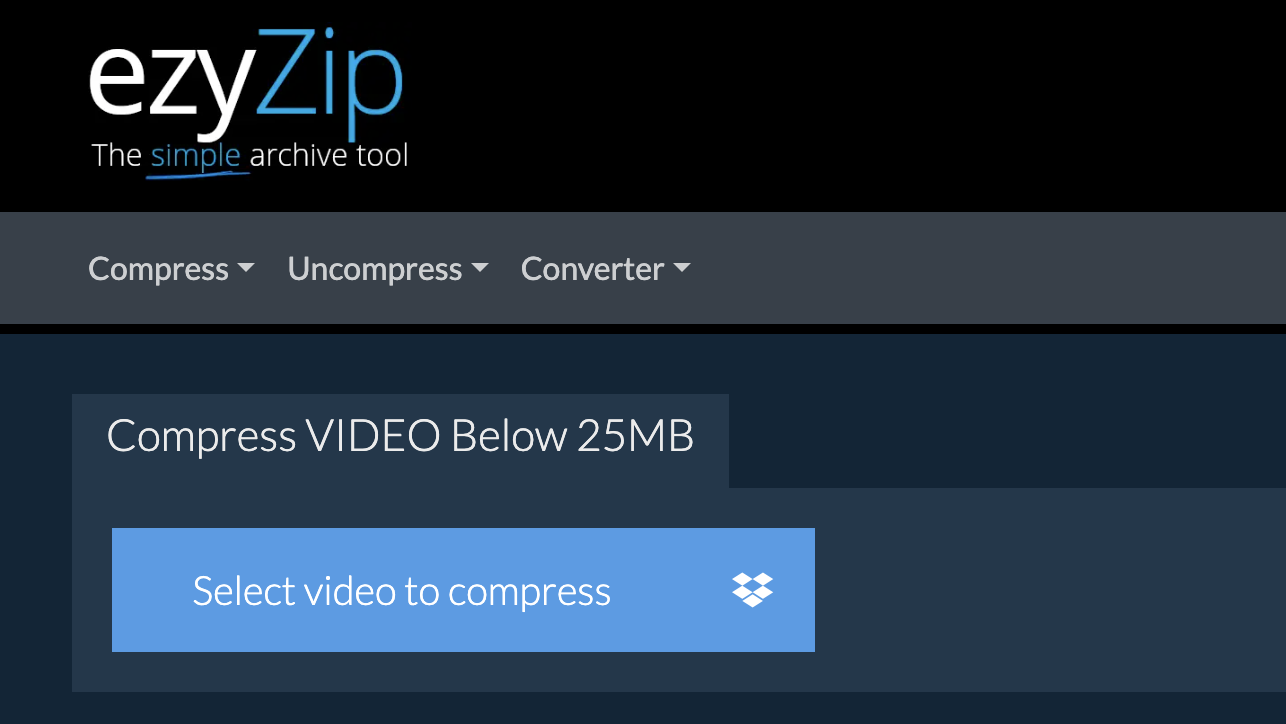
-
Upload Your Video: Click on ‘Select video to compress’ and pick the video that’s currently too big for email’s size limits. Just like waiting for bananas to ripen, uploading larger files might take a bit of time.
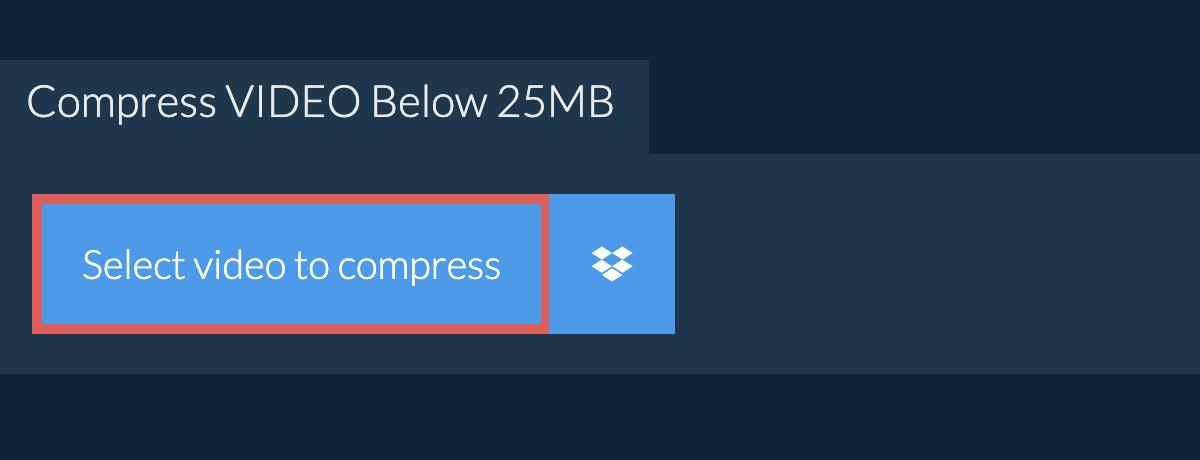
-
Compress and Download: Hit the ‘Compress video’ button and watch as EzyZip works its magic, shrinking your video down to a more manageable size. Once it’s done, click ‘Save Video File’ download your newly compressed video.
-
Attach to Email: Now, with your video compressed, it’s time to attach it to your email. Just like fitting all your bananas into one bunch, your video is now ready to be sent off without a hitch!
And there you have it – compressing videos for email doesn’t have to be like finding a needle in a haystack. With EzyZip, it’s as straightforward as a monkey’s morning routine. Say farewell to oversized video files and hello to easy emailing. Keep it simple, keep it fun, and keep those videos rolling! 🍌🐒
How To Use FreeConvert Online Video Compressor
FreeConvert is like a friendly monkey in the online jungle, ready to help squish your videos down to a sendable size, all without needing to download any tools!
- Navigate to FreeConvert: Swing over to the FreeConvert website.
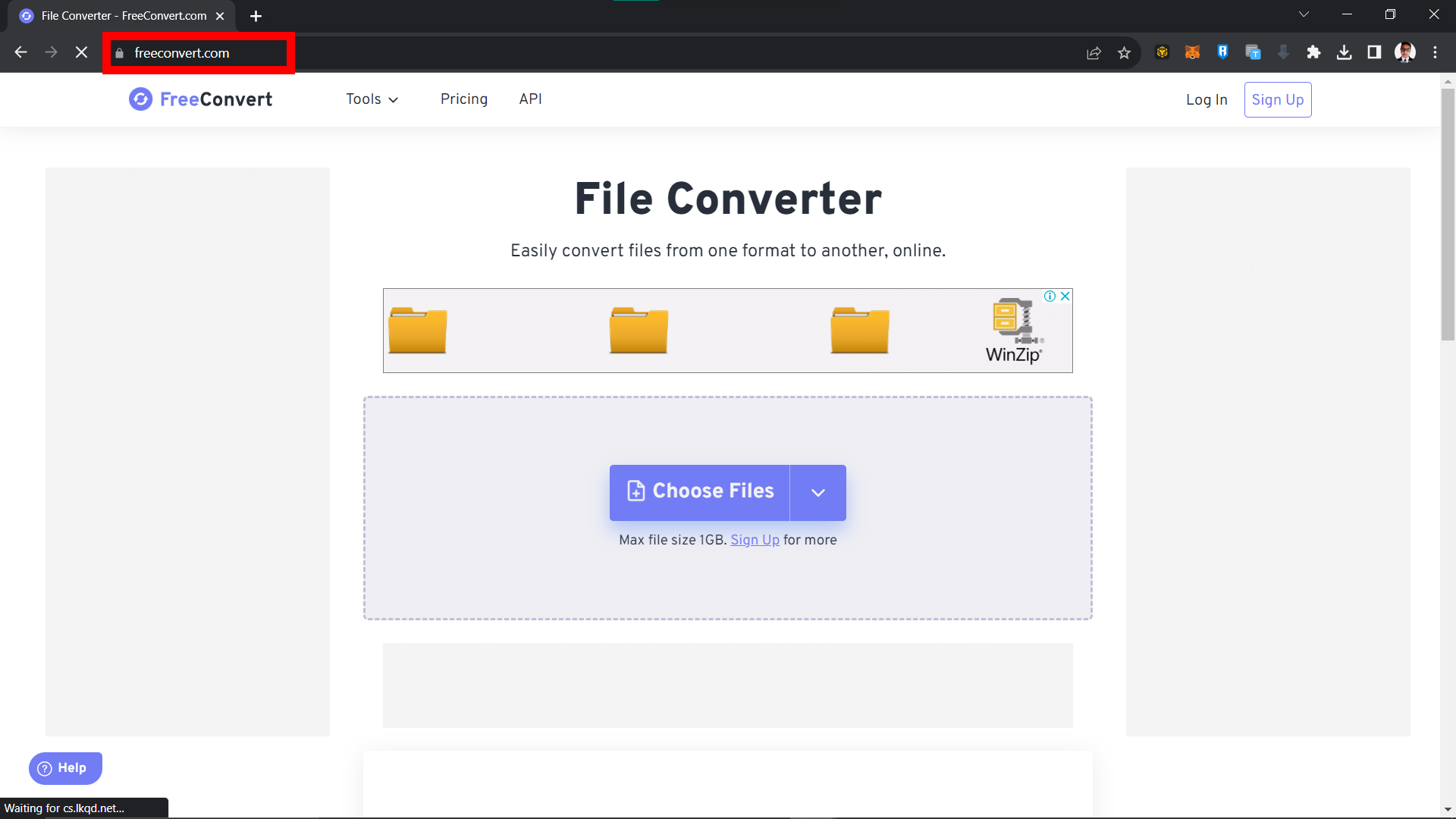 Choose “Video Compressor” from the menu.
Choose “Video Compressor” from the menu.
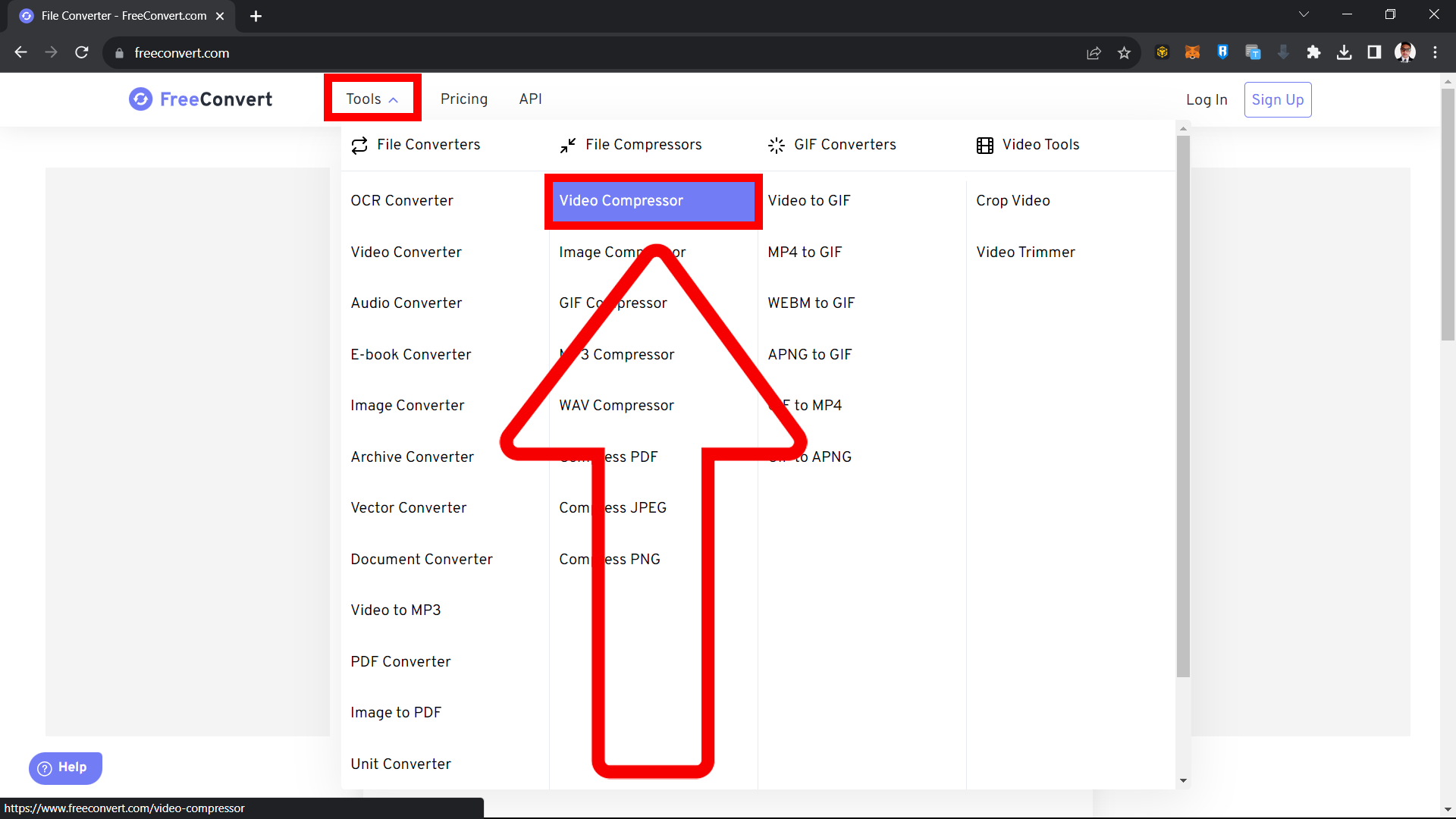
- Upload Your Video: Click on “Choose Files” and select the video that needs a bit of squishing.
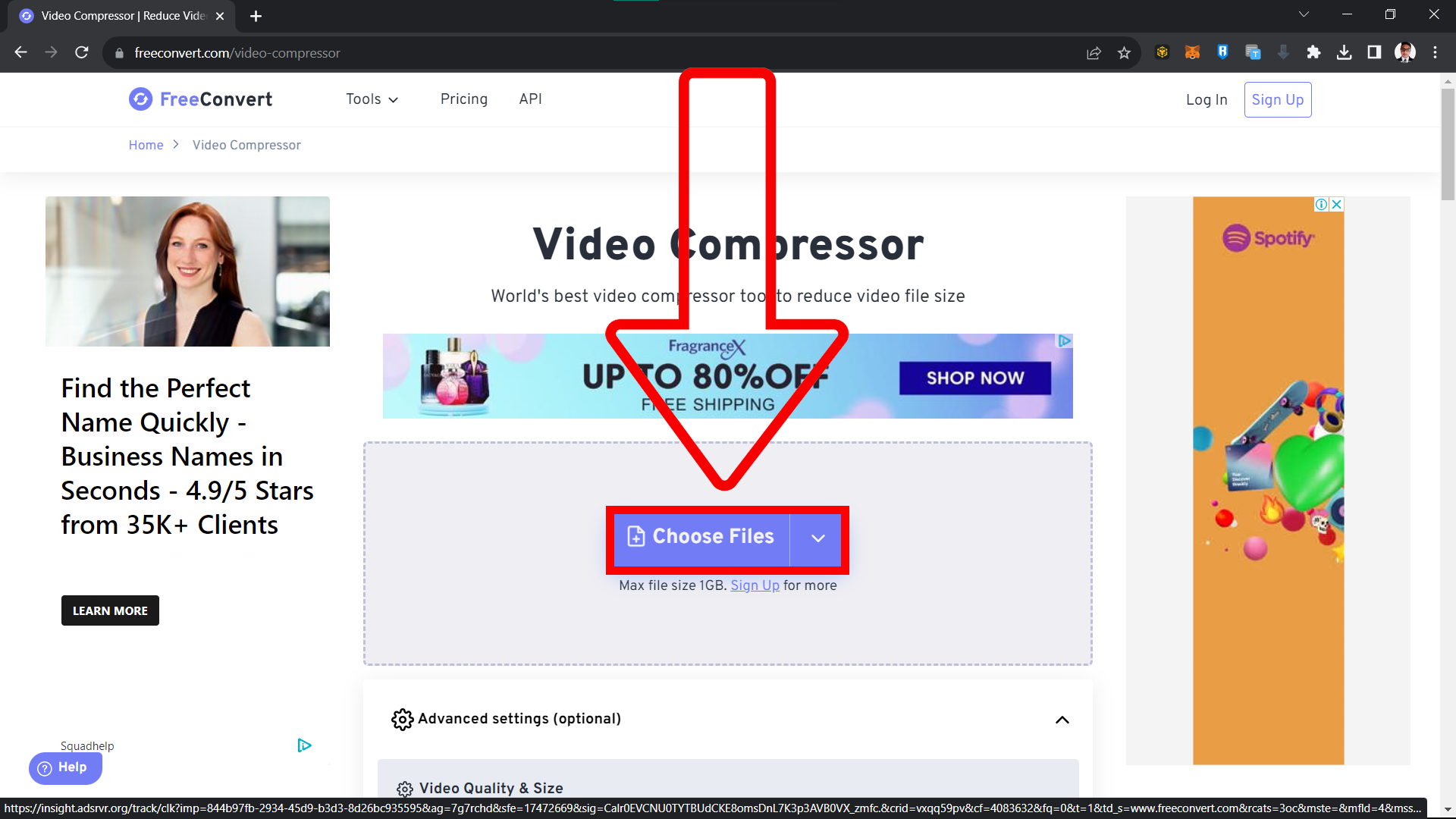
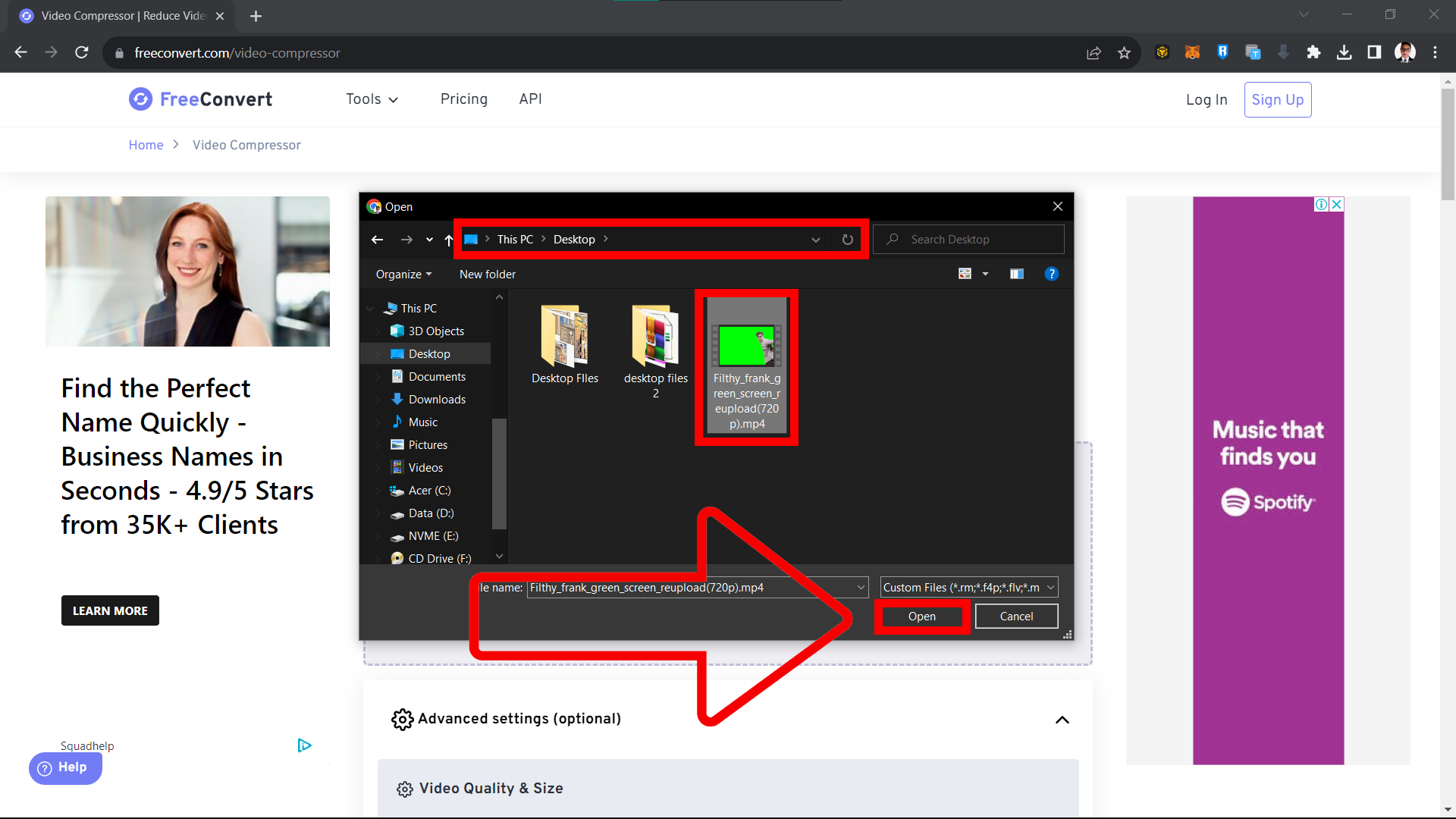
- Choose Settings: Select the output settings that suit your needs. Under “Compression Method”, choose “Target a file size (MB)“. Under “Target Size”, you can choose the maximum file size you want your video to be. Choose 25MB or less to ensure it can be sent via email.
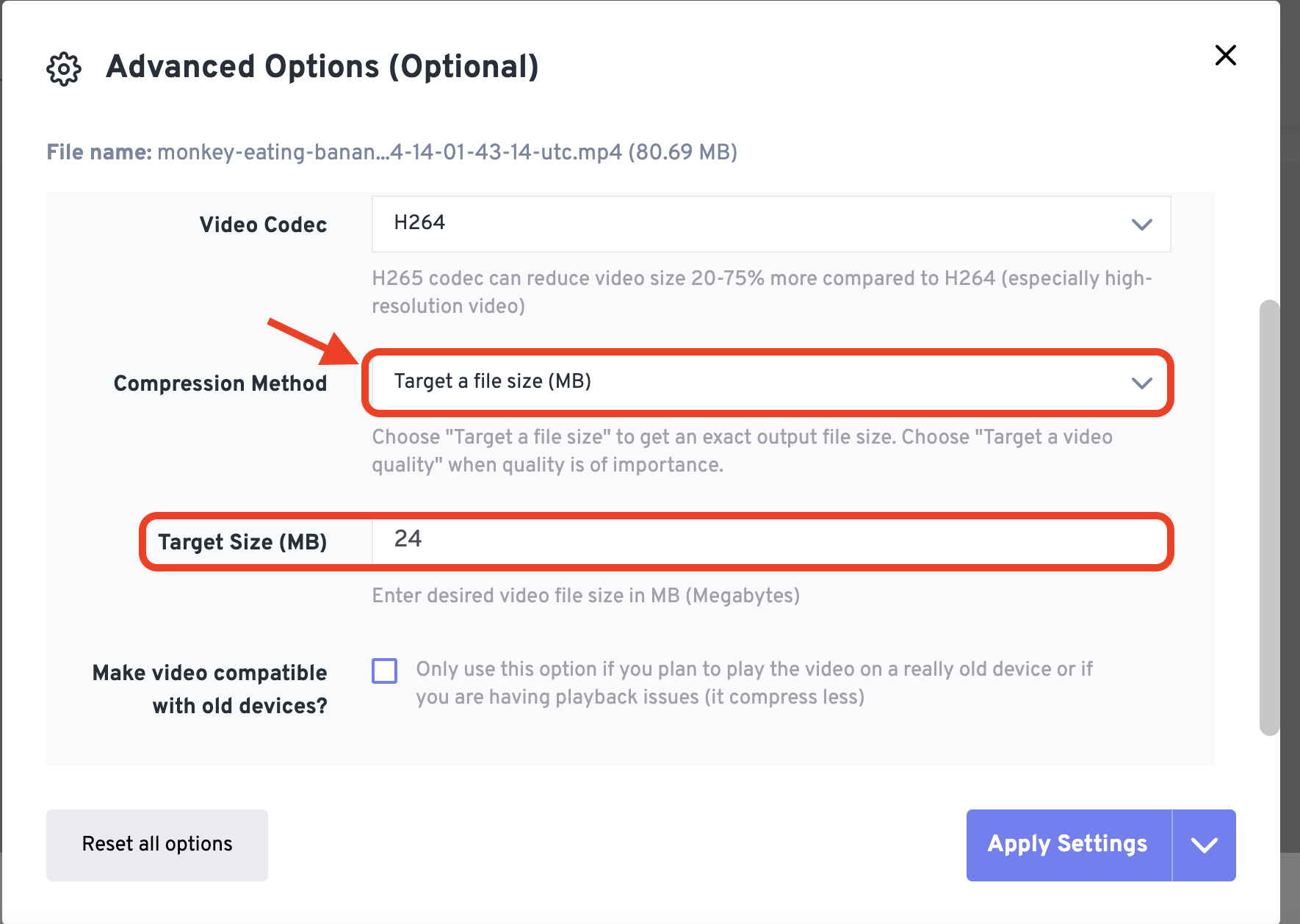
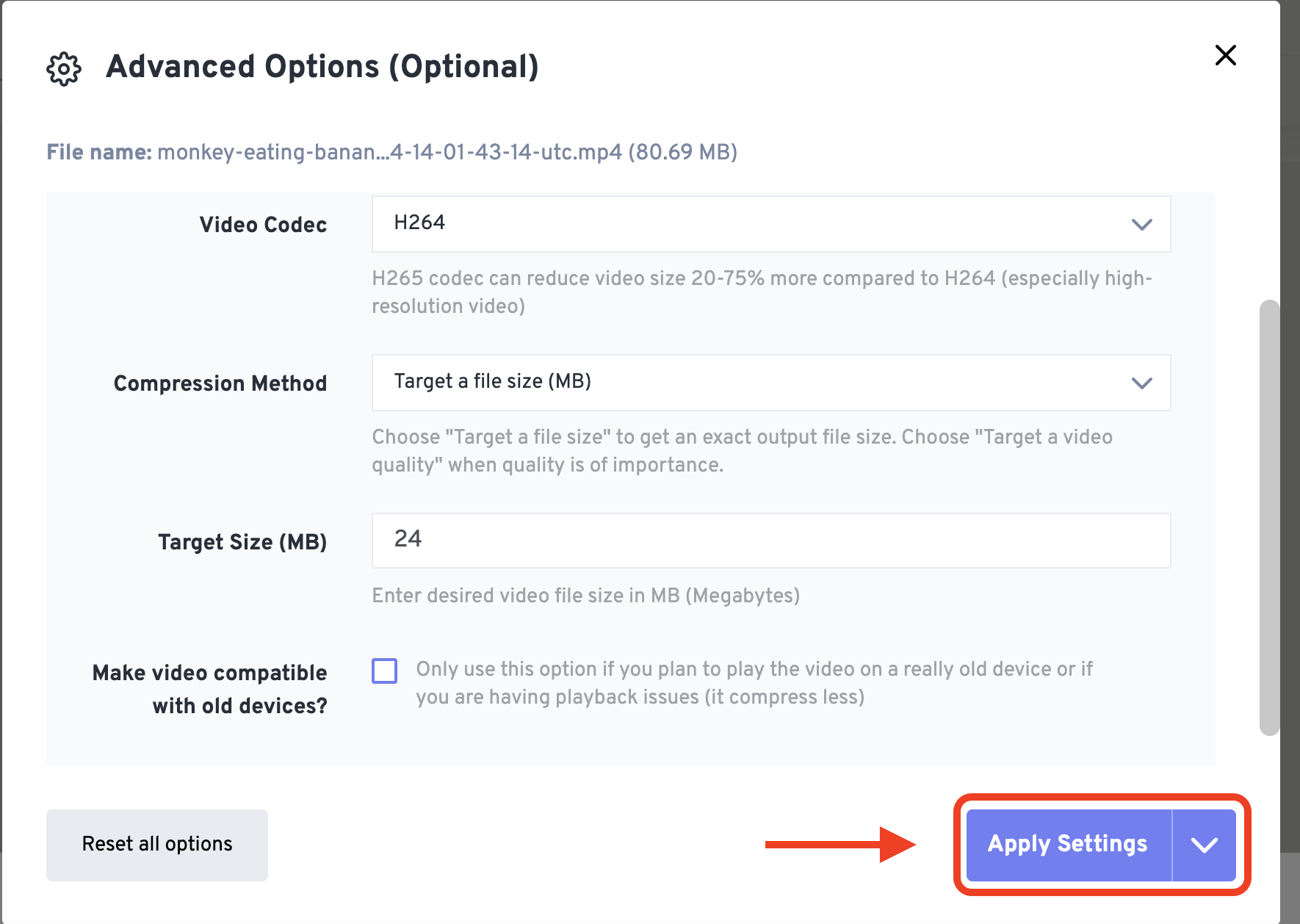
- Compress: Hit “Compress Now” and let FreeConvert squish your video down to a more manageable size.
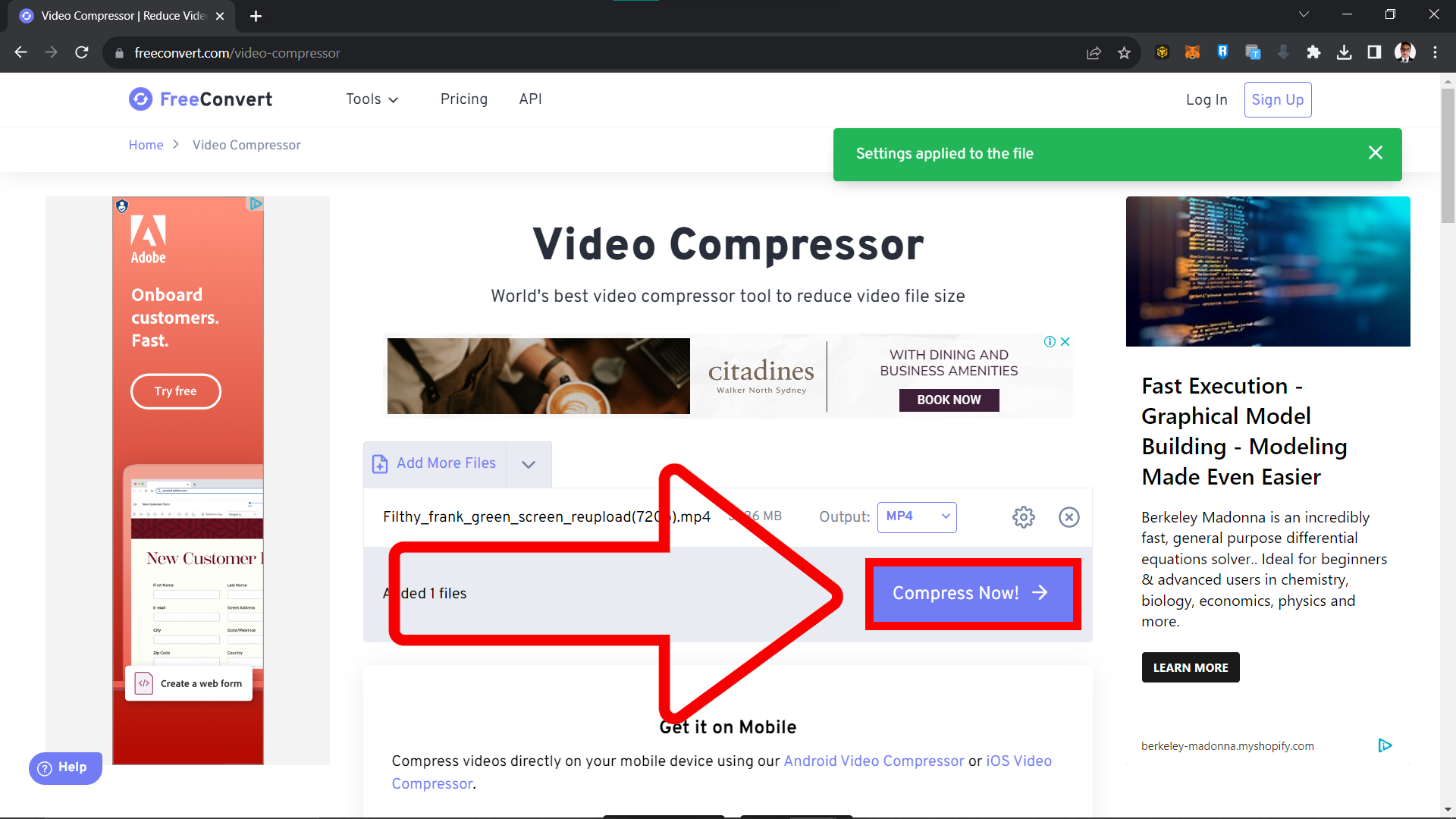
- Download: Once compressed, download the video and it’s ready to be attached to your email!

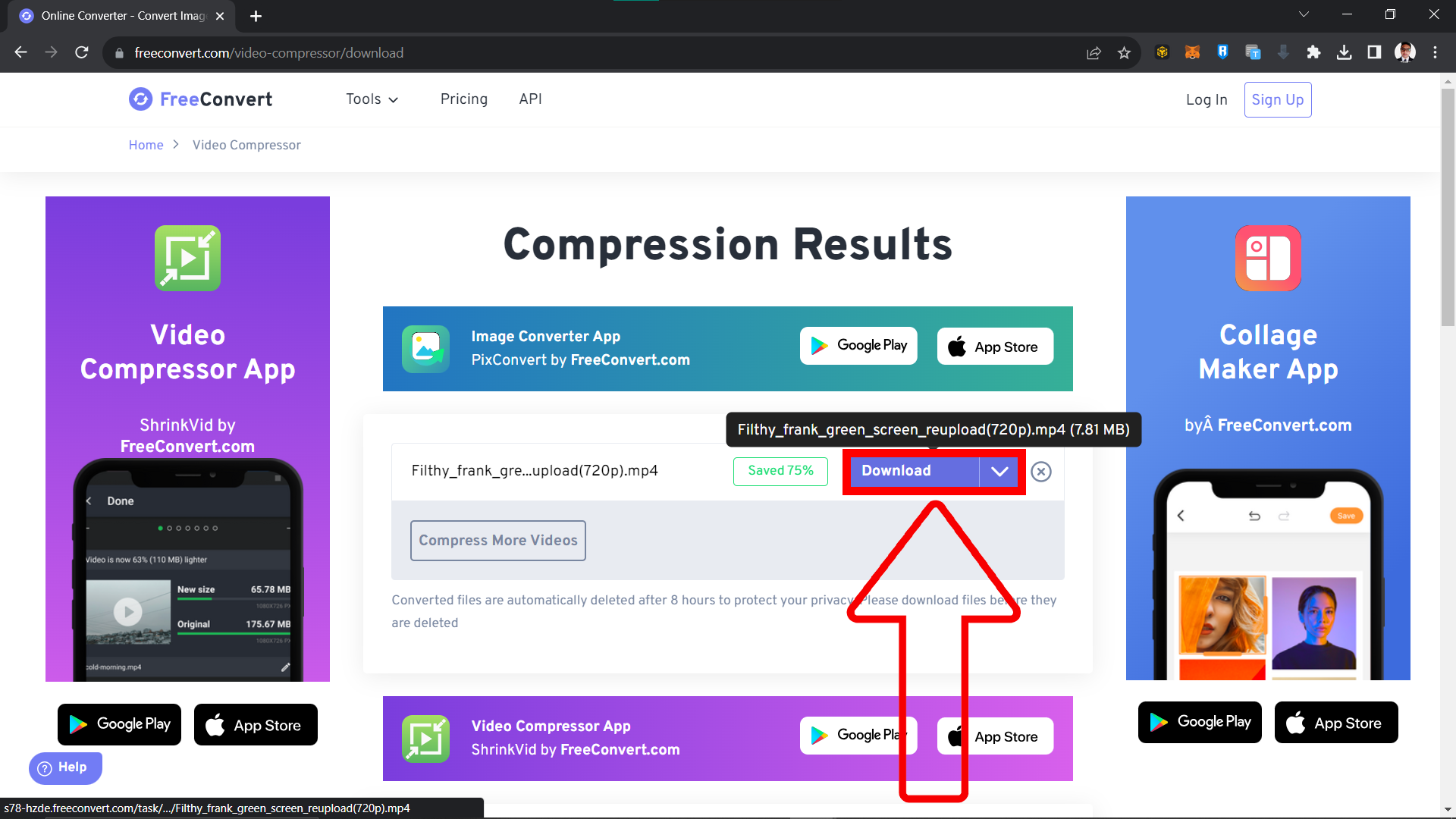
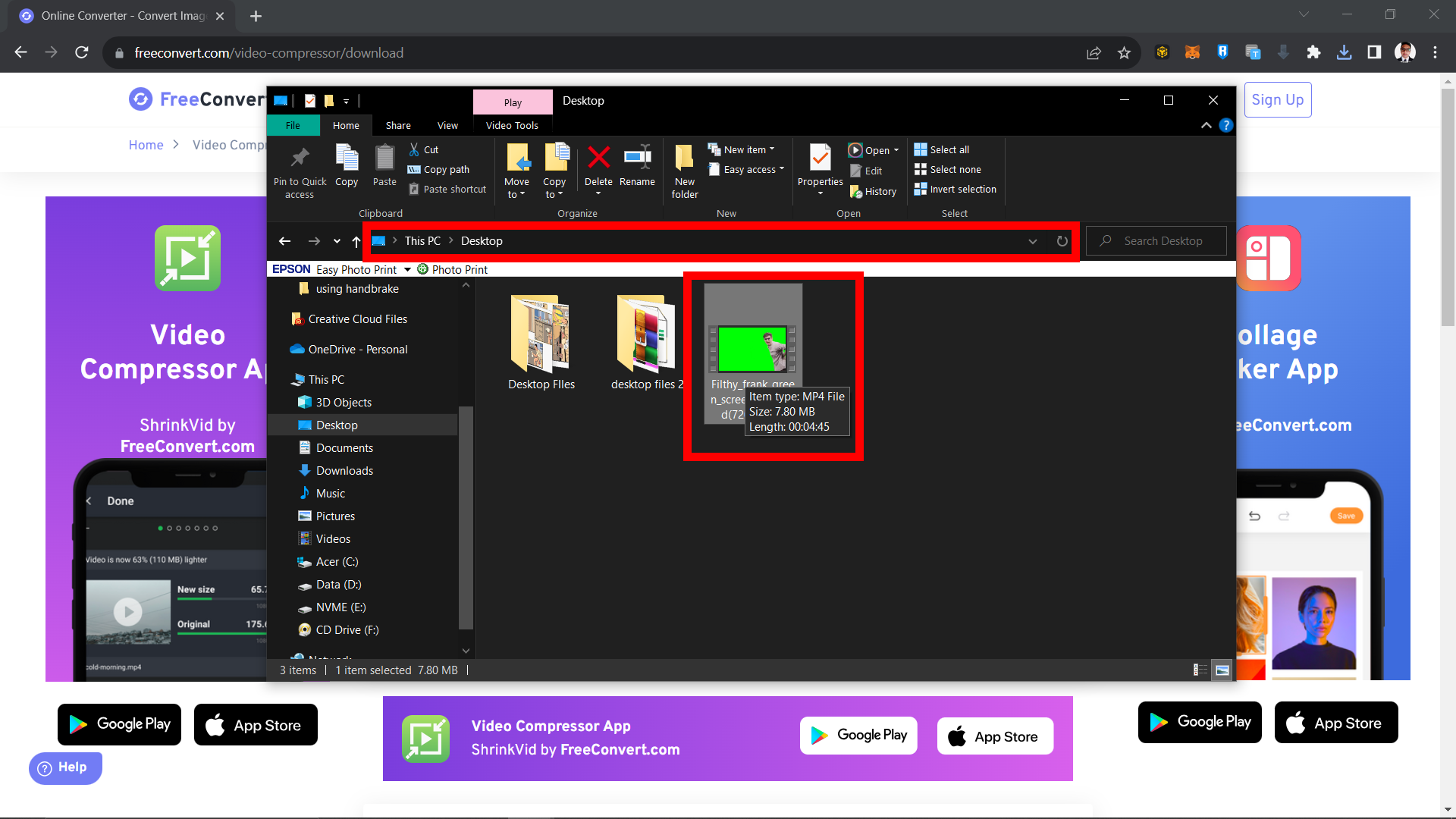
How To Use Software Compression Tools To Compress Videos For Emails
Software tools like HandBrake or iMovie are like your personal compression monkeys that live in your computer, ready to assist whenever you need! In this example we’ll use [HandBrake]https://handbrake.fr/, but the process is similar for most software tools.
- Download HandBrake: Grab HandBrake from its official jungle hut (website) and install it.
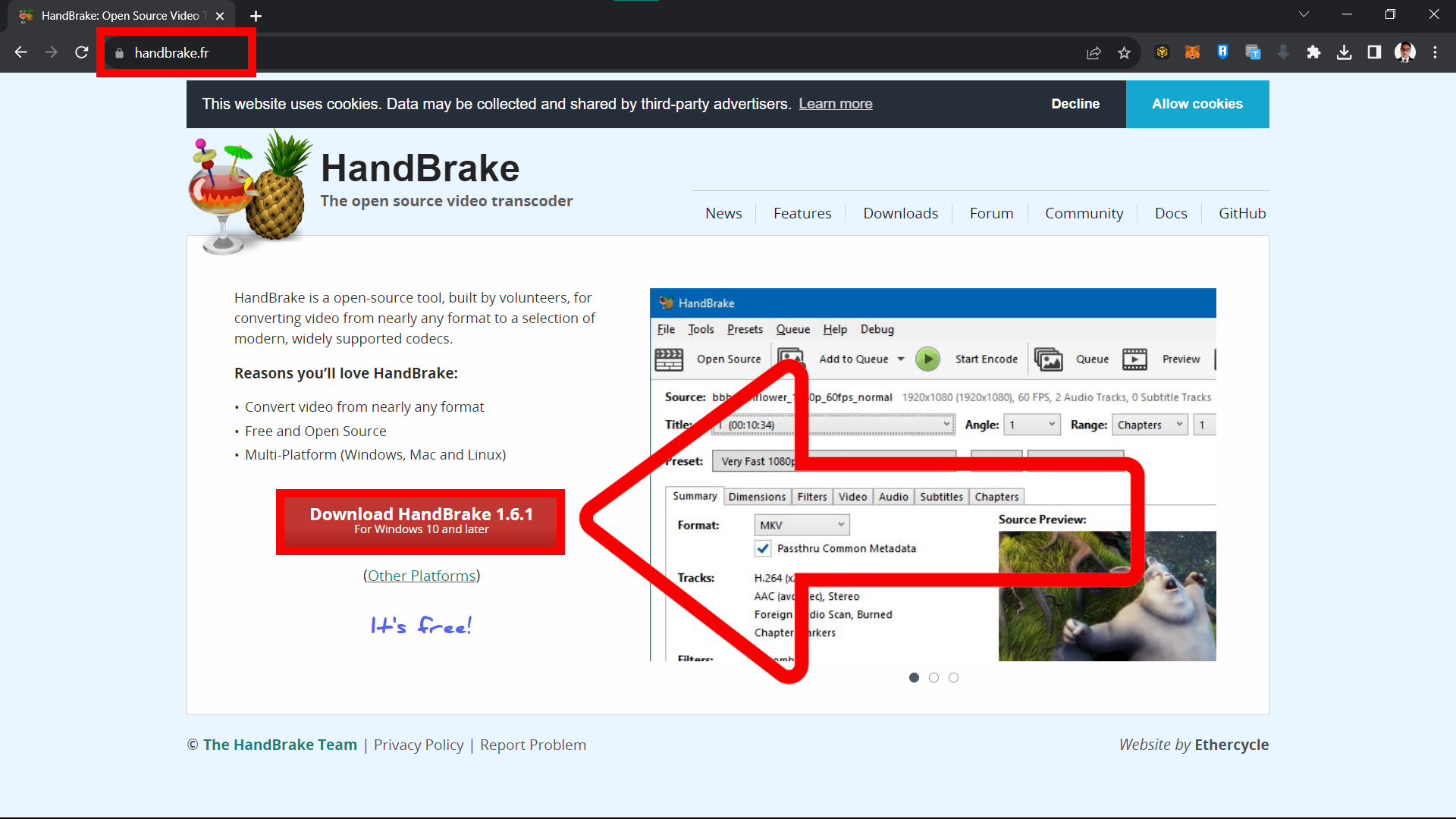
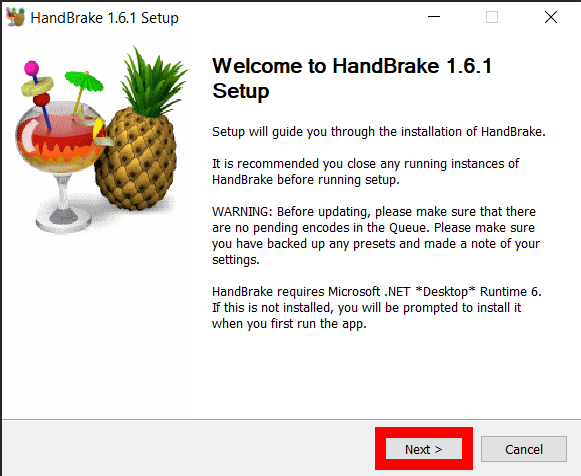
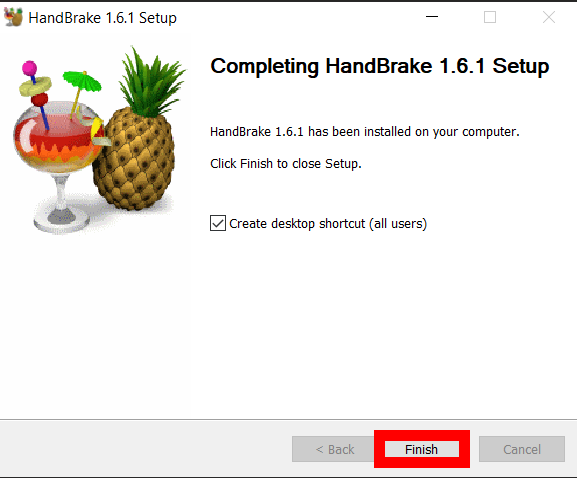
- Launch & Load Video: Open HandBrake and click “Open Source” to add your video or “Drag and Drop” the file directly to Handbrake.
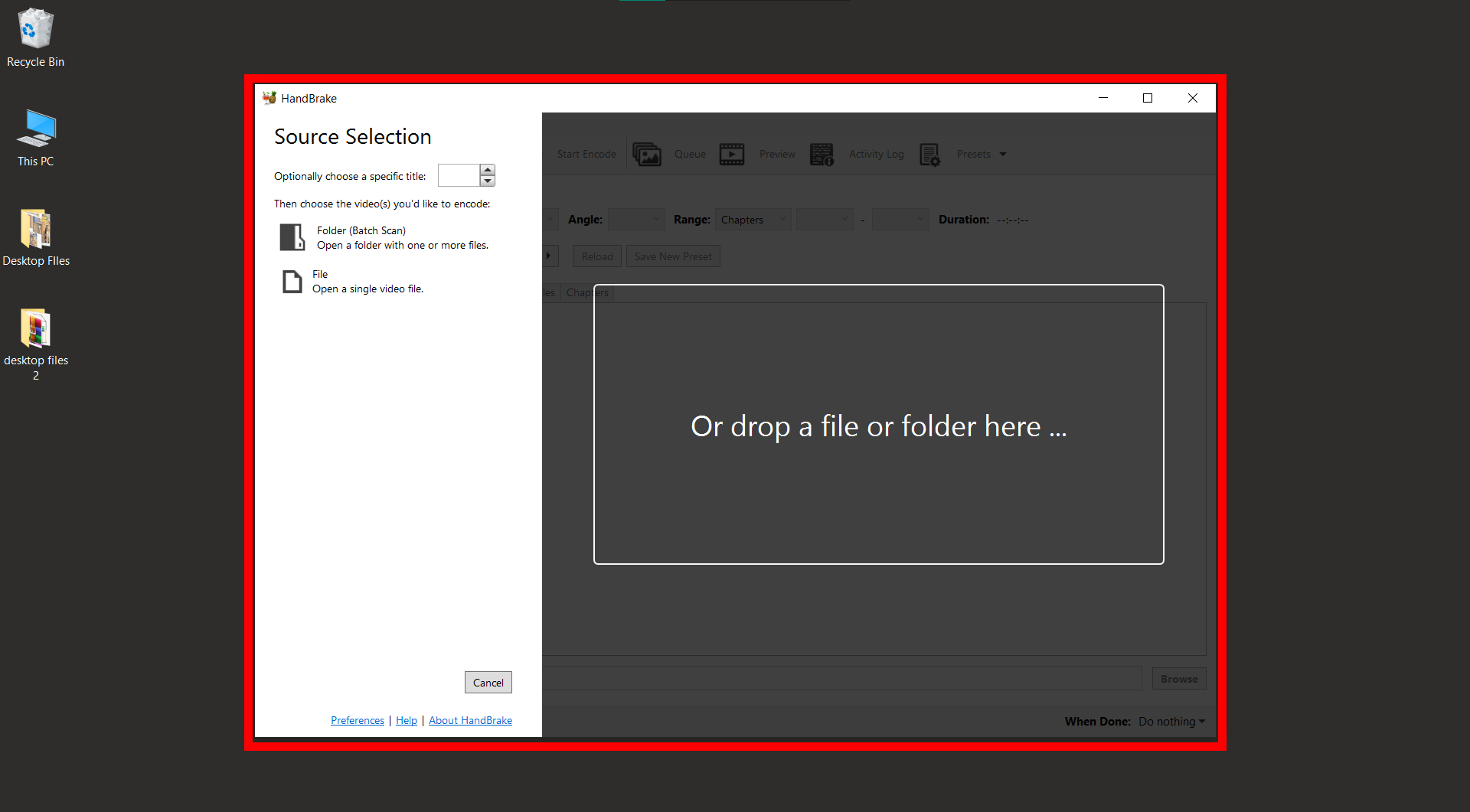
- Pick a Preset: Select a preset, like “Fast 1080p30,” to start with.
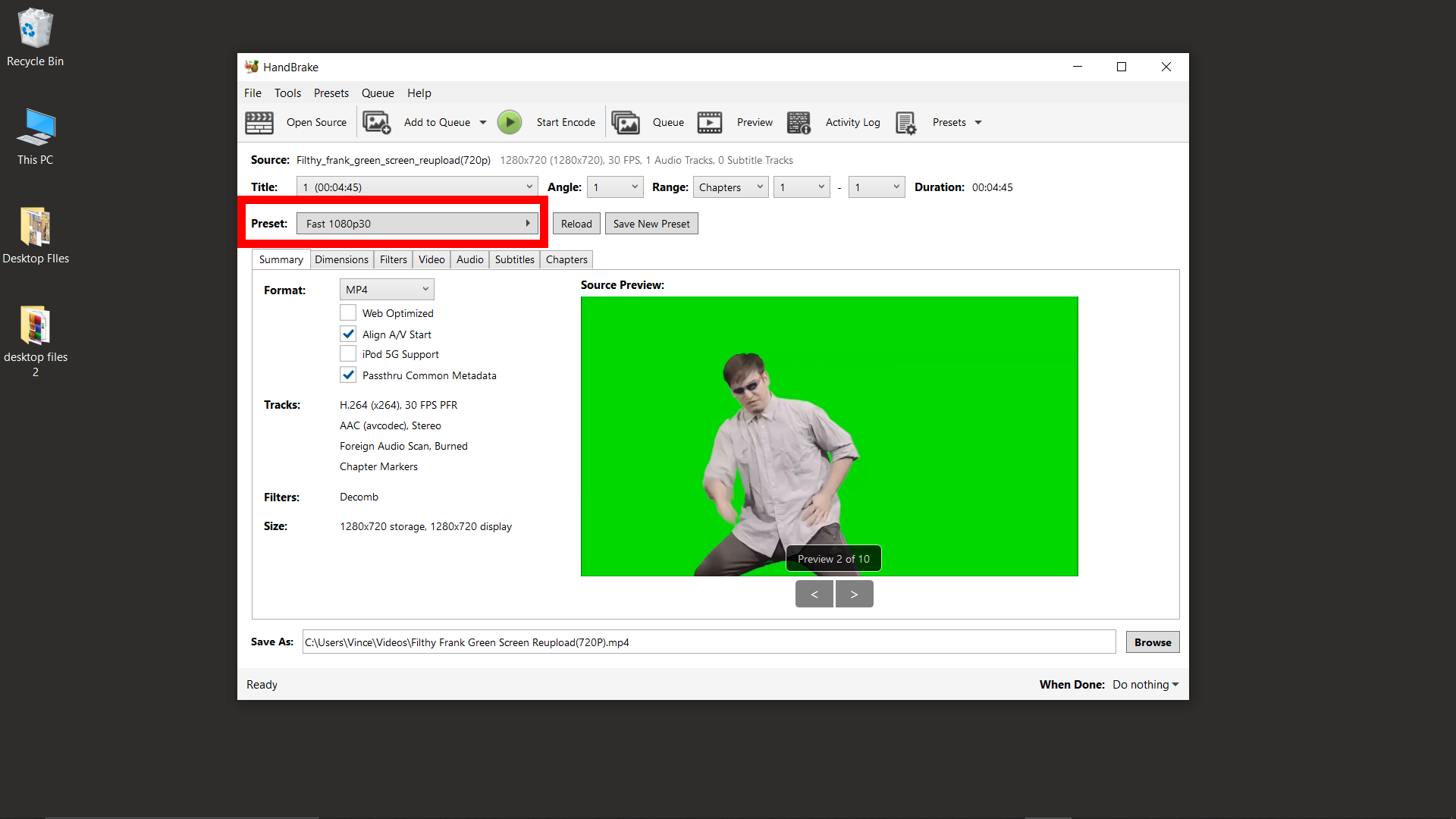
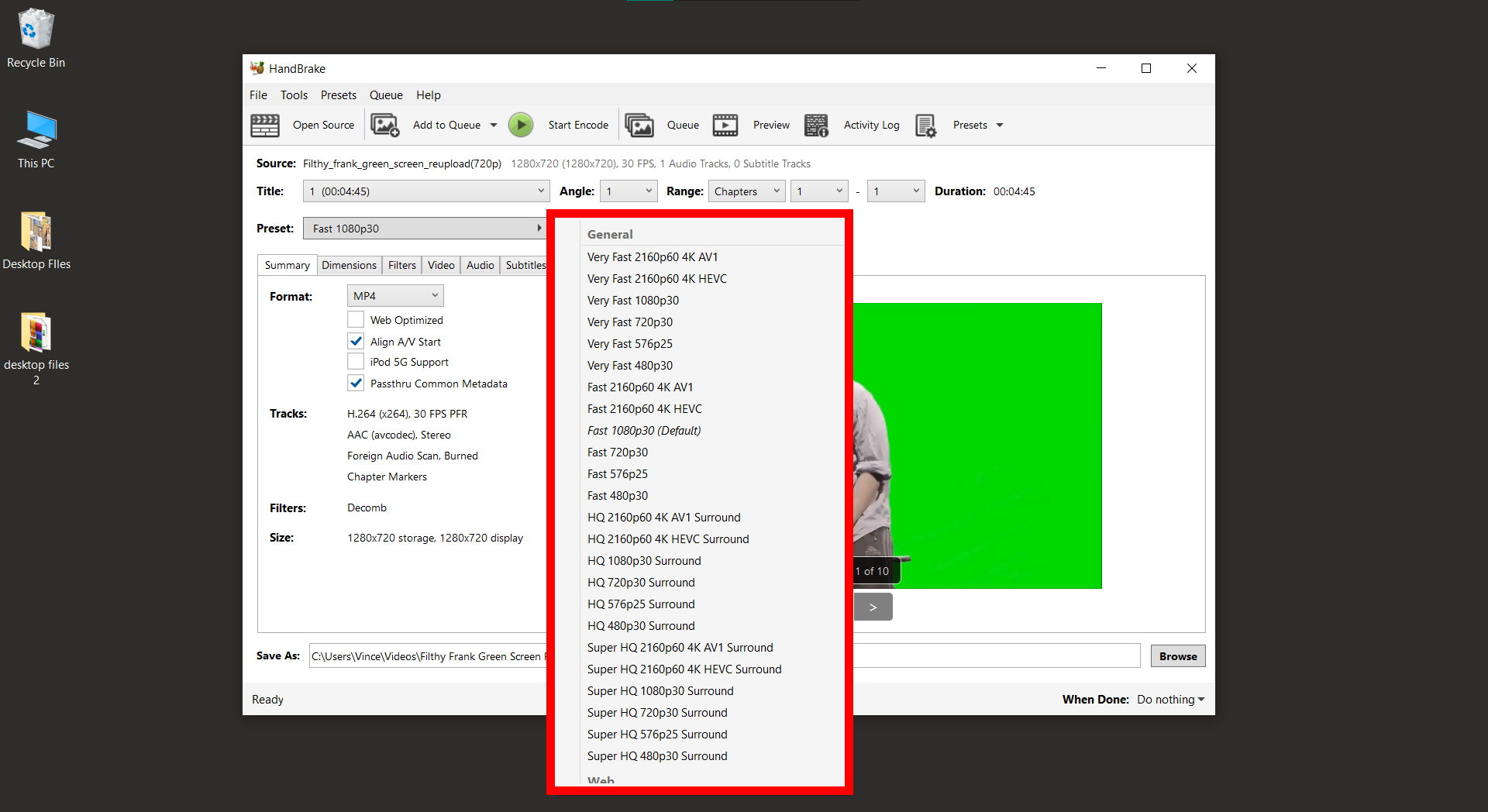
- Adjust for 100MB: Tweak the settings to target a video size close to 100MB.
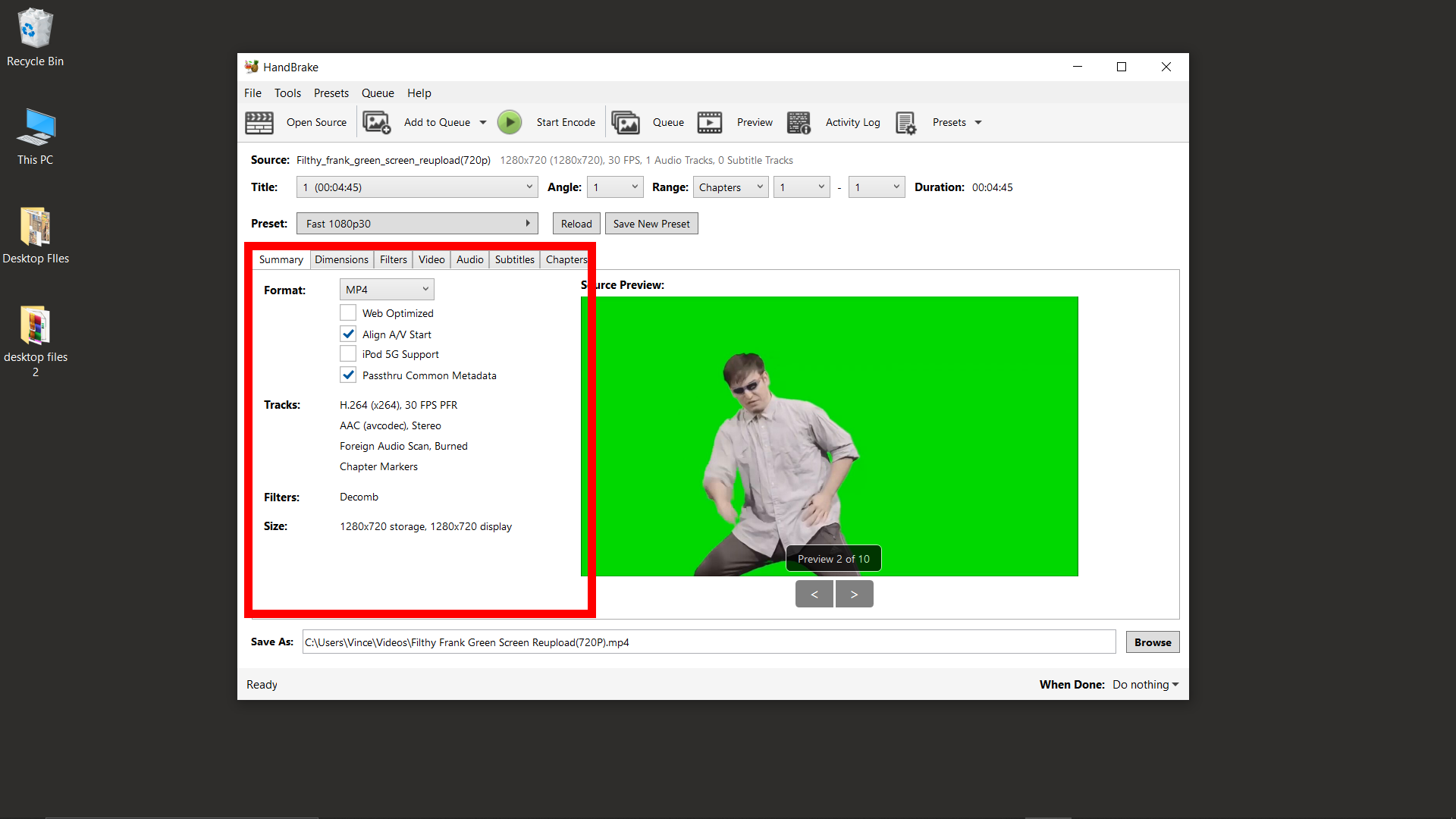
- Start Compression: Hit the “Start Encode” button and let HandBrake work its monkey magic.
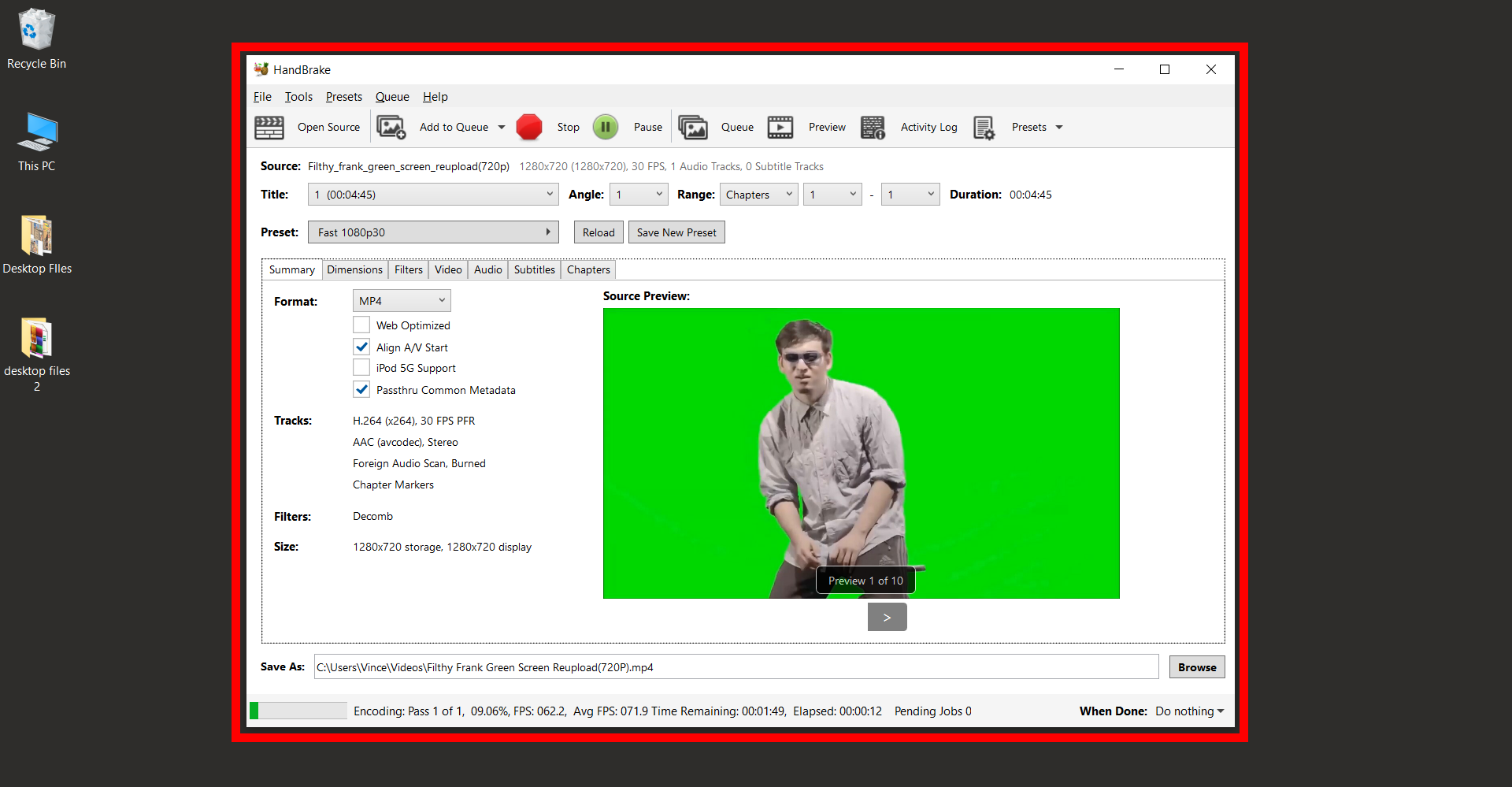
- Retrieve & Share: Once done, grab your video and get ready to impress on Discord.
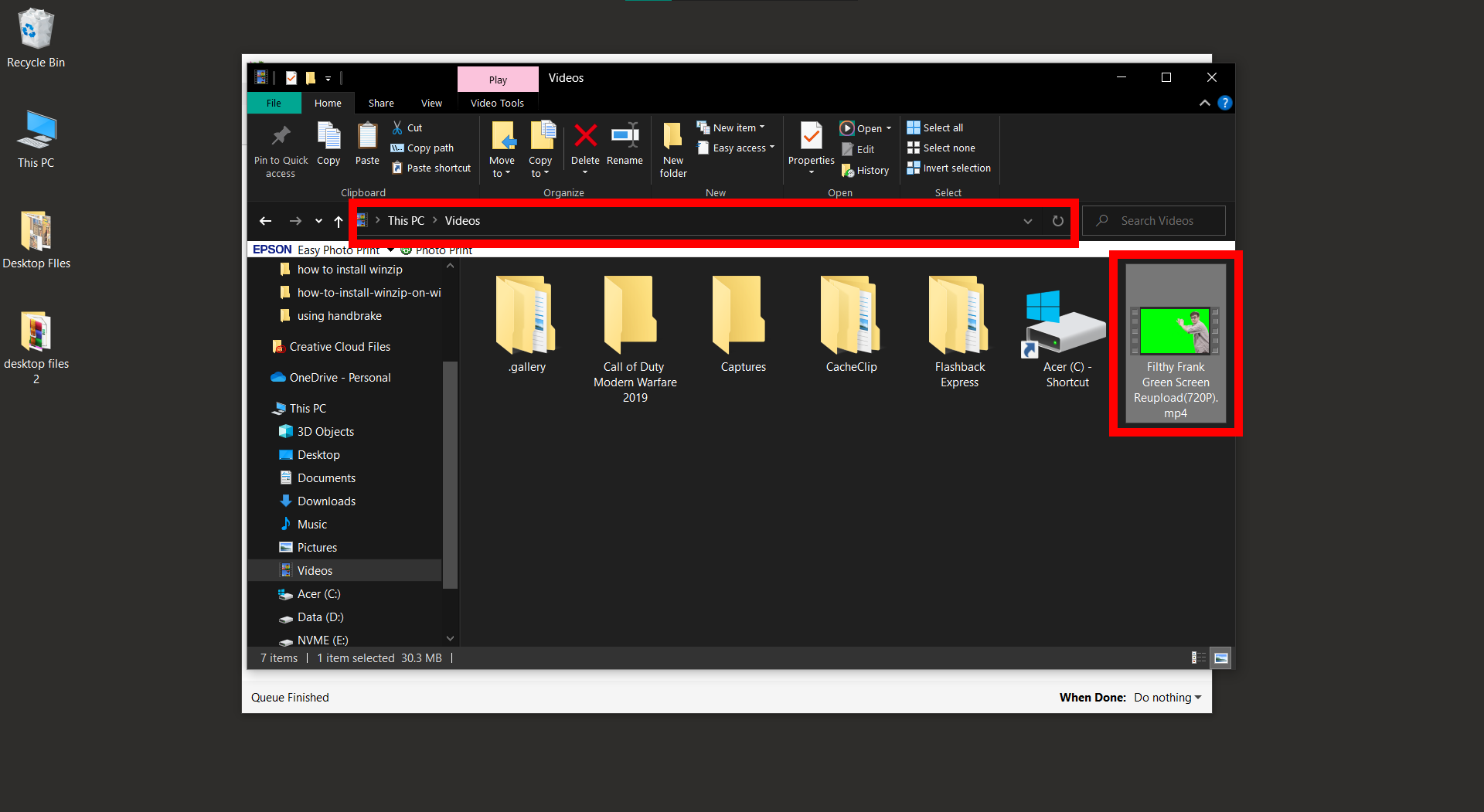
- Attach to Email: Now, your video is ready to be attached to your email and sent into the digital jungle!
How To Use A File Mailer To Send Video Files Larger Than 25mb
Sometimes, even after compressing, a video might still be too large for traditional email. In these cases, large file senders like WeTransfer or Google Drive can be your vine to swing on!
- Open Filemail: Open your web browser and go to Filemail. It’s like entering a new part of the jungle, full of possibilities.
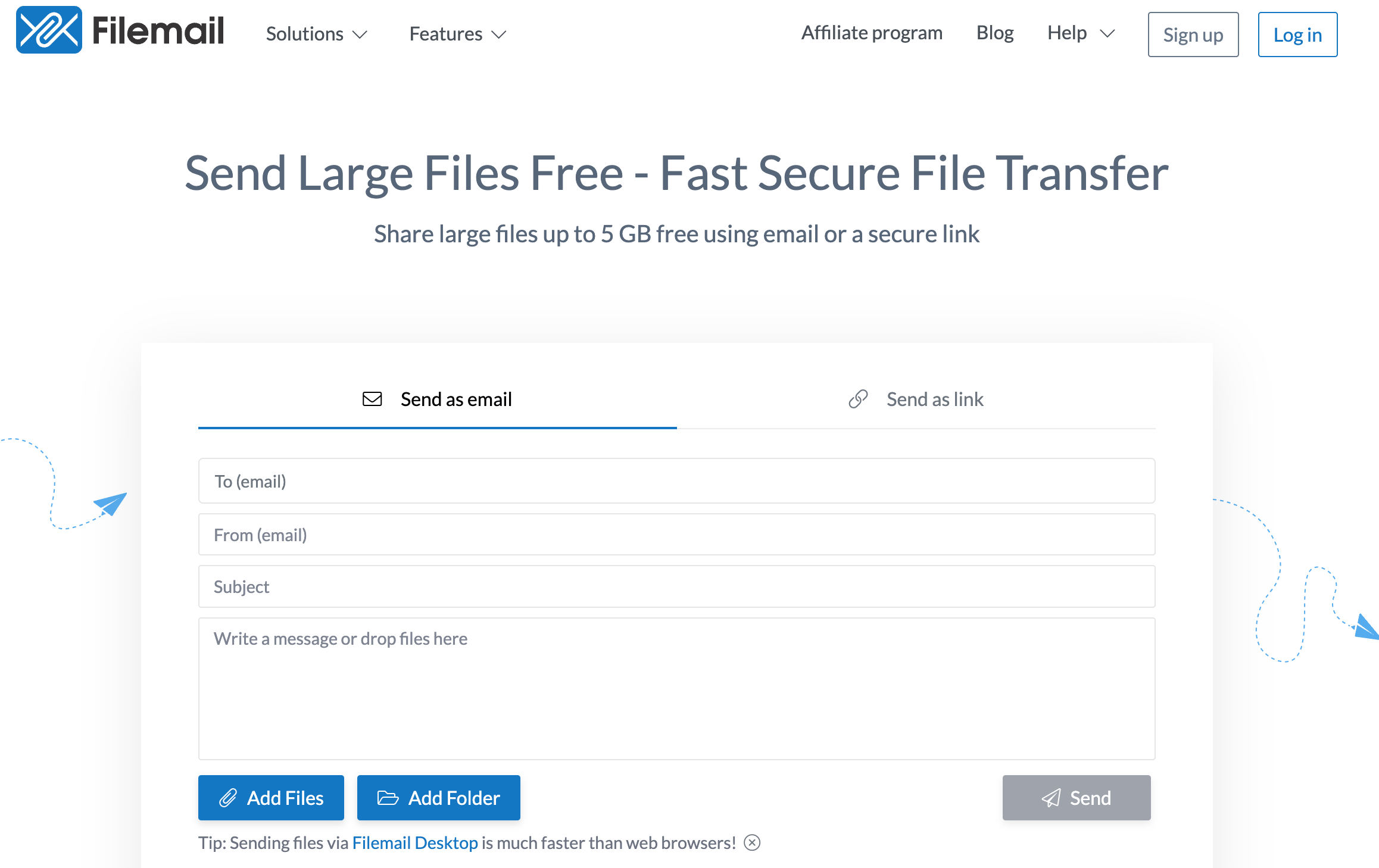
- Enter Details: On the homepage, you’ll see a form. Enter your email in the ‘Your Email’ field, and the recipient’s email in the ‘To’ field. It’s like marking your territory in the jungle.
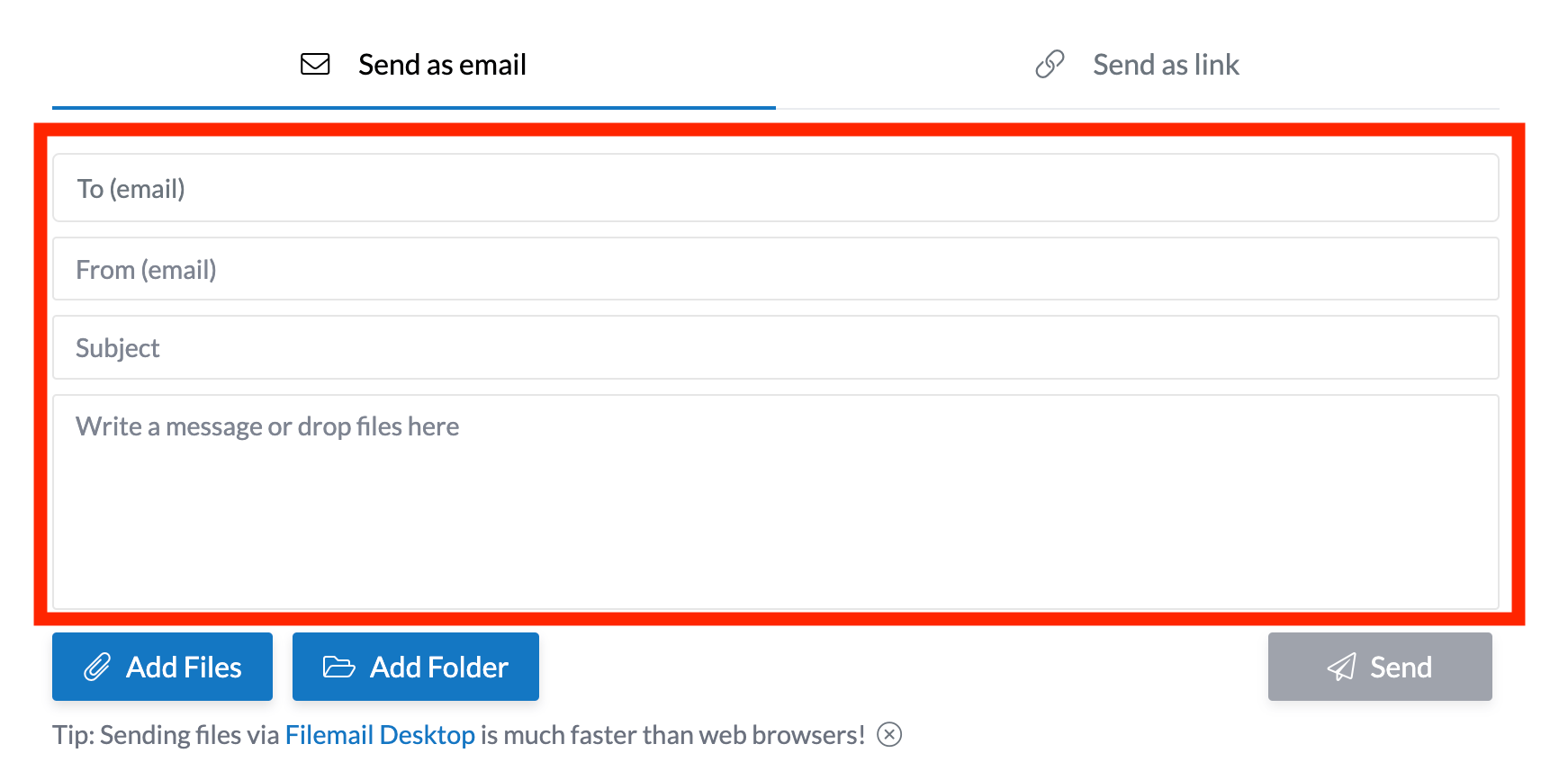
- Choose Your Video: Click on the ‘Add Files’ or ‘Add Folder’ button to select the large video file you want to send. It’s like choosing which banana to toss to your friend.
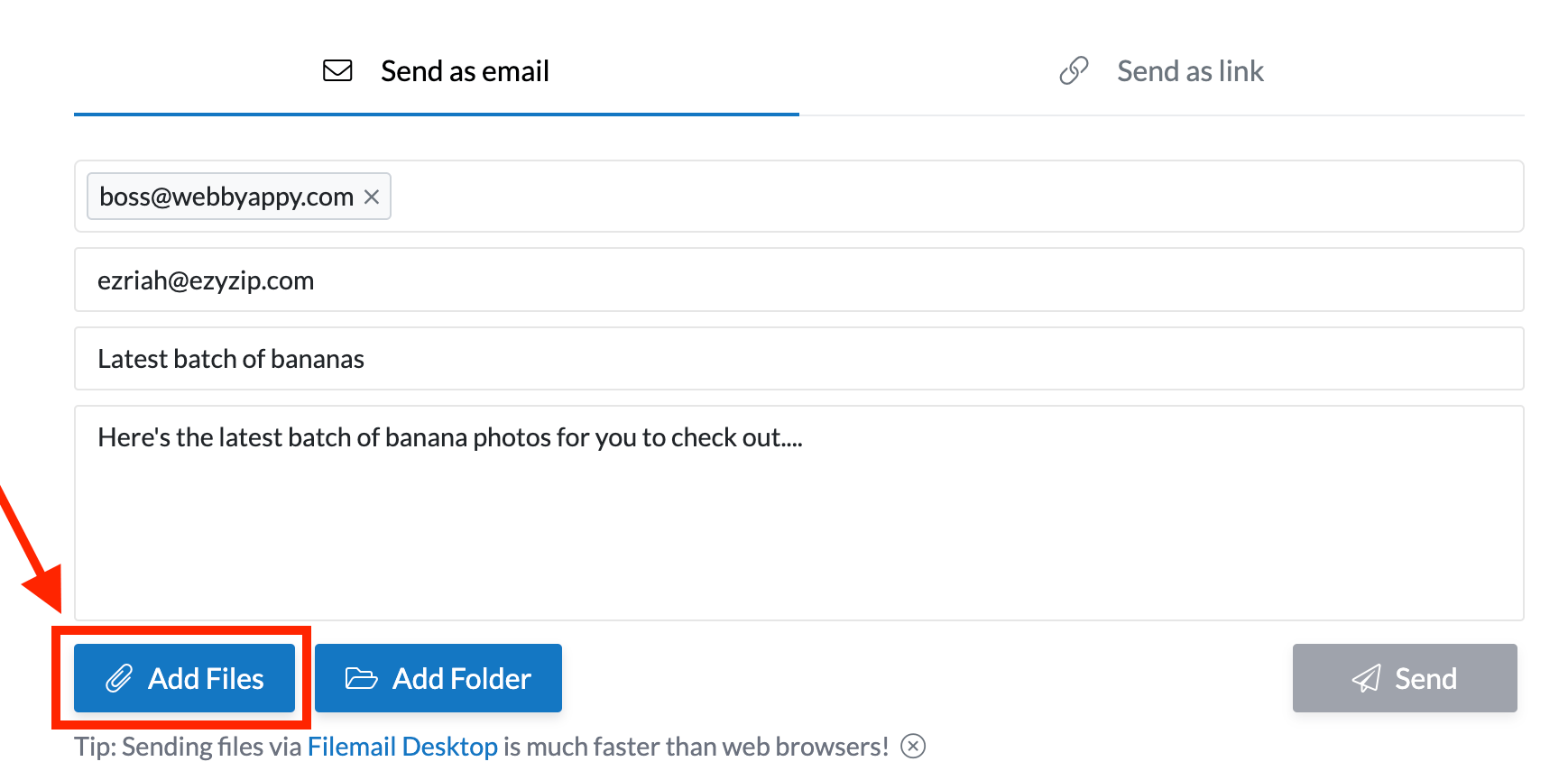
- Send as email: Once you’ve chosen your file and filled in the details, just click ‘Send’. It’s like tossing your banana to your friend.
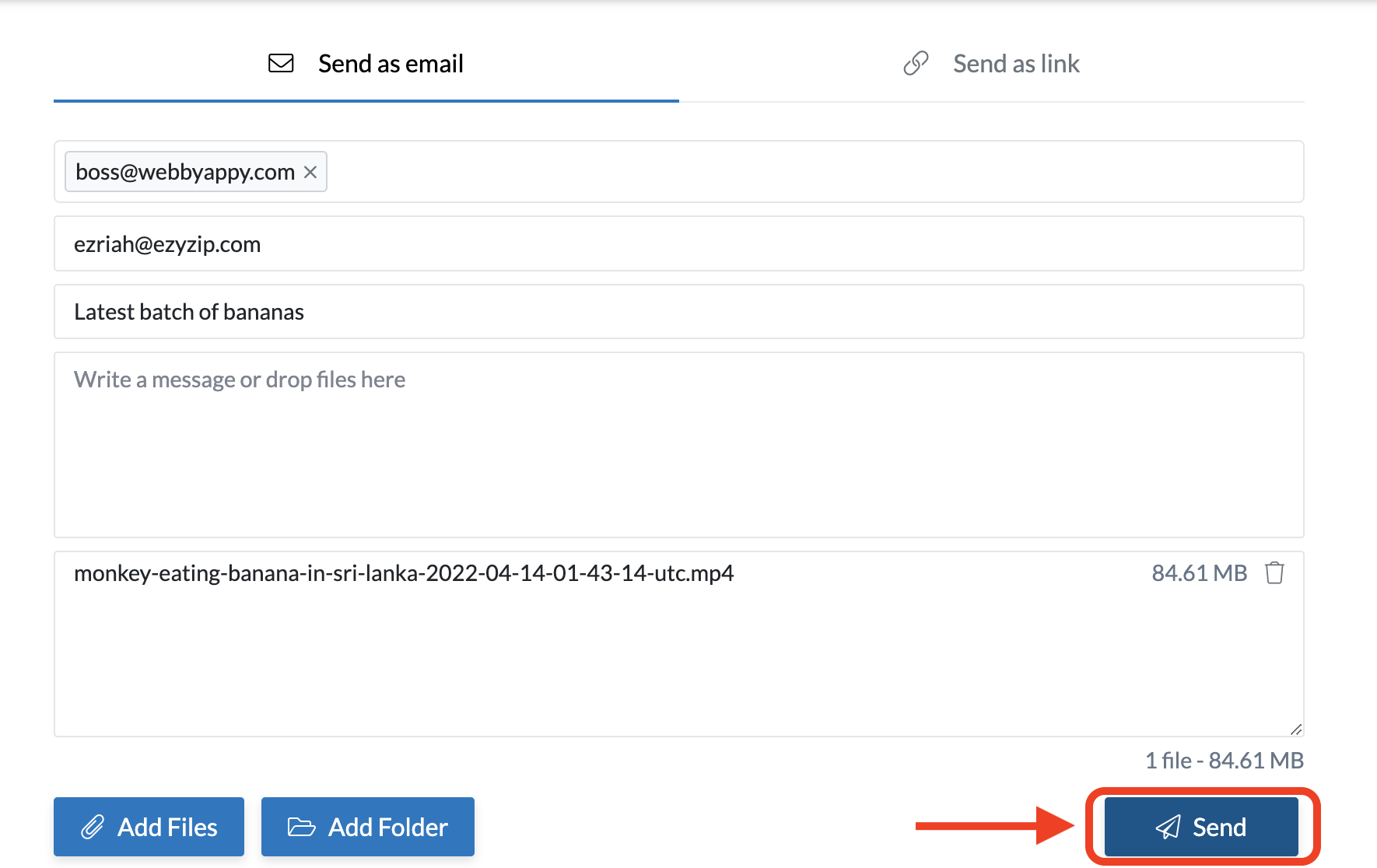
- Click Send: Now fill out the share details and click ‘Send’ again. It’s like watching your file swing away on a vine, straight to your friend.
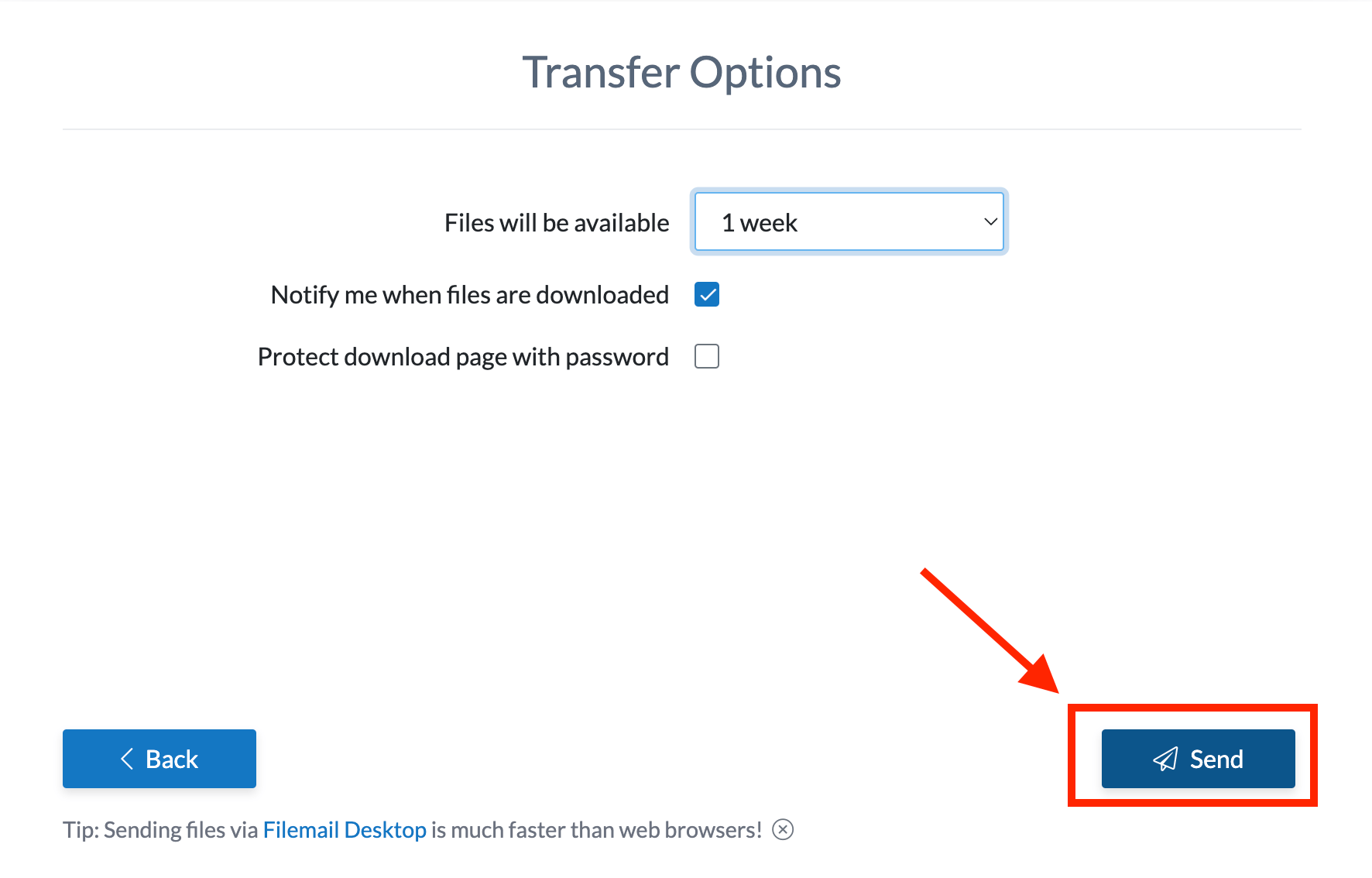
And there you have it! Sending large video files is as easy as swinging from vine to vine. So next time you have a big file to send, don’t go bananas - just go to file mailer!
FAQ
1. What is Video Compression?
Video compression involves reducing the size of a video file while maintaining as much quality as possible. This is often necessary for sharing via email due to file size restrictions.
2. Why Can’t I Send Large Videos Through Email?
Most email platforms have a file size limit for attachments, often around 25MB. Compressing videos allows you to stay within these limits and ensure your video can be sent and received smoothly.
3. Will Compressing a Video Reduce Its Quality?
Yes, compressing a video can reduce its quality, but with the right tools and settings, the change is often minimal and may not be noticeable.
4. Can I Compress a Video Without Using Software?
Absolutely! There are online tools, like FreeConvert, that allow you to compress videos without downloading software. These are great for quick, one-off compressions.
5. How Can I Send a Video That’s Too Large Even After Compression?
If a video is still too large after compression, you can use a large file sender like WeTransfer or Google Drive. These platforms allow you to upload the video and send a link to it via email. For more information, check out our guide on sending large files via email.
6. Can I Compress Videos on My Mobile Device?
Yes, there are various apps available for both Android and iOS devices that allow you to compress videos. Some editing apps also provide options to save or export videos in a smaller size.
7. Is It Free to Compress Videos Online?
Many online tools, like FreeConvert, offer free versions that allow you to compress videos. Some may have limitations on file size or offer additional features for paid versions.
8. Can I Choose the Size of the Compressed Video?
Some tools and software allow you to choose the desired output size or adjust settings like resolution and bit rate to control the size and quality of the compressed video.
9. How Long Does It Take to Compress a Video?
The time it takes to compress a video can depend on several factors, including the original file size, the settings chosen for compression, and the tool or software being used.
10. Is It Safe to Compress Videos Online?
Using reputable online compression tools is generally safe, but always ensure you are using a trusted website, especially when working with sensitive or private videos.

