Welcome, digital adventurers, to the jungle of content creation, where the beasts of large files lurk behind every tree, waiting to pounce on your Notion page’s 5MB file size limit. But fear not! Your guide, a savvy monkey with a knack for navigating the dense foliage of digital files, is here to show you the ropes. Let’s lighten those heavy files with some clever tricks and a bit of monkey magic, making them as nimble as a monkey swinging from vine to vine.
Table of contents
- Method 1: Compress Images For Notion Using Online Tool
- Method 2: Compress Videos For Notion Online with EzyZip
- Method 3: Reduce Image Size For Notion Using Photo Viewer on Windows
- Method 4: Use VLC To Reduce Video File Size For Notion on Windows
- Method 5: Use iMovie Shrink Videos For Notion on Mac
- Method 6: Compress Videos For Notion on Linux With FFmpeg
- Method 7: Reduce Images For Notion Using Web Browser
- FAQ About How To Reduce Images/Videos For Notion
How To Reduce Image Size For Notion Using Online Tool
For those who prefer not to install additional software and enjoy the freedom of the online jungle, ezyZip is your vine. It’s as easy as peeling a banana!
- Visit the Site: Swing over to ezyzip.com.
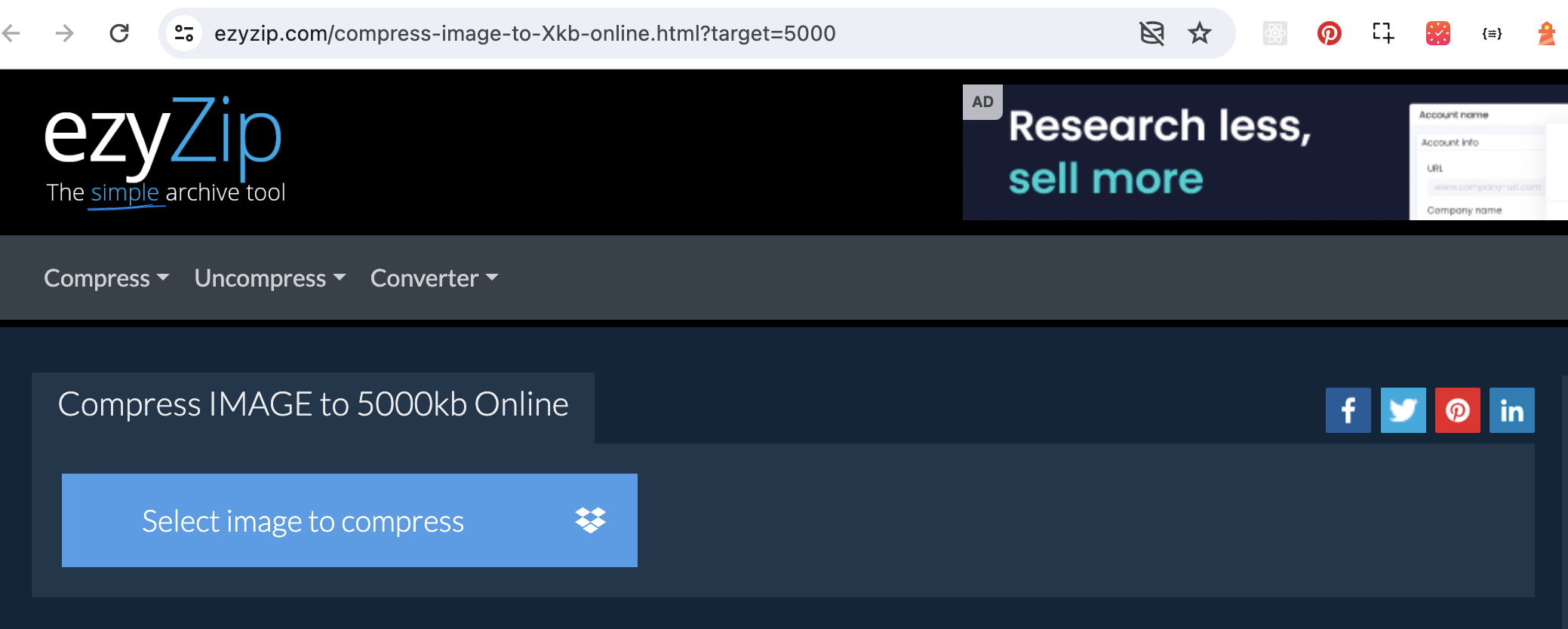
- Upload Your Image: Click on the “Select image to compress” button and select the photo(s) you want to resize. You can select more than 1 image. Imagine you’re handing over a banana to a friend.
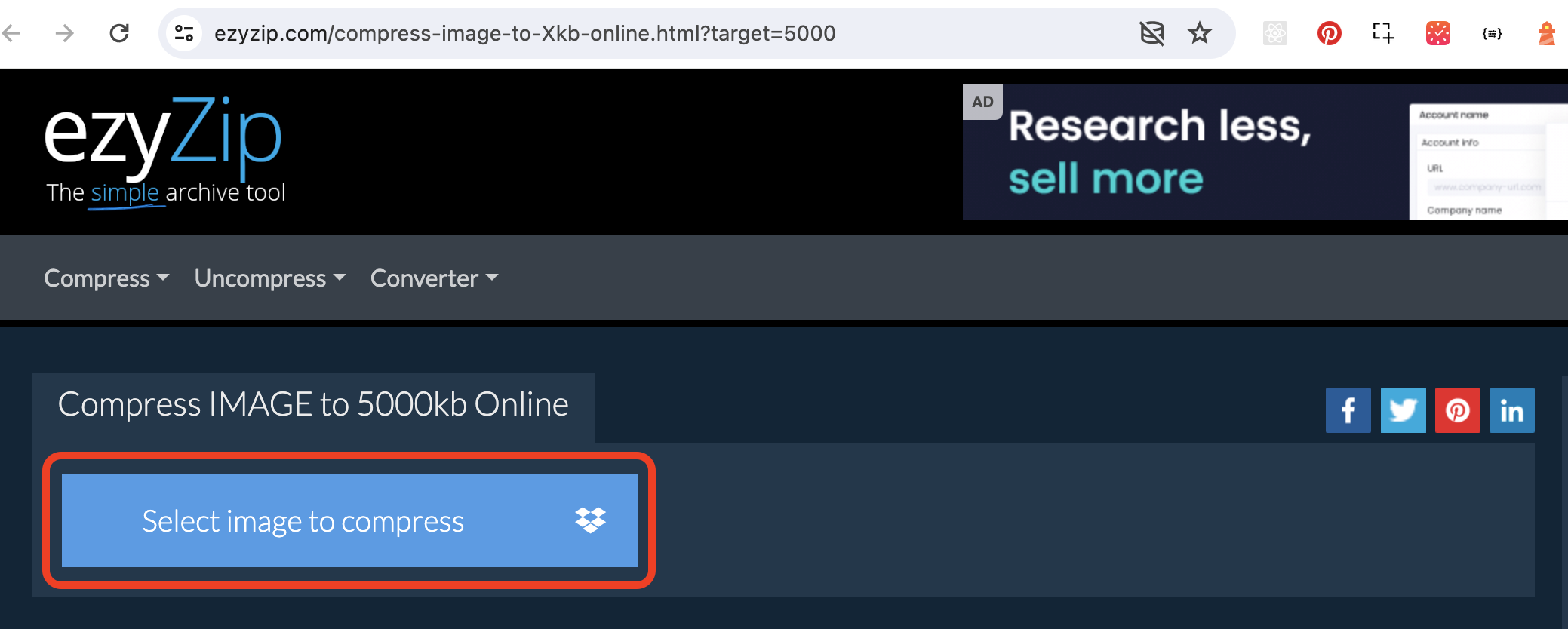
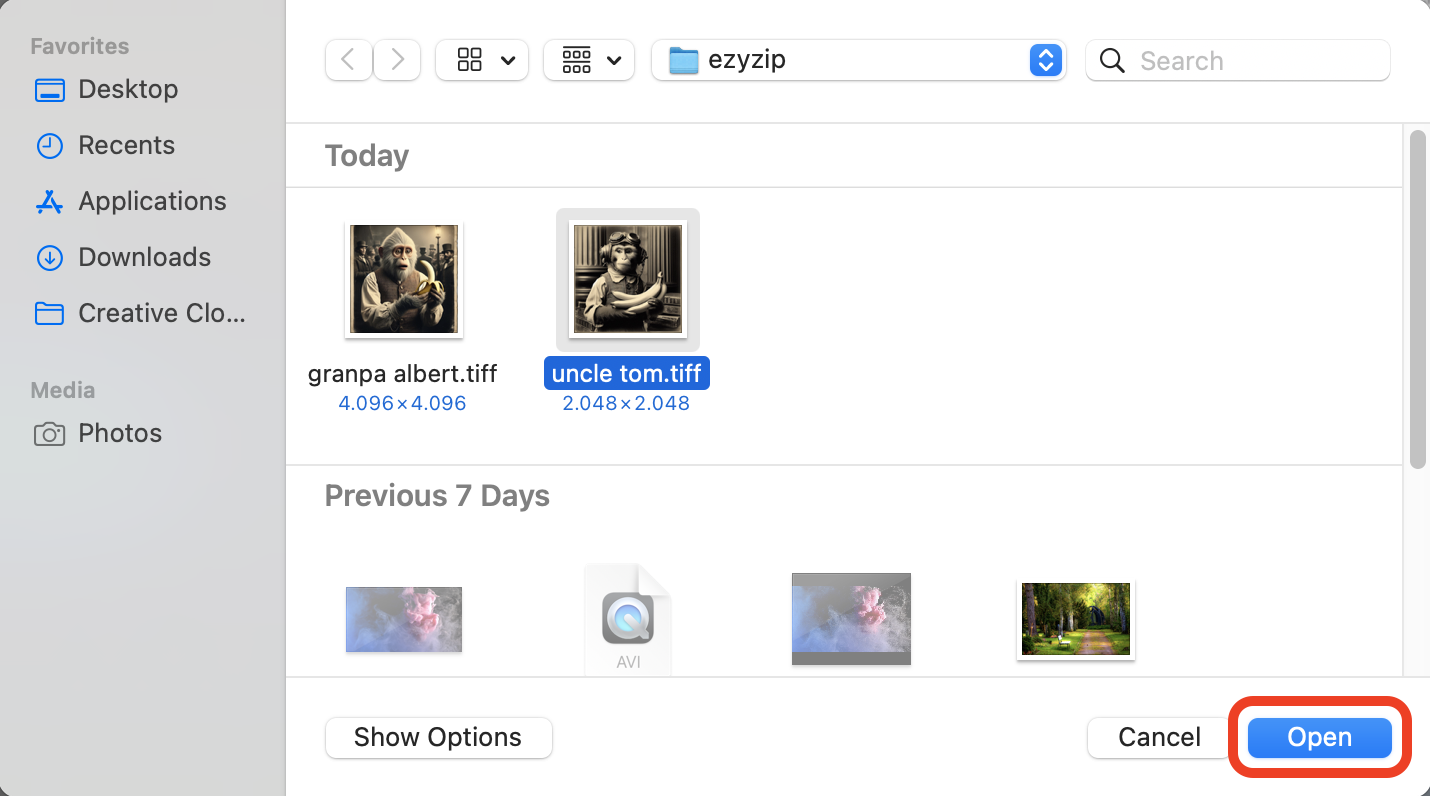
- Compress: Click on the “Compress” button and wait for the magic to happen. It’s like watching a banana ripen before your eyes!
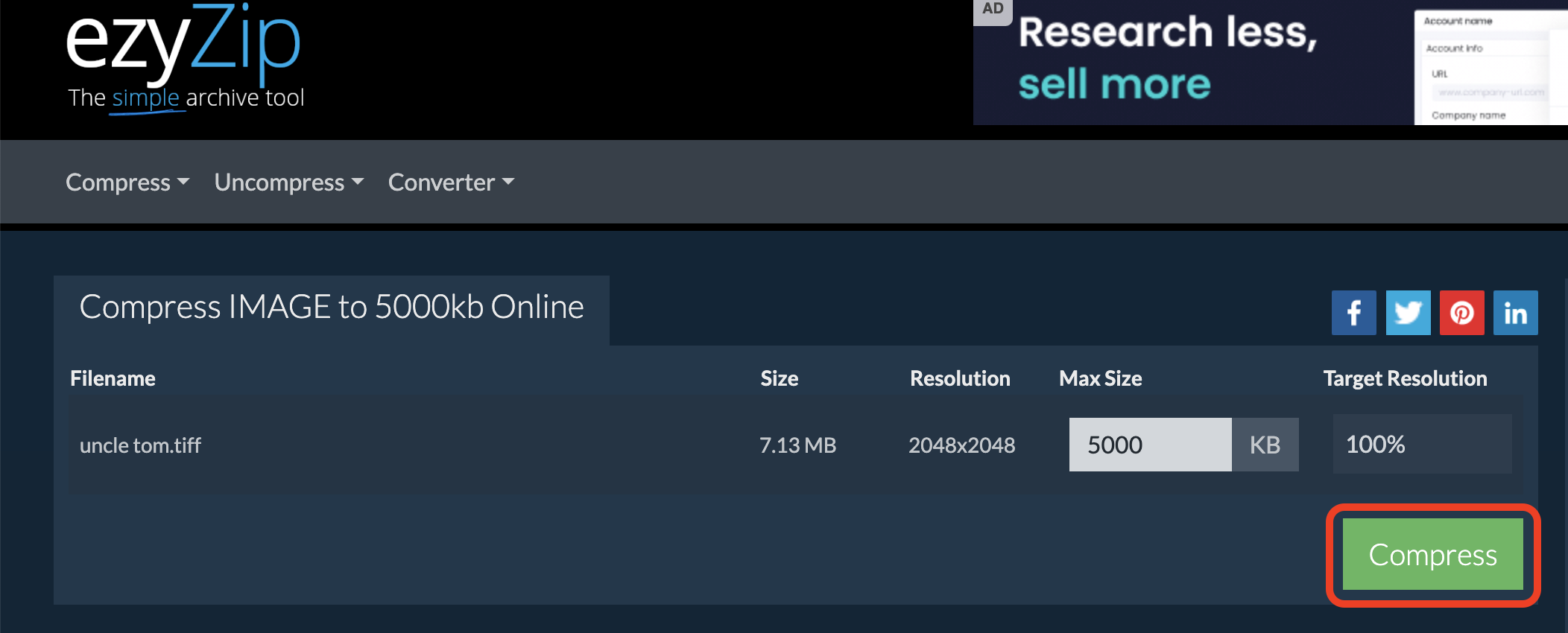
- Download: Hit the “Save All” button and then download your newly slimmed-down image. Congratulations, you’ve just made that image as light as a monkey’s lunch!
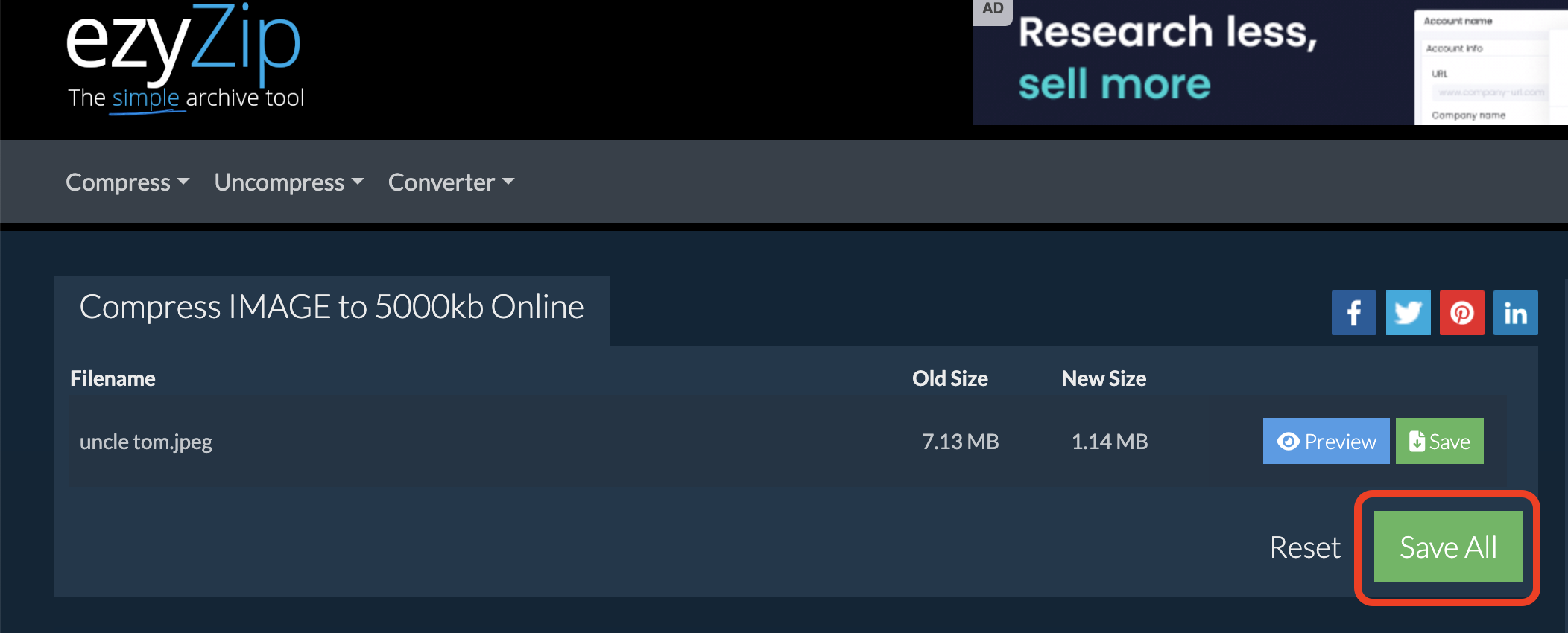
How To Compress Videos For Notion Online with ezyZip
For videos that feel like they’ve eaten too many bananas, ezyZip is here to slim them down for their Notion debut.
- Go to ezyZip: Swing over to ezyZip’s Video Compressor. It’s your digital vine for swinging those bulky videos into shape.
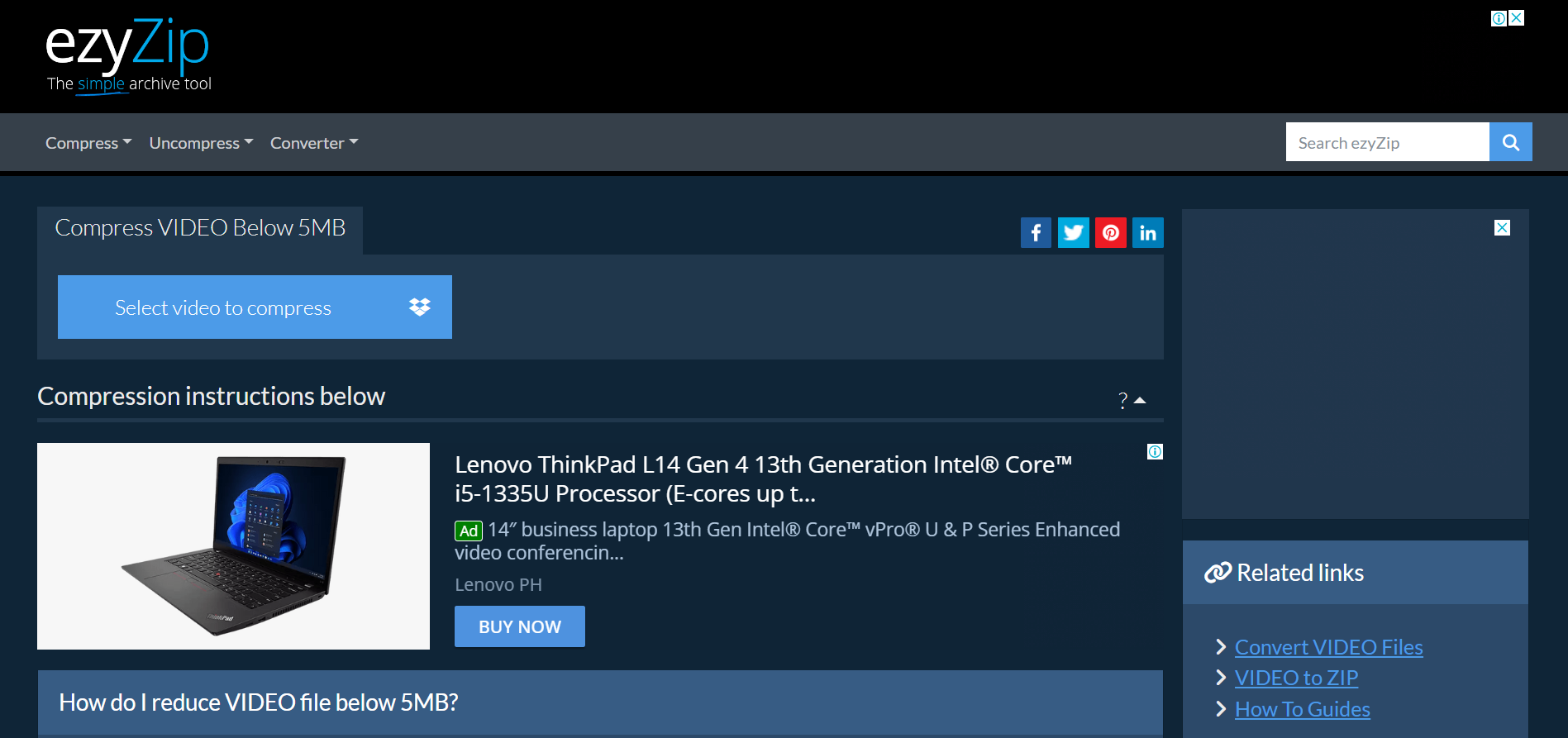
- Upload Your Video: Click “Select video to compress” and select your hefty video. It’s like gathering your tools before a big jump – preparation is key.
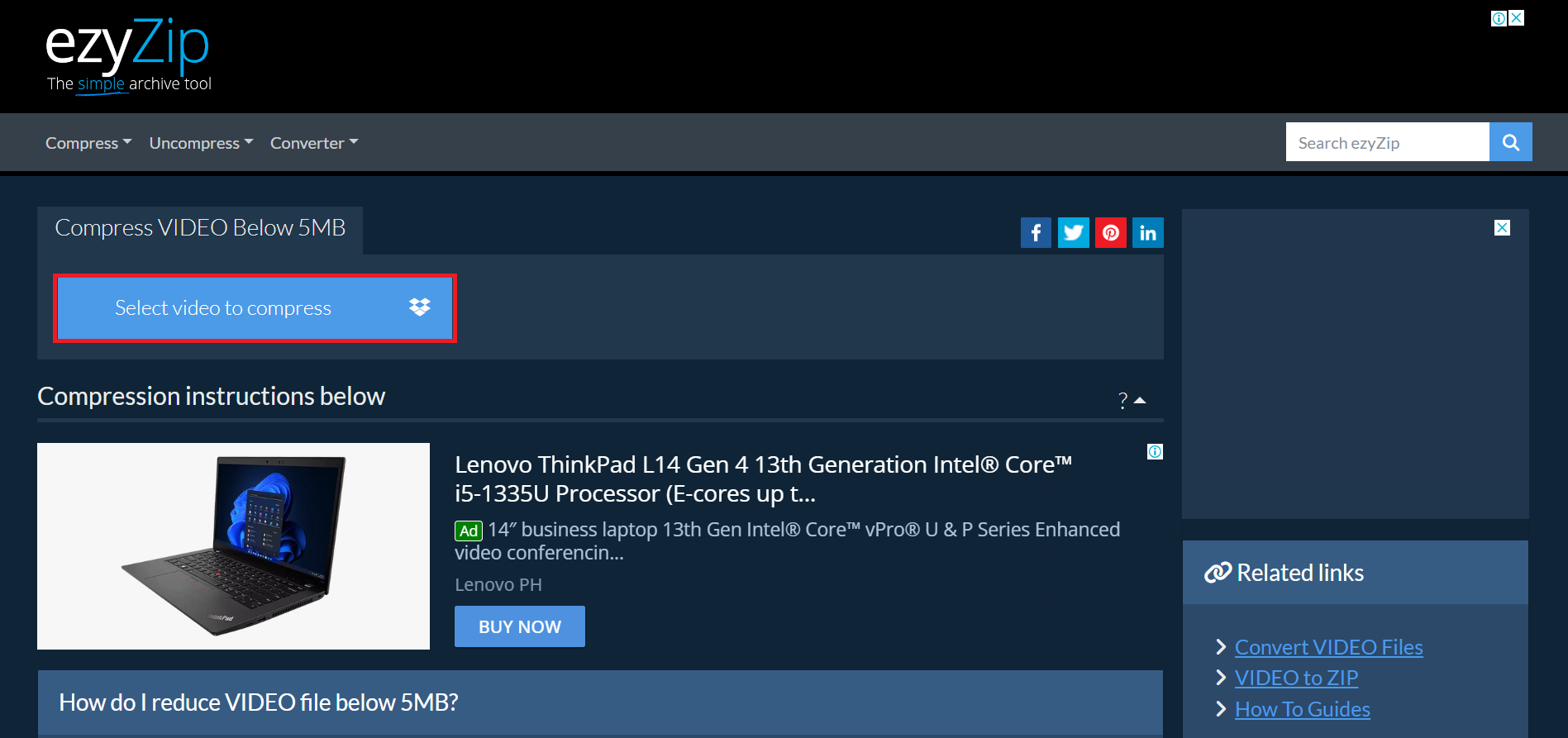
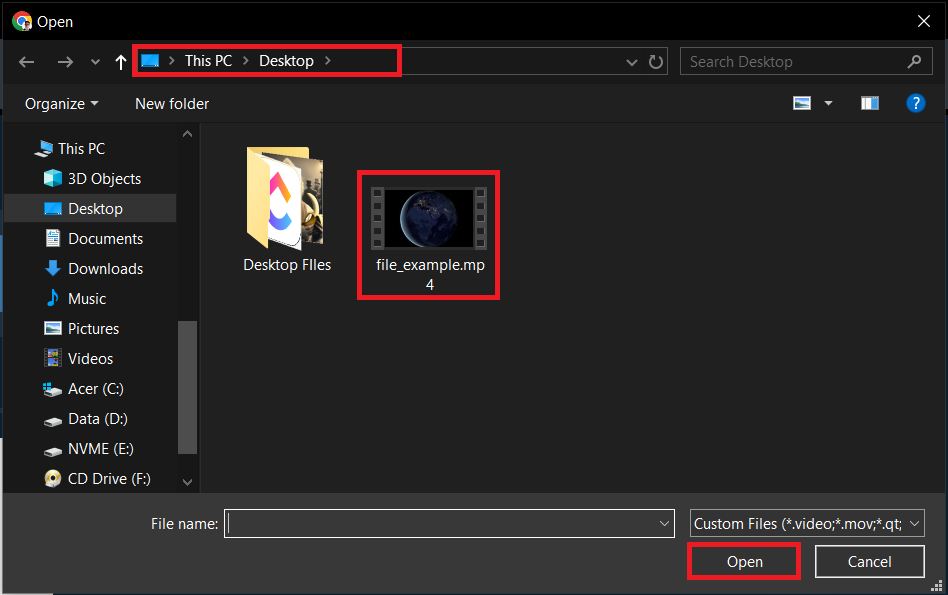
- Compress: Let ezyZip work its magic, compressing your video to under 5MB. Watching the compression is like observing a banana shrink – fascinating and a bit magical.
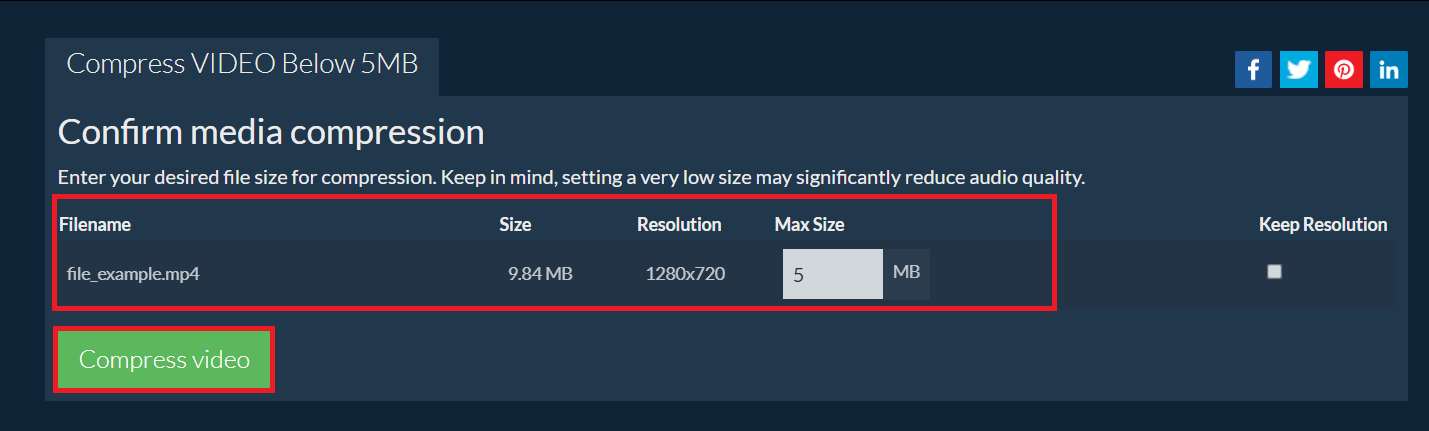

- Download: Once compressed, download your video by hitting “Save”. It’s now ready to glide into your Notion page, as gracefully as a monkey through the canopy.
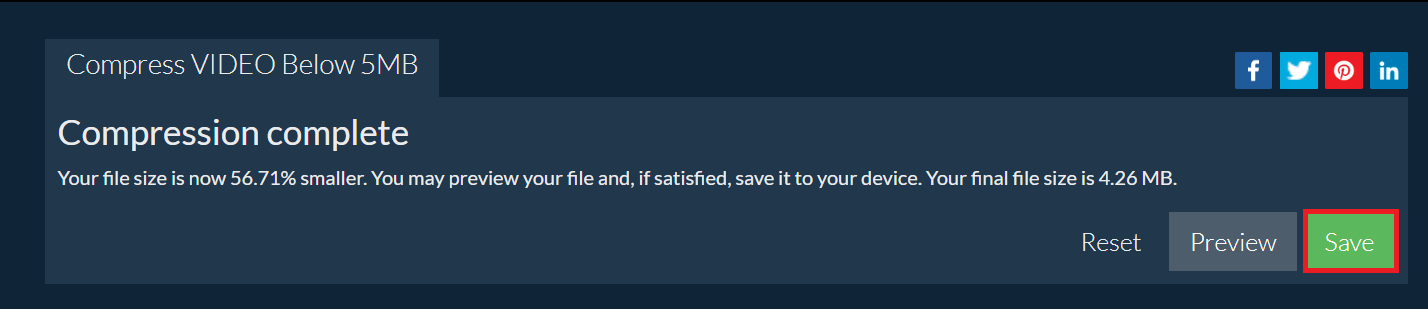
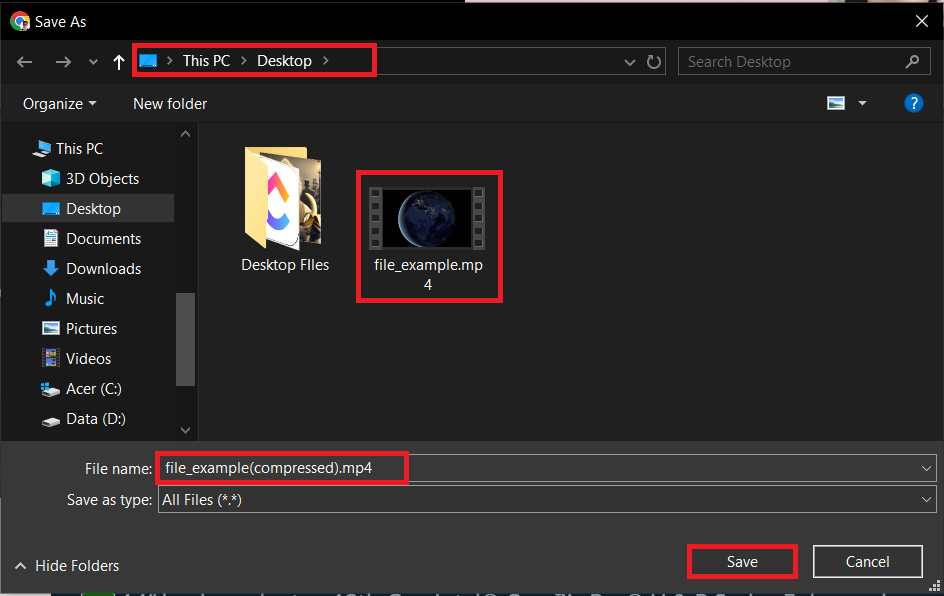
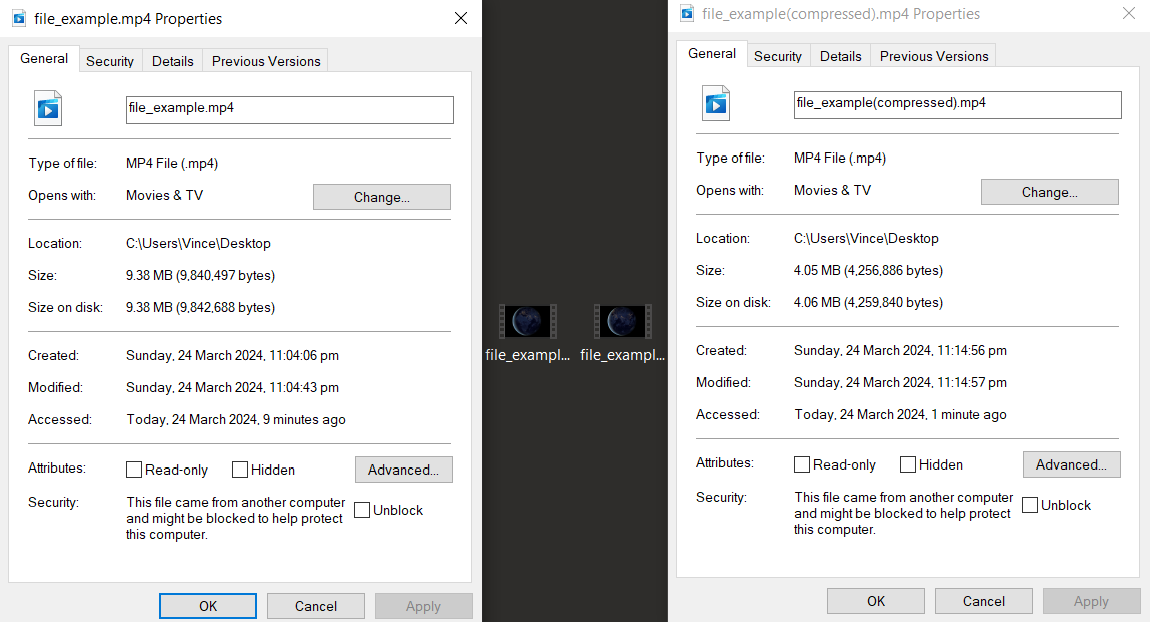
How To Reduce Image Size For Notion Using Photo Viewer on Windows
For Windows users, the Photo Viewer is your trusty companion for resizing images before they swing into Notion.
- Open Image: Right-click on your image and select “Open with > Photos”. It’s like peeling a banana – the first step to making it lighter.
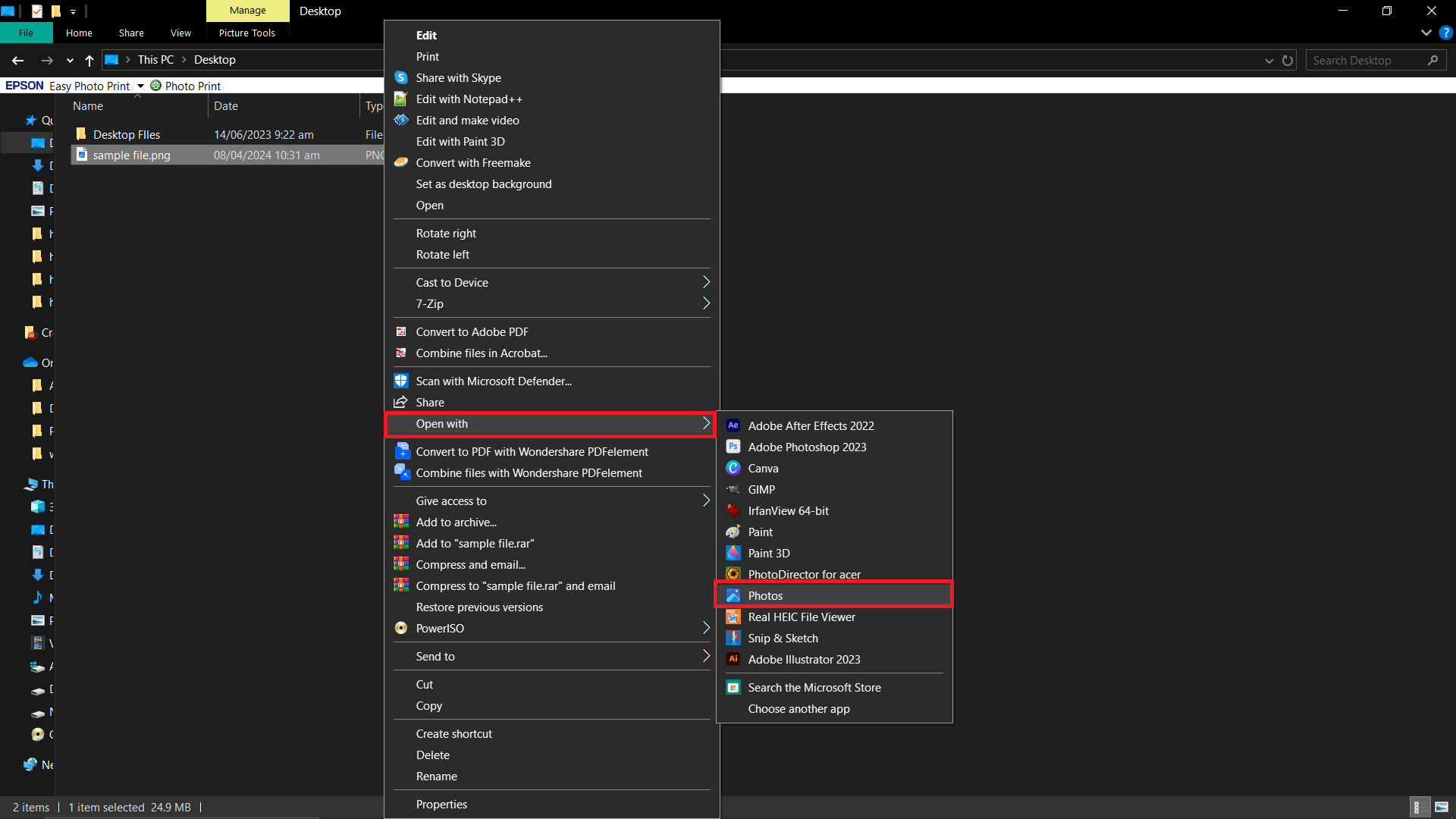
- Edit & Resize: In Photos, click on the “Three-Dot” button, then select “Resize image”.
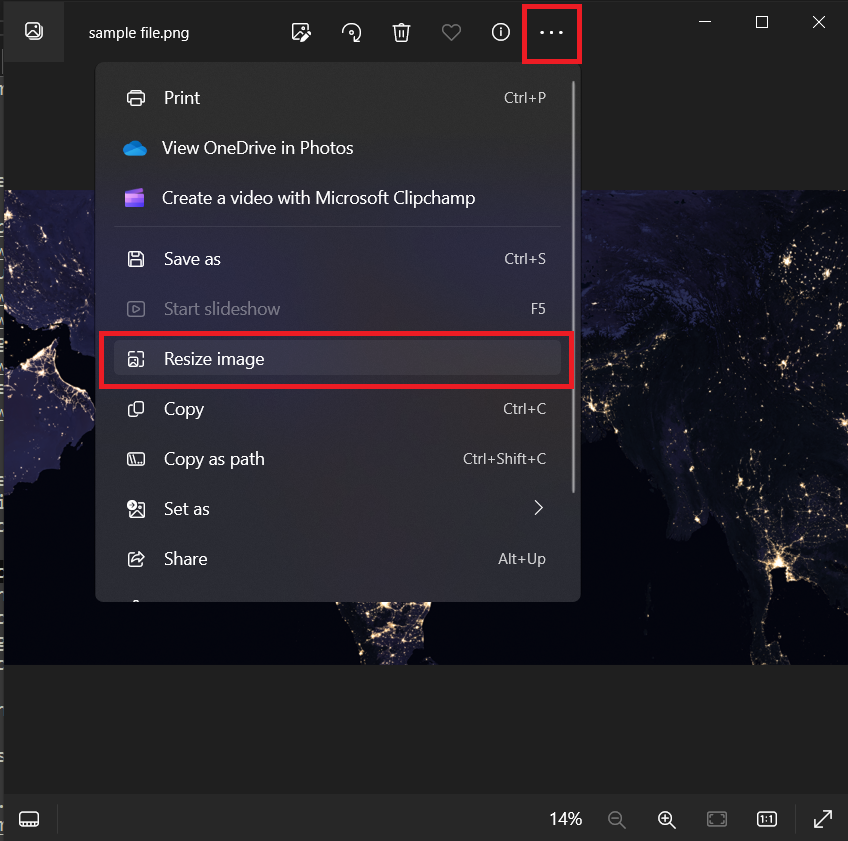
- Save: Adjust the dimensions to reduce the file size. It’s like trimming a banana to fit in your pocket. Click “Save” to save your resized image. It’s now ready to swing into Notion, light and agile.
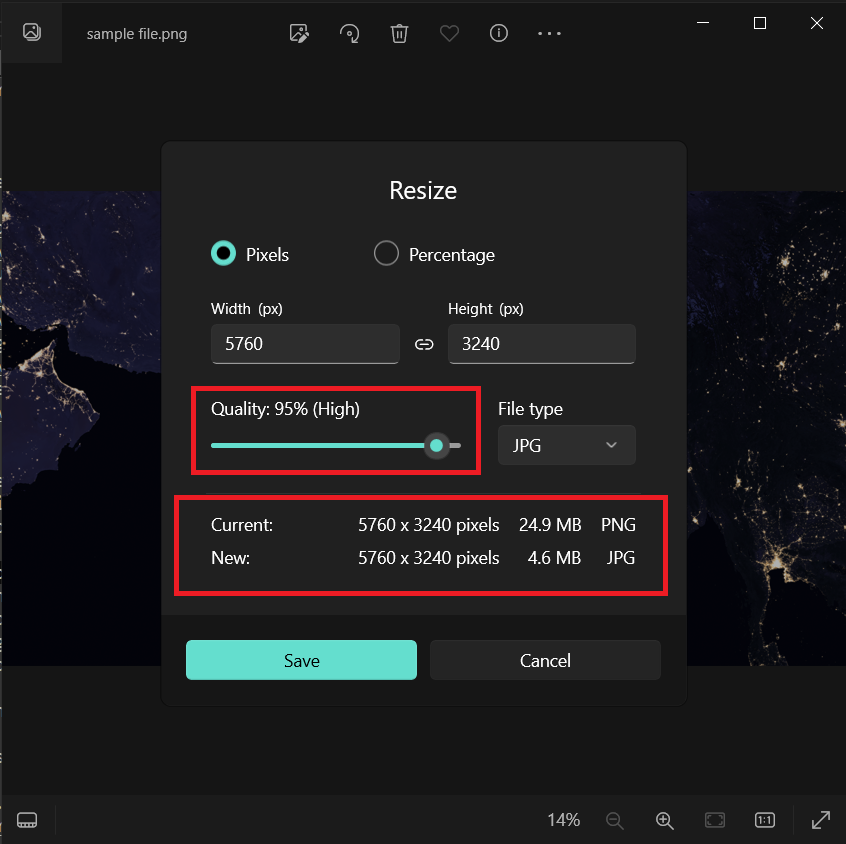
- Upload to Notion: Upload your resized image to Notion and watch it glide onto your page without a hitch.
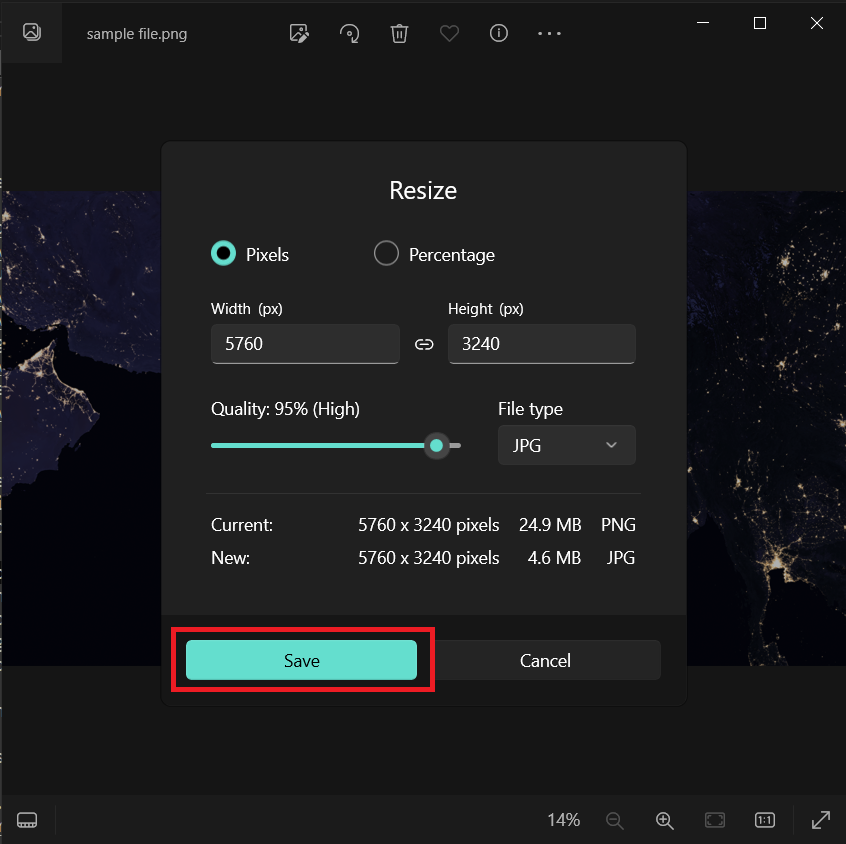
How To Use VLC To Reduce Video File Size For Notion on Windows
Windows users, VLC Media Player is your jungle companion for wrestling those videos into submission.
- Open VLC: If it’s not already part of your jungle toolkit, download VLC Media Player. It’s as essential as a monkey’s tail for balance.
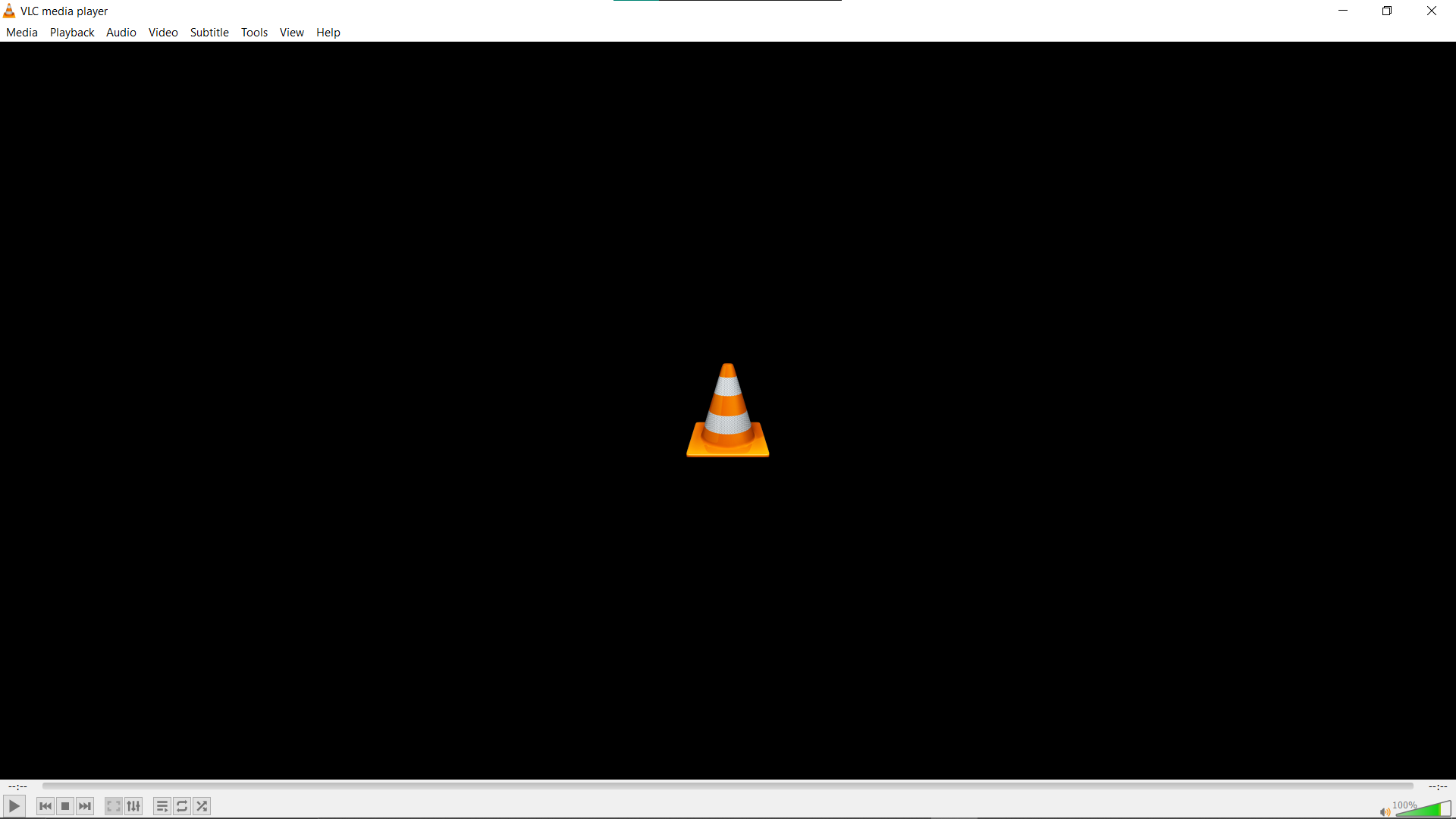
- Convert: Navigate to “Media > Convert / Save”. Add your video and choose a lower-resolution profile. It’s like picking the right branch – it needs to support your leap.
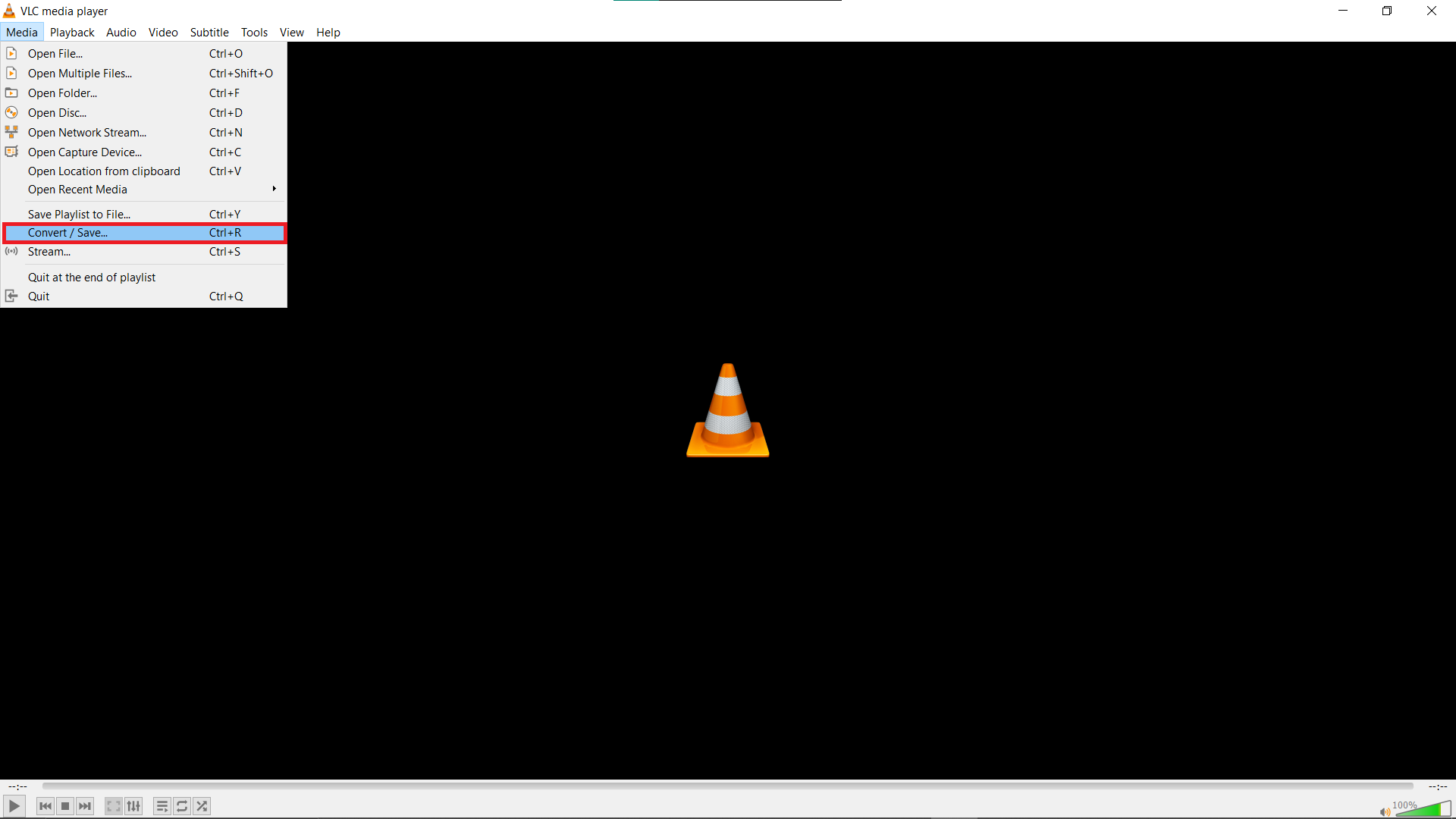
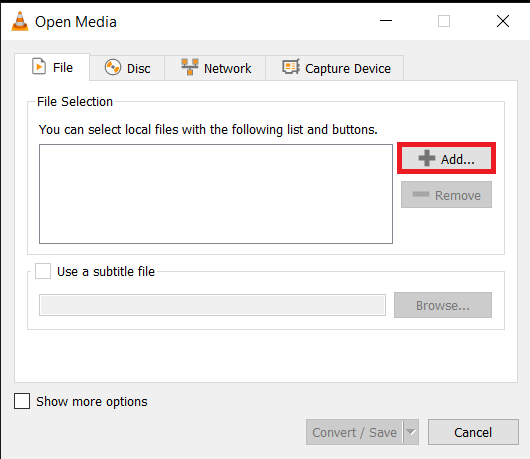
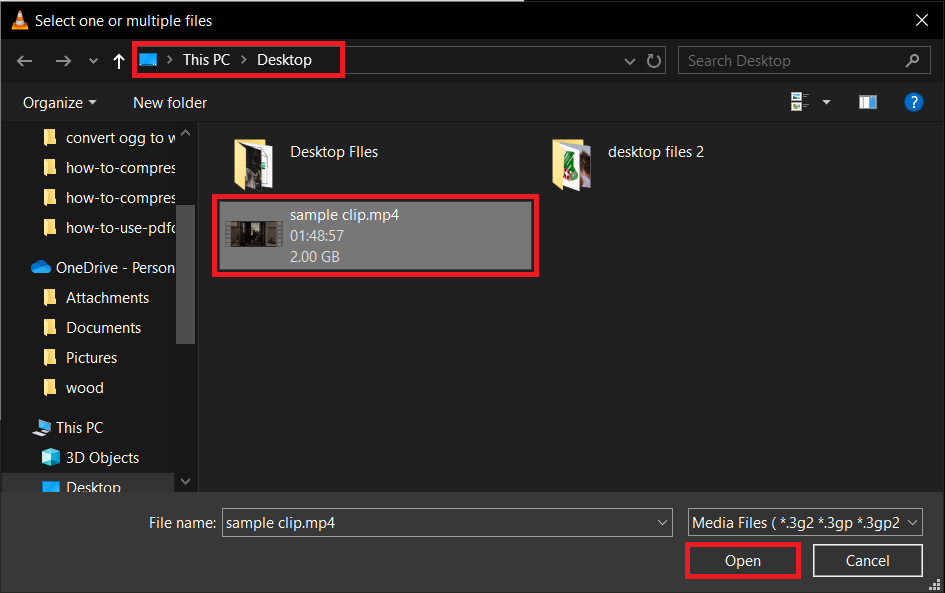
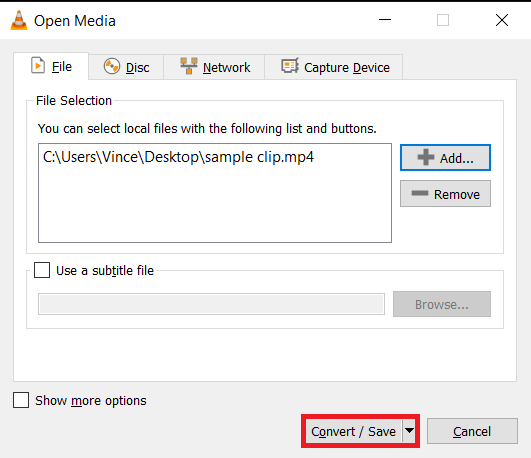
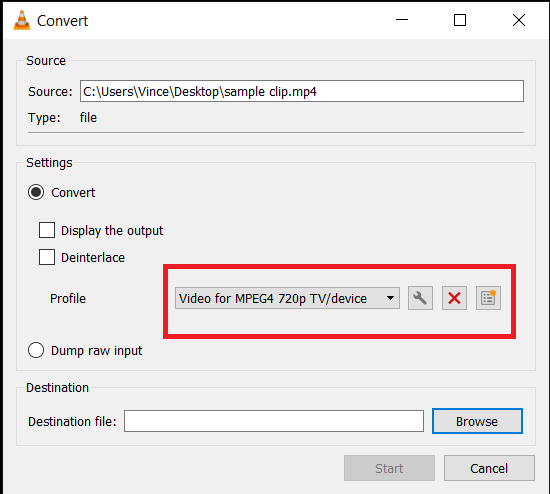
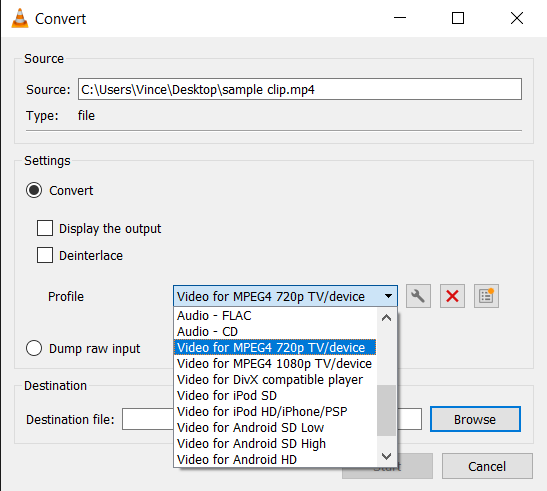
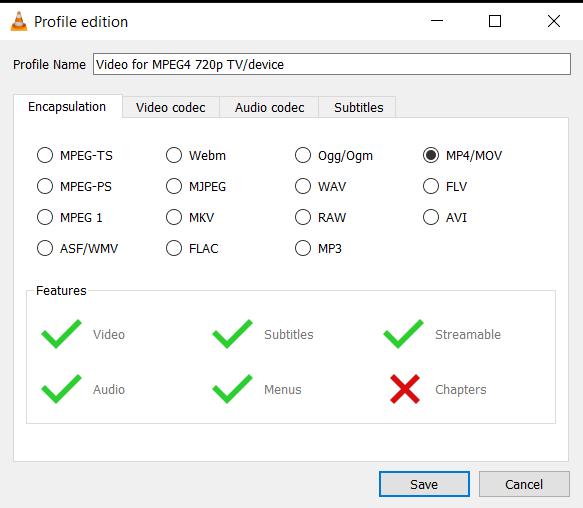
- Save: Start the compression and save your video once it’s done. Your video is now ready to swing into Notion, light and agile.
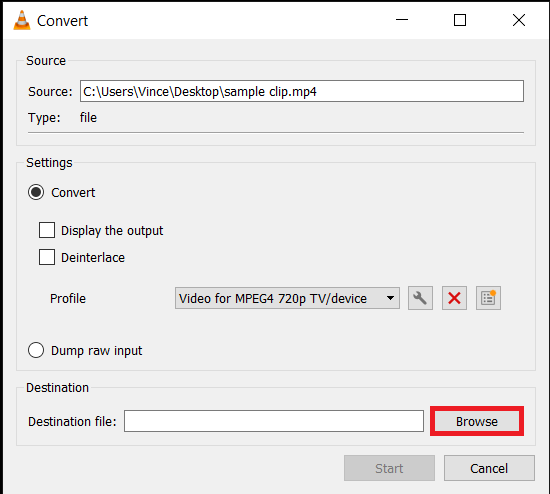
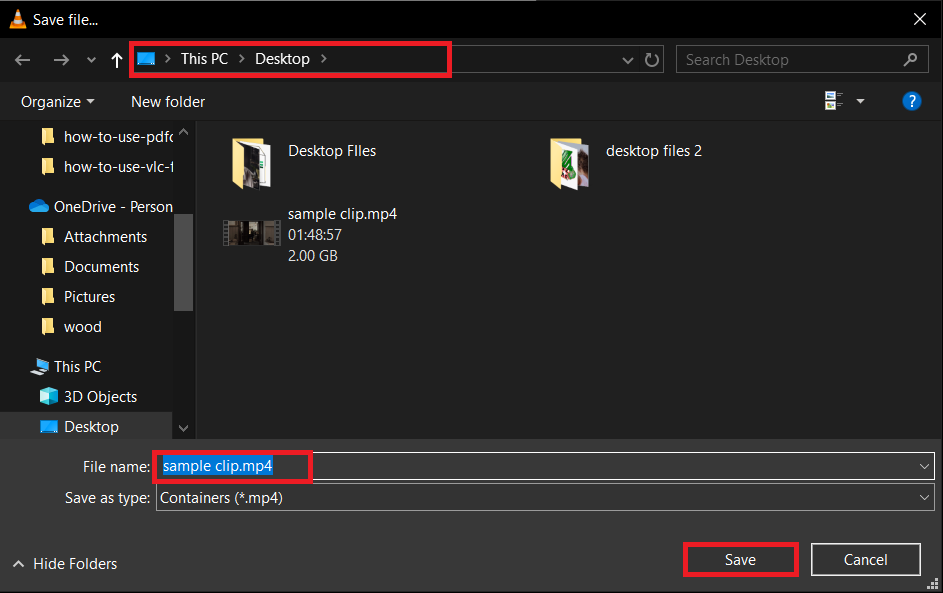
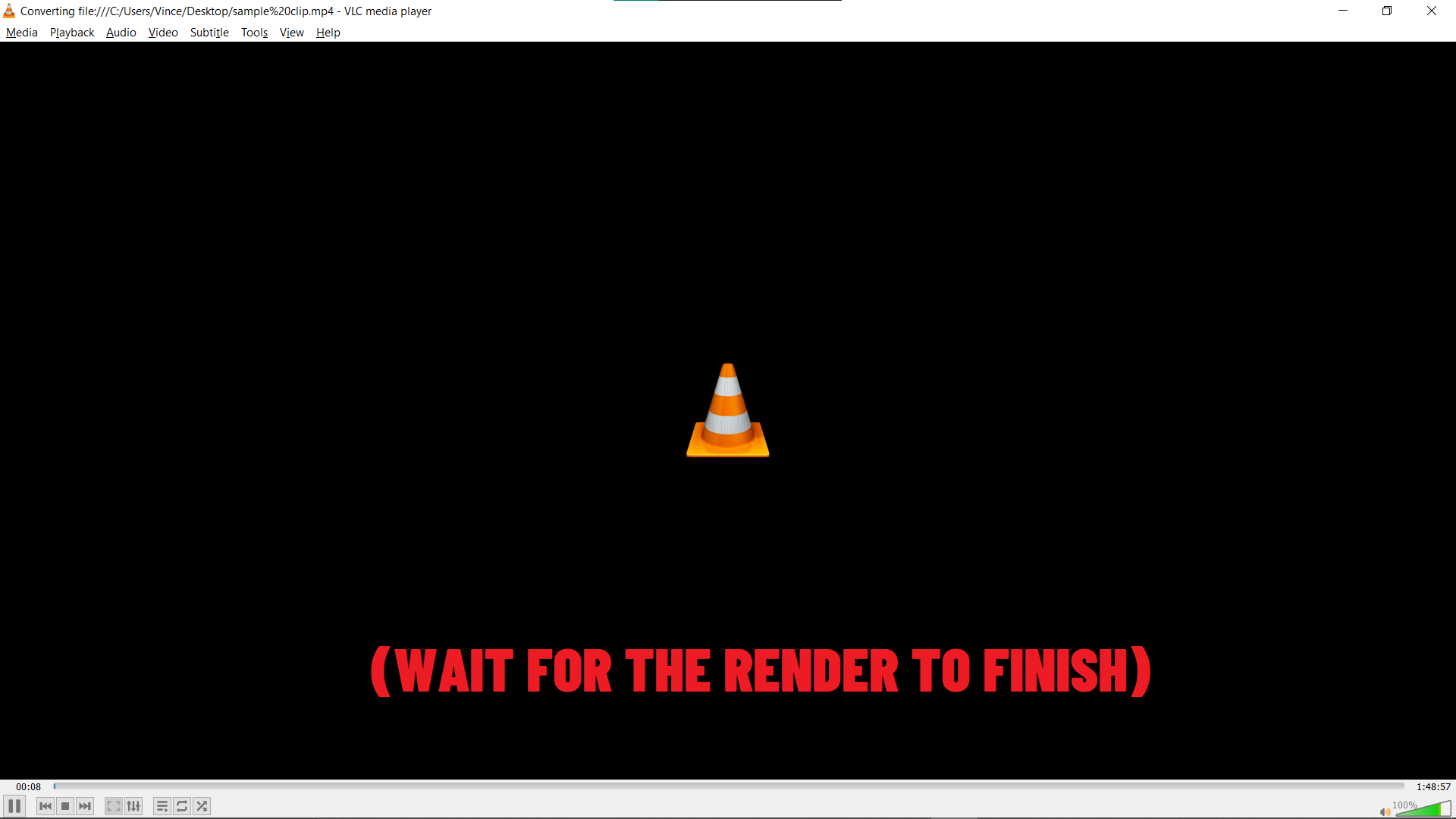
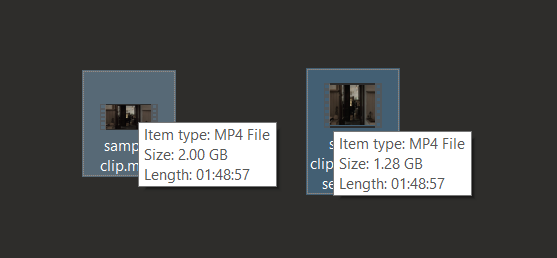
How To Use iMovie Shrink Videos For Notion on Mac
Mac users, iMovie is your path through the trees for video compression. Mac users, don’t feel left out of the troop! iMovie is your tool to trim those videos down to size, as slick as a monkey’s backflip.
- Open iMovie: Launch iMovie and create a new project. Drag your video into the project area.
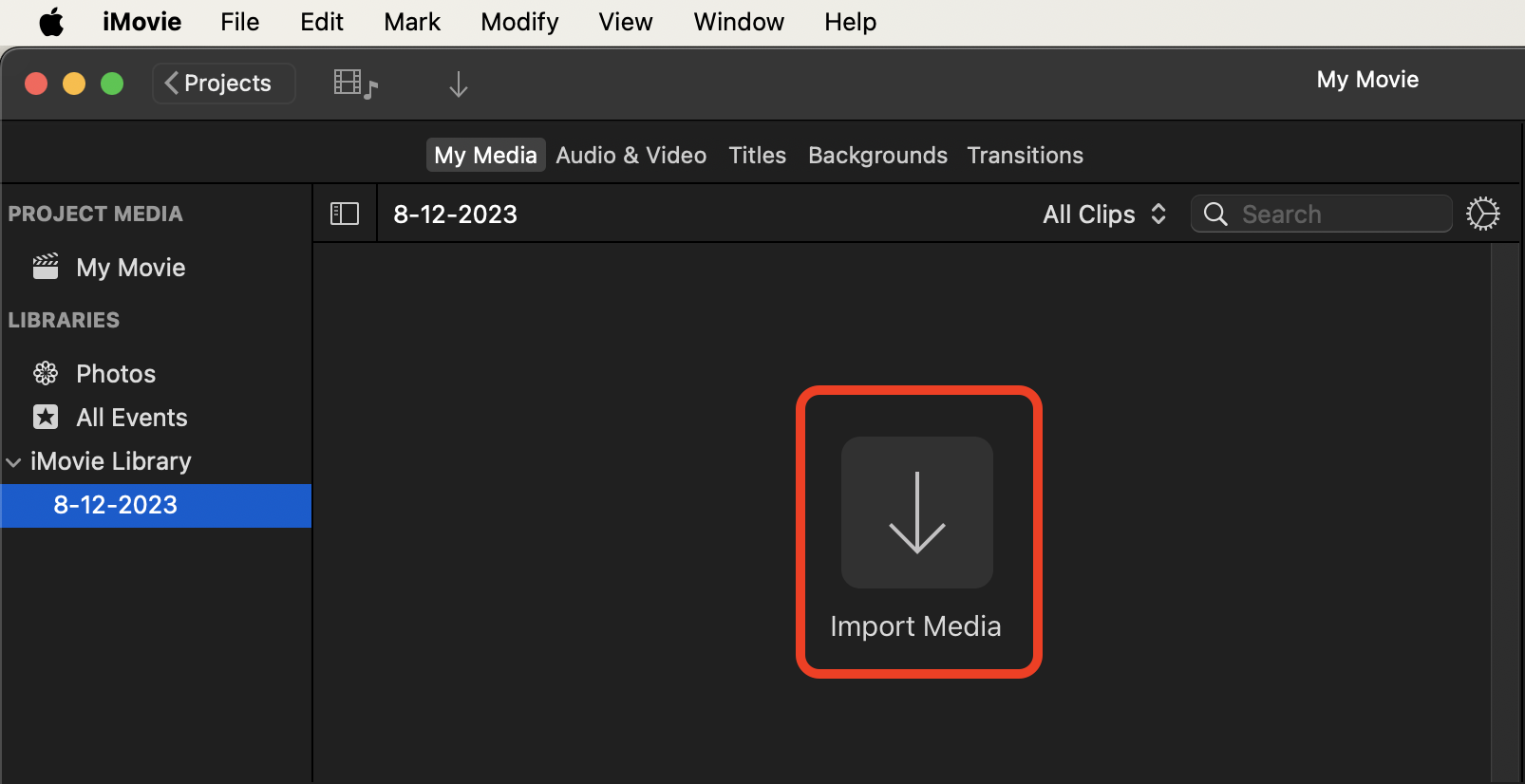
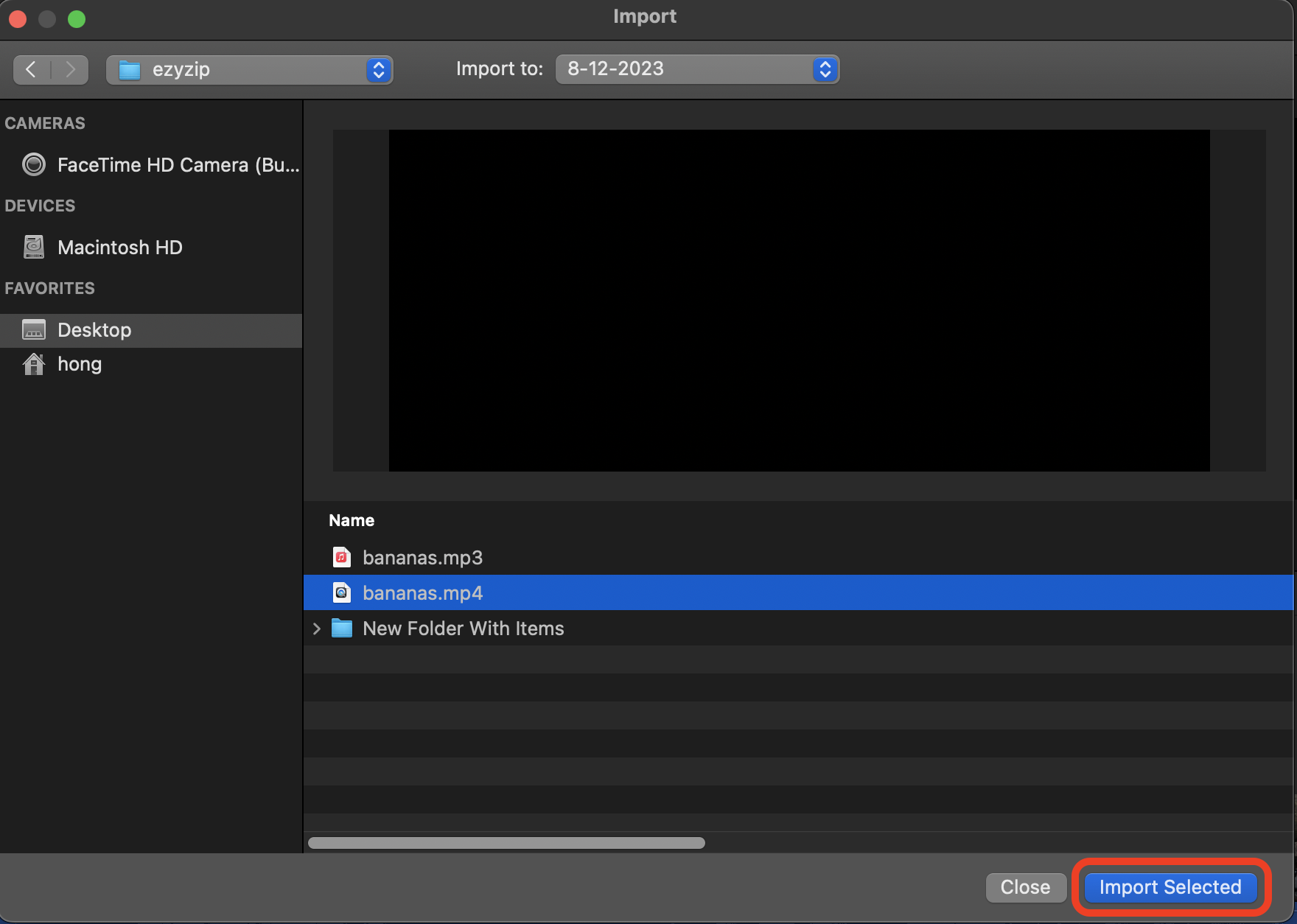
- Share: Click on the “File > Share” button (the little square with an arrow) and select “File.”
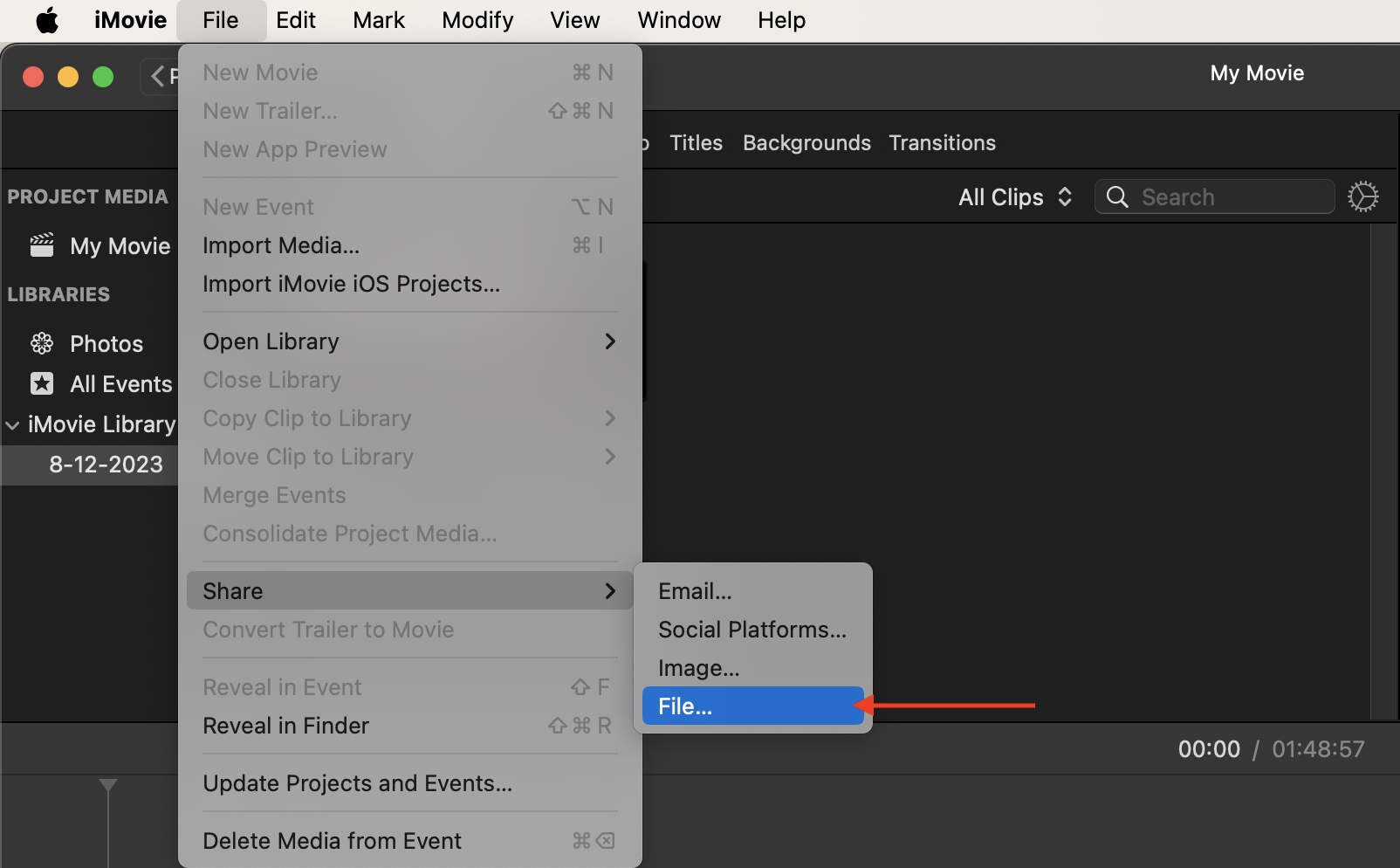
- Adjust Quality: Choose “Custom” for the quality and drag the knob to get the file under 100MB, and reduce the resolution if necessary. It’s like dieting for your video, but much easier. Click “Next” to save your file.
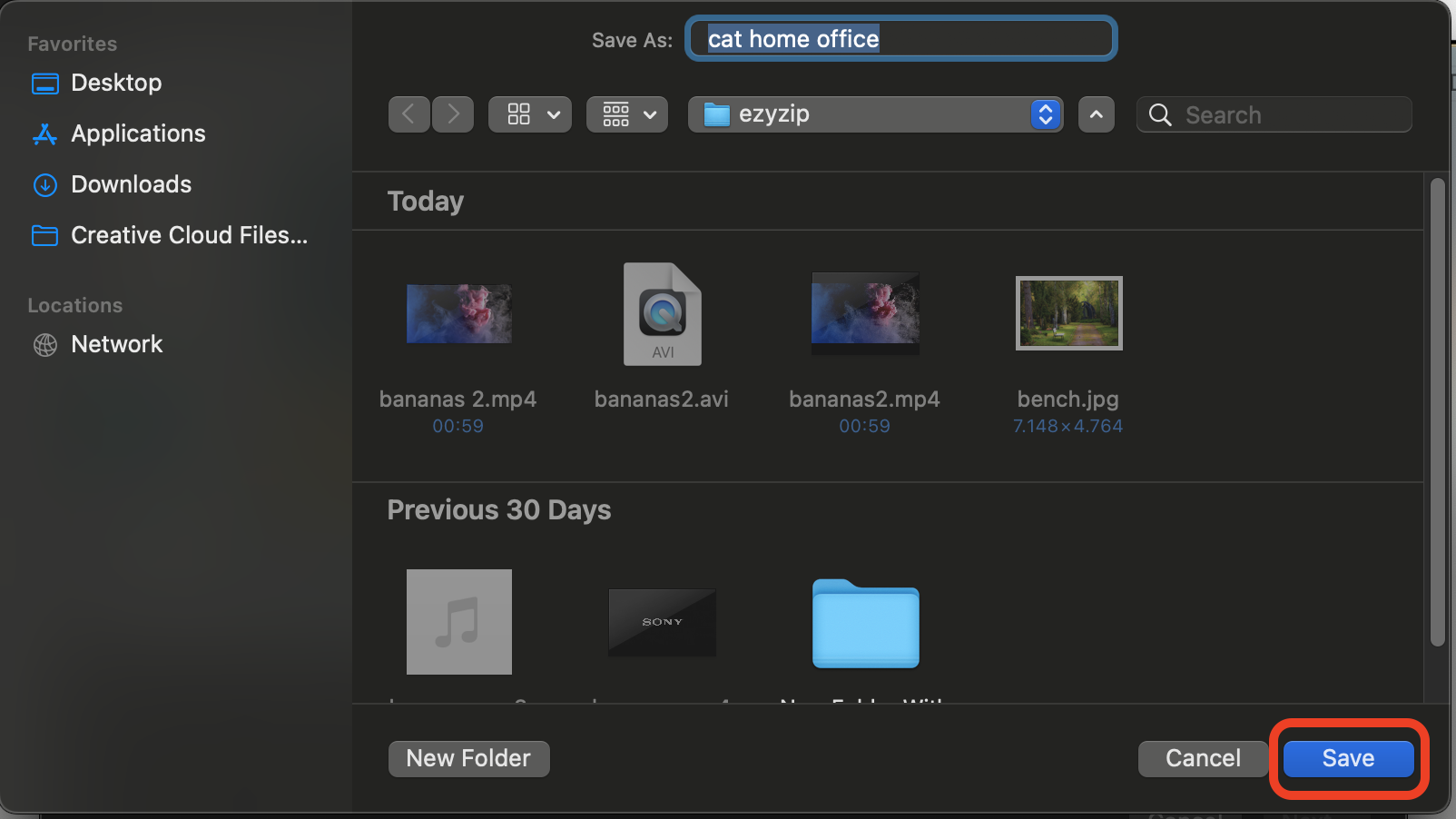
- Export: Click “Save” and Voilà, your video is now slim enough to zip through the digital jungle and onto GitHub.

How To Compress Videos For Notion on Linux With FFmpeg
Linux users, wield the power of FFmpeg to conquer those oversized videos.
-
Install FFmpeg: Open your terminal and install FFmpeg. It’s like sharpening your spear for the hunt.
sudo apt install ffmpeg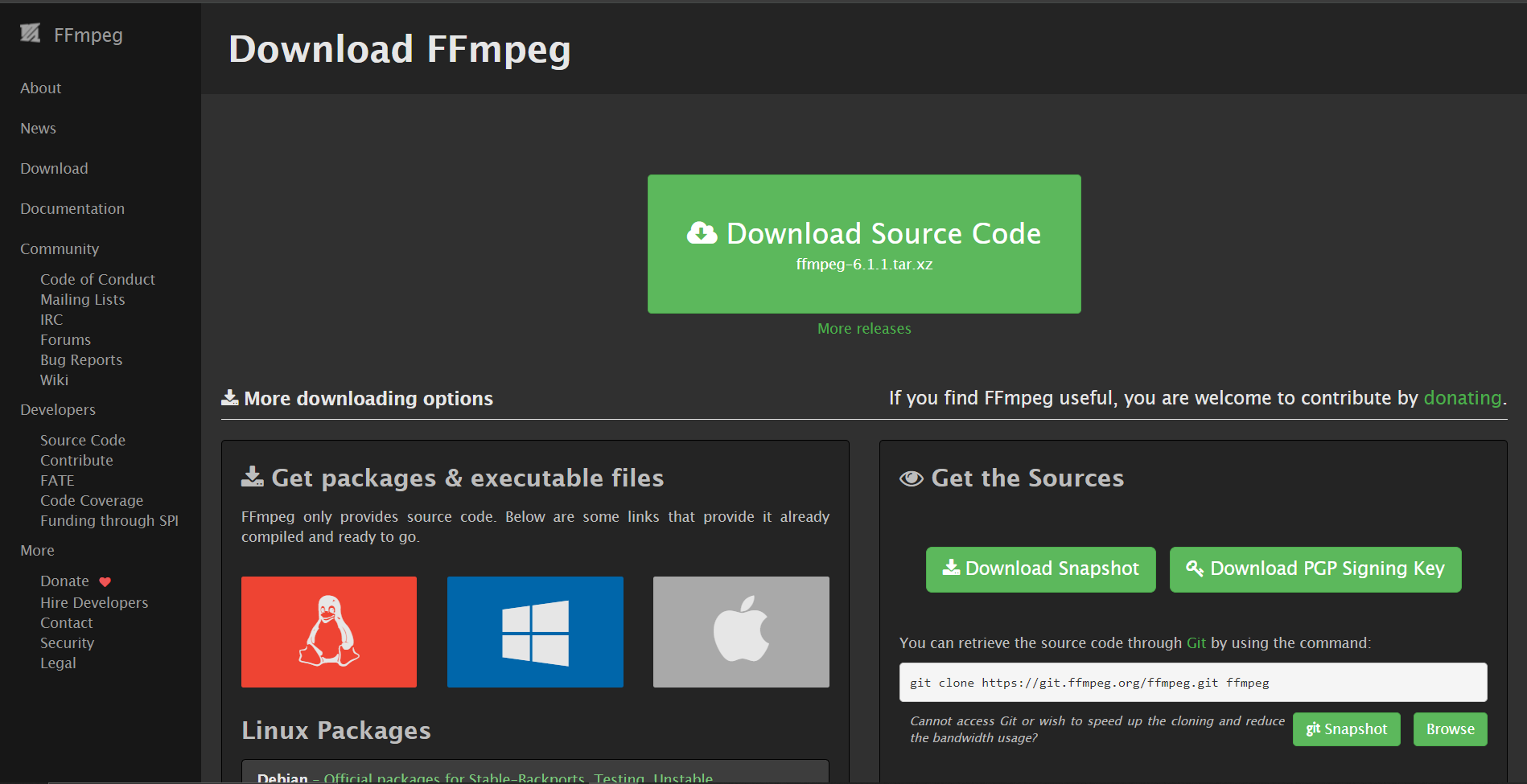
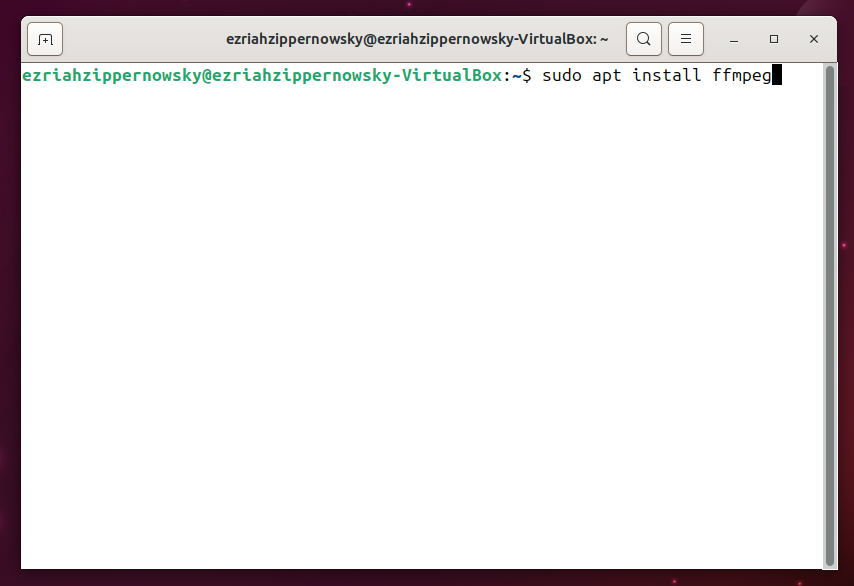
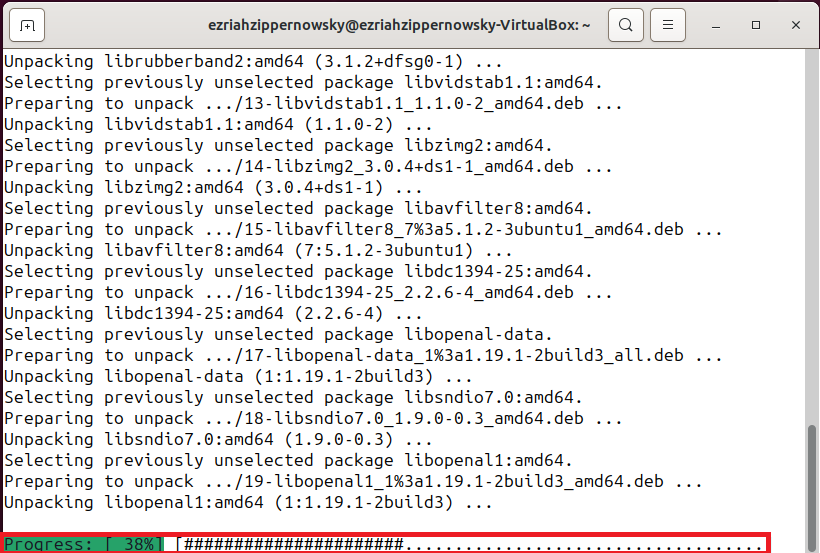
-
Compress: Use the command ffmpeg -i input.mp4 -b:v 1000k output.mp4, adjusting file names as needed. It’s the precision of a monkey’s leap, calculated and swift.
ffmpeg -i input.mp4 -b:v 1000k output.mp4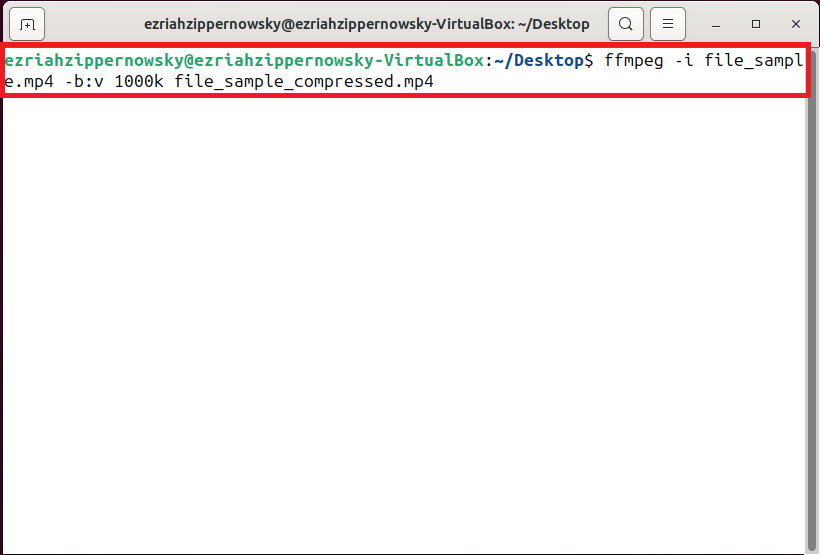
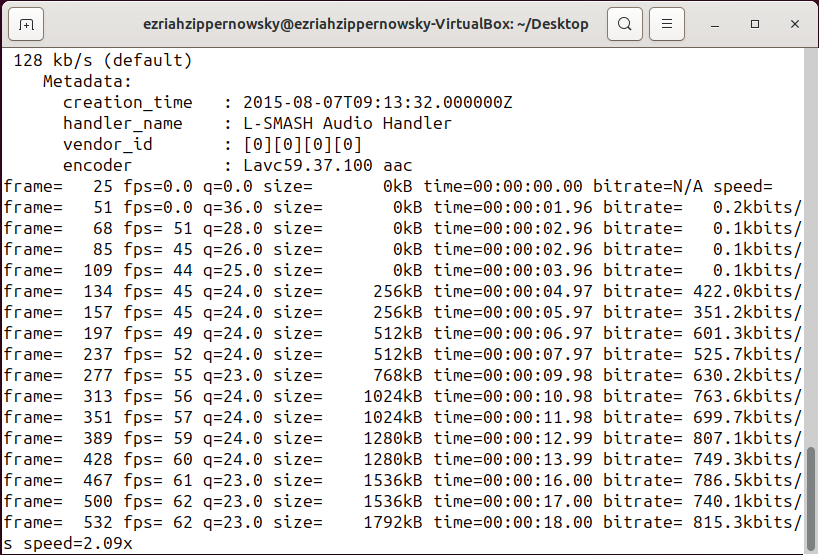
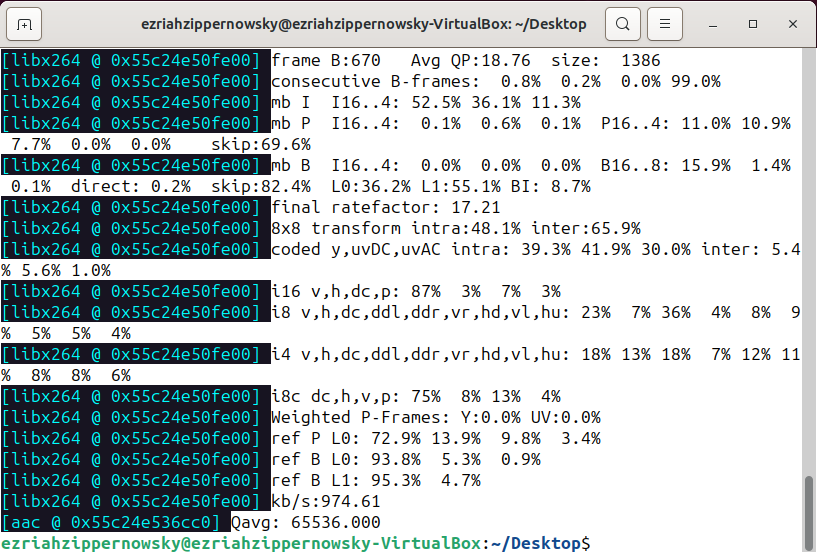
-
Celebrate: Your video is now compressed, ready to join your Notion adventure without weighing you down.
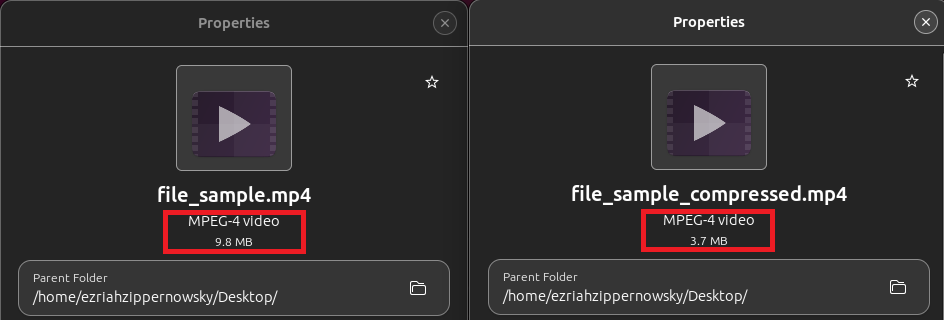
How To Reduce Images For Notion Using Web Browser
Taming your images for Notion is as easy as peeling a banana with ImageResizer.com. Follow these steps to make your images leap into Notion without weighing you down.
- Visit the Site: Navigate your way to ImageResizer.com. It’s your digital machete for cutting down those oversized image files.
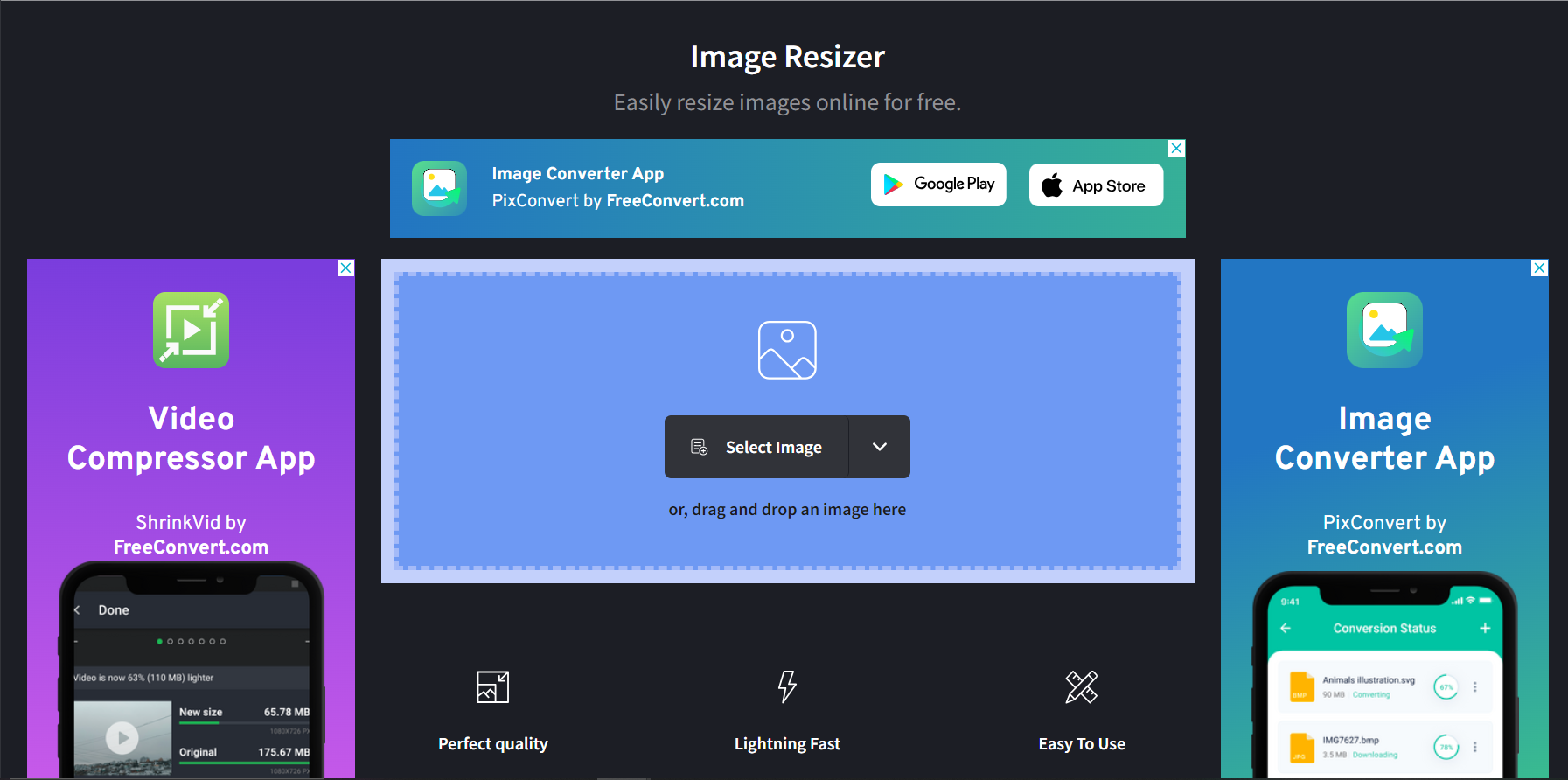
- Upload Your Image: Click “Select Image” or drag your image to start the compression ritual. It’s as simple as offering a banana to a fellow primate.
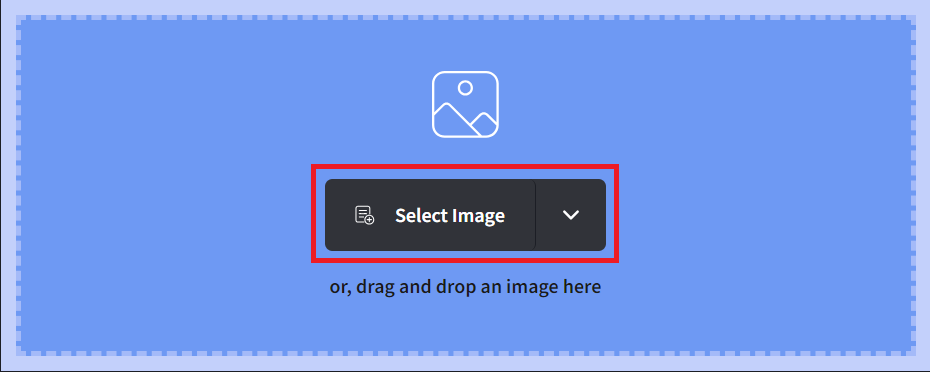
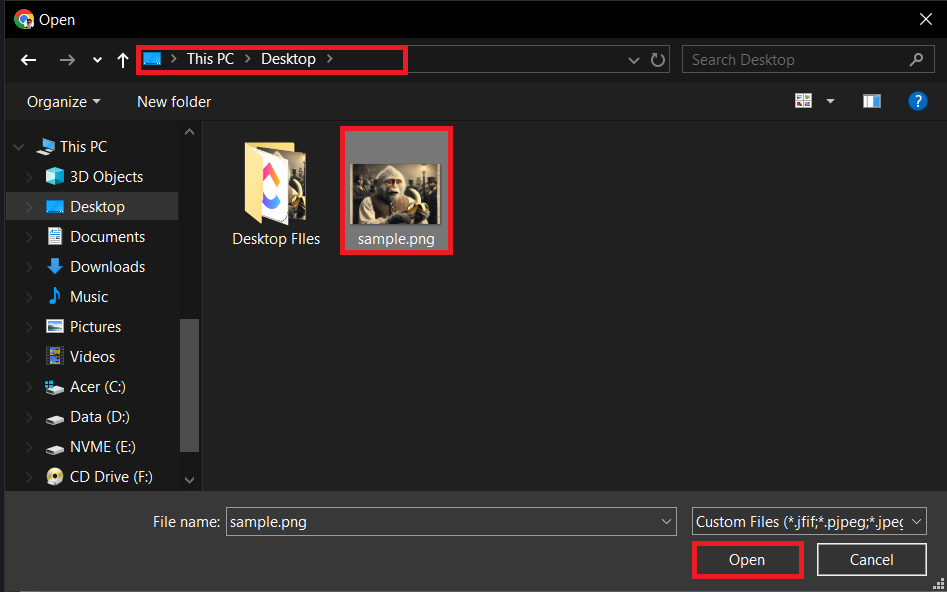
- Compress: Adjust the compression settings to your liking. It’s like selecting the perfect branch for your next swing – it needs to be just right.
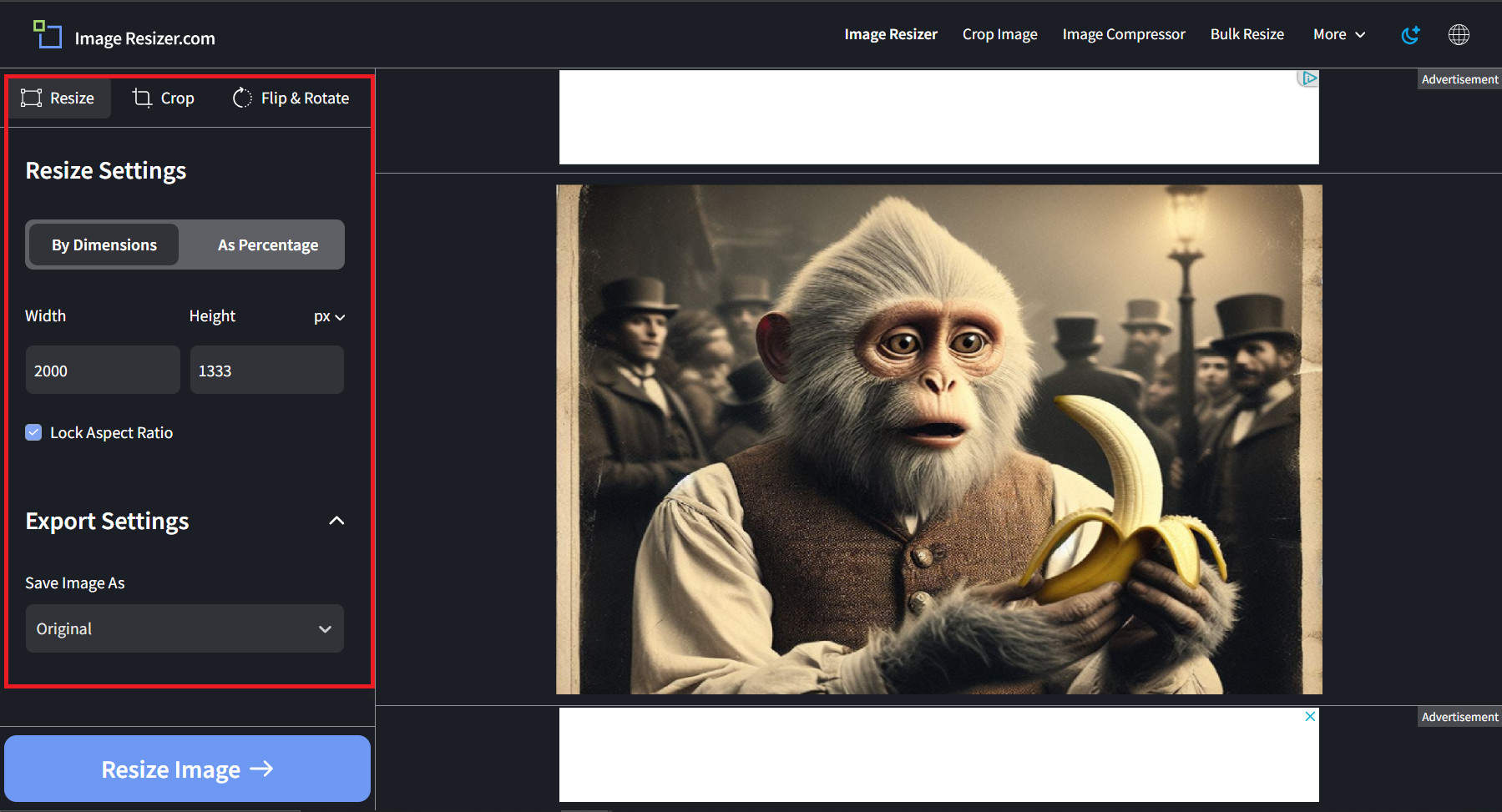
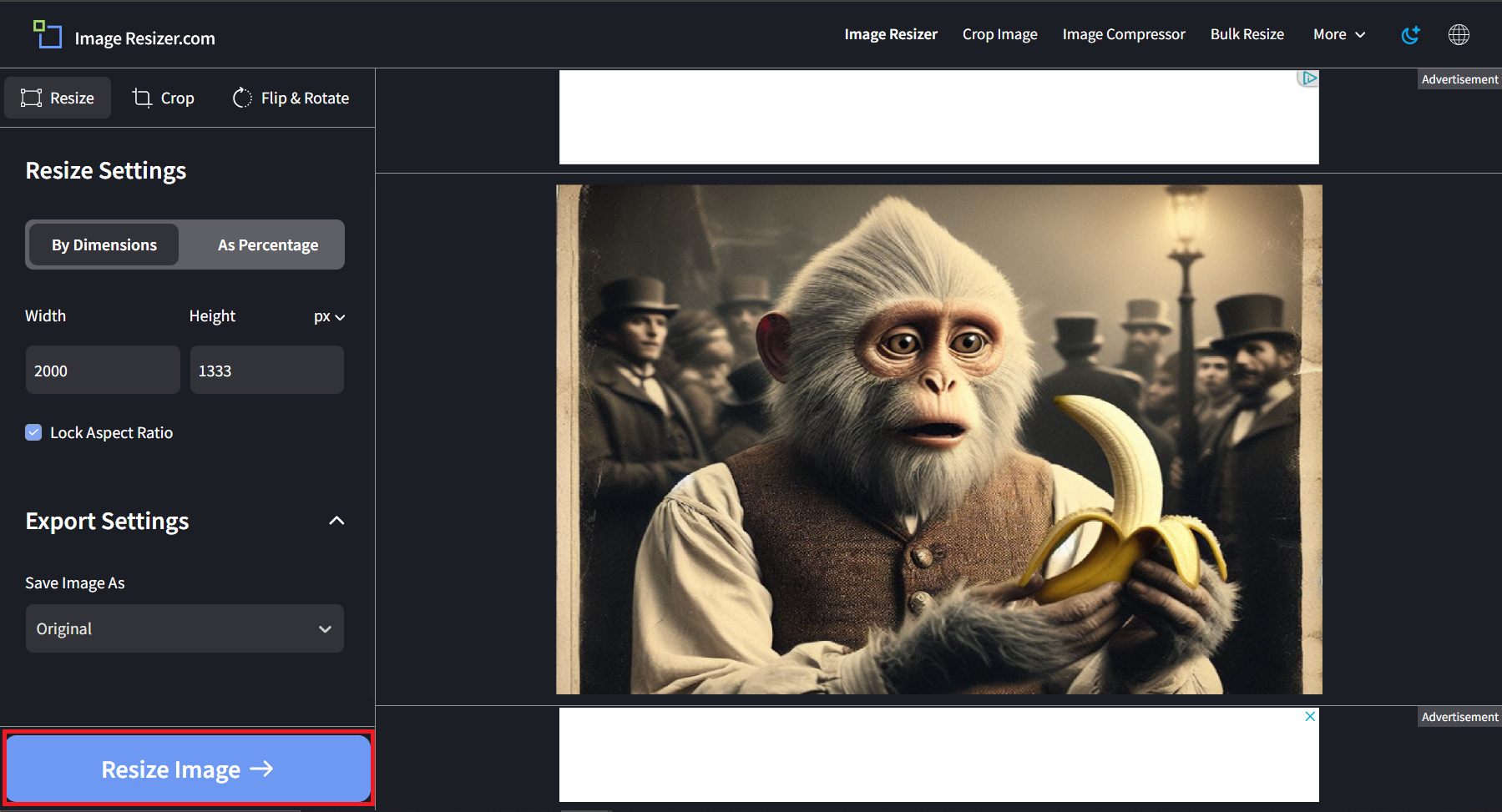
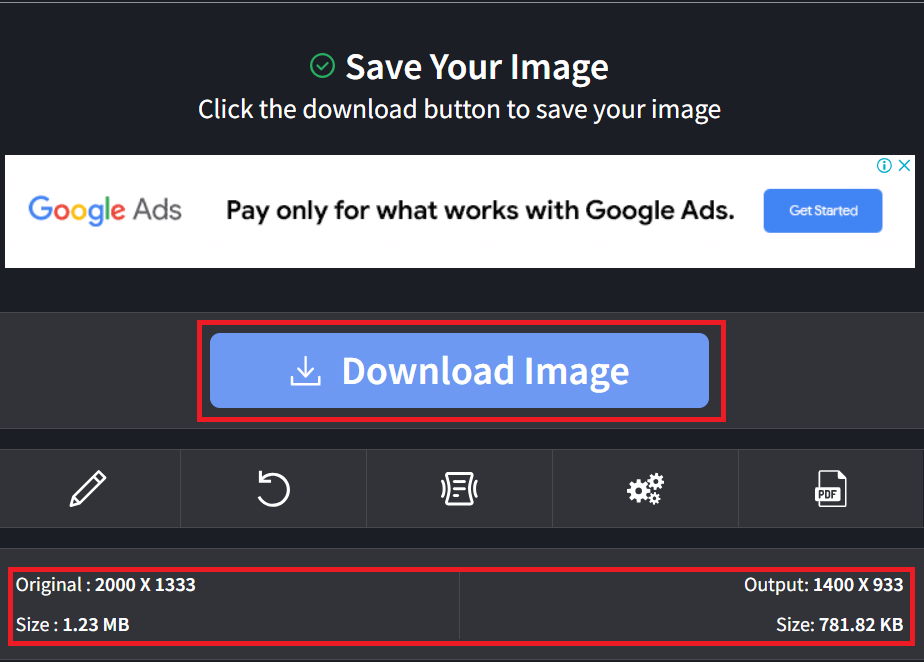
- Download: With a click of “Download Image”, your image is now as light as a feather and ready to adorn your Notion page.
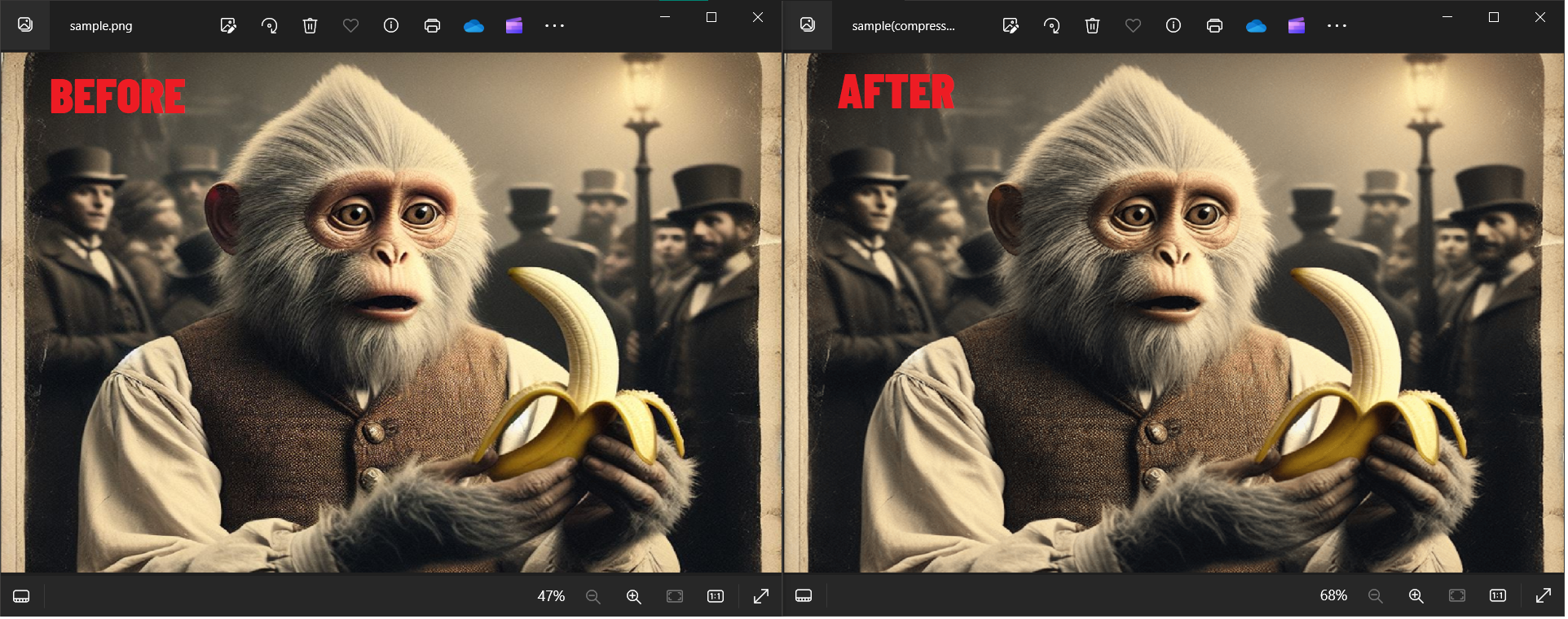
FAQ About How To Reduce Images/Videos For Notion
Navigating through the digital jungle of image and video compression for Notion can be as tricky as a monkey trying to type Shakespeare. But don’t fret! Here are some of the most frequently asked questions to help you swing through this process with the grace of a gibbons.
Why do my images need to be under 5MB for Notion?
Notion, like a tree with limited branches, can only support so much weight. For free users, it sets a cozy nest at 5MB per file to ensure that the platform remains swift and nimble, much like a monkey leaping through the trees. Keeping your files under this limit helps maintain a smooth and speedy experience for you and your fellow Notion explorers.
How can reducing the size of my images and videos affect their quality?
Ah, the age-old question of balance, much like a monkey balancing on a vine. Reducing file size often involves compressing data, which can lead to a loss in quality if not done carefully. Think of it as trying to fit a banana into a smaller peel; if you squish it too much, it won’t look as appealing. The trick is to find the sweet spot where your files are small enough for Notion but still retain their jungle beauty.
What’s the best format for images and videos in Notion?
In the vast jungle of file formats, JPEG (for images) and MP4 (for videos) are like the bananas and nuts of the diet – widely accepted and easy to digest. These formats offer a good balance of quality and file size, making them ideal for uploading to Notion without causing a ruckus in the canopy.
Can I use online tools to compress my files, or do I need special software?
Just as a monkey uses tools to crack open nuts, you can use online tools or special software to compress your files. Online tools like ImageResizer.com for images and EzyZip.com for videos offer a quick and easy way to reduce file sizes without the need for downloading software, perfect for on-the-go adjustments in the treetops.
How often should I compress my files for Notion?
Whenever you’re swinging a new file into your Notion page, give it a quick size check. If it’s heavier than 5MB, it’s time to put it through the jungle gym of compression. This ensures that your Notion environment stays as nimble as a monkey, free from the clutter of oversized files that can slow down your workflow.
Remember, the goal is to keep your Notion pages running as smoothly as a river through the rainforest, ensuring a seamless experience as you navigate through your digital world. With these FAQs in your explorer’s hat, you’re well on your way to mastering the art of file compression for Notion. Happy compressing, and watch out for those digital tree branches!
Final Jungle Wisdom
Reducing file sizes before they reach your Notion page is like lightening your load before a long journey through the jungle. It ensures your pages load quickly, keeping your digital adventure as smooth as a monkey’s swing from tree to tree. Remember, in the jungle of digital content, being nimble and efficient is key. No more going bananas over big files; you’re now equipped to zip, compress, and conquer!
Happy creating, fellow explorers, and may your digital journey be as thrilling as a moonlit swing through the treetops.

