Hello there, fellow primates! If you’re going bananas over big files, let this guide squash them up for you! Today, we’re going to learn how to attach a ZIP file to an e-mail. It’s as easy as peeling a banana, I promise! So, let’s quit monkeying around and get started, shall we?
Table of contents
- Method 1: Attach a ZIP File to an E-mail in Gmail
- Method 2: Attach a ZIP File to an E-mail in Outlook
- Method 3: Attach a ZIP File to an E-mail in Yahoo Mail
- Method 4: Attach a ZIP File to an E-mail in ProtonMail
How To Attach a ZIP File to an E-mail in Gmail
Now that we’ve got our ZIP file, it’s time to attach it to an e-mail. No more monkeying with file sizes, we’ve got it zipped!
-
Open Gmail: Open your Gmail and start a new e-mail by clicking on ‘Compose’.
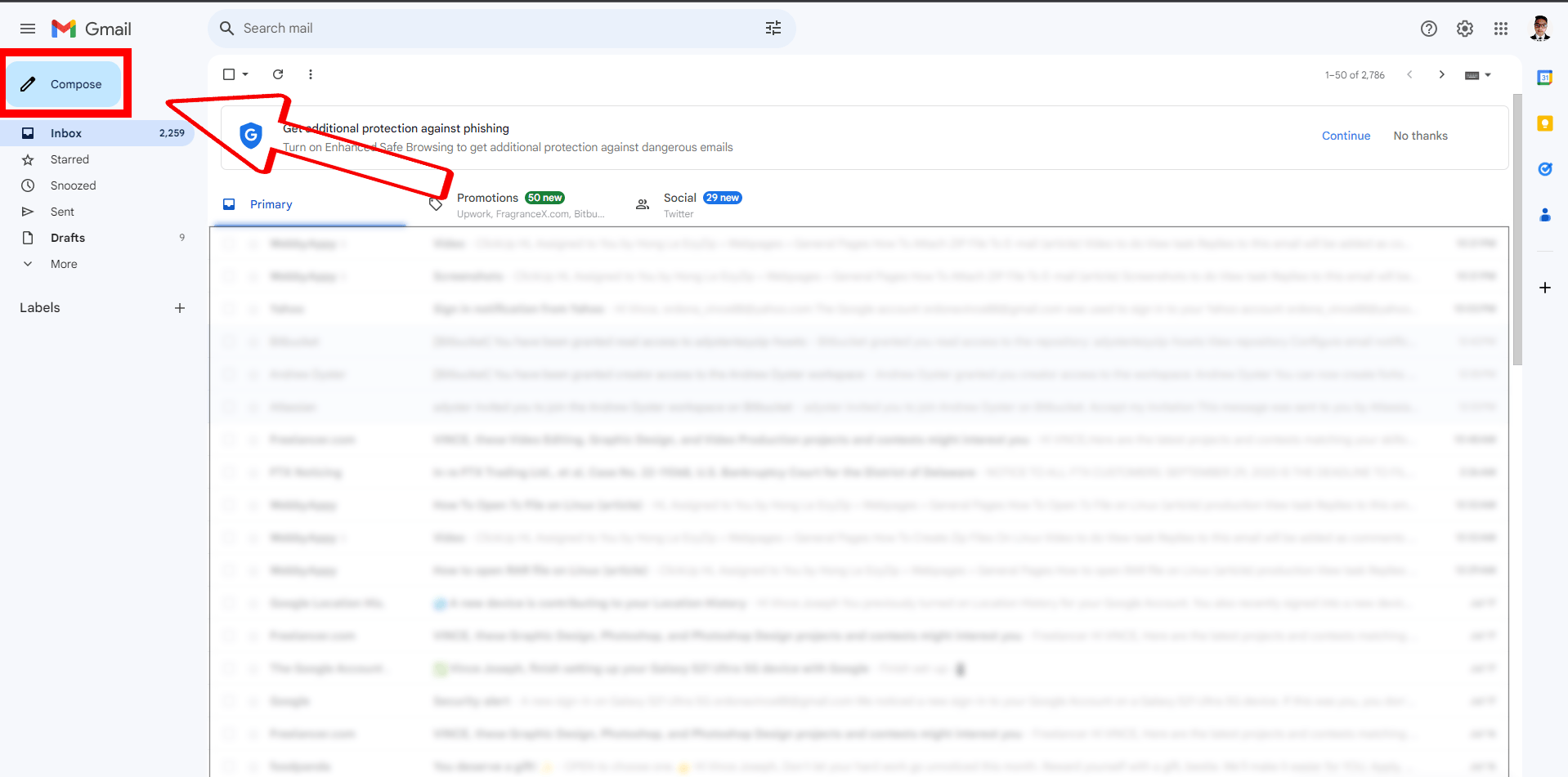
-
Click ‘Attach files’: Look for a button or an icon that looks like a paperclip. This is the ‘Attach files’ button. Click on it, and a window will open up.
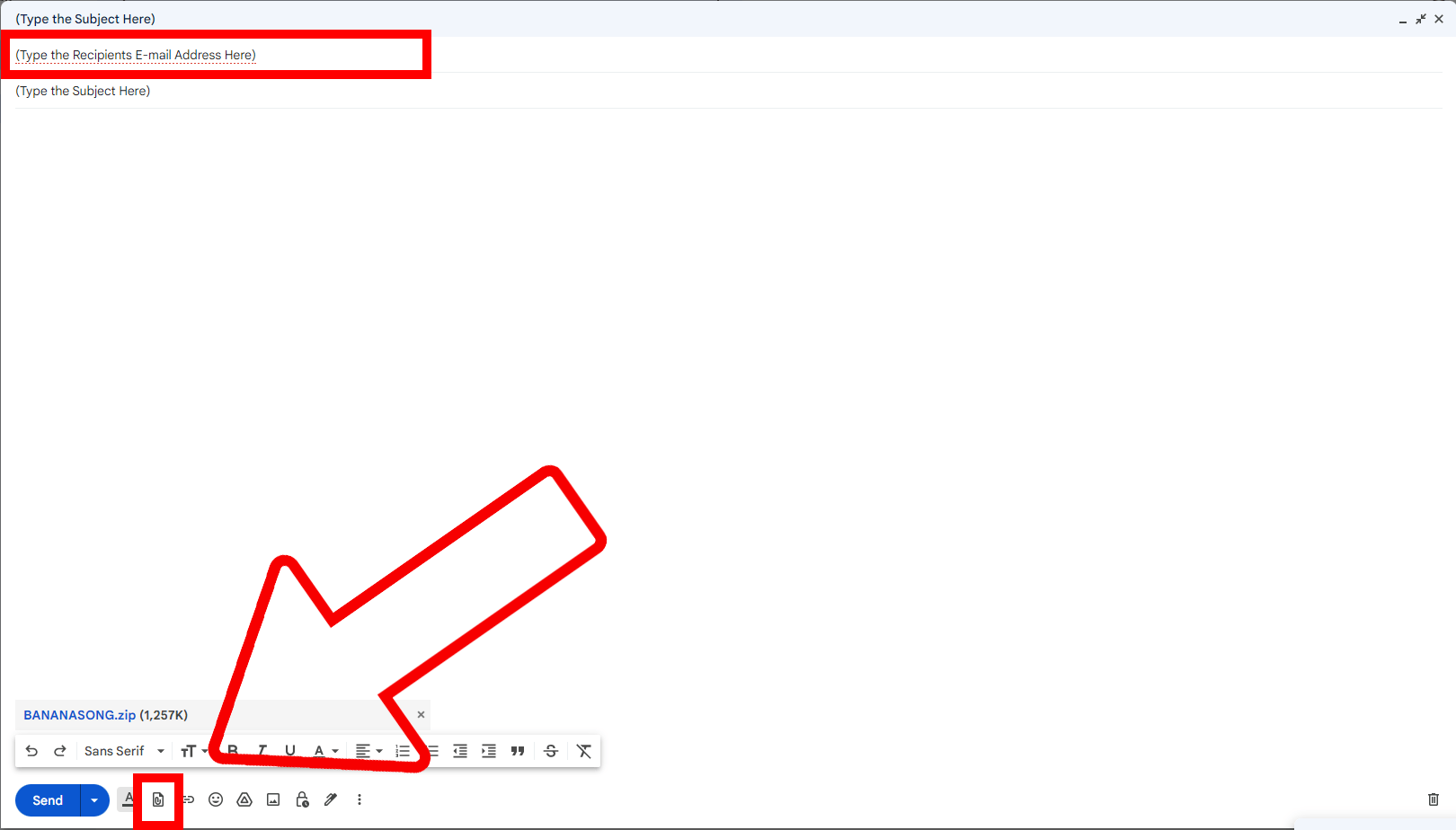
-
Find your ZIP file: In the window that opens, navigate to where you saved your ZIP file. Once you’ve found it, click on it and then click ‘Open’.
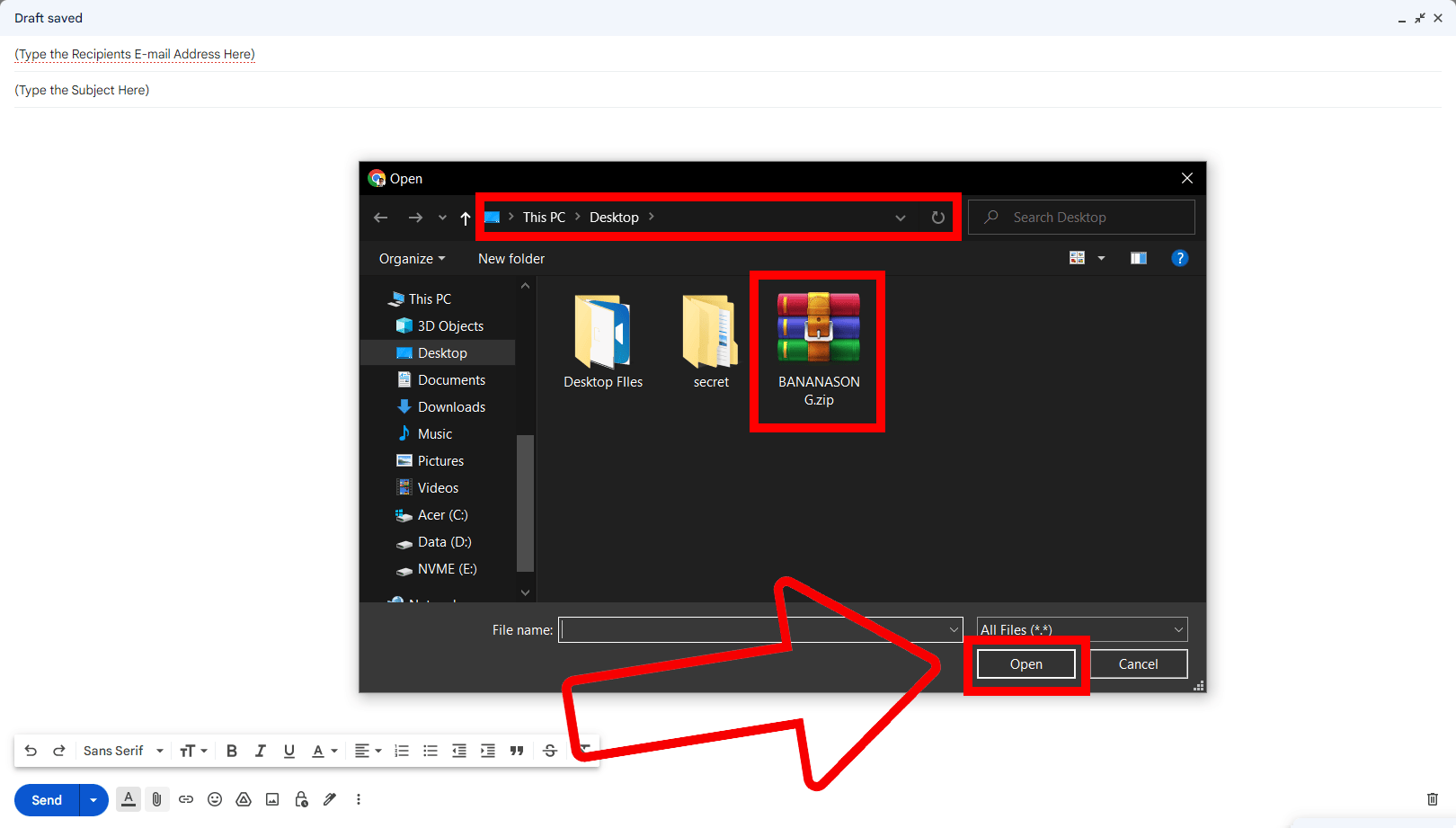
-
Send your e-mail: Now that your ZIP file is attached, you can send your e-mail! Just click ‘Send’, and your ZIP file will be on its way, swinging through the digital jungle like a monkey on a vine!
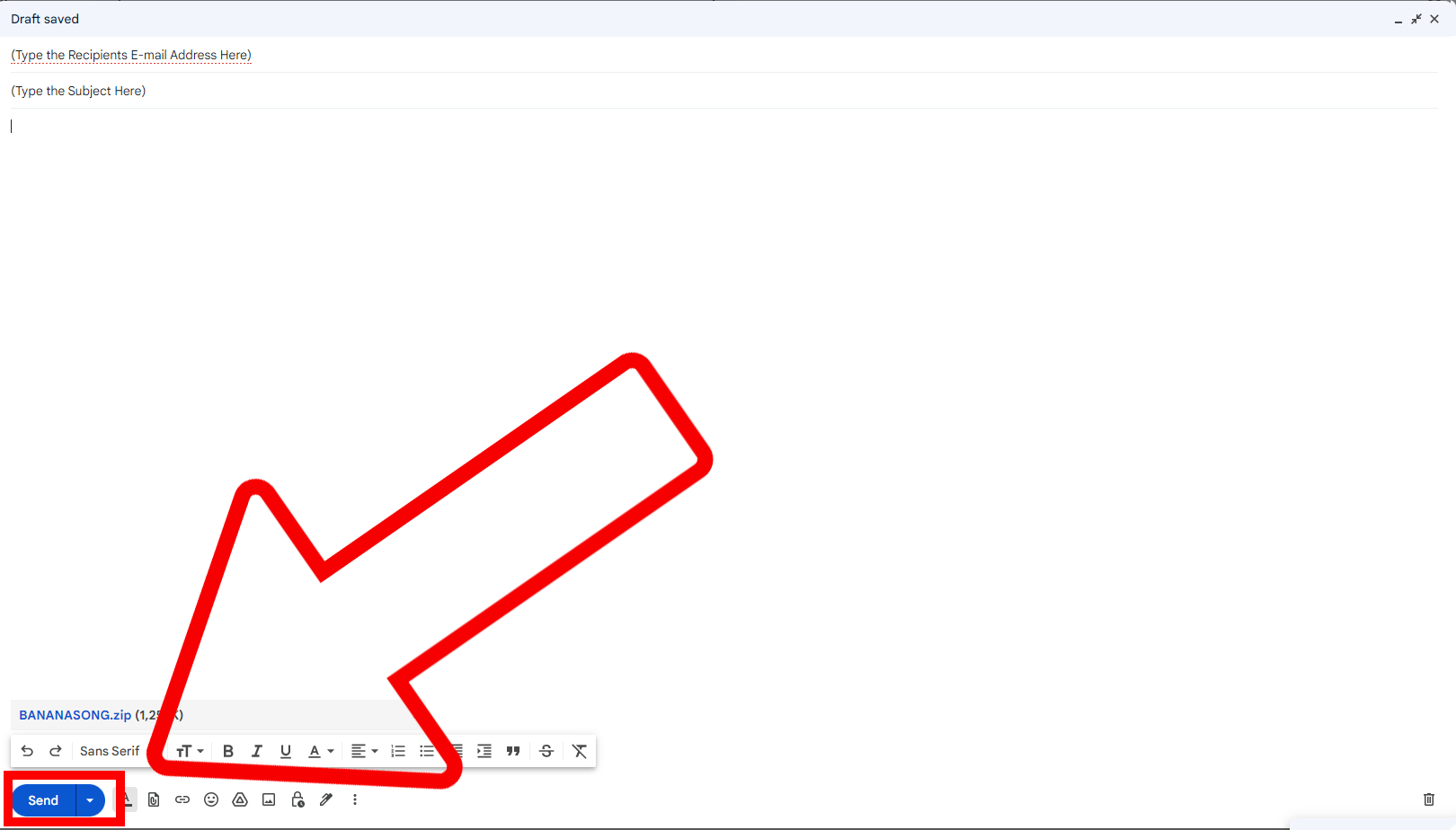
How To Attach a ZIP File to an E-mail in Outlook
If you’re using Outlook, the process is just as simple. Let’s see how it’s done.
-
Open Outlook: Open your Outlook and start a new e-mail by clicking on ‘New Email’.
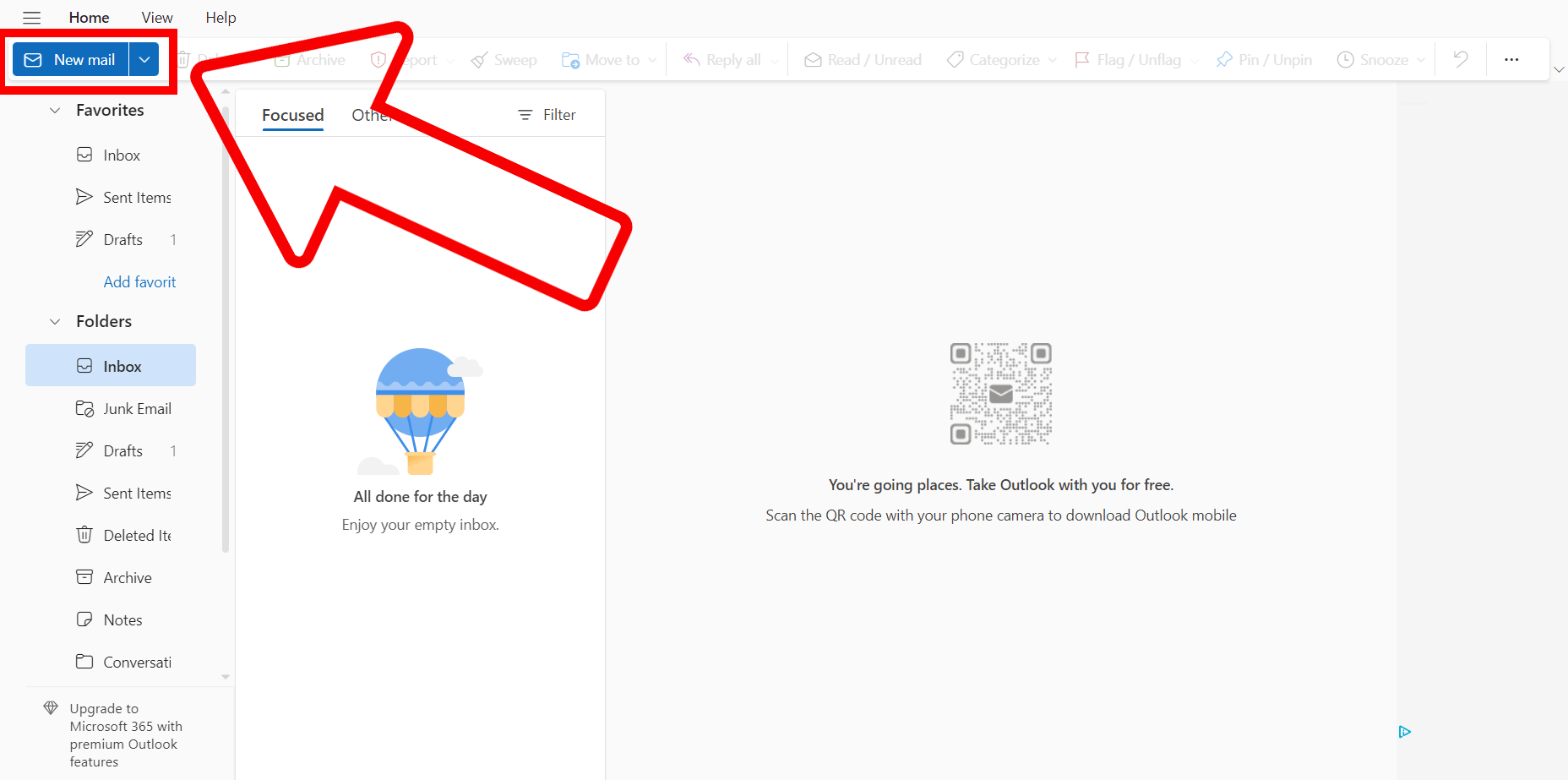
-
Click ‘Attach File’: Look for a button or an icon that looks like a paperclip. This is the ‘Attach File’ button. Click on it, and a window will open up.
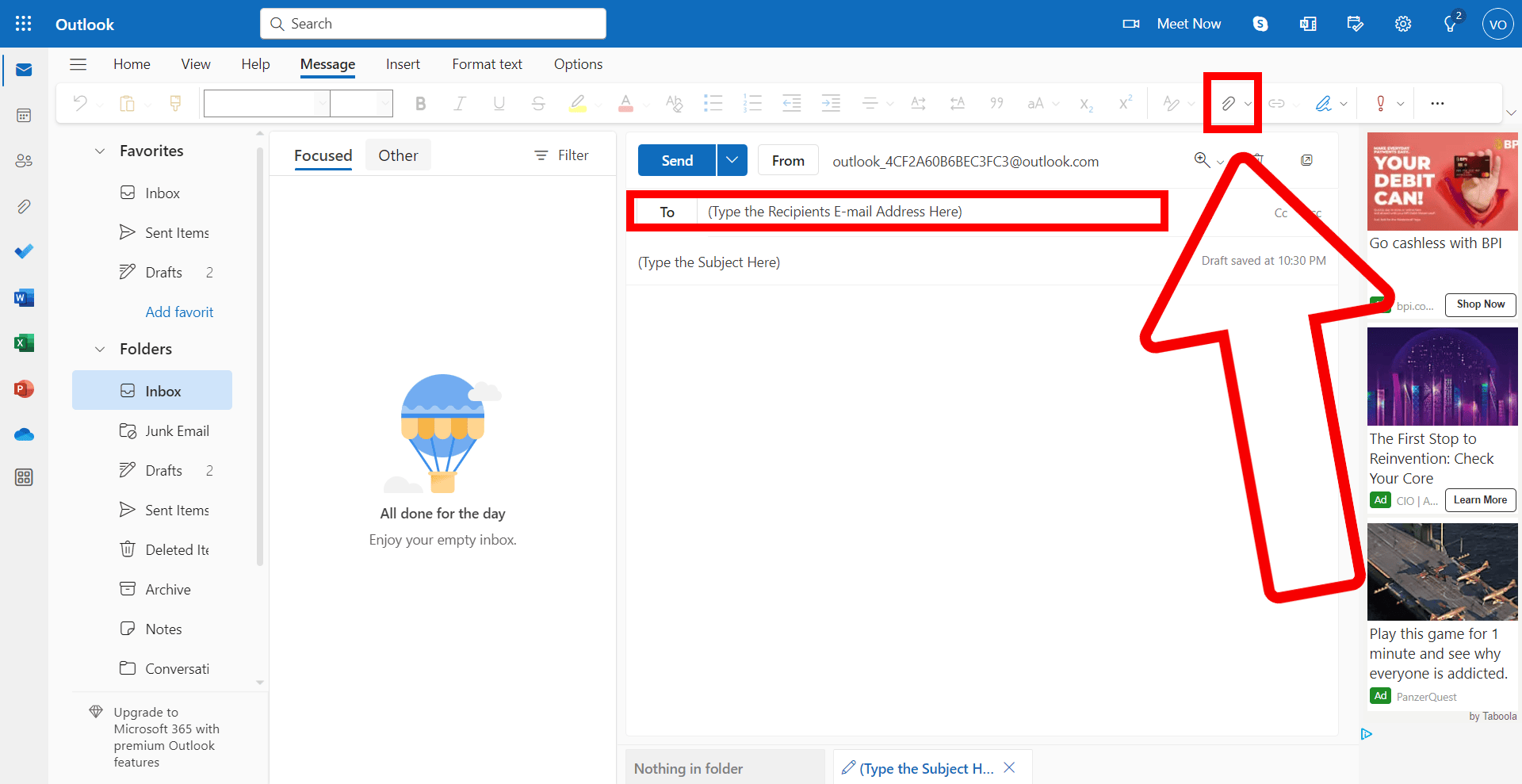
-
Find your ZIP file: In the window that opens, navigate to where you saved your ZIP file. Once you’ve found it, click on it and then click ‘Insert’.
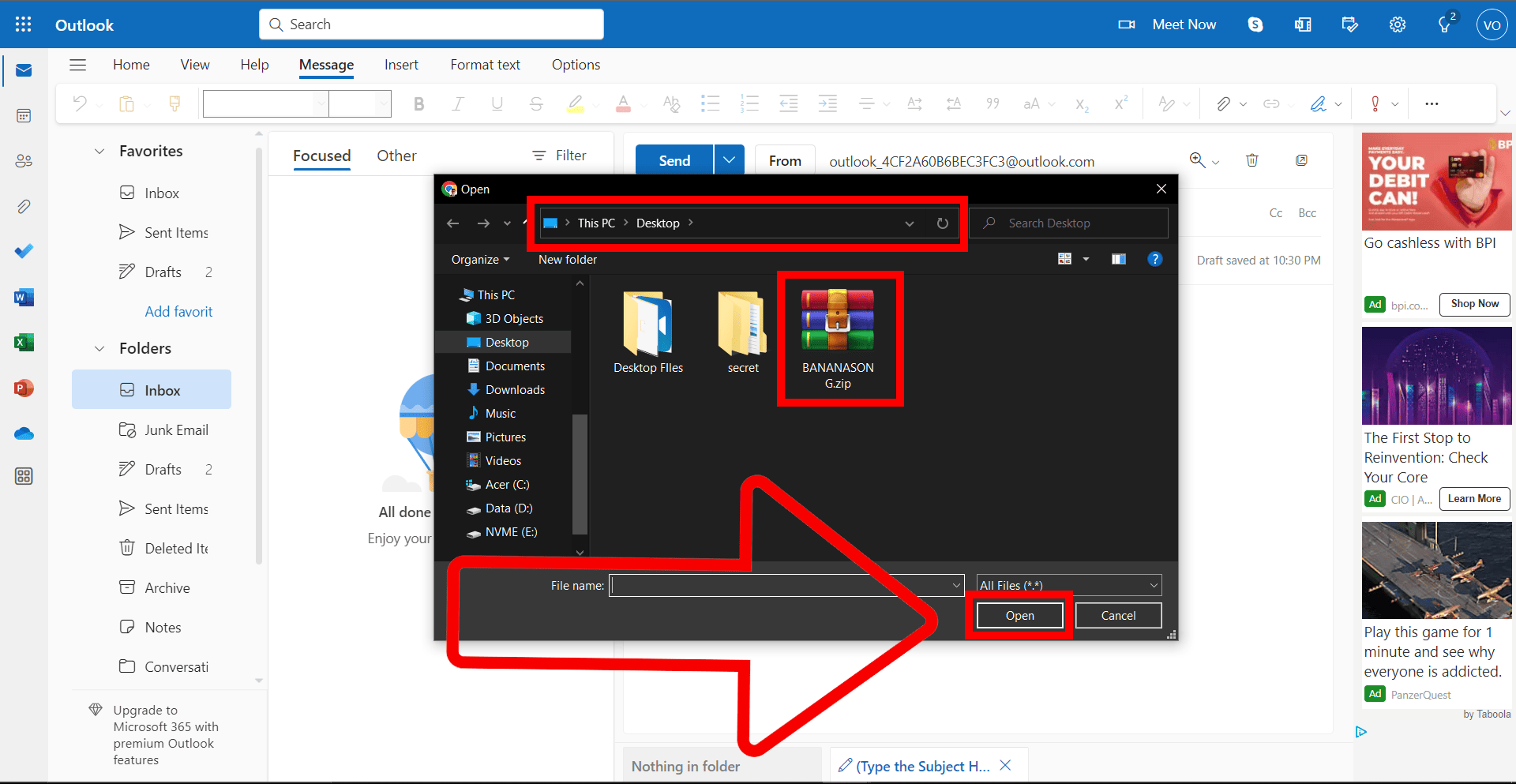
-
Send your e-mail: Now that your ZIP file is attached, you can send your e-mail! Just click ‘Send’, and your ZIP file will be on its way, swinging through the digital jungle like a monkey on a vine!
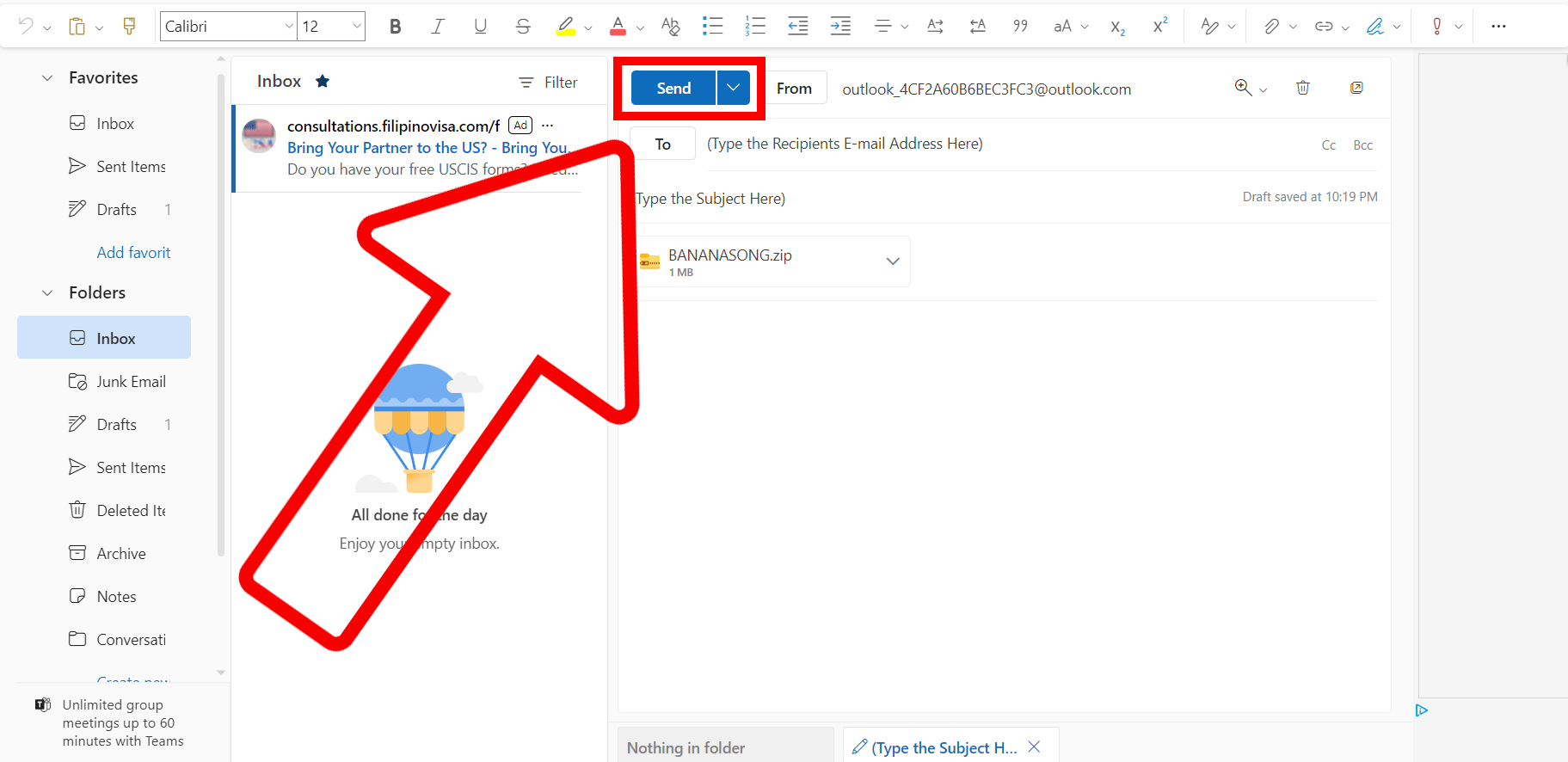
How To Attach a ZIP File to an E-mail in Yahoo Mail
If you’re using Yahoo Mail, don’t worry, we’ve got you covered. Let’s see how it’s done.
-
Open Yahoo Mail: Open your Yahoo Mail and start a new e-mail by clicking on ‘Compose’.
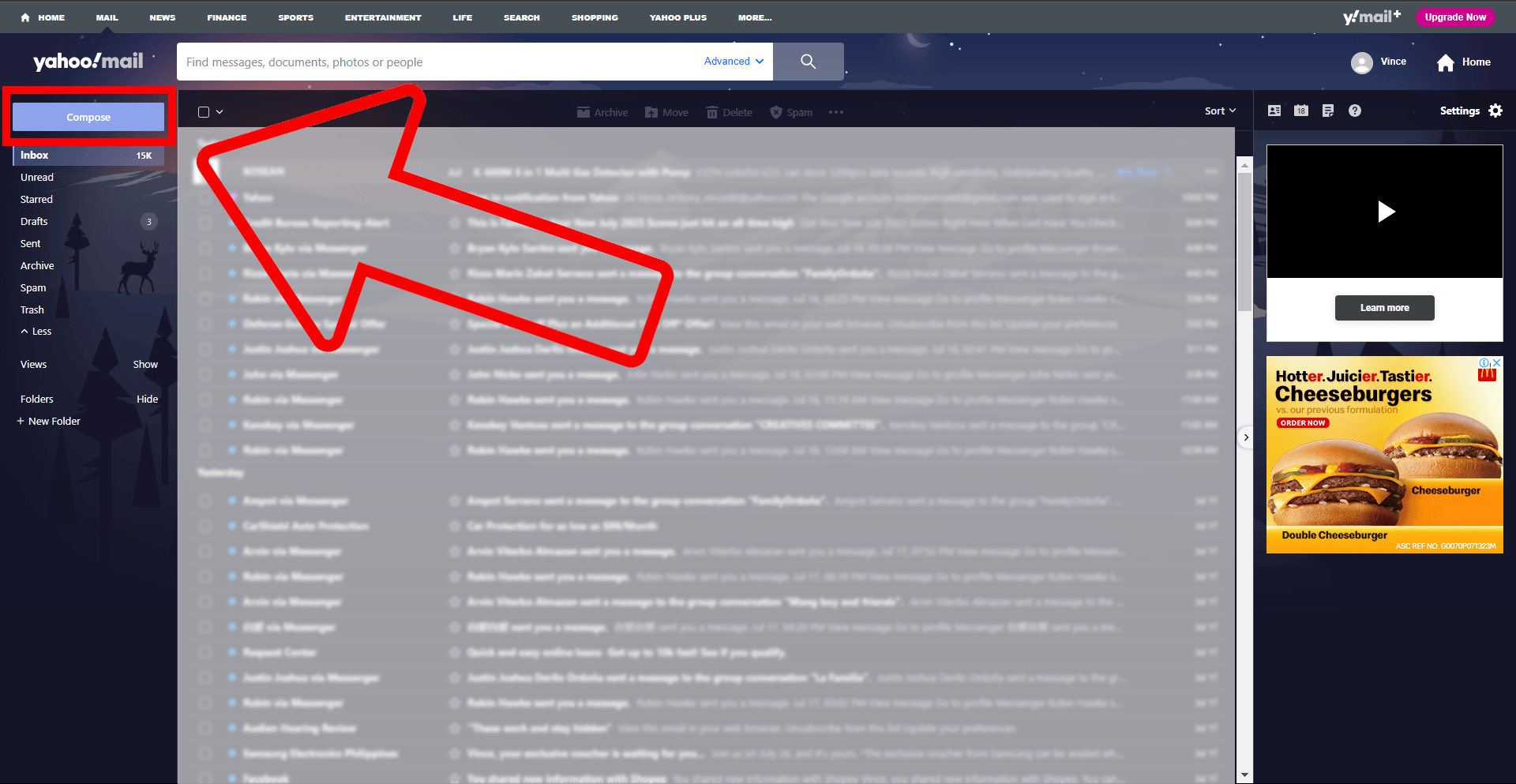
-
Click ‘Attach files’: Look for a button or an icon that looks like a paperclip. This is the ‘Attach files’ button. Click on it, and a window will open up.
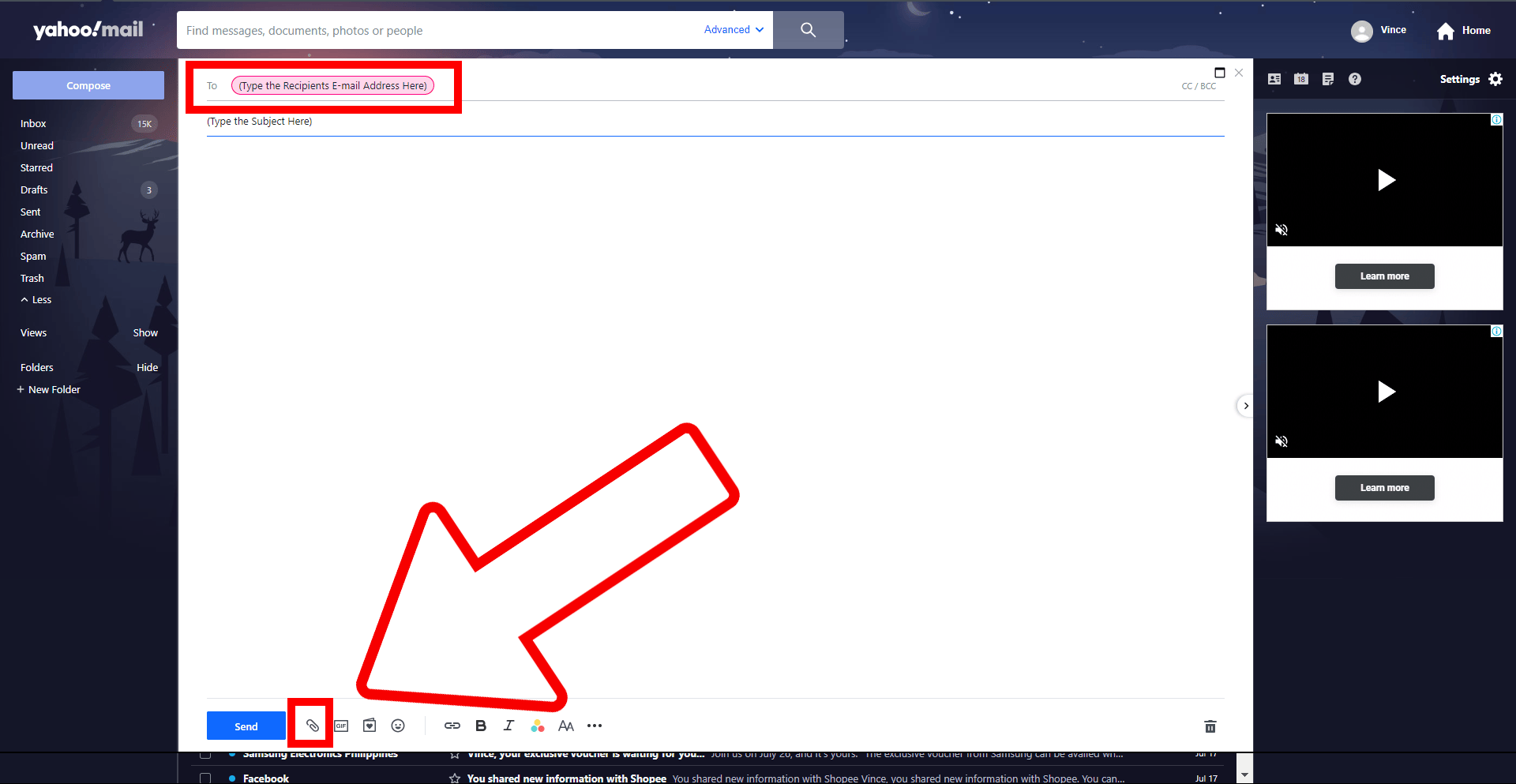
-
Find your ZIP file: In the window that opens, navigate to where you saved your ZIP file. Once you’ve found it, click on it and then click ‘Open’.

-
Send your e-mail: Now that your ZIP file is attached, you can send your e-mail! Just click ‘Send’, and your ZIP file will be on its way, swinging through the digital jungle like a monkey on a vine!
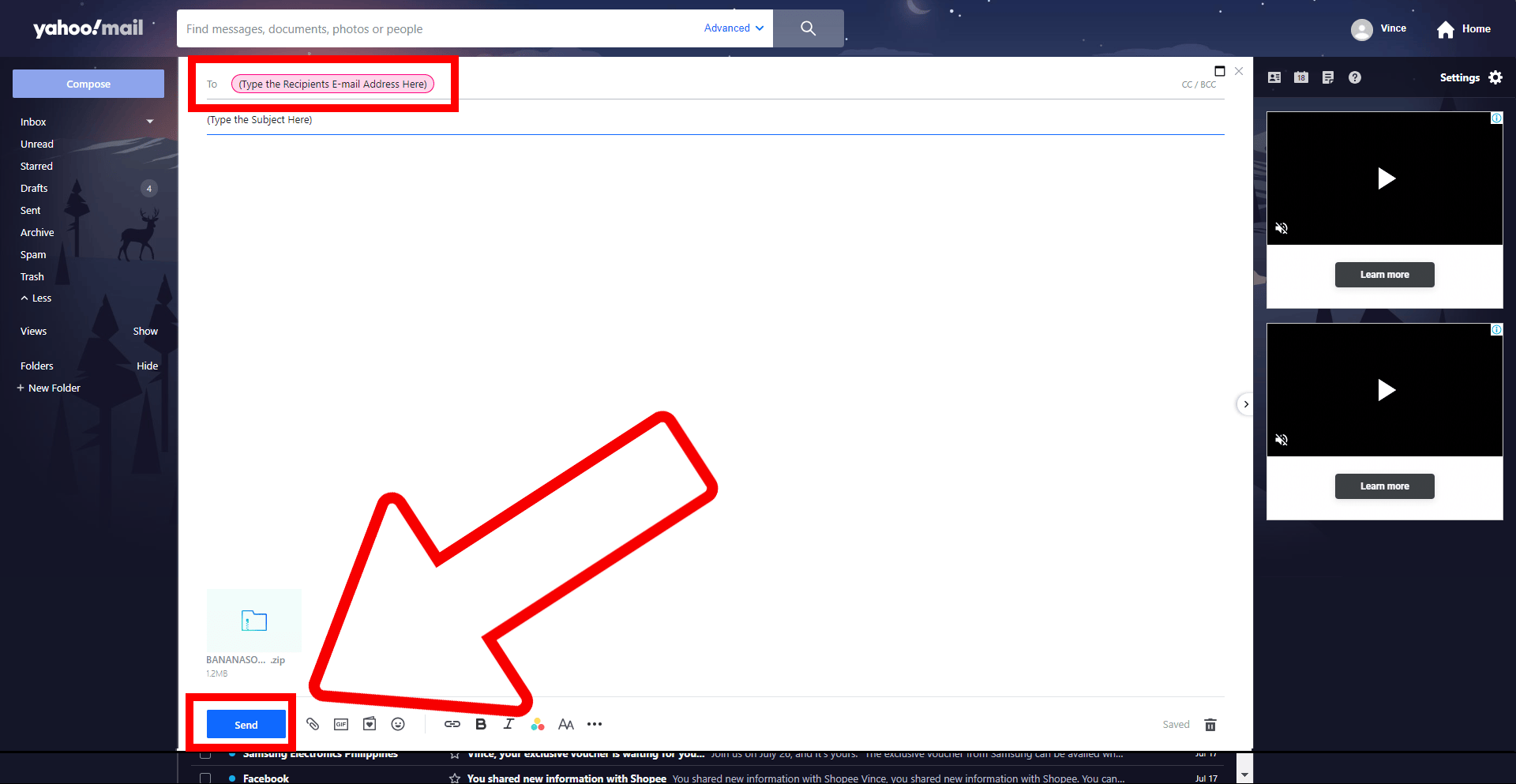
How To Attach a ZIP File to an E-mail in ProtonMail
If you’re using ProtonMail, don’t worry, we’ve got you covered. Let’s see how it’s done.
-
Open ProtonMail: Open your ProtonMail and start a new e-mail by clicking on ‘Compose’.
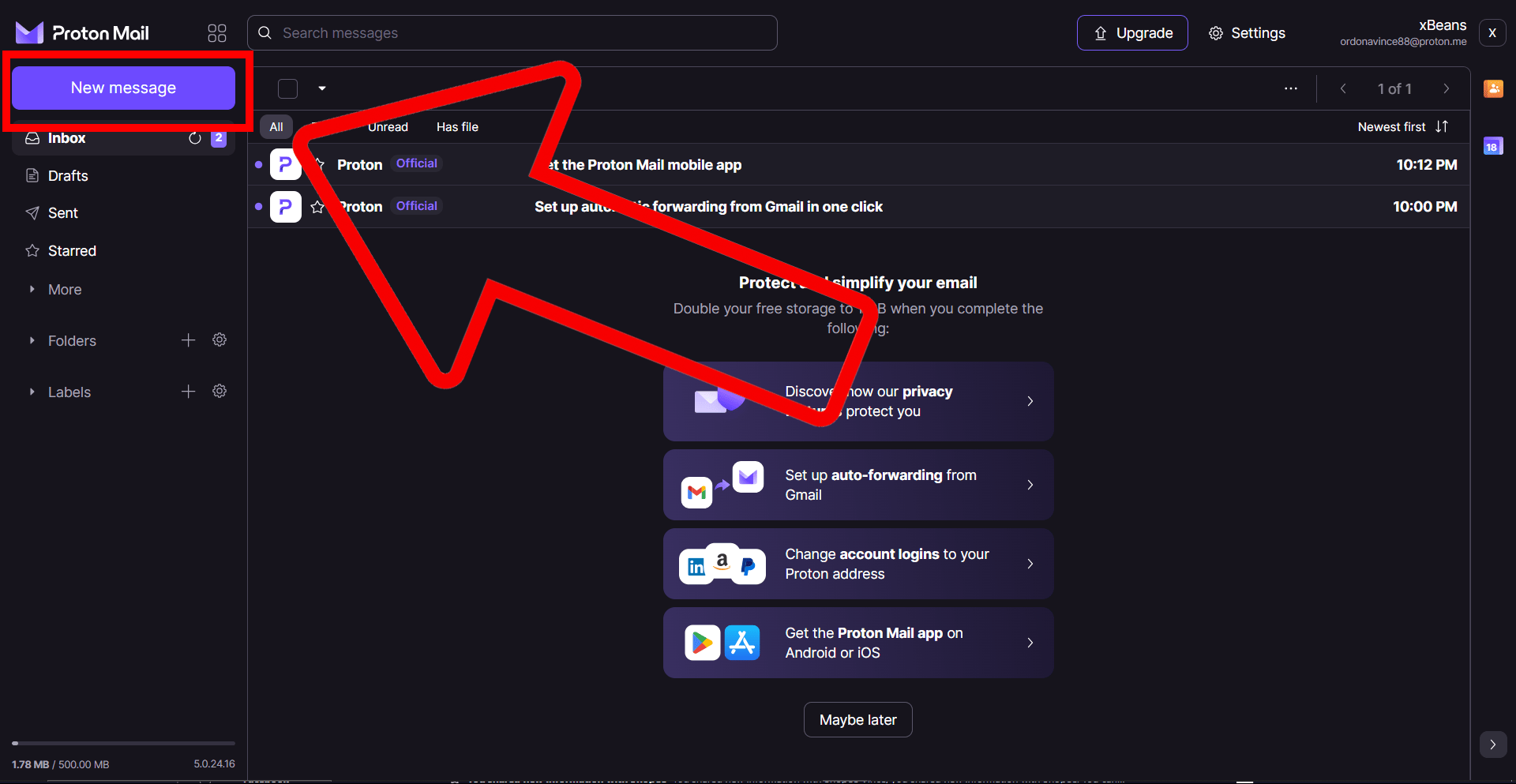
-
Click ‘Attach files’: Look for a button or an icon that looks like a paperclip. This is the ‘Attach files’ button. Click on it, and a window will open up.
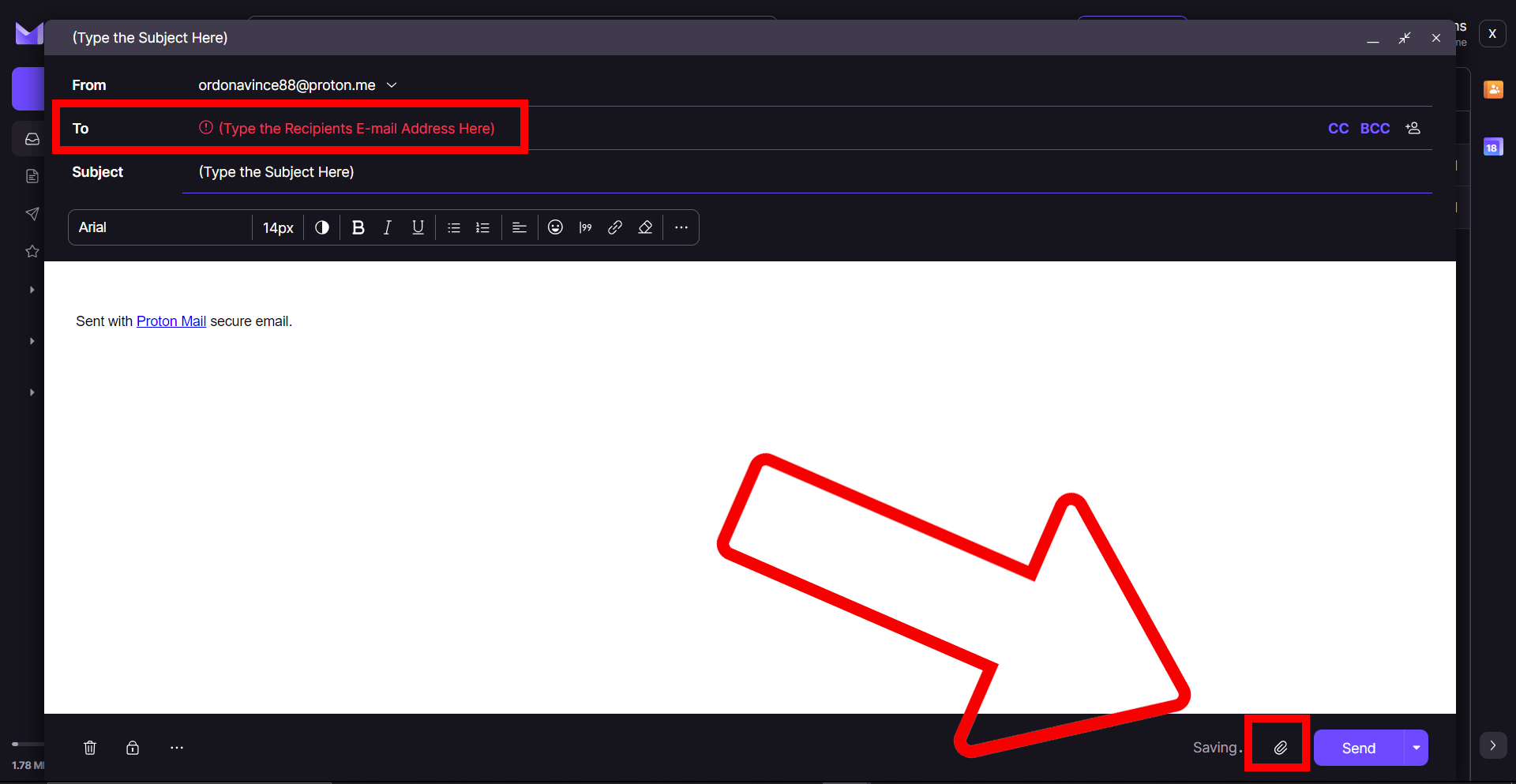
-
Find your ZIP file: In the window that opens, navigate to where you saved your ZIP file. Once you’ve found it, click on it and then click ‘Open’.

-
Send your e-mail: Now that your ZIP file is attached, you can send your e-mail! Just click ‘Send’, and your ZIP file will be on its way, swinging through the digital jungle like a monkey on a vine!
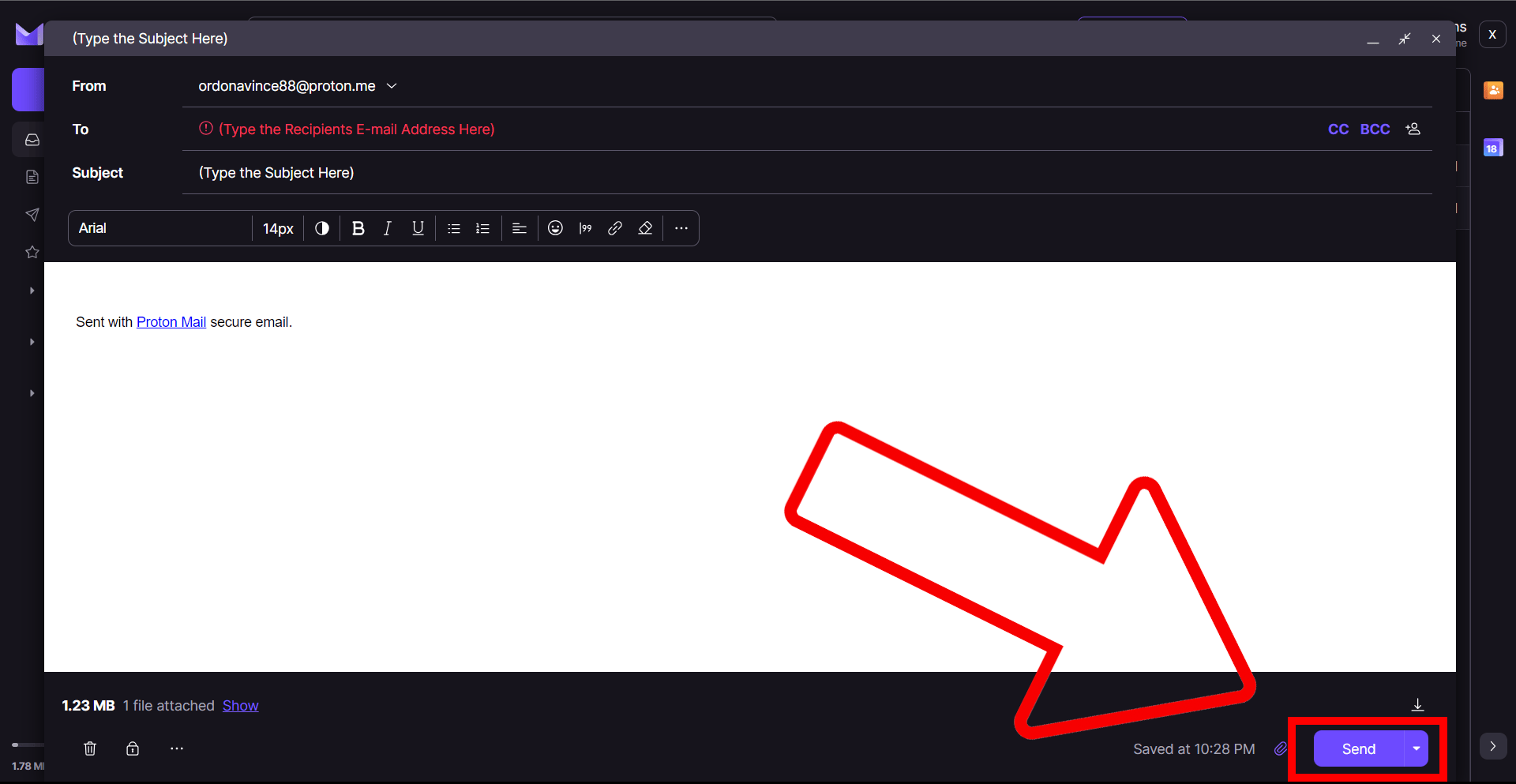
So there you have it! Whether you’re using Gmail, Outlook, Yahoo Mail, Apple Mail, or ProtonMail, attaching a ZIP file to an e-mail is as easy as peeling a banana. So the next time you’re going bananas over big files, remember: we’ve got it zipped!

