Hey there, digital explorers! Are you ready to swing through the digital jungle and turn your videos into stunning photos? Whether you’re a tech-savvy simian or just starting your digital adventure, this guide is packed with easy, step-by-step methods that are more fun than a barrel of monkeys. Let’s grab our digital bananas and get started!
Table of contents
- Method 1: How to Convert Video to Photo Using ezyZip Media Converter
- Method 2: Convert Video To Photos Use VLC Media Player
- Method 3: Convert Video To Photos On Browser Using Online Tool
- Method 4: Convert Video To Photos Using Photoshop
How to Convert Video to Photo Using ezyZip Media Converter
Need to extract high-quality images from your videos? ezyZip Media Converter makes it simple and effortless—no complex editing software required! 🎥➡️🖼️
- Download & install ezyZip Media Converter– because turning video frames into photos should be smooth, not a wild guessing game! 🔄
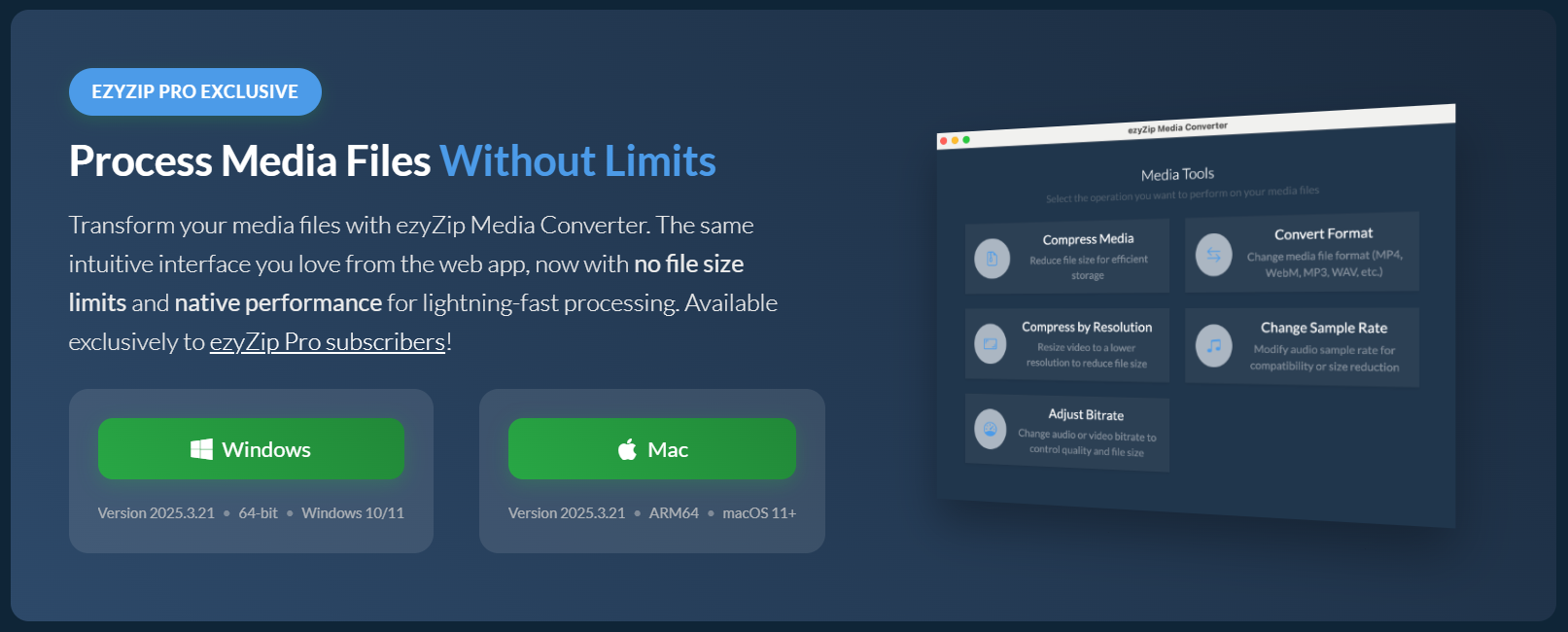
- Launch ezyZip & click “Convert Format” – time to extract stunning images from your video! 🎬
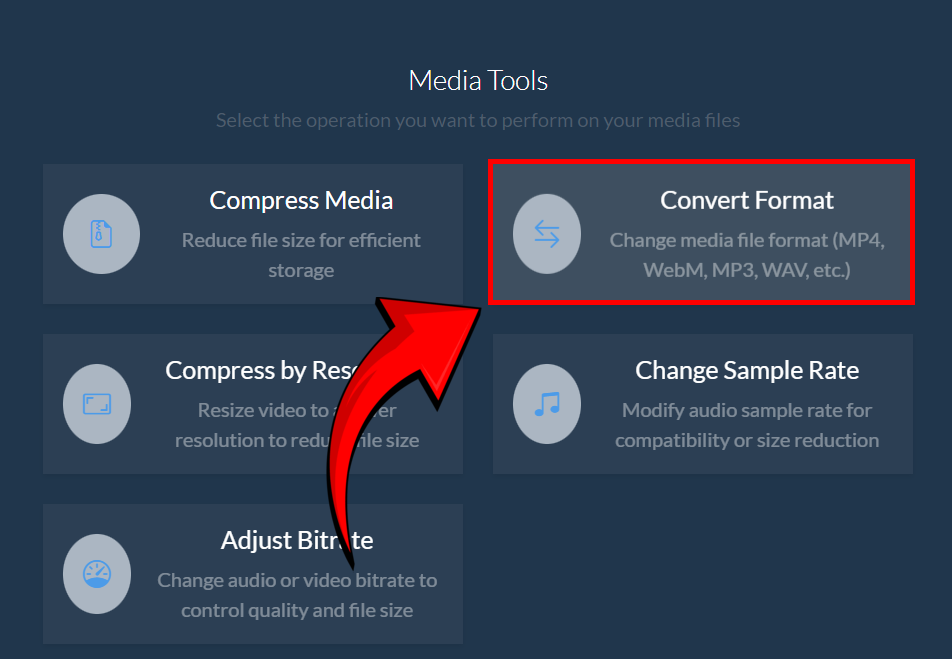
- Click “Select Video File” – choose the video you want to turn into photos. 📂
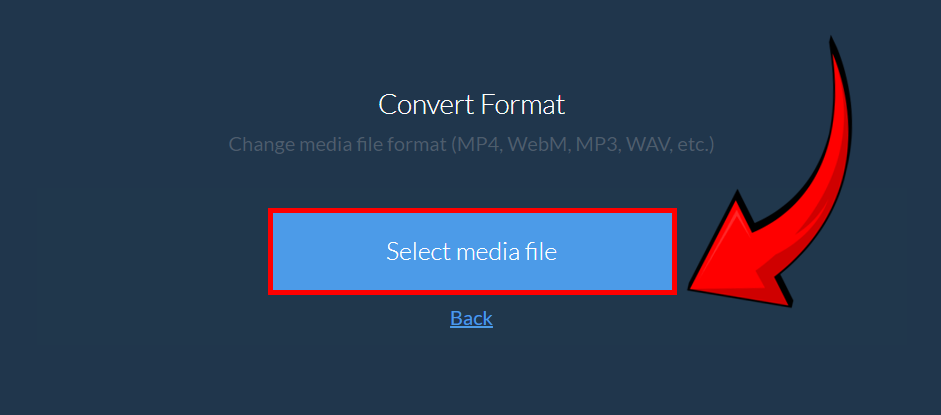
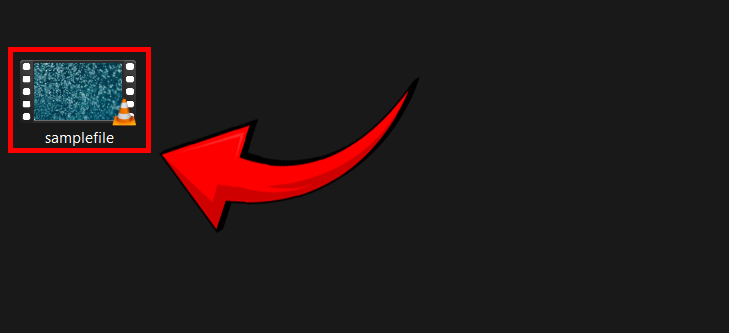
- Select your desired photo format from the dropdown menu – transform your frame into a crisp image with a few clicks! ✨

- Click the green “Convert” button – watch as your video’s perfect moment turns into a snapshot! 🏆
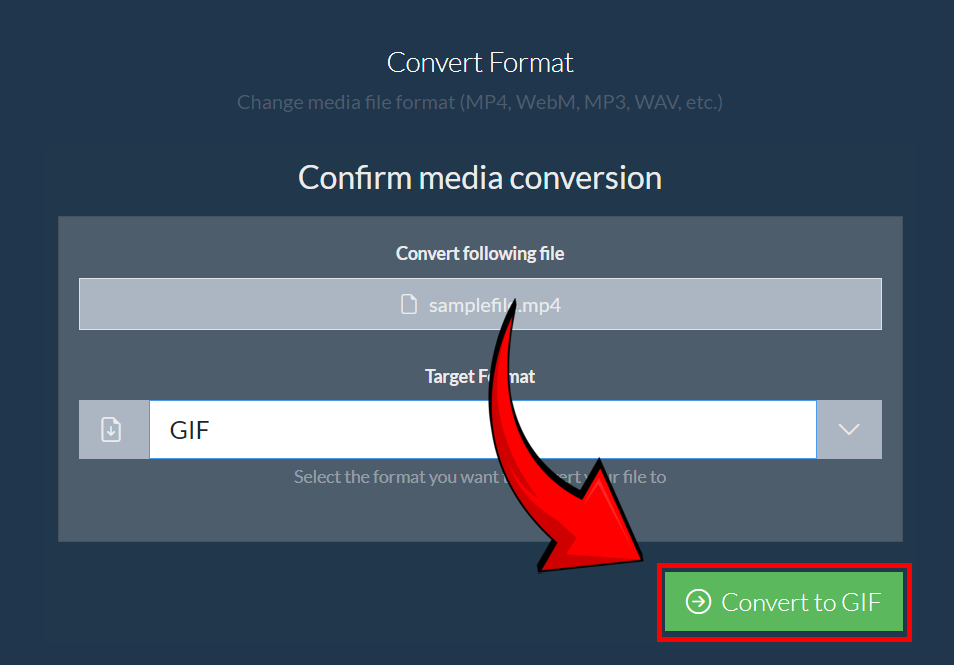
- Save your converted photo – store it safely and use it however you like! 🖼️💾
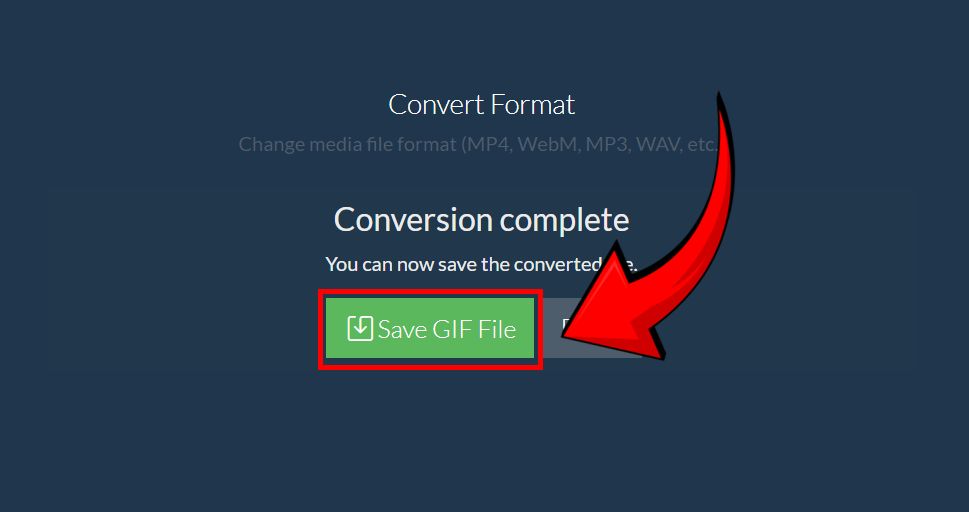
And just like that, your video frame is transformed into a photo—effortless, precise, and ready for editing or sharing! 🚀📸🎶
How to use VLC Media Player to Convert Video To Photo
VLC is not just for playing videos; it’s also a great tool for capturing photos from videos.
- Download VLC: Head to https://www.videolan.org and download VLC for your operating system.
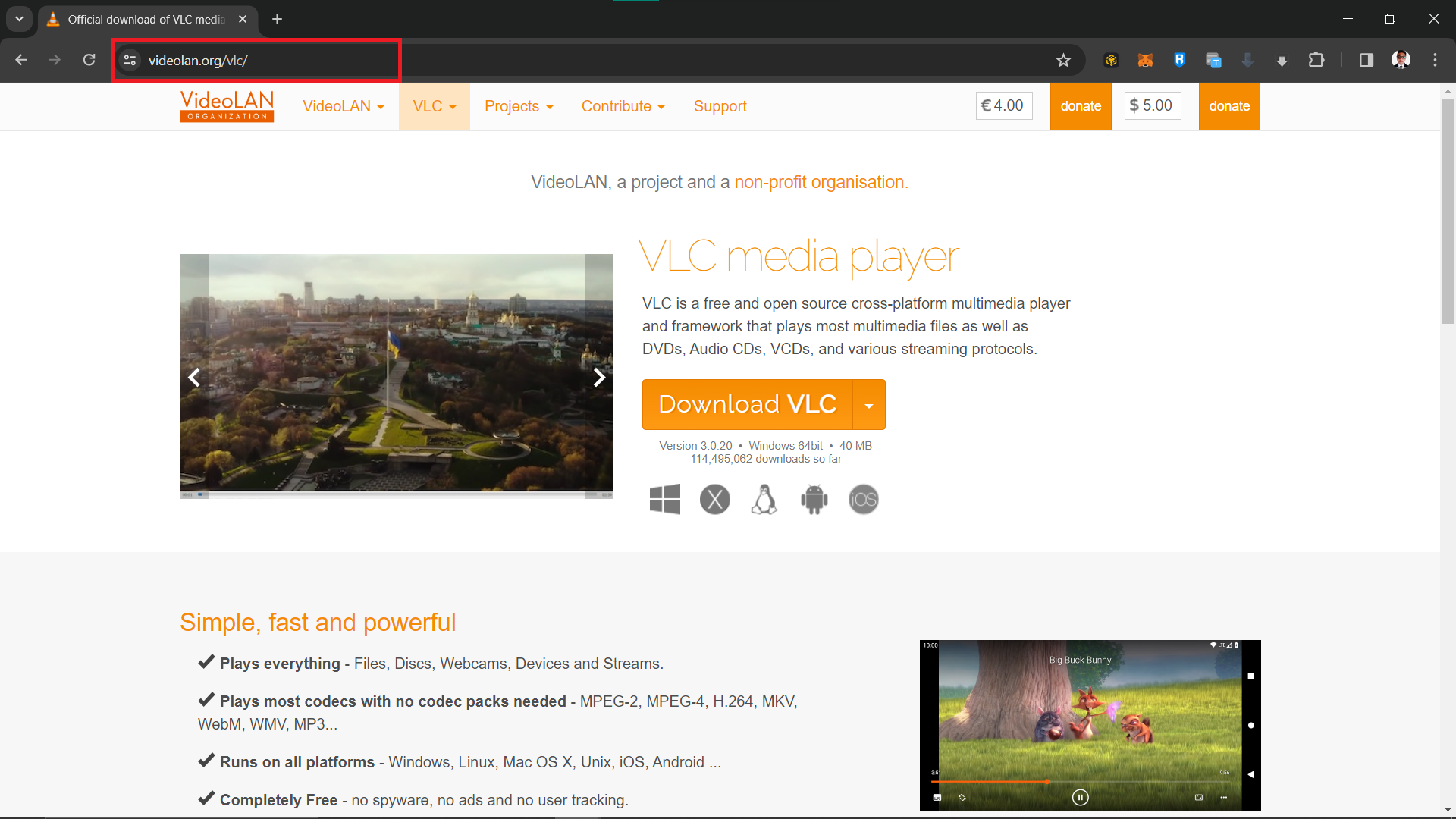
- Install VLC: Open the downloaded file and follow the installation instructions.
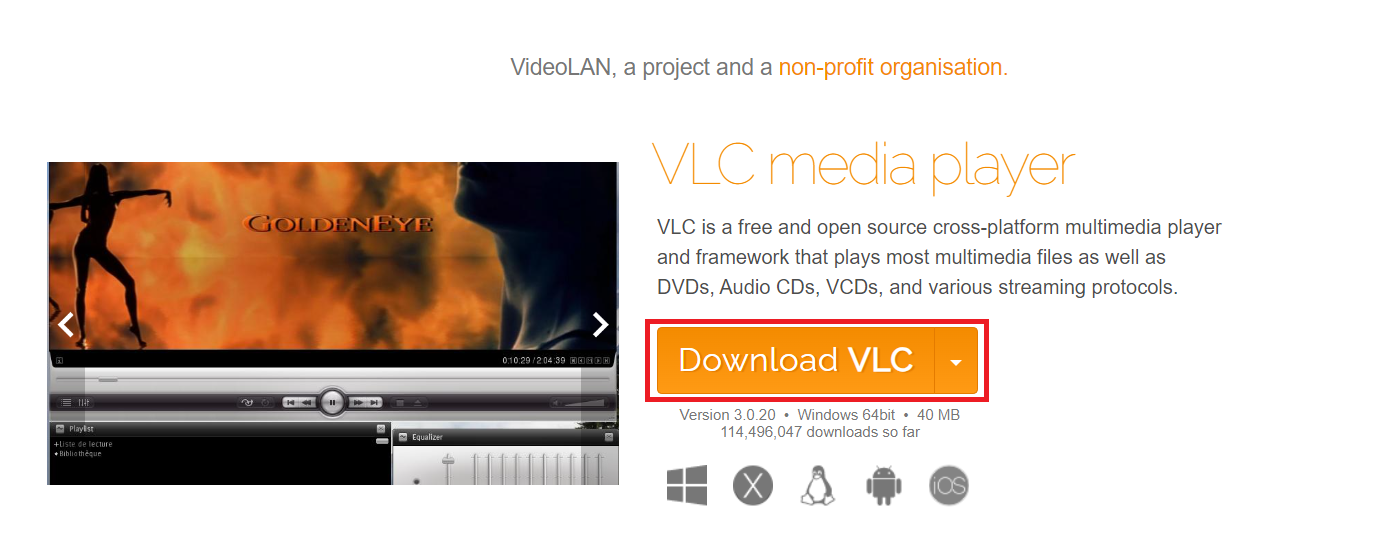
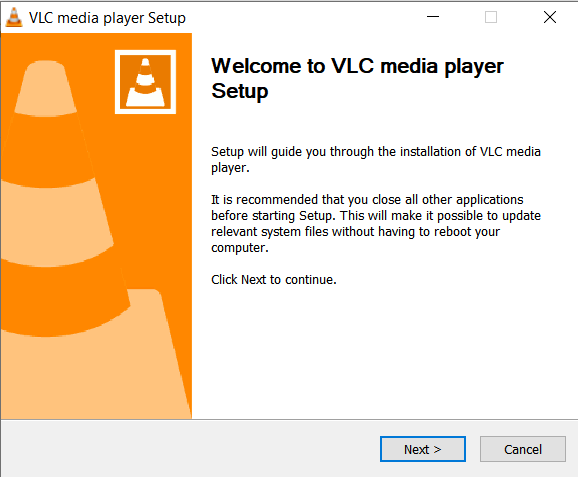
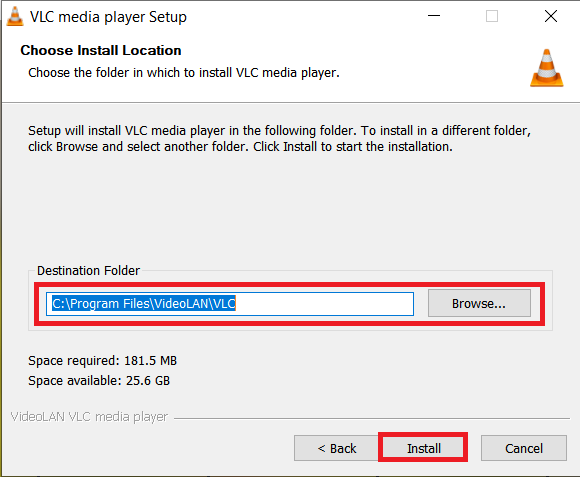
- Open VLC: Launch VLC Media Player. Navigate to ‘Media’ > ‘Open File’ and select your video.
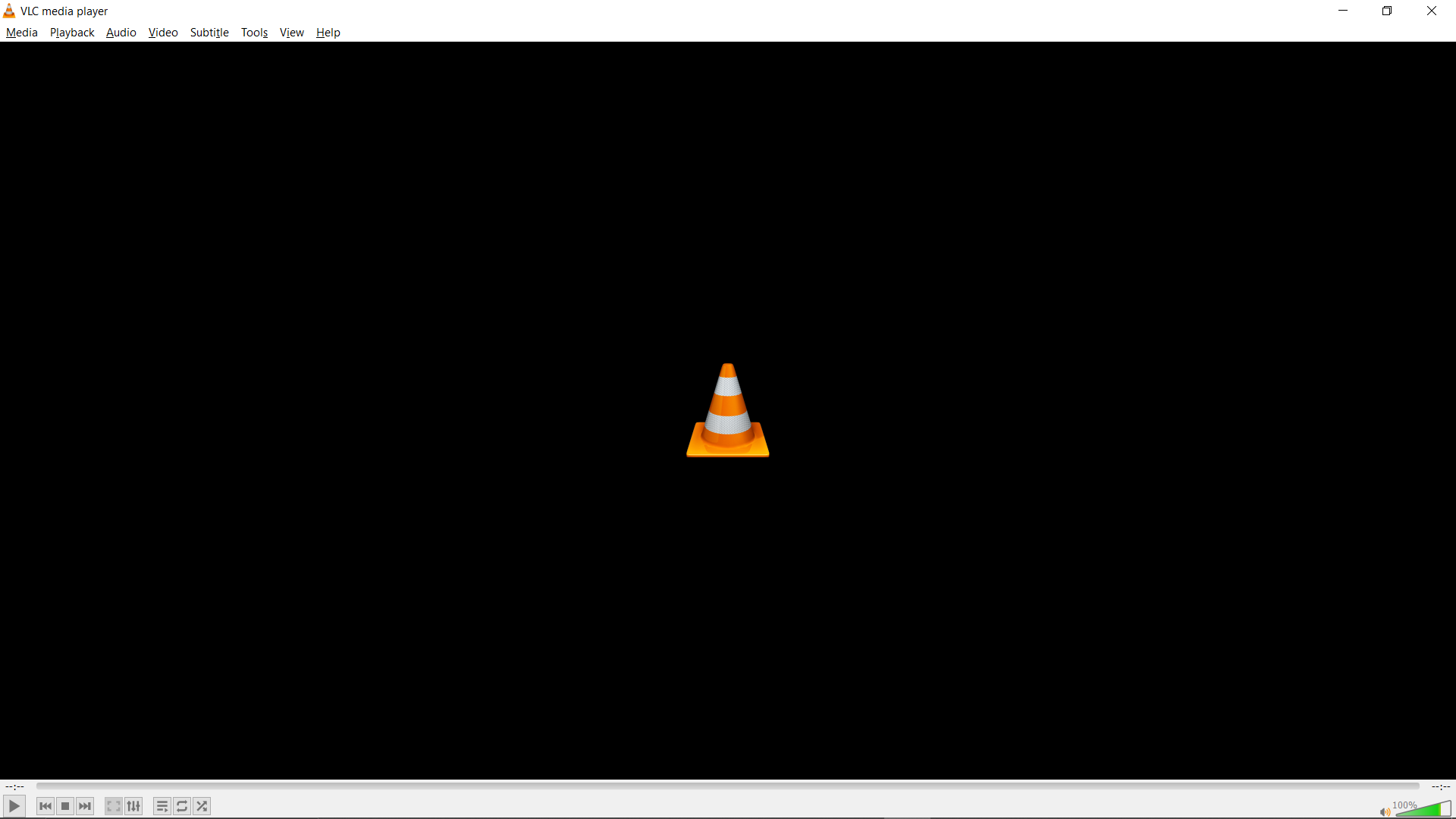
- Pause the Video: Play the video and pause it at the perfect moment. Find the frame you want to capture.
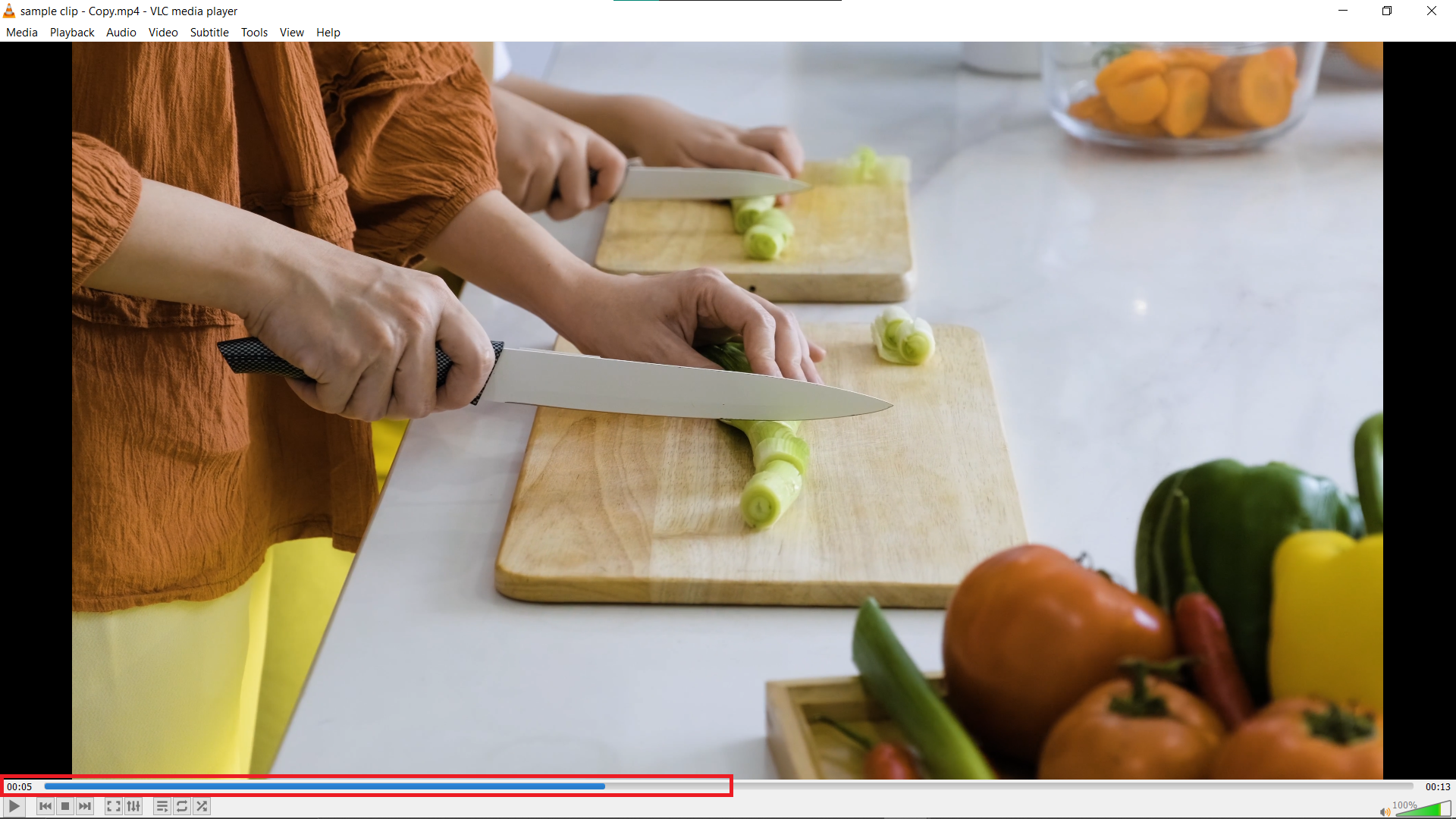
- Take Snapshot: Go to ‘Video’ in the menu bar and select ‘Take Snapshot’.
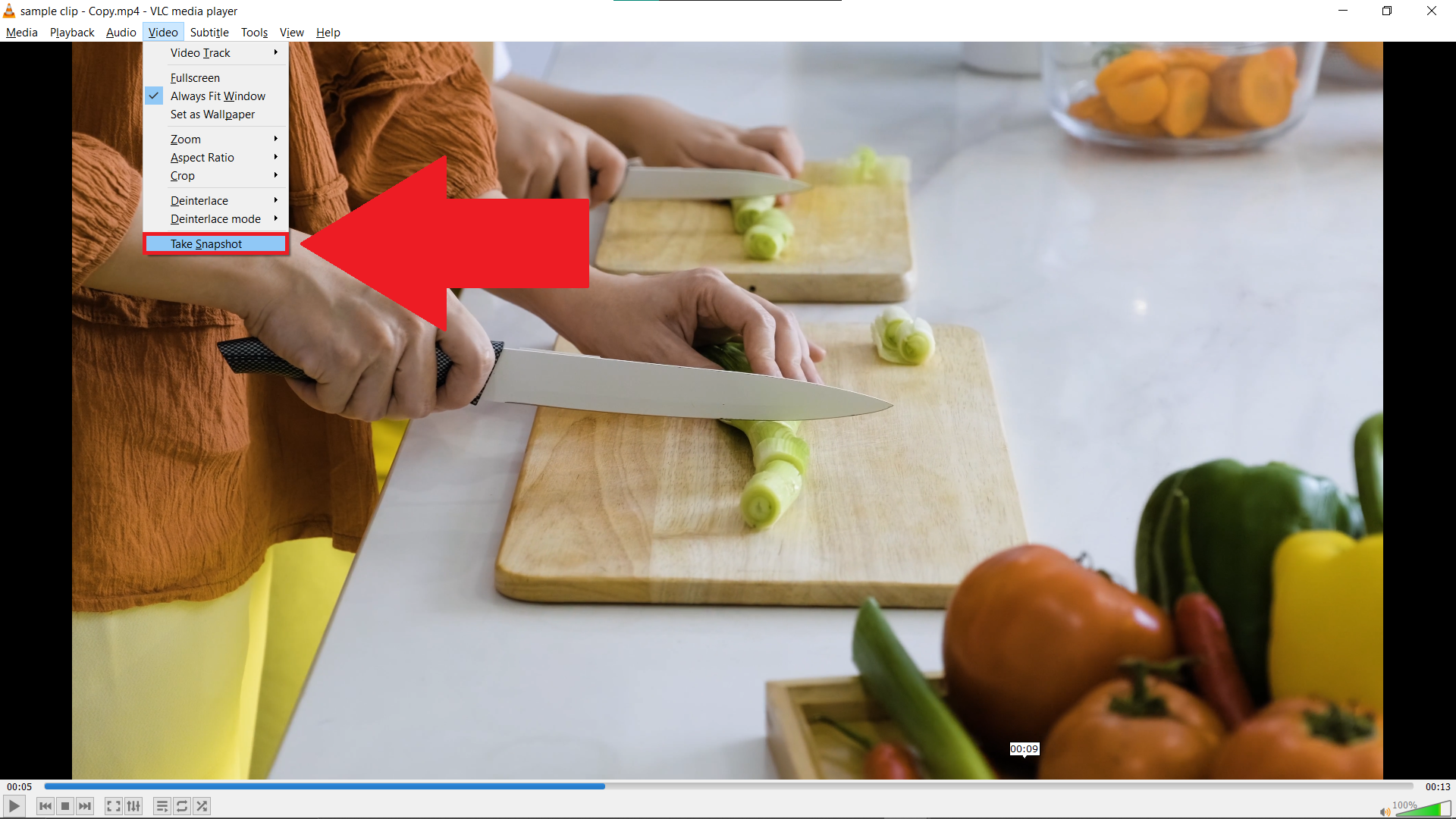
How to Convert Video To Photo On Browser Using Online Tool
For a quick, no-installation-required method, EZGIF.com is your go-to online tool.
- Visit EZGIF: Open your browser and go to https://ezgif.com/video-to-jpg.
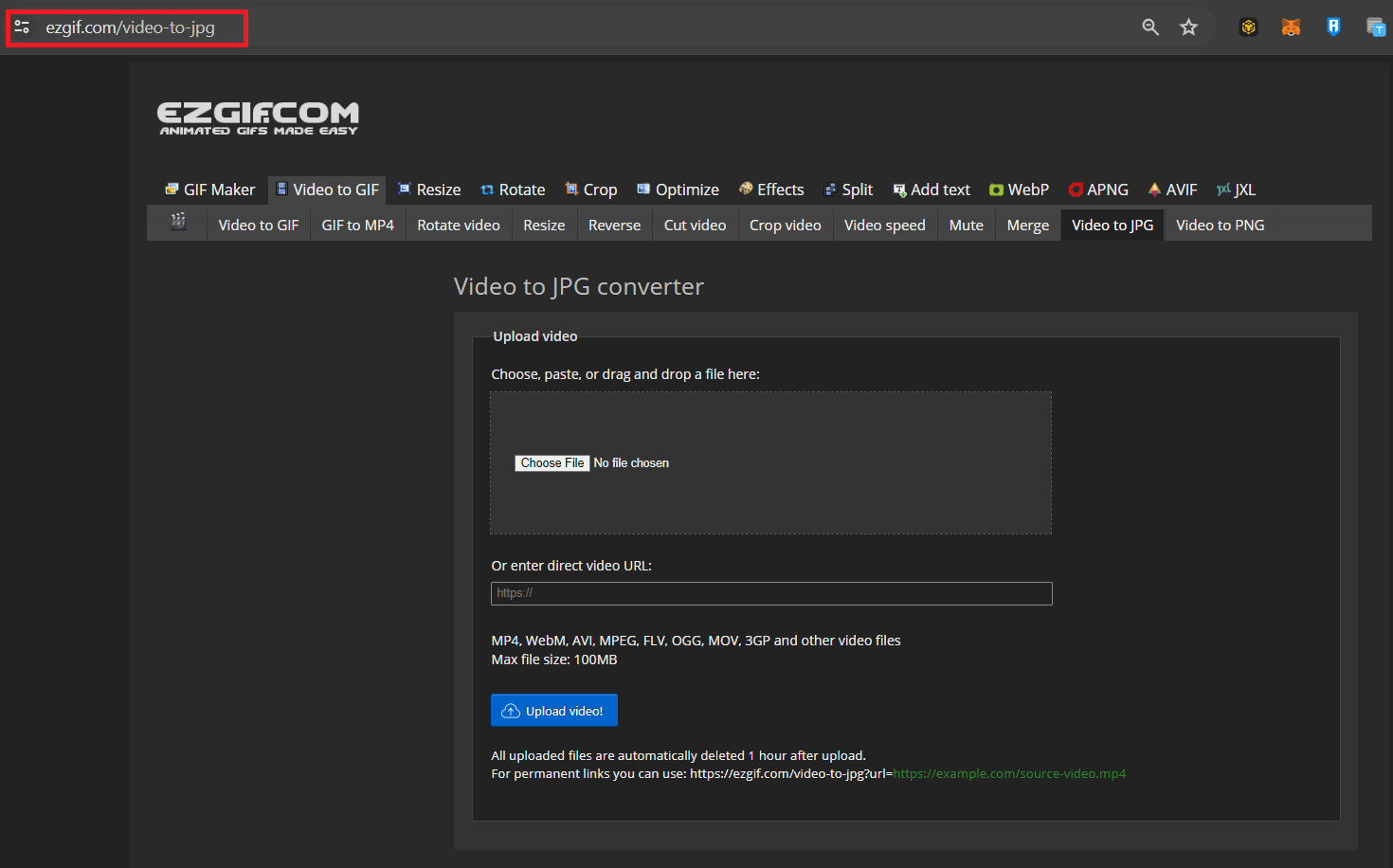
- Upload Video: Click ‘Choose File’ and upload your video.
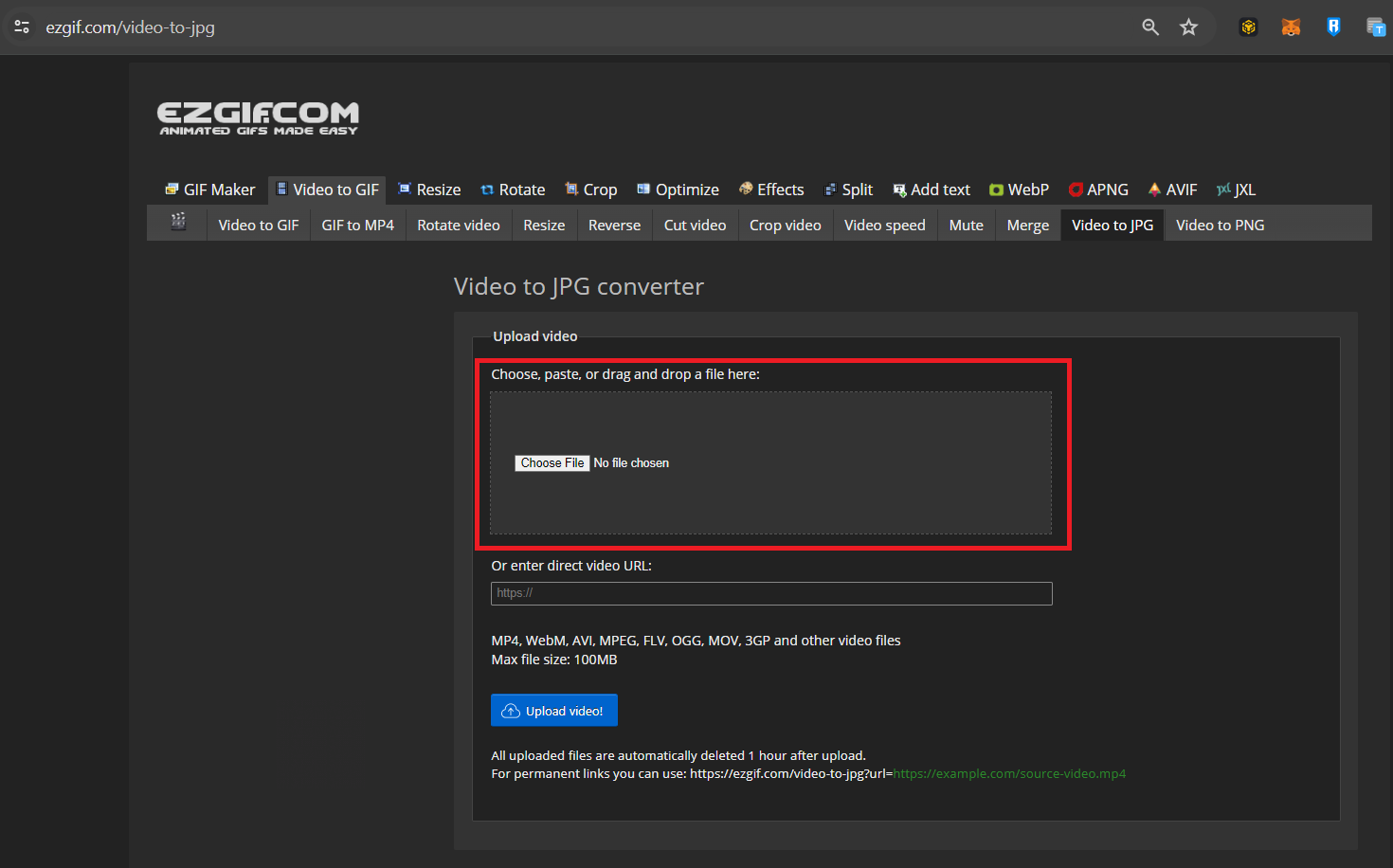
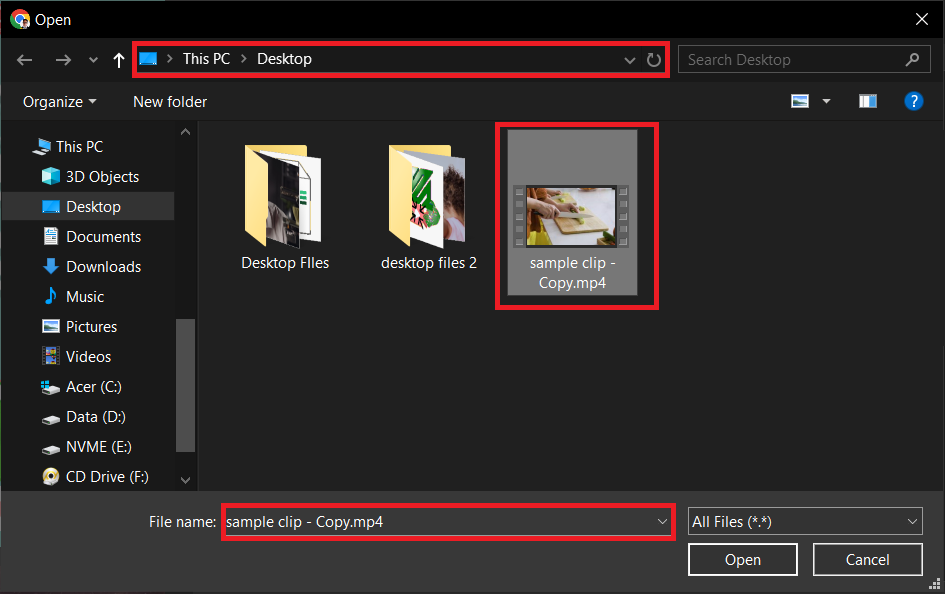
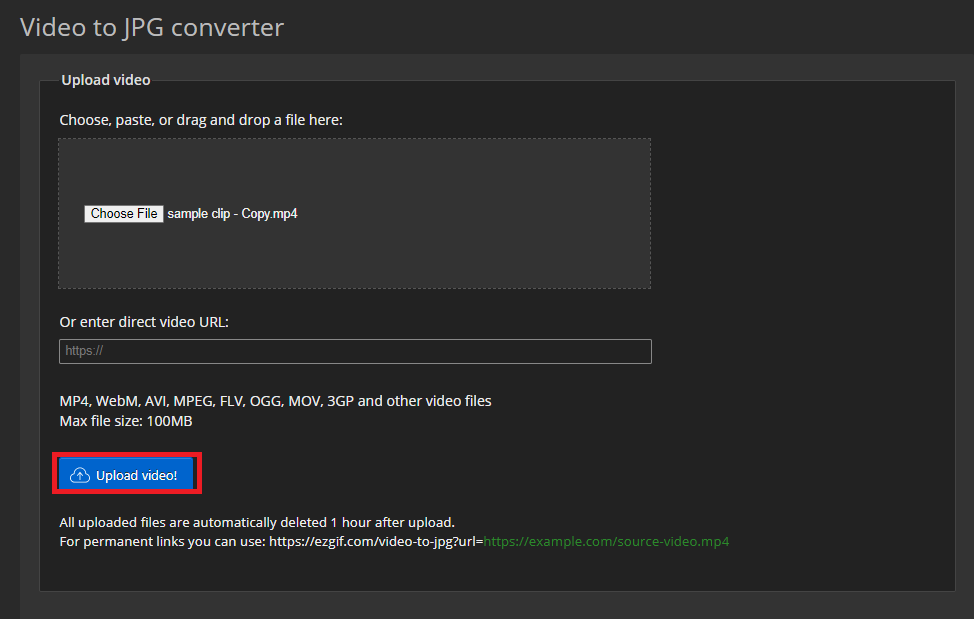
- Convert to Photo: Select the frame, convert it to JPG, and download your photo.
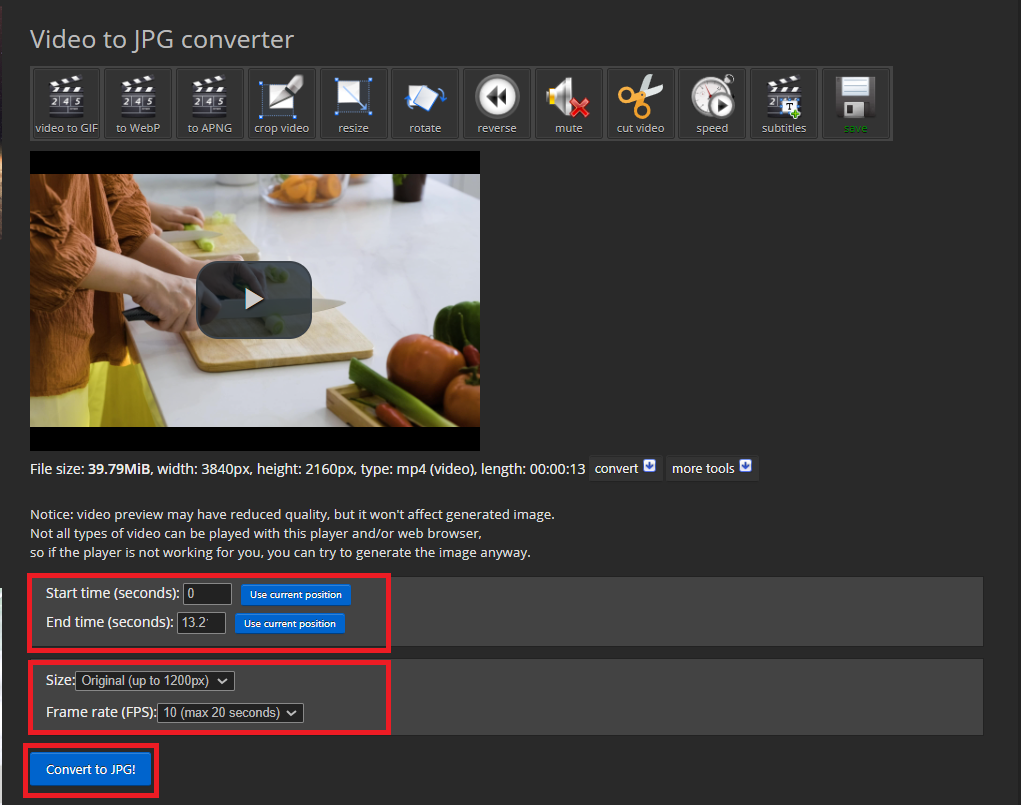
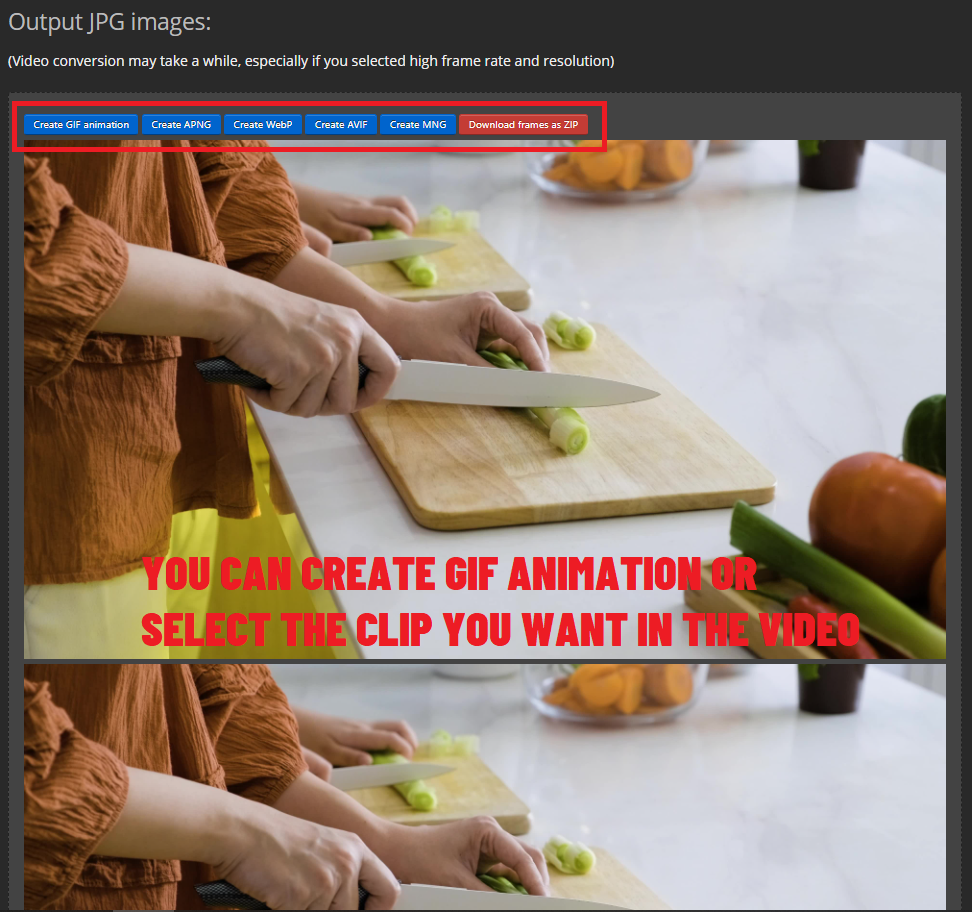
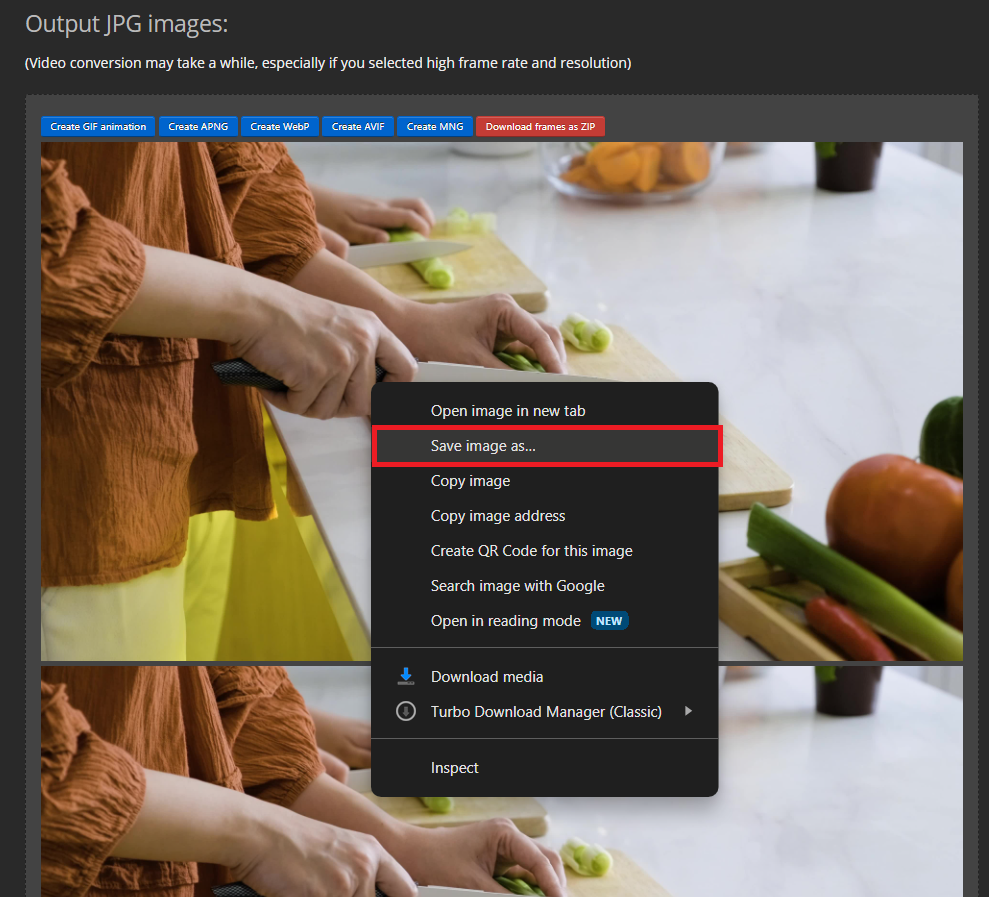
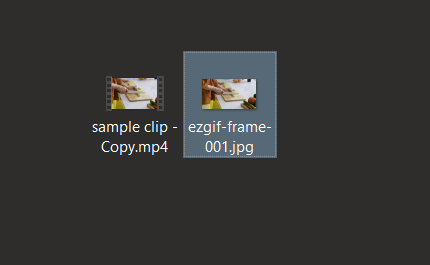
How to use Photoshop to Convert Video To Photo
For those who love more control and creativity, Adobe Photoshop is the ideal tool.
- Get Photoshop: Visit Adobe’s website at https://www.adobe.com/products/photoshop.html and either purchase a license or start a free trial.
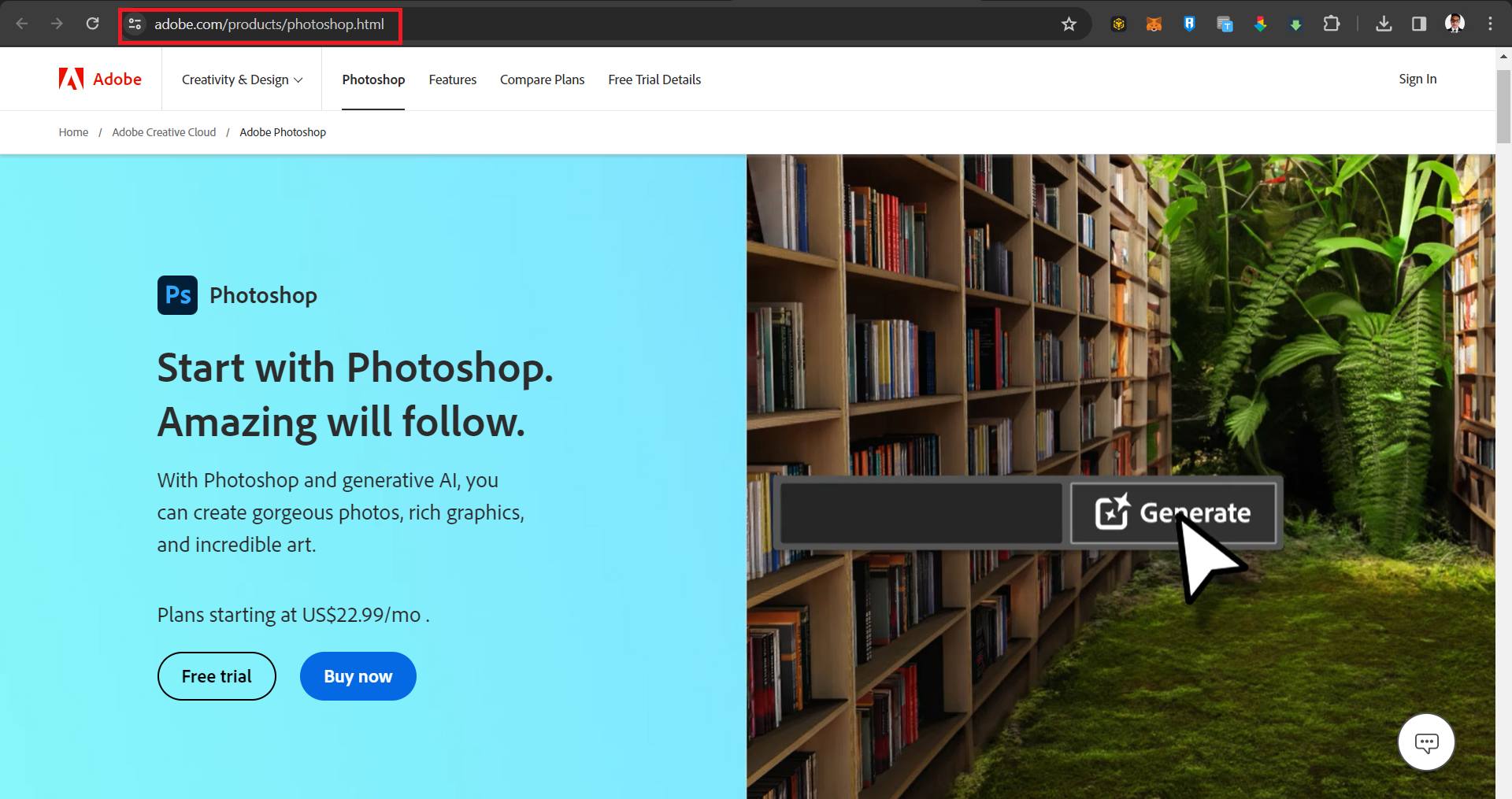
- Install Photoshop: Download and run the installer, then follow the steps to install.
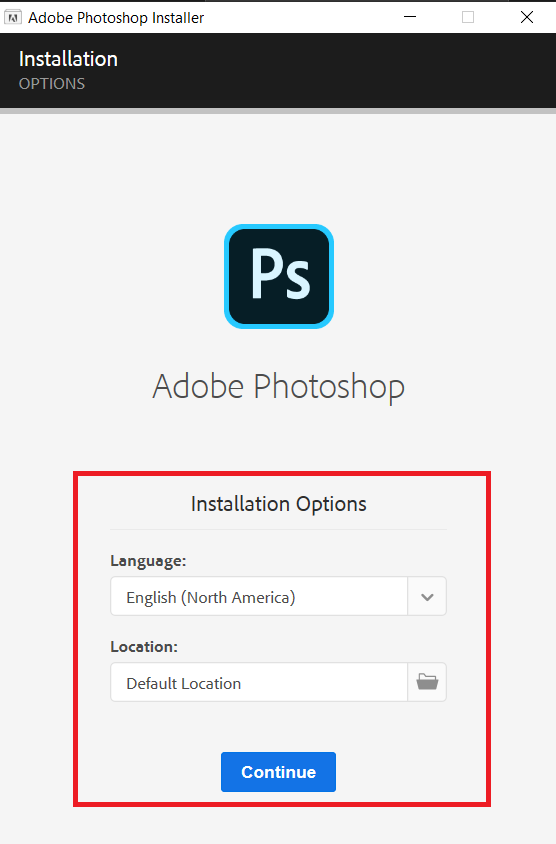
- Open Photoshop: Launch Photoshop from your applications or program list.
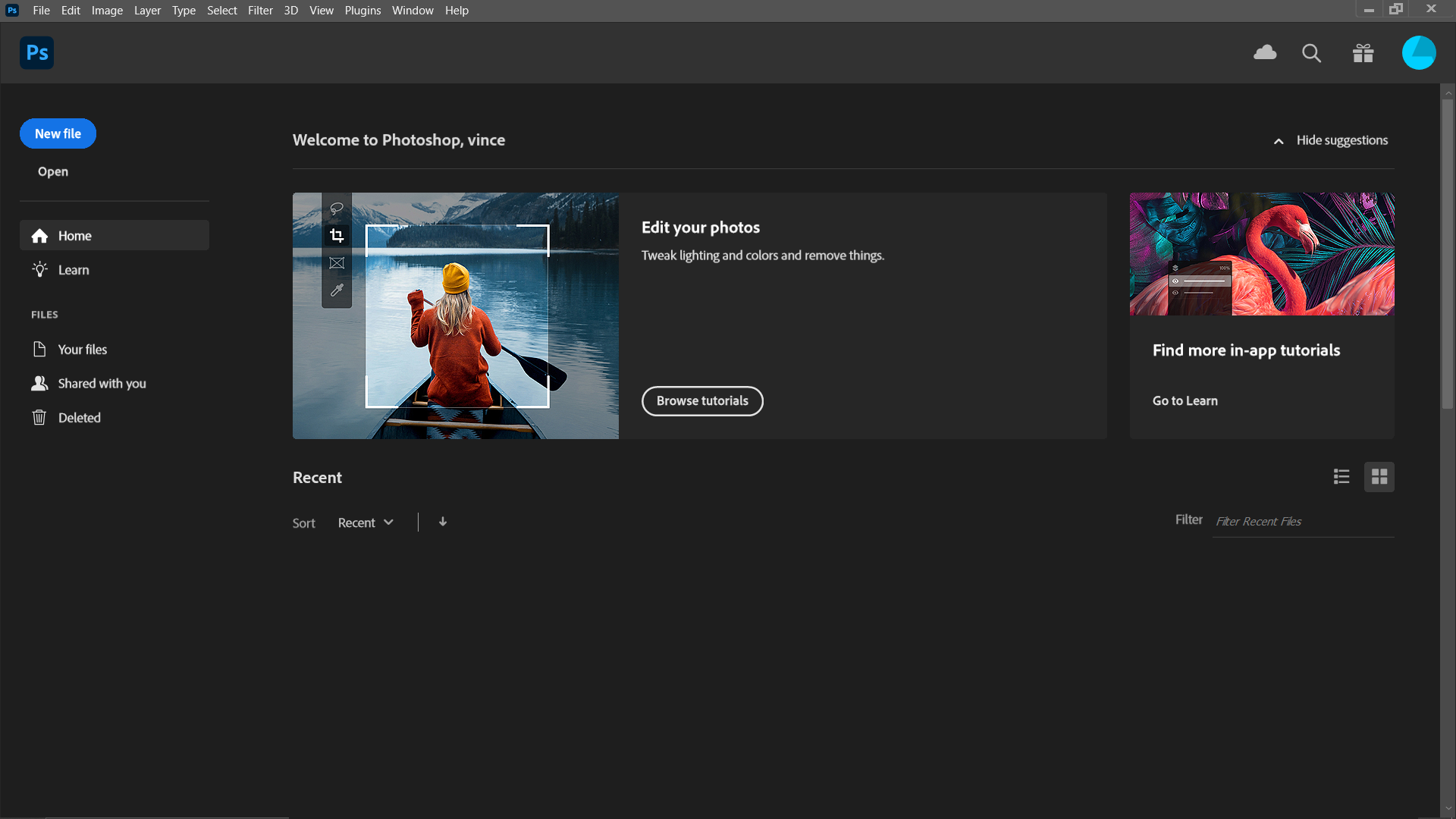
- Import Video: Go to ‘File’ > ‘Import’ > ‘Video Frames to Layers’.
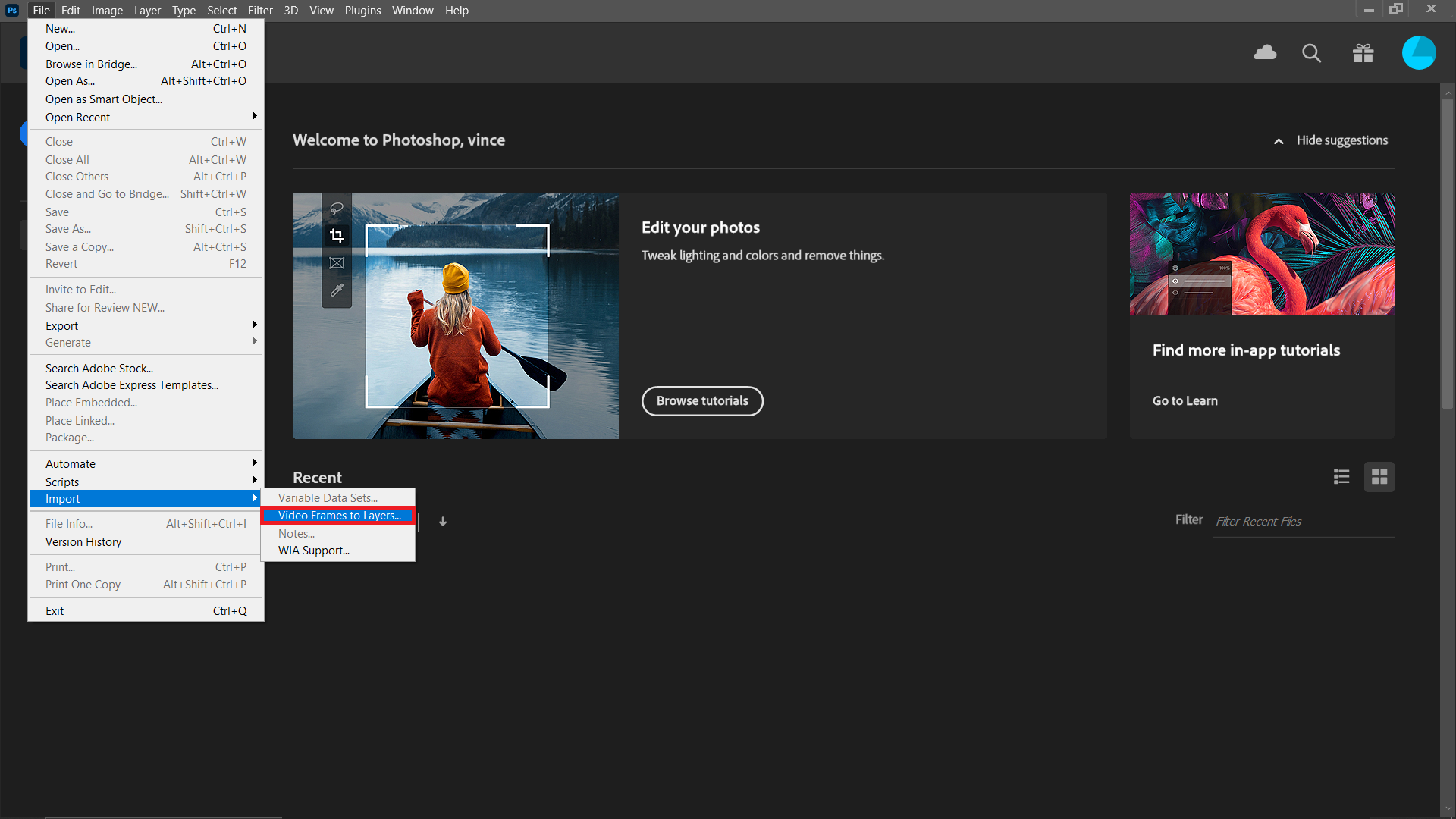
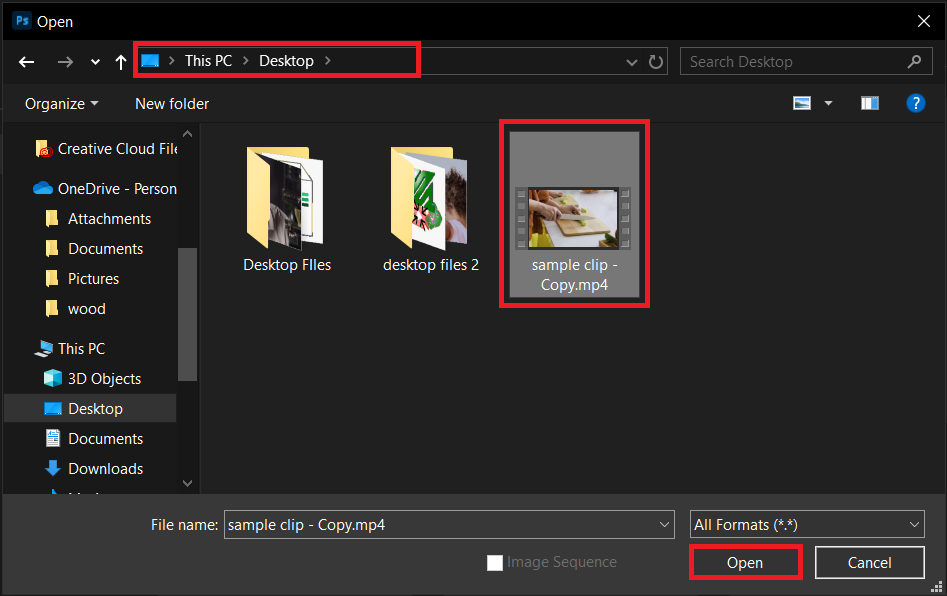
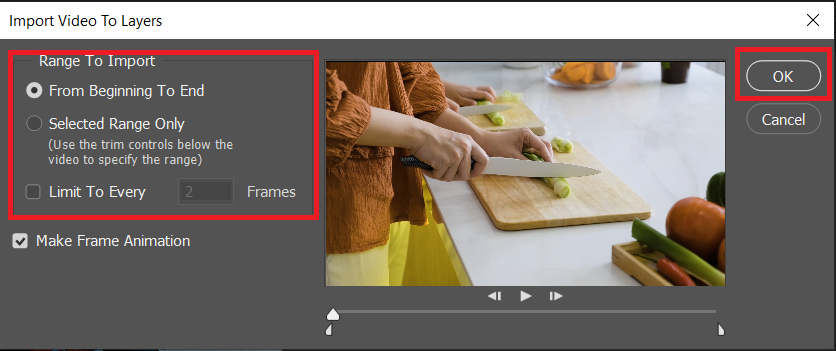
- Select Frame: Navigate through the video frames and find the one you want to keep.
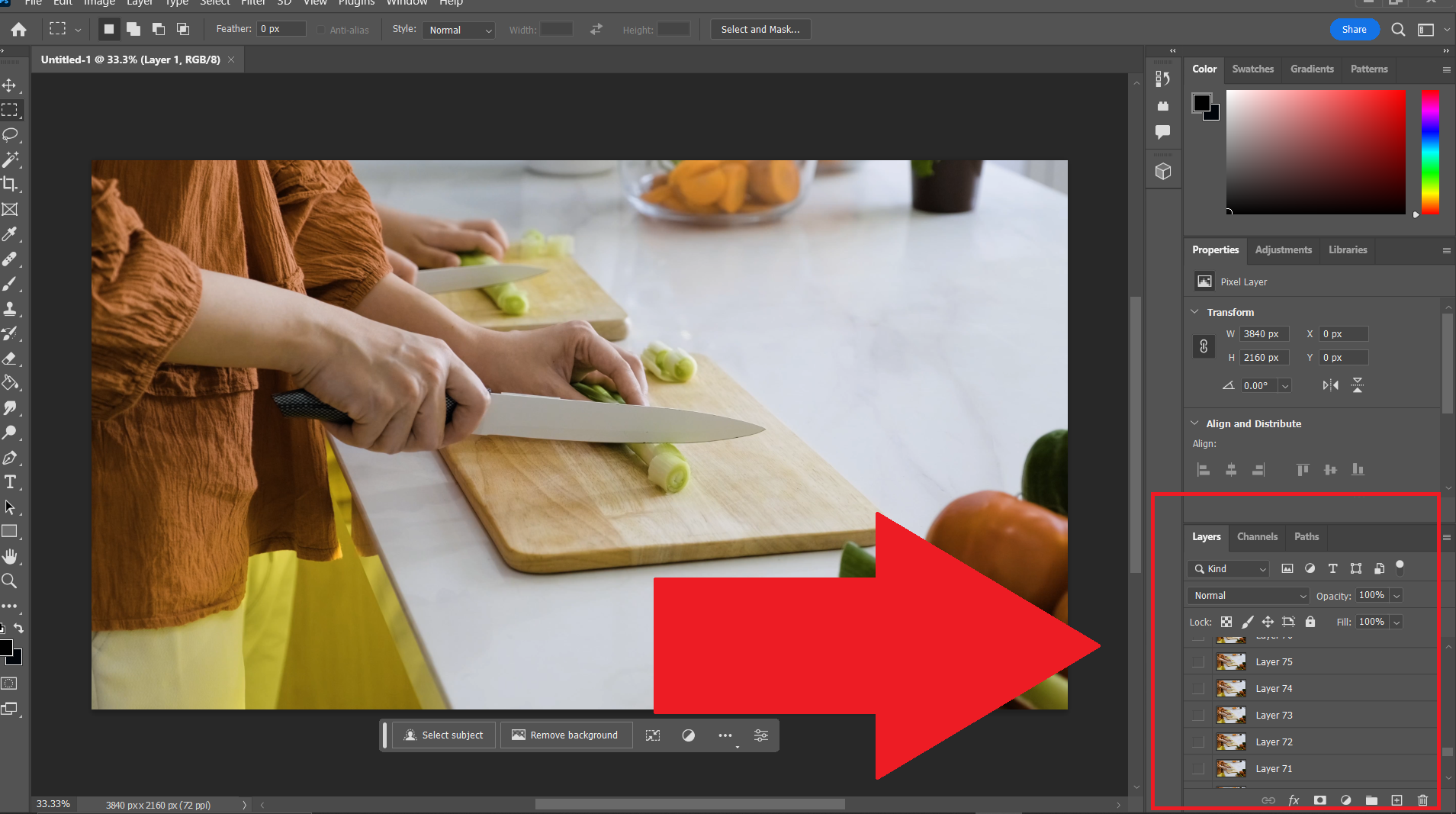
- Save as Photo: Save the selected frame as a photo by going to ‘File’ > ‘Export’ > ‘Export As’.
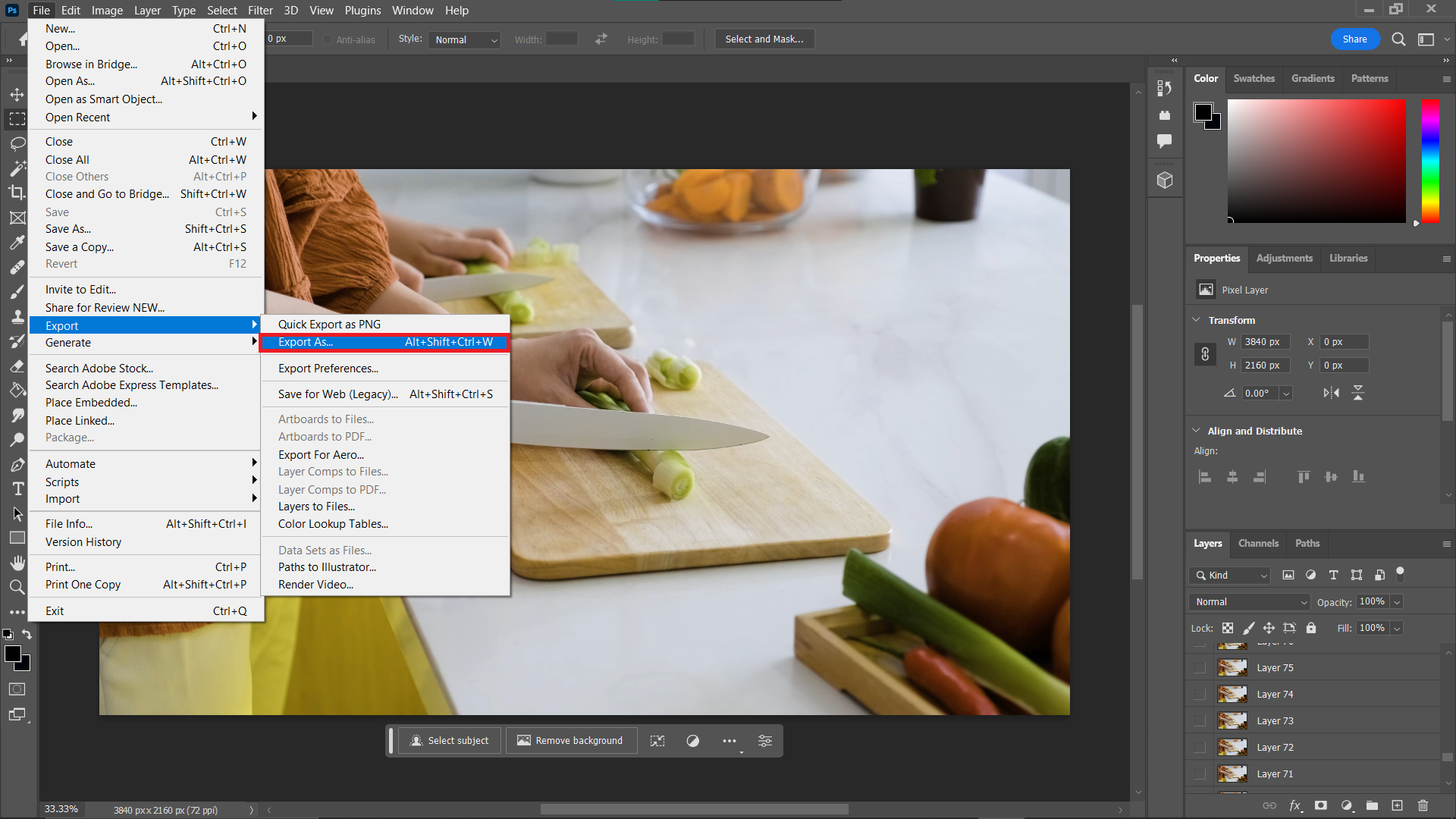 Choose the format you want to save as, in this example we will use ‘PNG’, then click ‘Export’.
Choose the format you want to save as, in this example we will use ‘PNG’, then click ‘Export’.
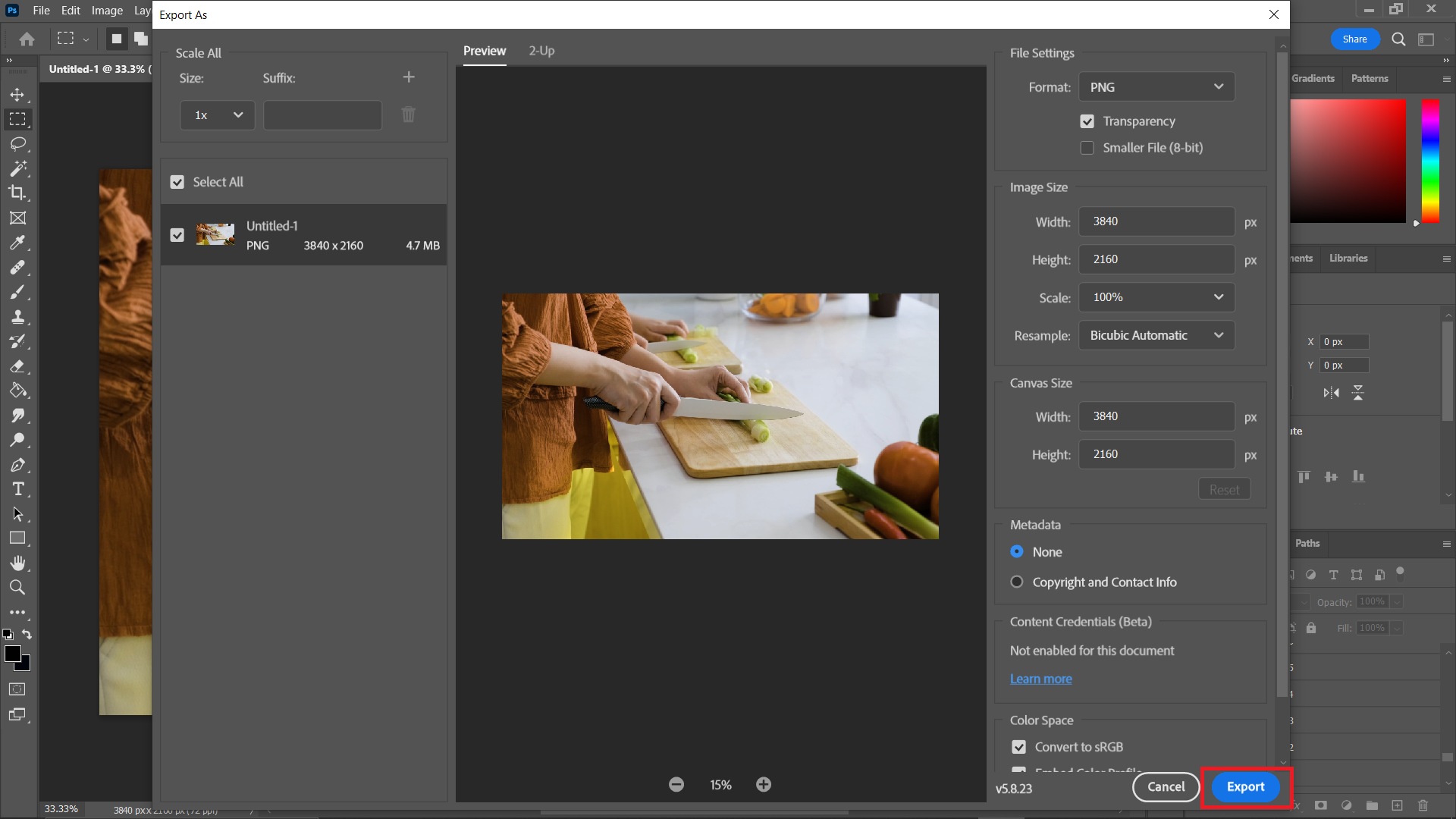
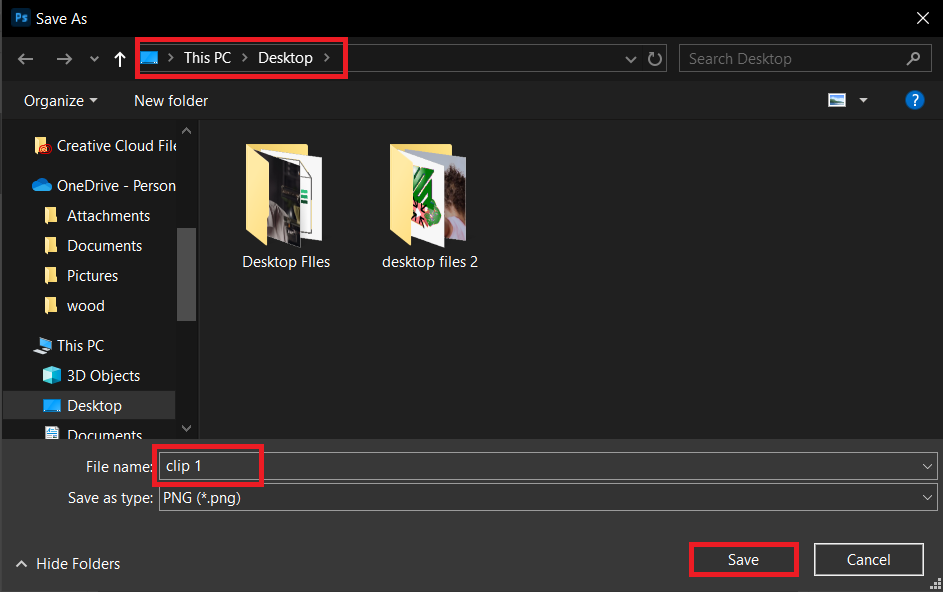
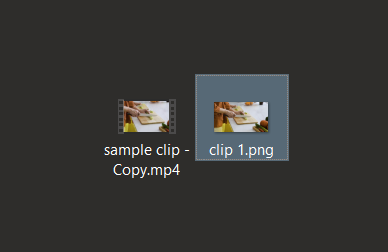
Conclusion
There you have it! Whether you’re installing a new program or using an online tool, converting videos to photos is a walk in the park. So, grab those videos and let’s start creating some stunning photos. Welcome to the kingdom of digital creativity, where you’re the reigning monarch!

