Hello there, tech-savvy primates! 🐒 Ever stumbled upon a 7Z file and wondered, “How do I peel this open?” Well, you’re not the only monkey in the jungle with that question! 7Z files are like bananas - they’re just waiting to be unpeeled and enjoyed. But unlike bananas, they don’t come with a handy tab to get started. So, let’s swing from the digital vines and dive into the world of 7Z files. By the end of this guide, you’ll be extracting files as effortlessly as peeling a banana!
Table of contents
- Open 7z file Using ezyZip Archive Extractor
- Open 7Z Files Online
- Open 7Z Files On Windows
- Open 7Z Files On Mac
- Open 7Z Files On Linux
- Open 7Z Files On IPhone
- Open 7Z Files On IPad
- Open 7Z Files On Android
- FAQ
Video guide showing how to open 7z files using 7Zip.
How To Open 7z Files Using ezyZip Archive Extractor
Need a quick and easy way to extract 7Z files? ezyZip Archive Extractor makes it smooth and effortless, no extra software jungle to navigate—just clean, fast unzipping, like a monkey cracking open a coconut! 🥥💾
- Download & install ezyZip Archive Extractor – because even monkeys need the right tools to crack open their file coconuts! 🥥
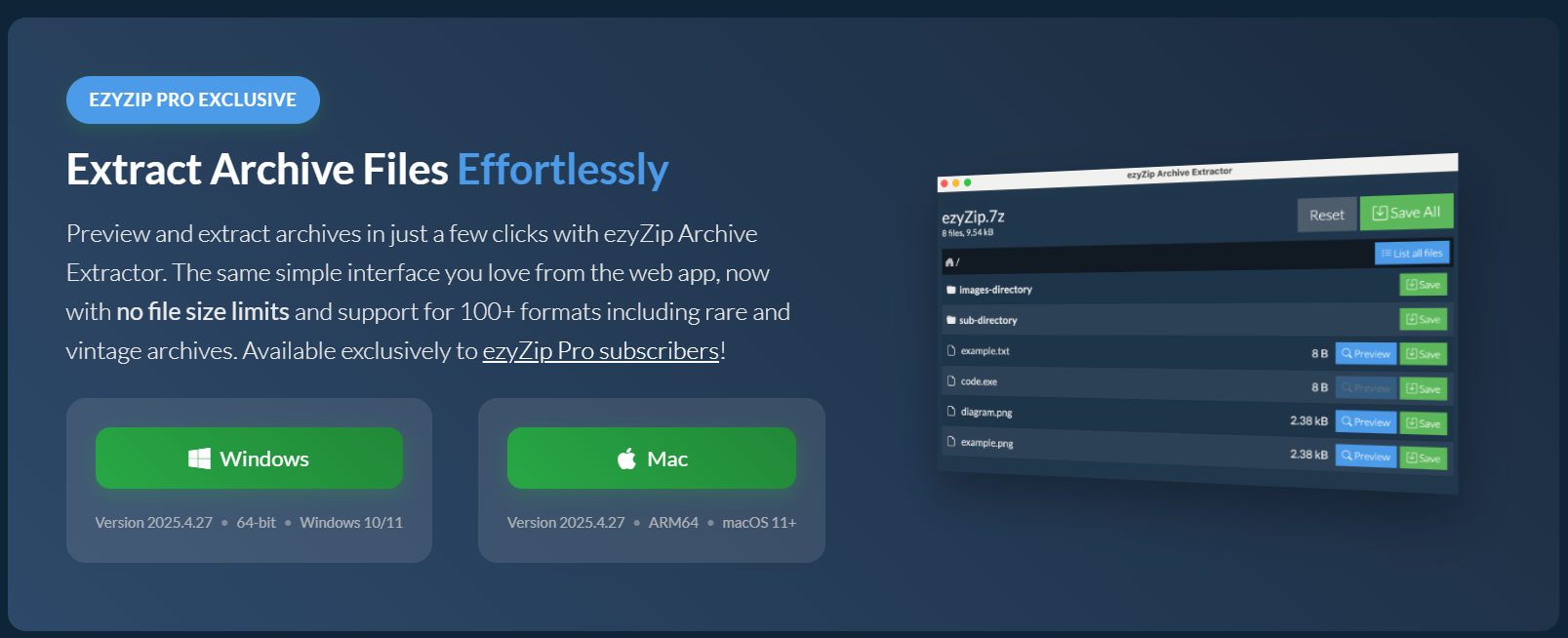
- Open ezyZip & click “select your archive file to open” button – time to peel back those digital layers like a ripe banana. 🍌
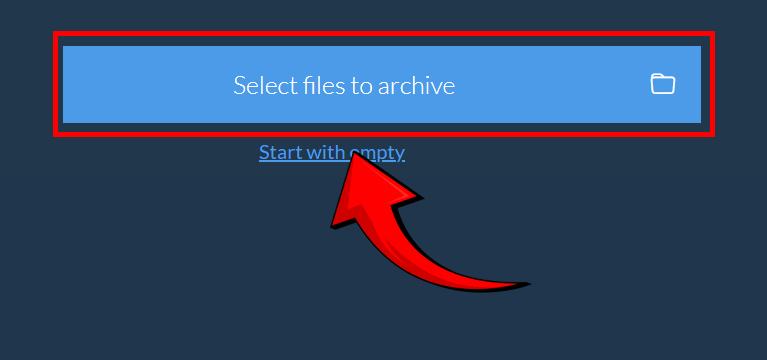
- Choose the files you want to extract – pick your treasure wisely, just like a monkey hoarding snacks. 🦧
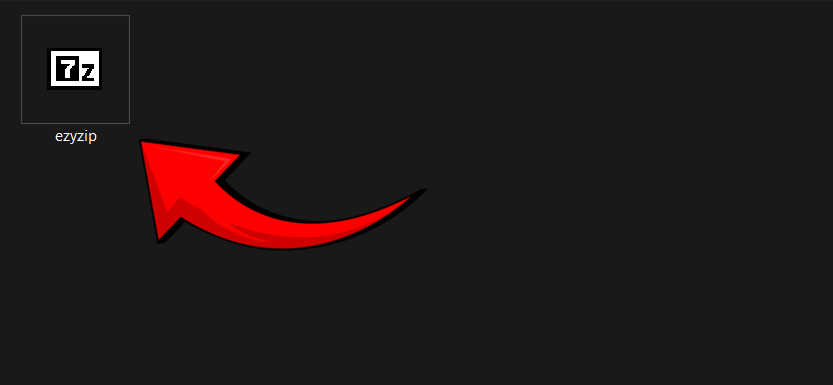
- You can preview before saving (for certain file types) – no need to swing in blind; take a peek first! 👀
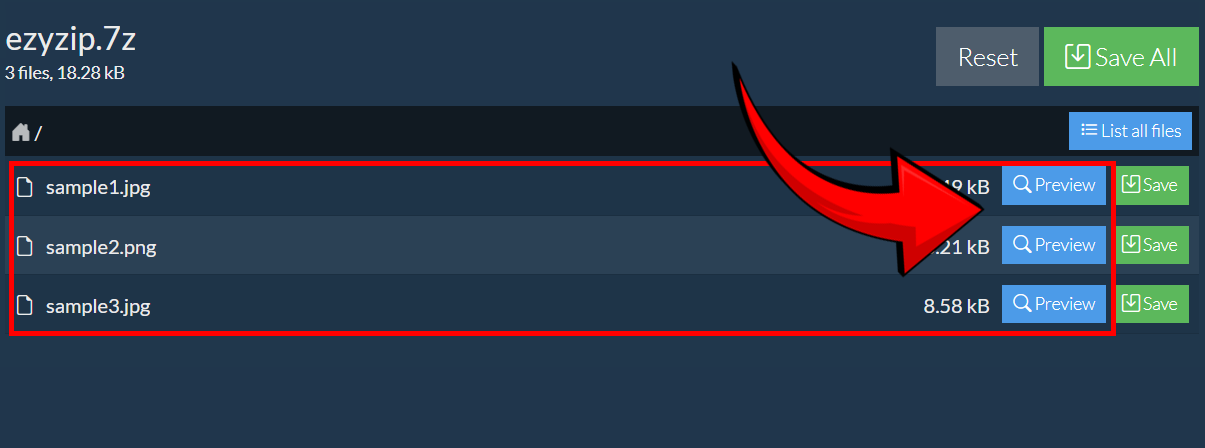
- Click “Save” to store your extracted files – keep them safe like prized jungle loot. 🏆
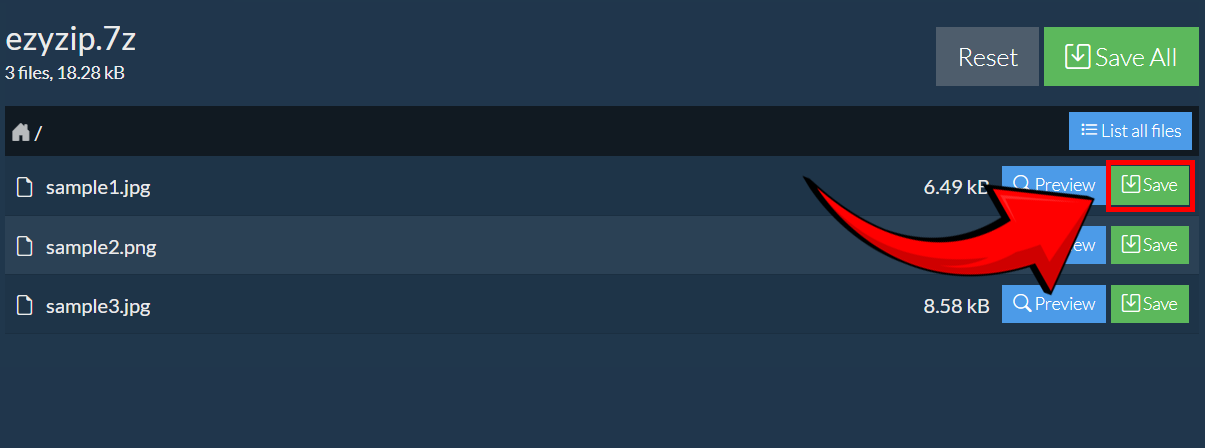
And just like that, your 7Z files are unzipped and ready for action—no extra hassle, just smooth file handling like a true zip-savvy primate! 🚀🐒
How To Open 7Z Files Online
Stumbled upon a 7Z file while hanging out on the web? Swing into action effortlessly with ezyZip, your online tool that makes extracting 7Z files as fun as a barrel of monkeys! The best? no need to install extra software, it runs in your browser.
- Navigate to the 7z extractor page on ezyZip.
- Select the 7z file you wish to extract.
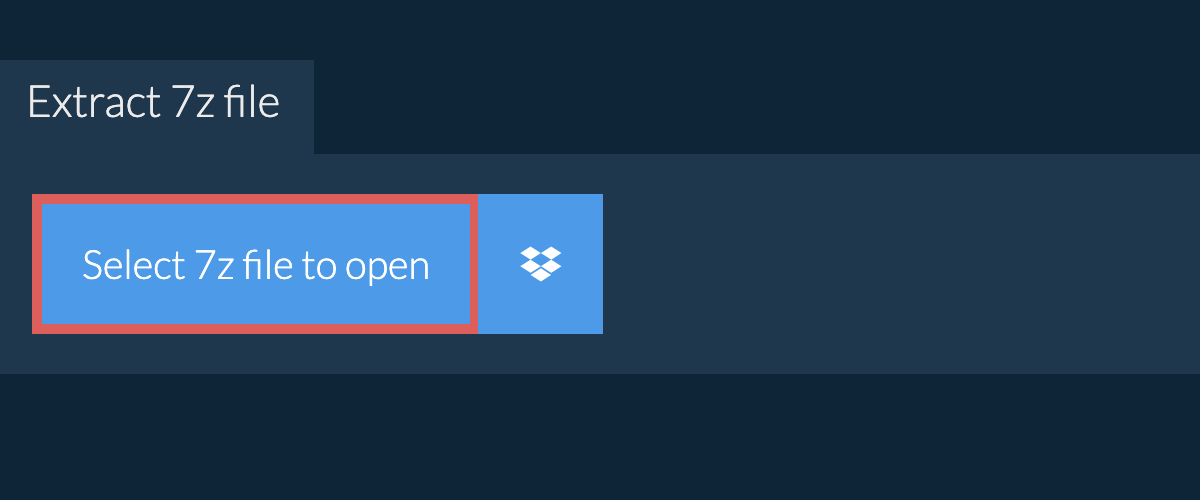
- Click on the green “Save” button to save files to your desired folder.
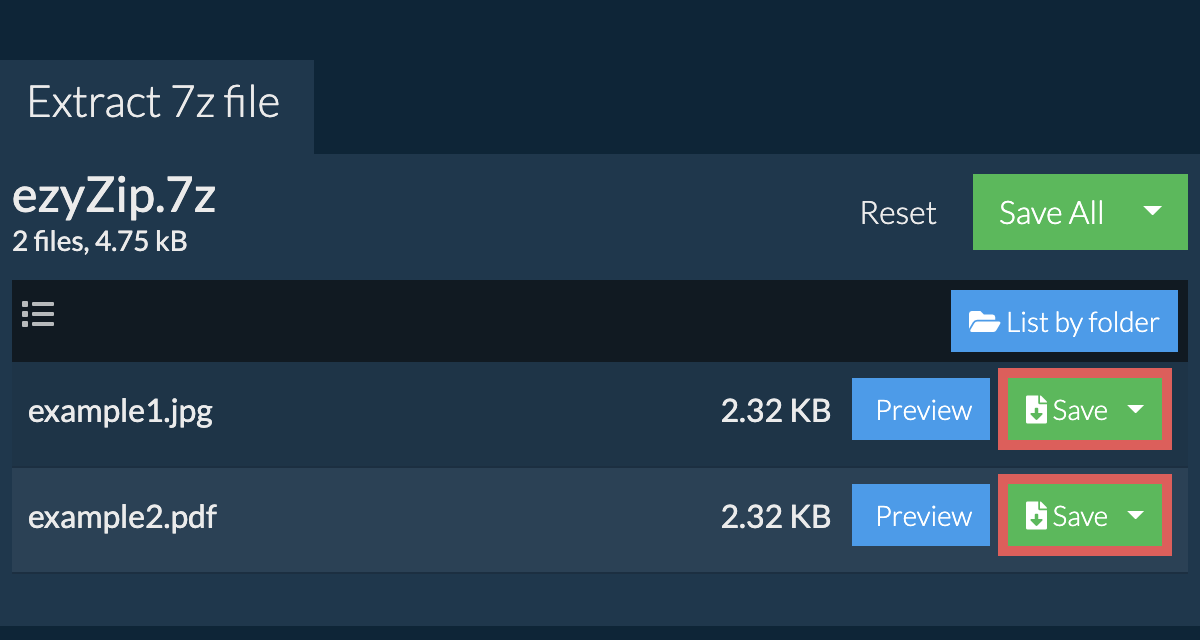 Read the full 7z extraction instructions on the page itself.
Read the full 7z extraction instructions on the page itself.
How To Open 7Z Files On Windows
No more monkeying with file sizes! WinRAR is another popular tool in the archiving world. Let’s use this software to squash and extract our 7Z files.
- Download WinRAR: Visit the WinRAR website and download the software. Choose the version that matches your system (32-bit or 64-bit). It’s like choosing the tastiest fruit from the tree!
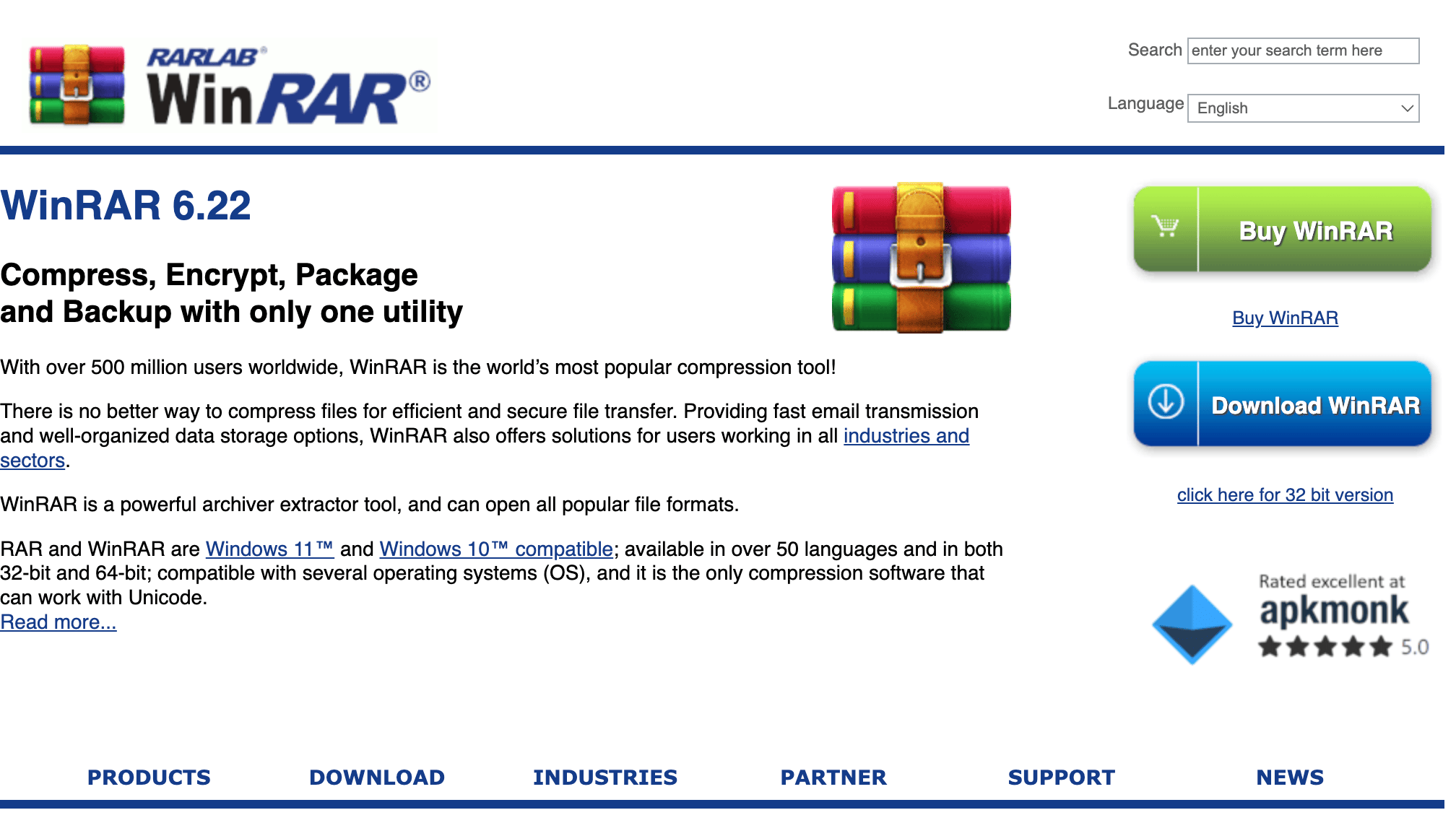
- Install WinRAR: Run the installer and follow the on-screen instructions. It’s as easy as a monkey’s leap from tree to tree!
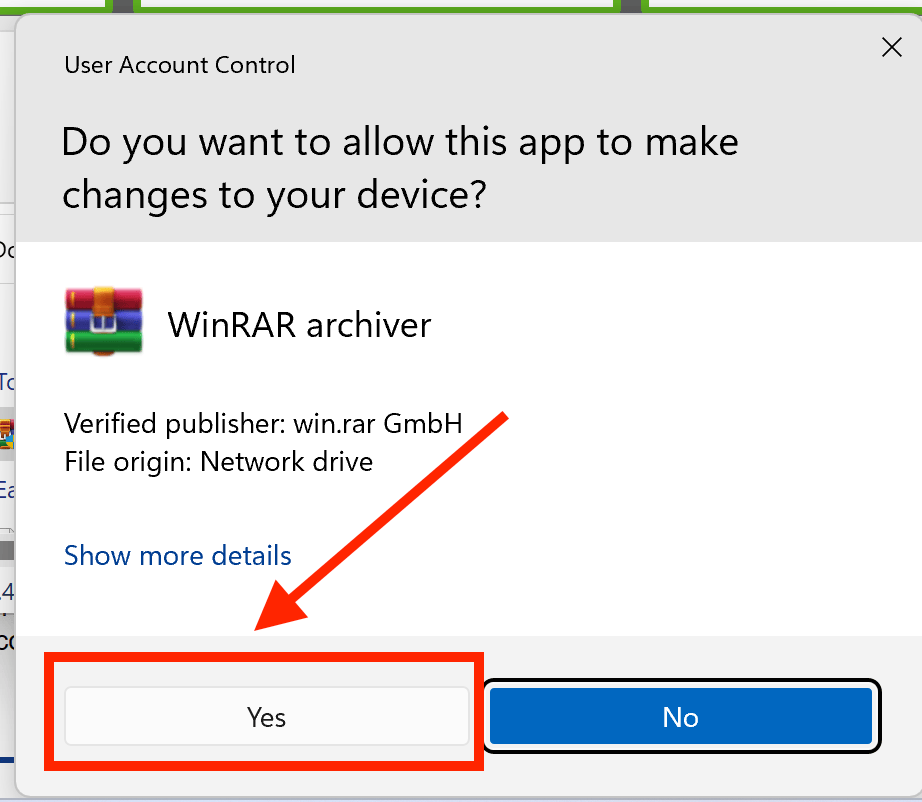
- Locate your 7Z file: Navigate to the 7Z file you want to open. It’s like finding the best spot for a midday nap!
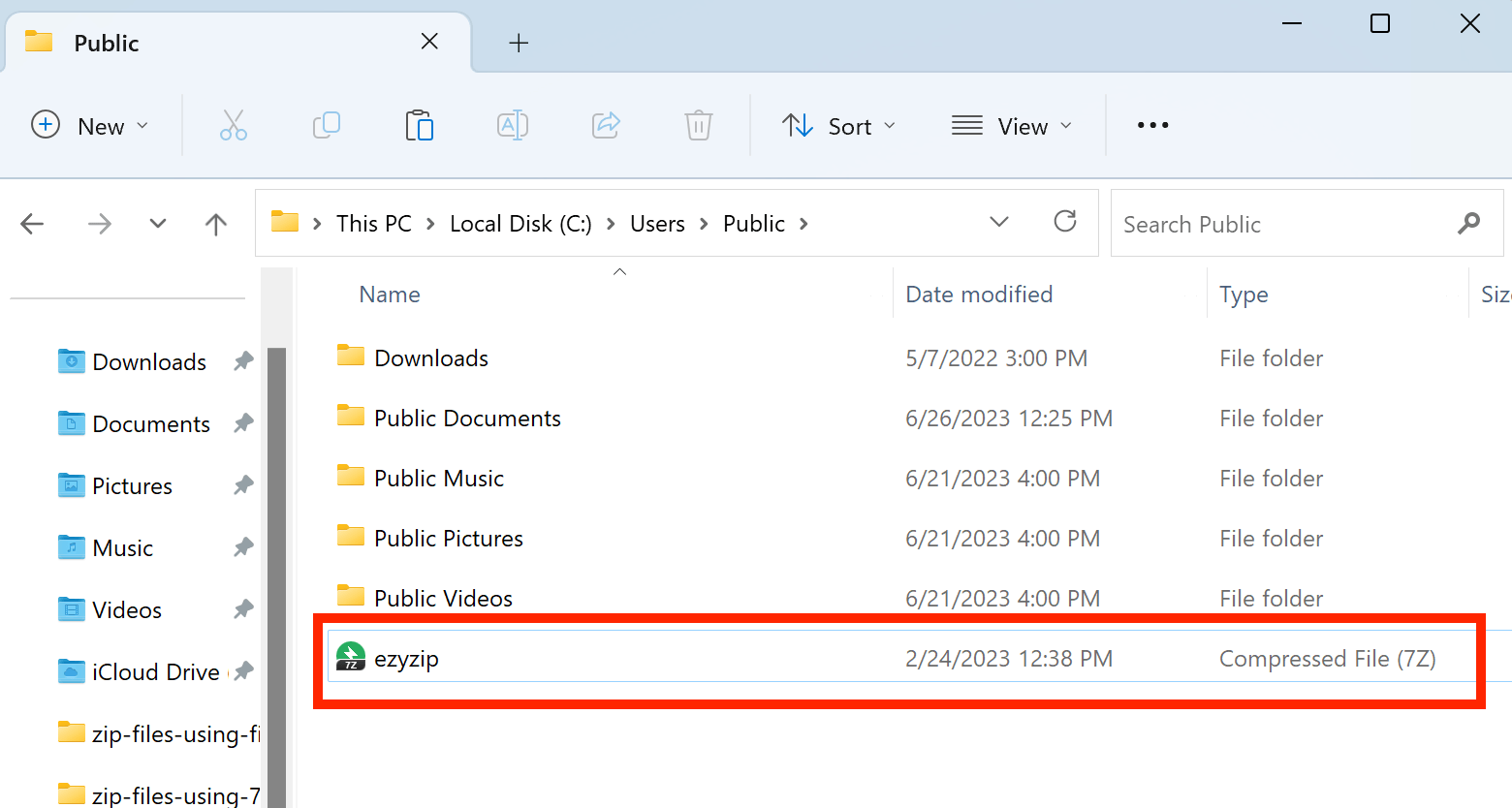
- Open with WinRAR: Right-click the file, hover over the ‘Open with’ option in the context menu, and then click ‘WinRAR’. It’s like finding a hidden treasure in the jungle!
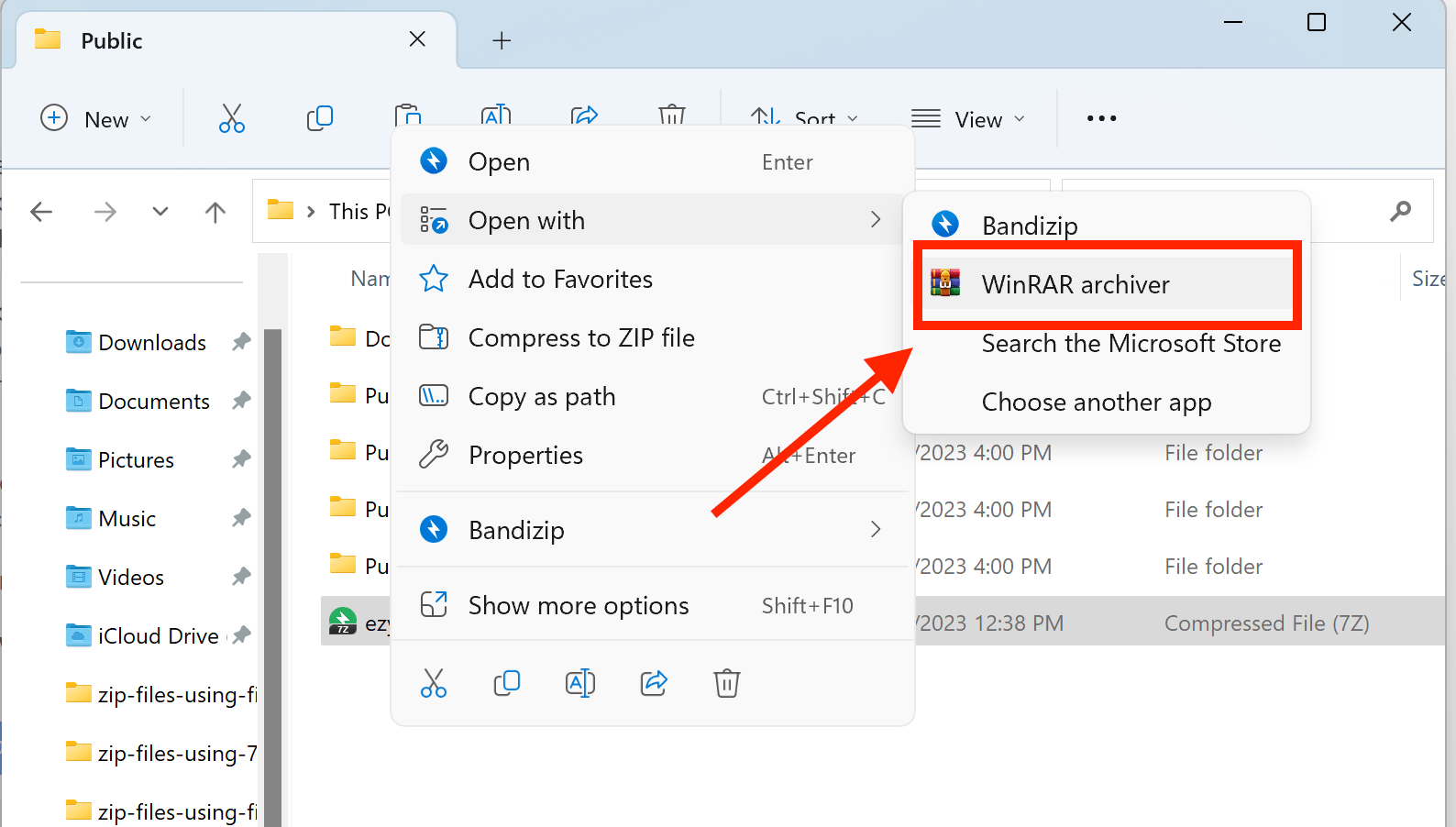
- Extract the files: Once the archive is open, you can see the files inside. Click the ‘Extract To’ button and choose where you want the files to go. It’s like finding a new home for your favorite banana stash!
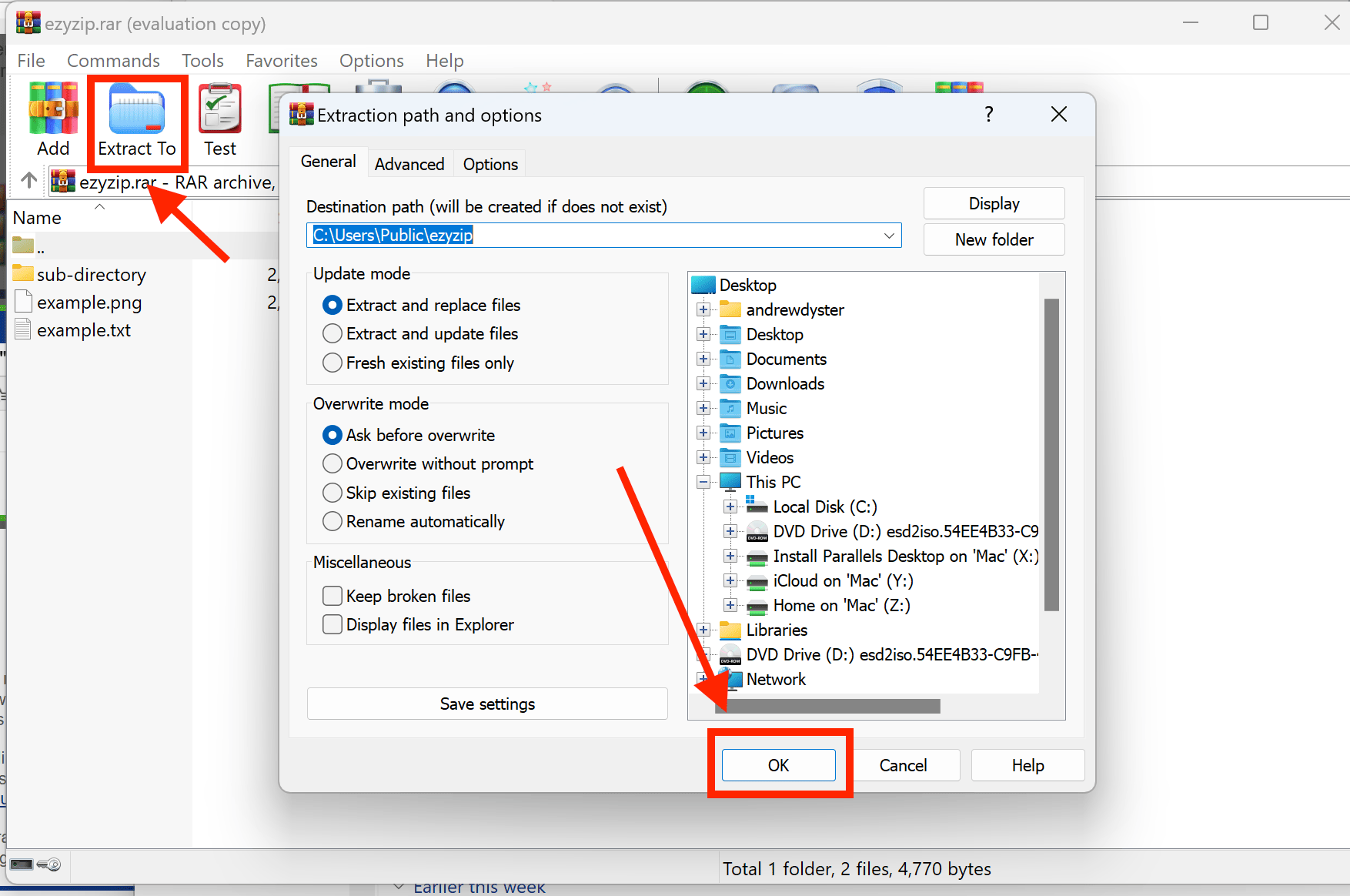
Check out our guide on extracting 7Z files in Windows 11 for more options.
How To Open 7Z Files On Mac
Going bananas over big files on a Mac? Fret not! The Unarchiver is your trusty vine in the Apple jungle.
-
Download The Unarchiver: Head over to the Mac App Store and search for “The Unarchiver”. Click on the “Get” button to download it. It’s free, so you won’t have to trade any of your bananas for it.
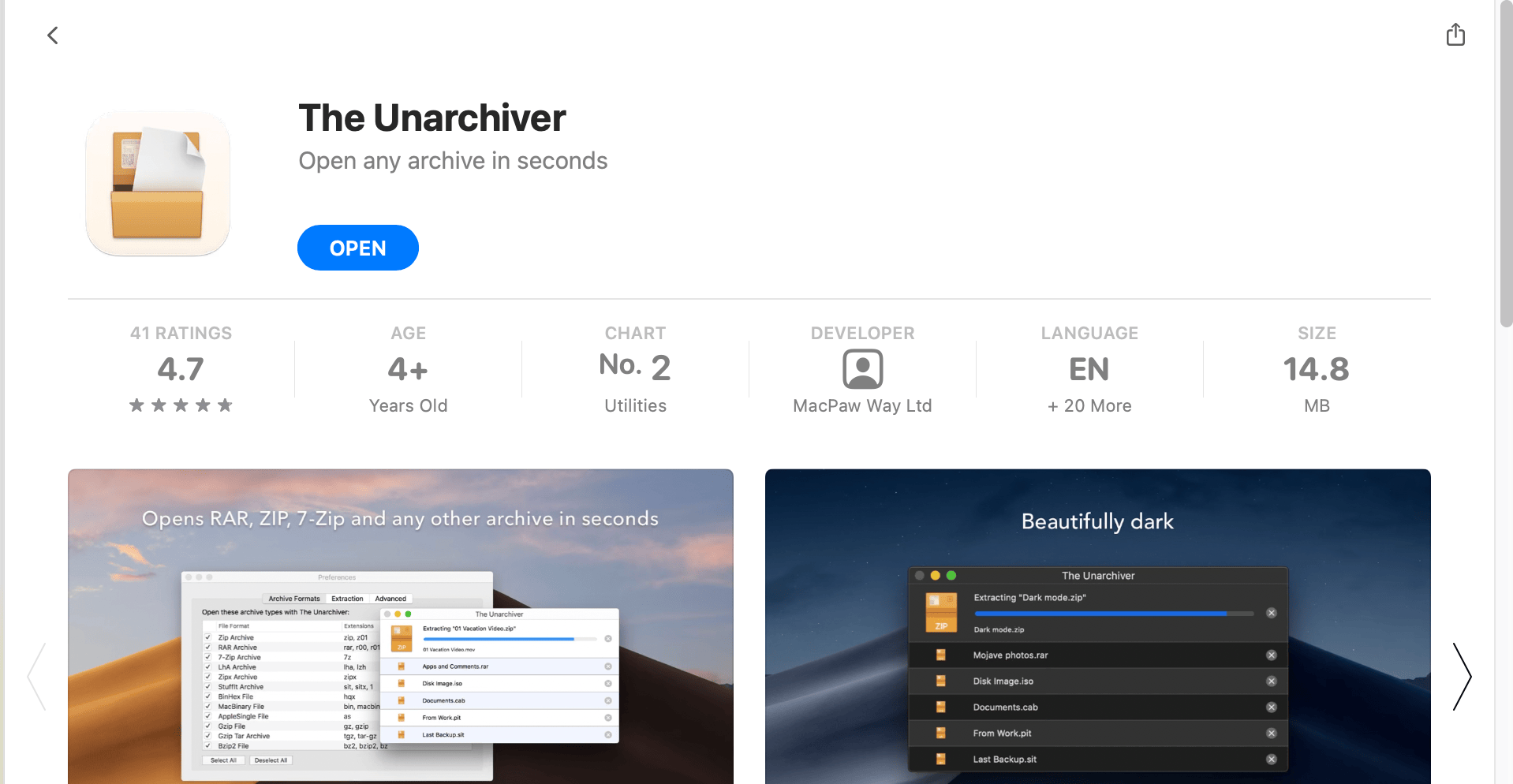
-
Install The Unarchiver: Once the download is complete, open your “Applications” folder and find “The Unarchiver”. Double-click to open it and follow the on-screen instructions to install. It’s easier than climbing a tree!
Click on “7-Zip Archive”
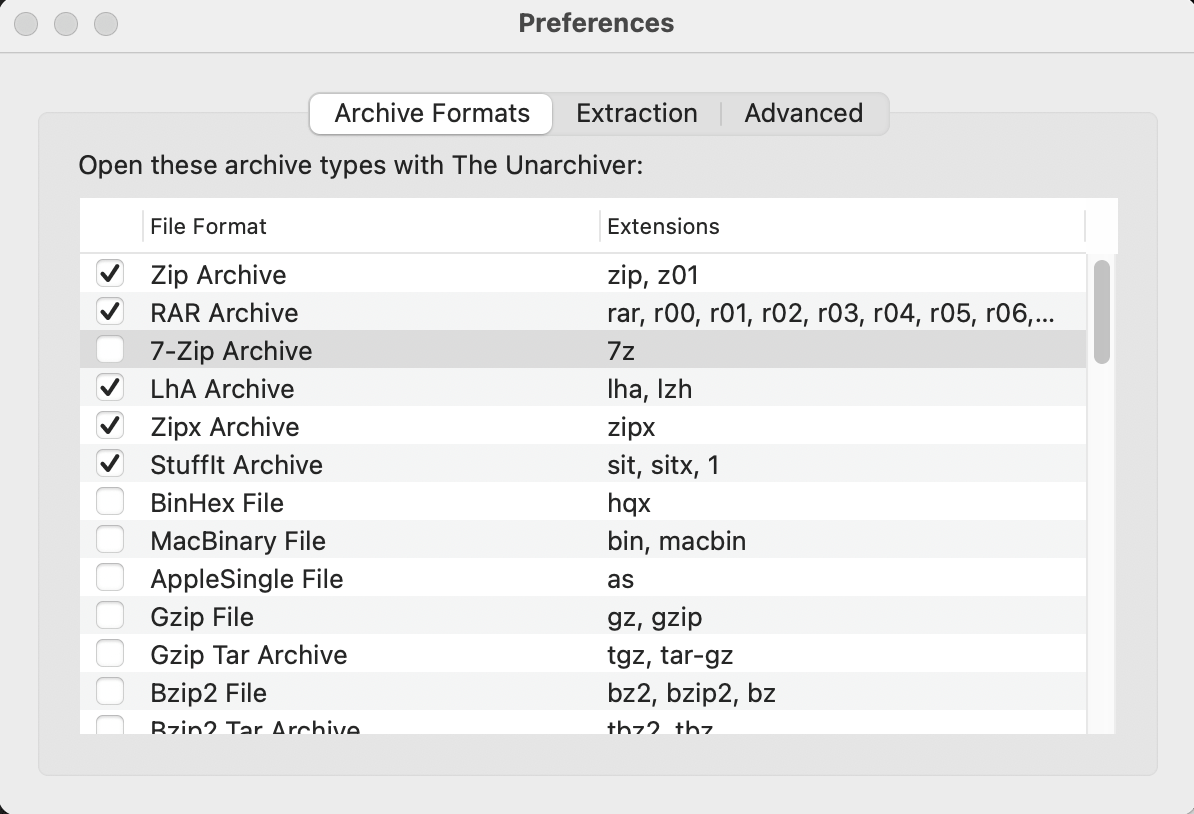
You might be prompted with this window. Click “OK” and follow the instructions.
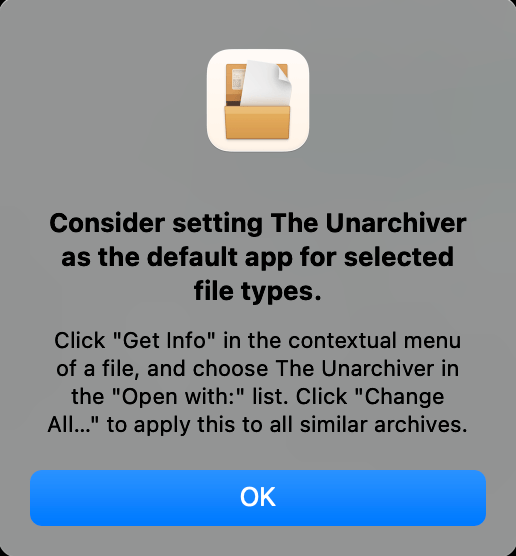
-
Set 7Z Files to Open with The Unarchiver: Right-click (or control-click if you’re a one-button mouse monkey) on any 7Z file, then select “Get Info”. In the “Open with” section, select “The Unarchiver”. Remember to click “Change All…” so all your 7Z files will know to open with The Unarchiver.
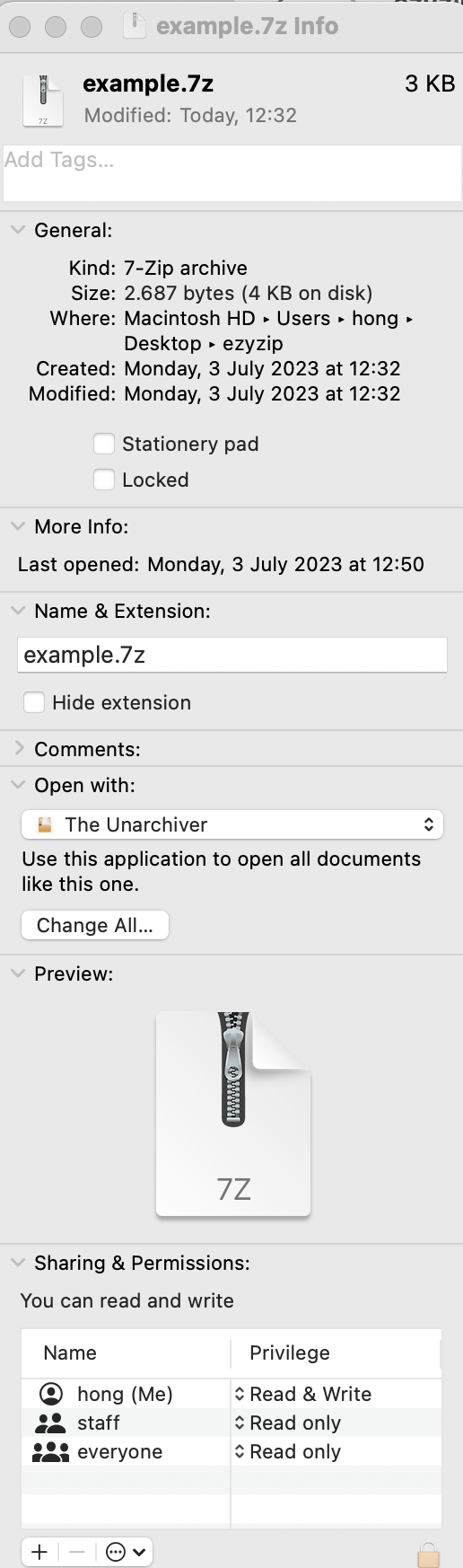
After clicking “Change All…” you can see that “The Unarchiver” has become the default method.
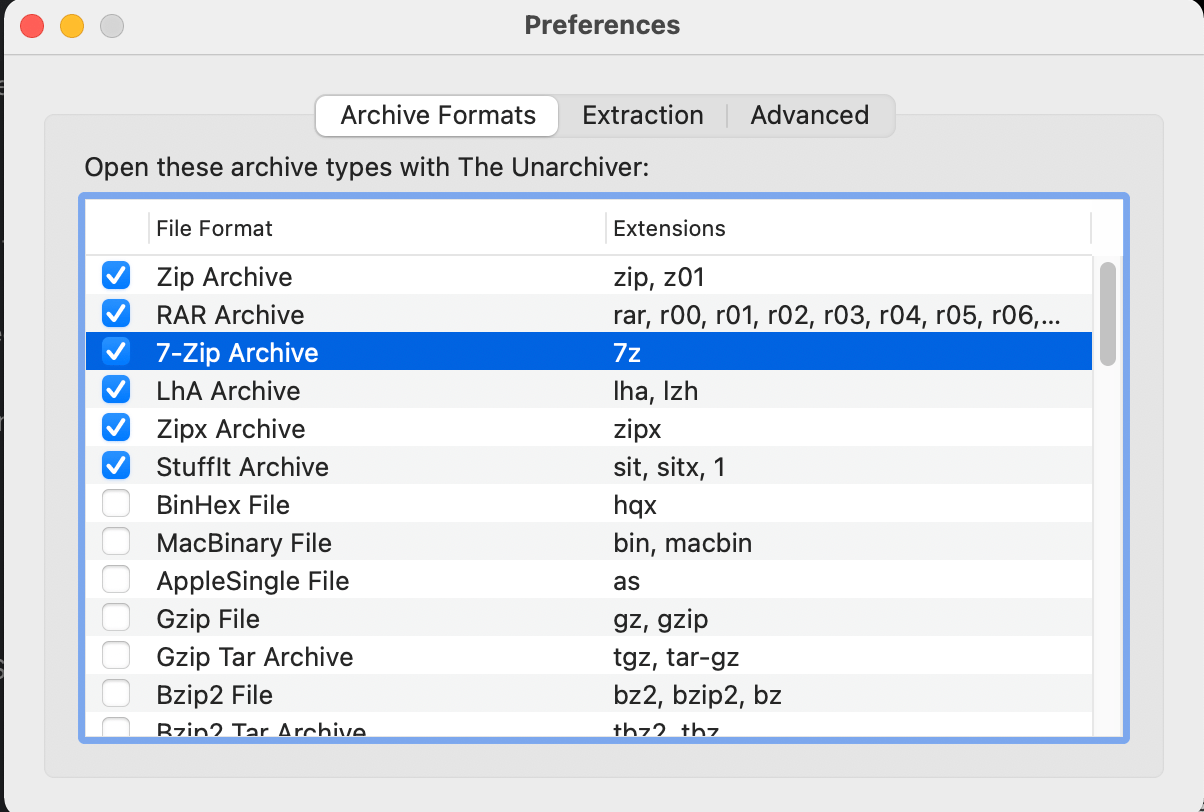
-
Extract the 7Z File: Now, whenever you double-click a 7Z file, it will automatically open with The Unarchiver and extract the files. It’s like cracking open a nut to get to the tasty stuff inside!
Check out our guide on extracting 7Z files on Mac for more options.
How To Open 7Z Files On Linux
In the vast landscape of Linux, File Roller stands out as a friendly monkey ready to help you with your 7Z dilemmas. So, whether you’re a penguin, a chameleon, or a monkey, let’s unravel these archives together!
- Install File Roller: Open your terminal (Ctrl+Alt+T) and type sudo apt-get install file-roller. Hit enter and let the installation process swing from branch to branch.
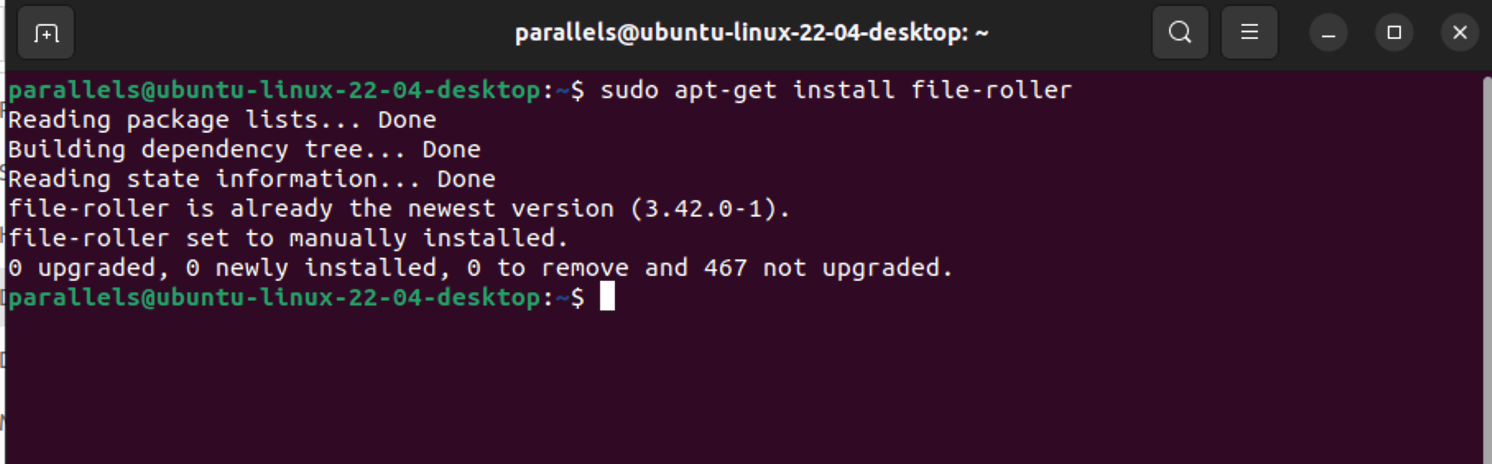
- Open File Roller: Click on the Ubuntu dash and search for ‘File Roller’. Click on the icon to open it. It’s like spotting a friendly face in the jungle.
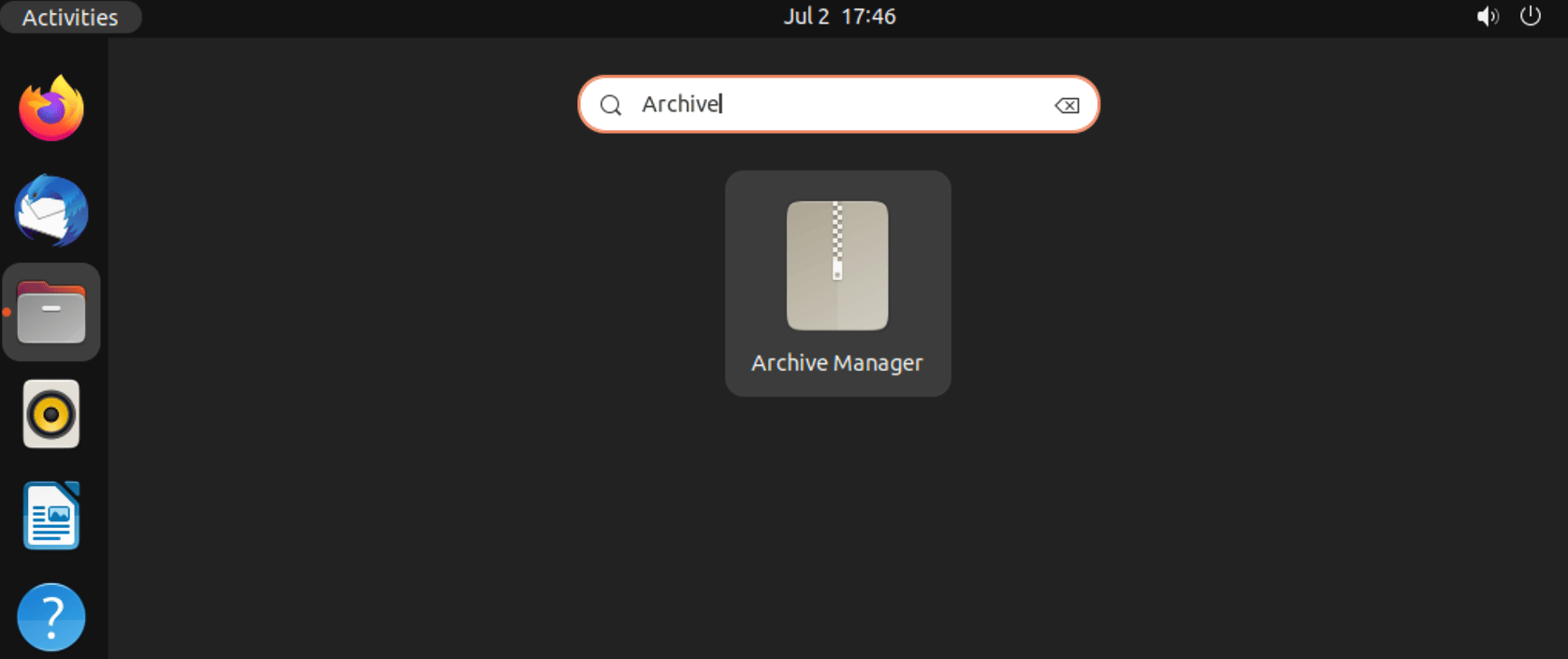
- Open your 7Z file: Click on ‘File’ and then ‘Open’.
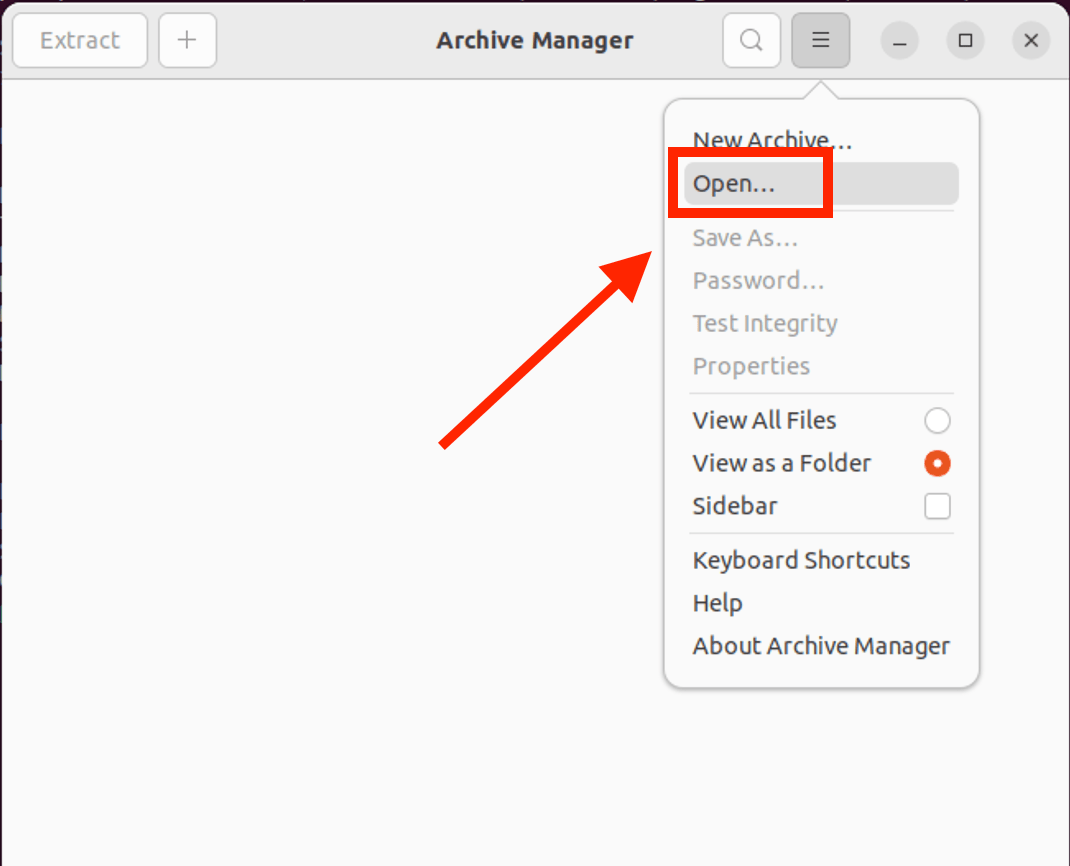
- Select your 7Z file: Navigate to your 7Z file, click on it, and then click ‘Open’. It’s like picking the perfect banana from the bunch.
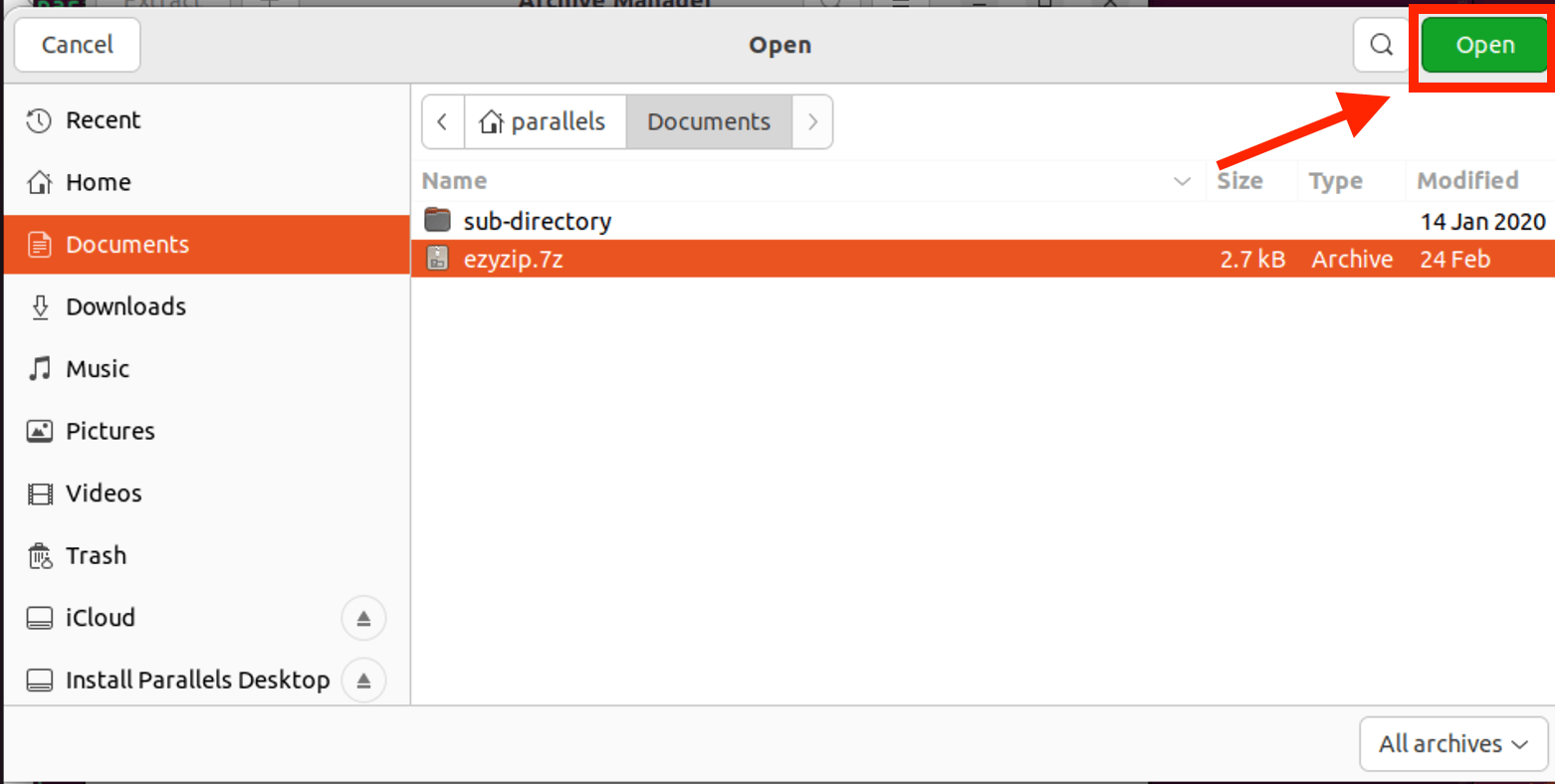
- Extract your file: Click on ‘Extract’, choose your destination folder, and then click ‘Extract’ again. And there you have it! Your file is extracted, no monkey business involved.
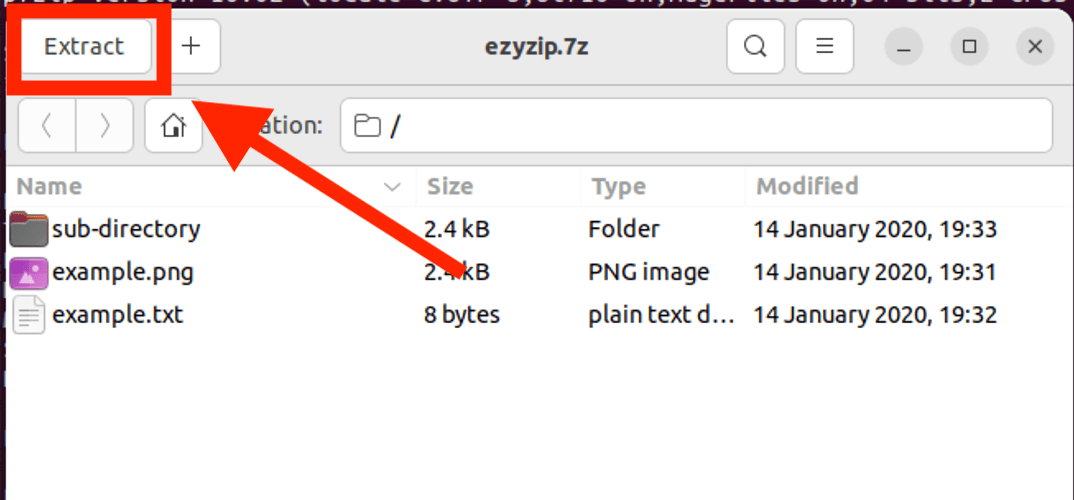
Check out our guide on extracting 7Z files on Linux for more options.
How To Open 7Z Files on iPhone
The iPhone might not be the natural habitat for our monkey friends, but it’s a jungle out there with tons of apps ready to help us extract those 7Z files. Here’s a simple method to get started:
- Open the App Store and search for iZip. Tap on cloud icon to install iZip to your iPhone.
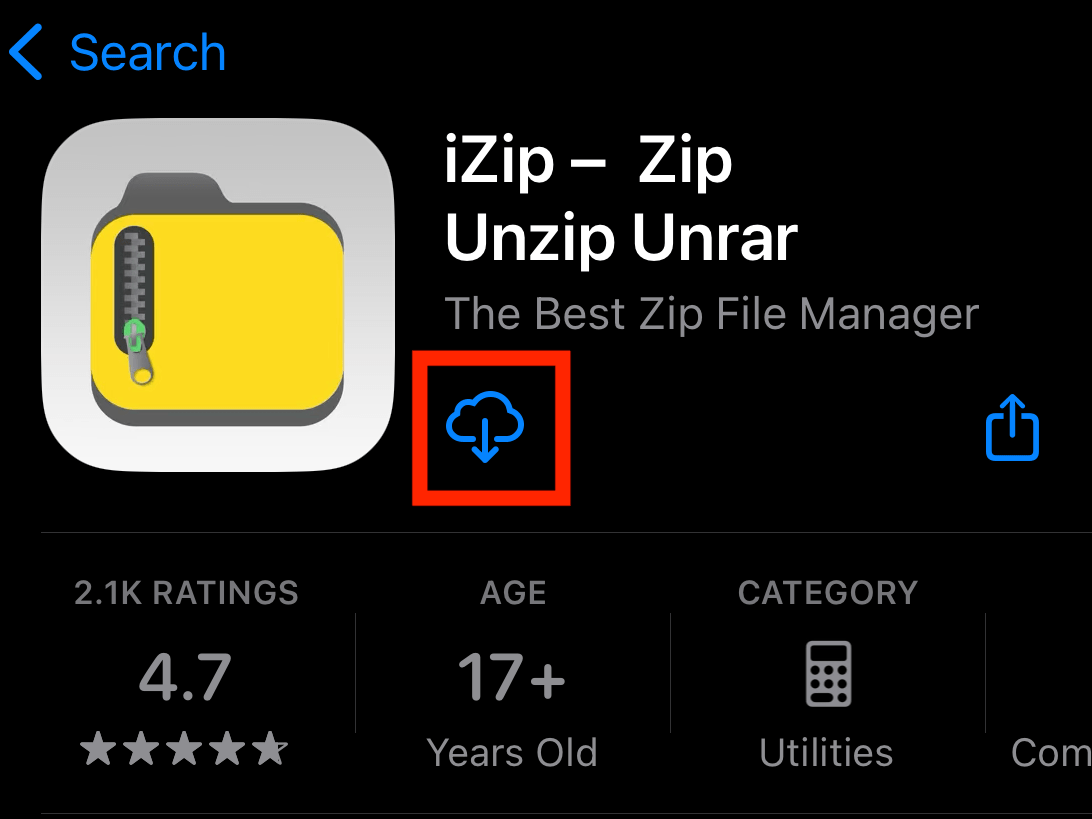
- Open iZip and click on “Document Browser”.
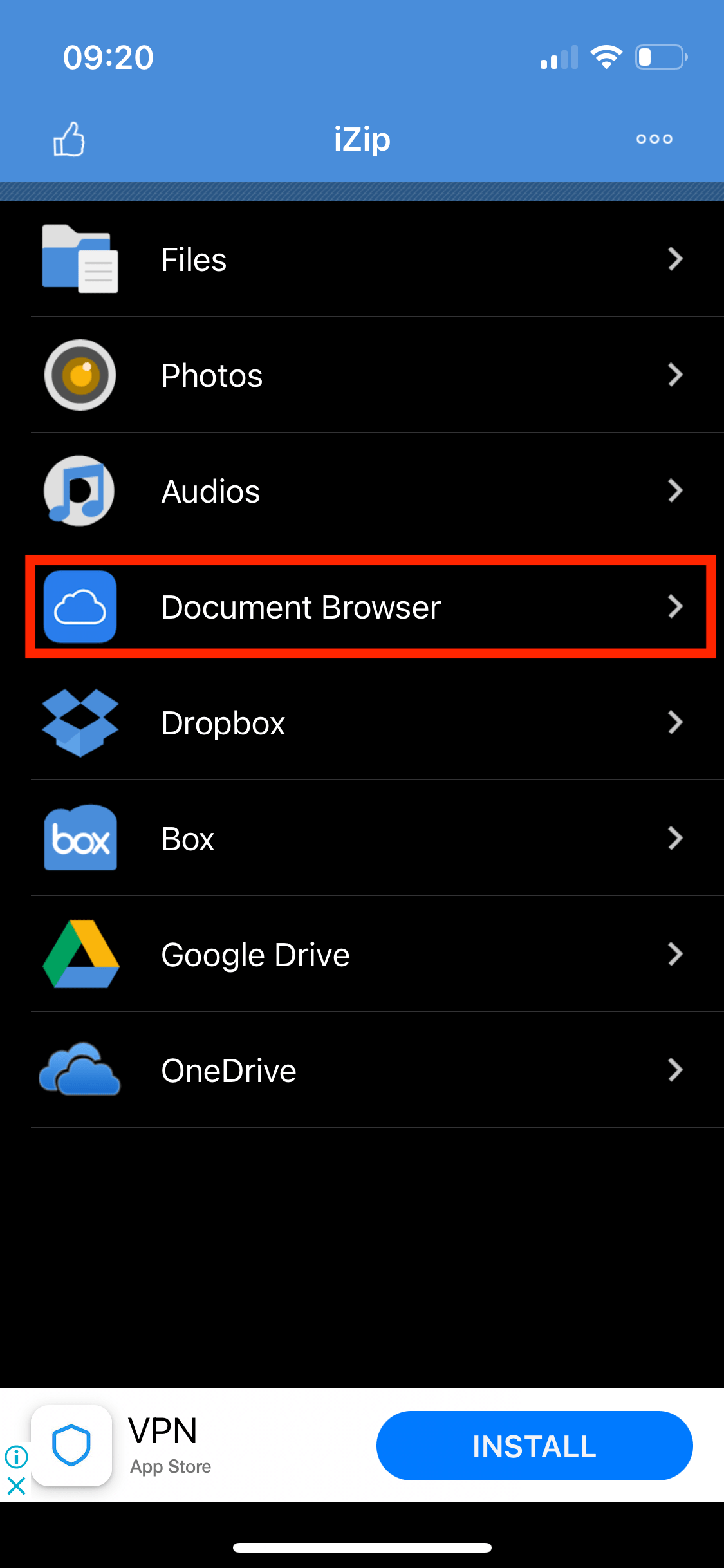
- Select the 7Z file you wish to open. It will list out the contents of the 7Z archive.
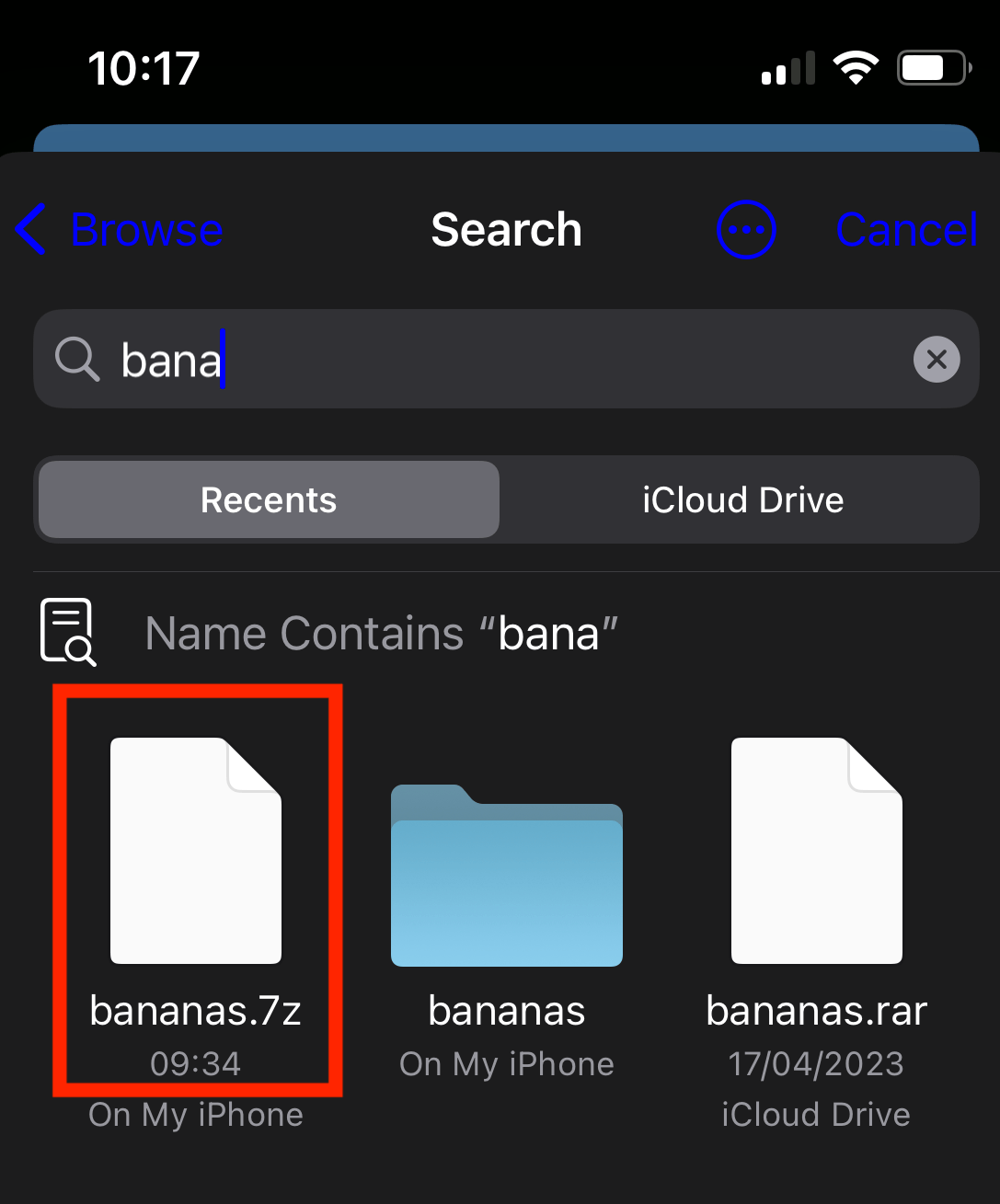
- Select the file you wish to extract and scroll down to the bottom and click “Unzip”.
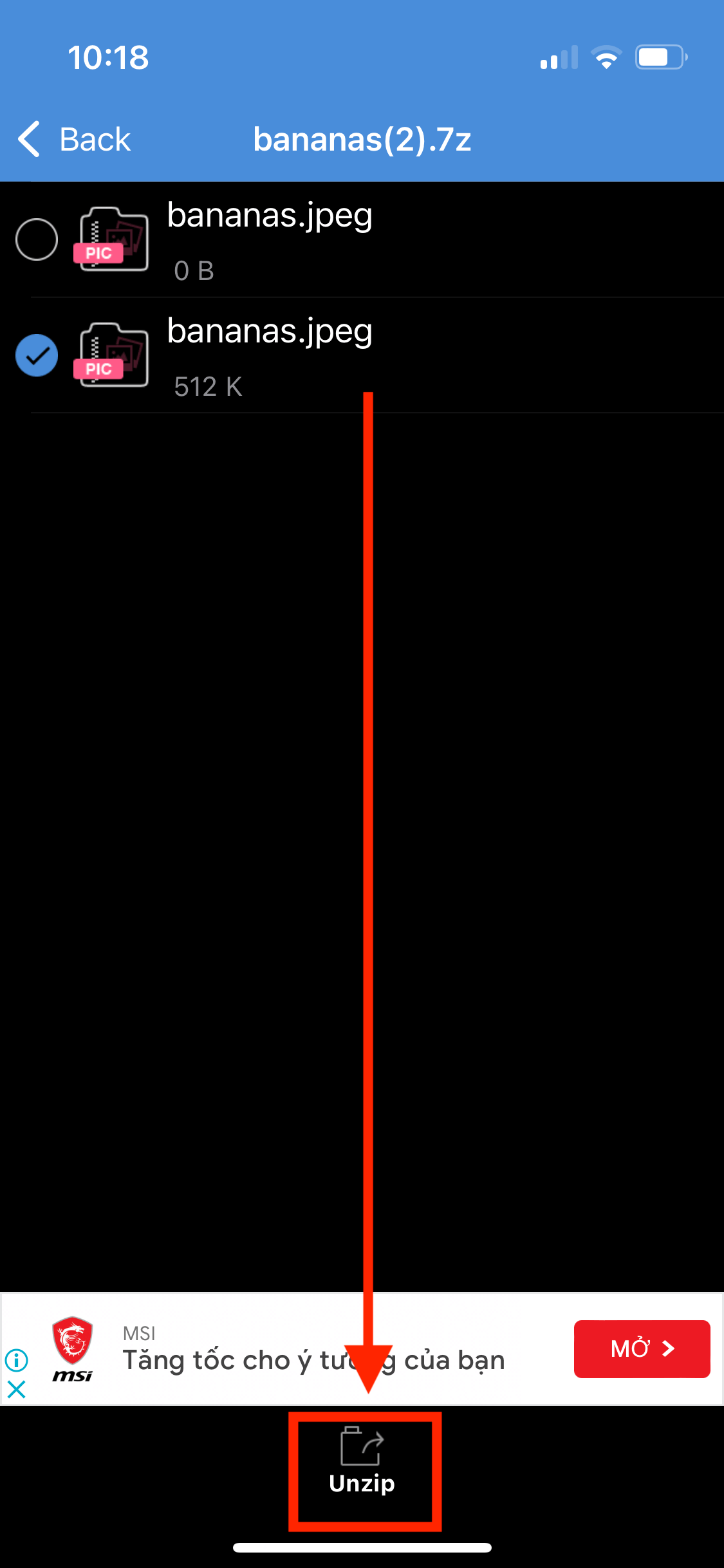
- Save or share the extracted files.
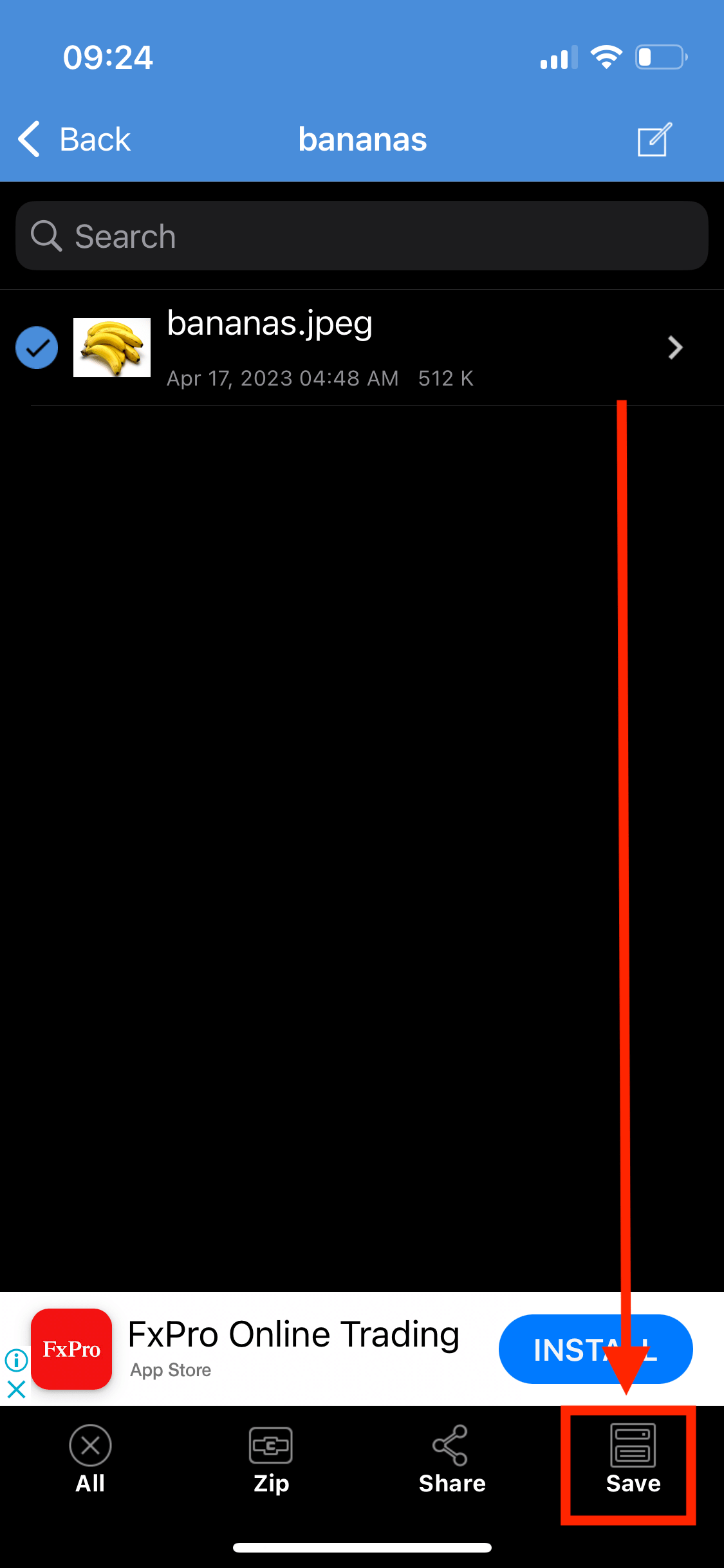
Check out our guide on extracting 7Z files on iPhone for more options.
How To Open 7Z Files on iPad
Got a 7Z file and an iPad, but not sure how they fit together? With iZip, you can make your iPad handle 7Z files smoother than a monkey sliding down a banana peel! 🐒🍌📱
- Open the App Store and search for iZip. Tap on cloud icon to install iZip to your iPhone.
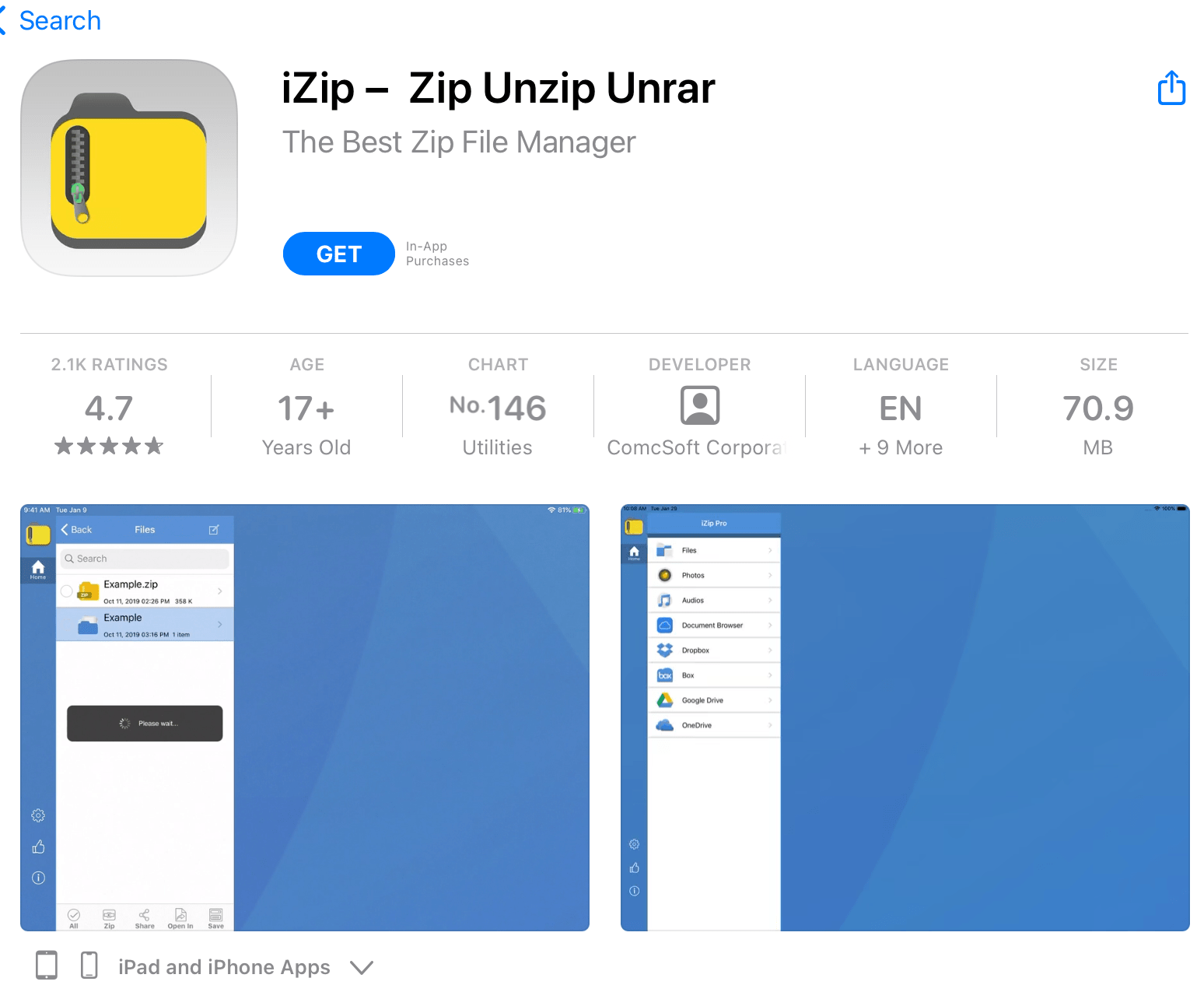
- Open iZip and click on “Document Browser”.
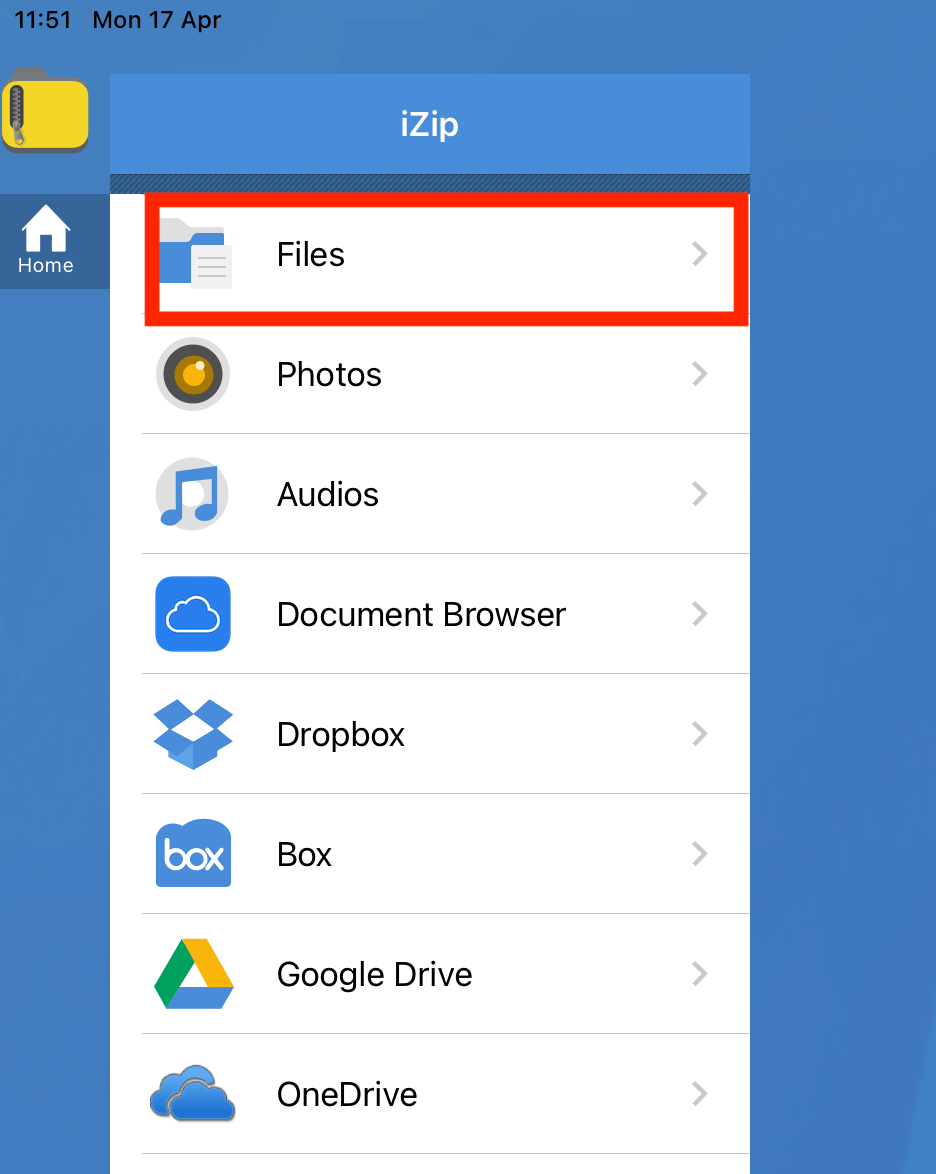
- Select the 7Z file you wish to open. It will list out the contents of the 7Z archive.
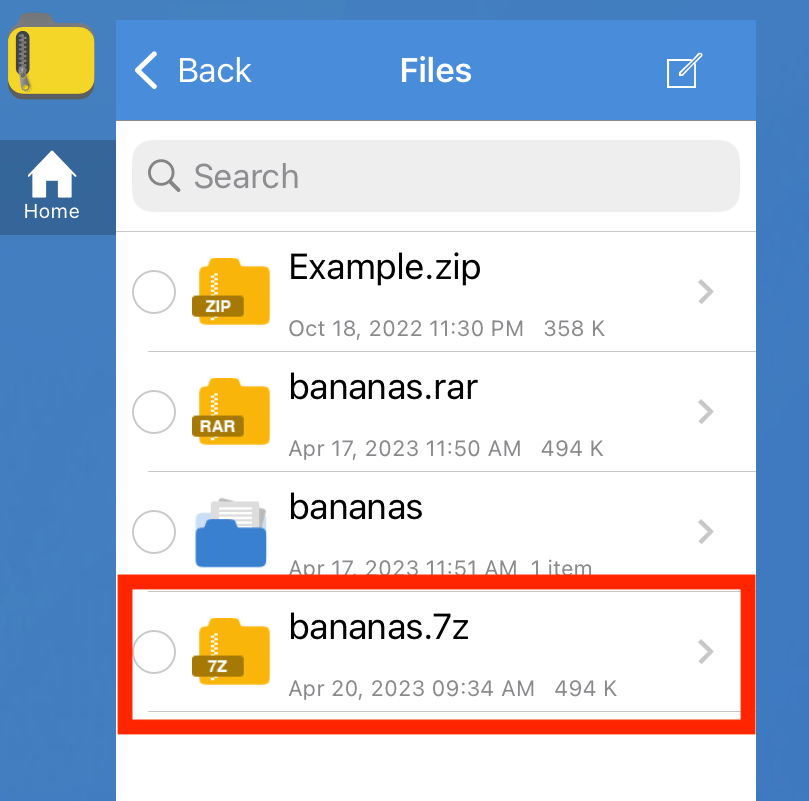
- Select the file you wish to extract and scroll down to the bottom and click “Unzip”.

- Save or share the extracted files.
Check out our guide on extracting 7Z files on iPad for more options.
How To Open 7Z Files on Android
The Android jungle is vast, but fear not! With the right tools, you’ll be unzipping 7Z files in no time.
- Download ZArchiver: Head to the Google Play Store and search for “ZArchiver”. Install the app and open it.
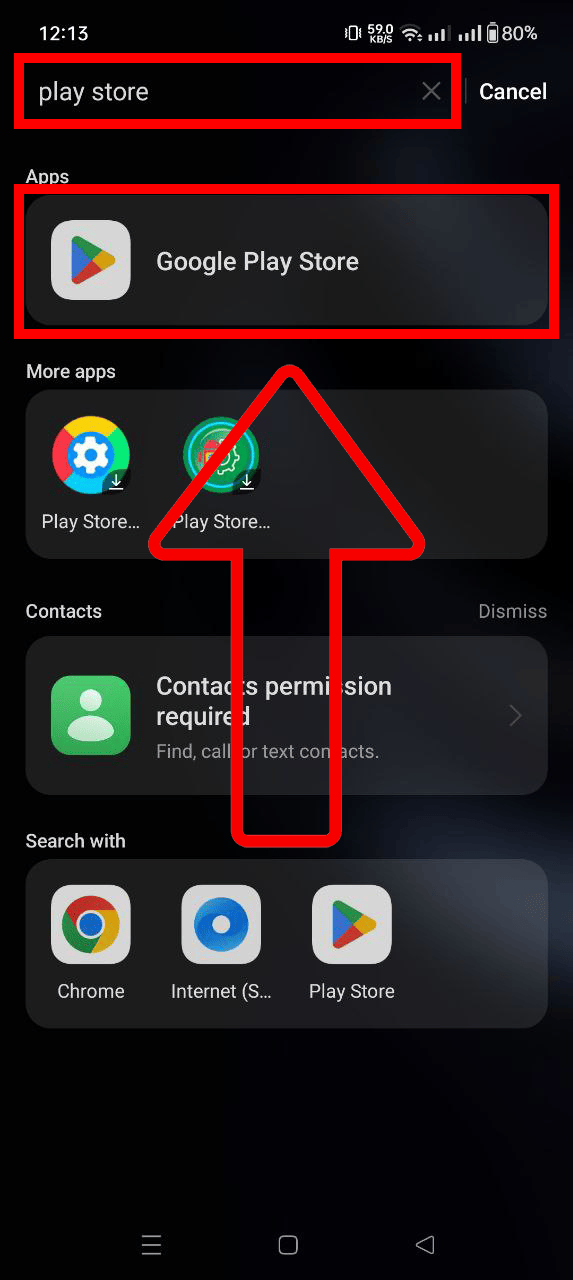
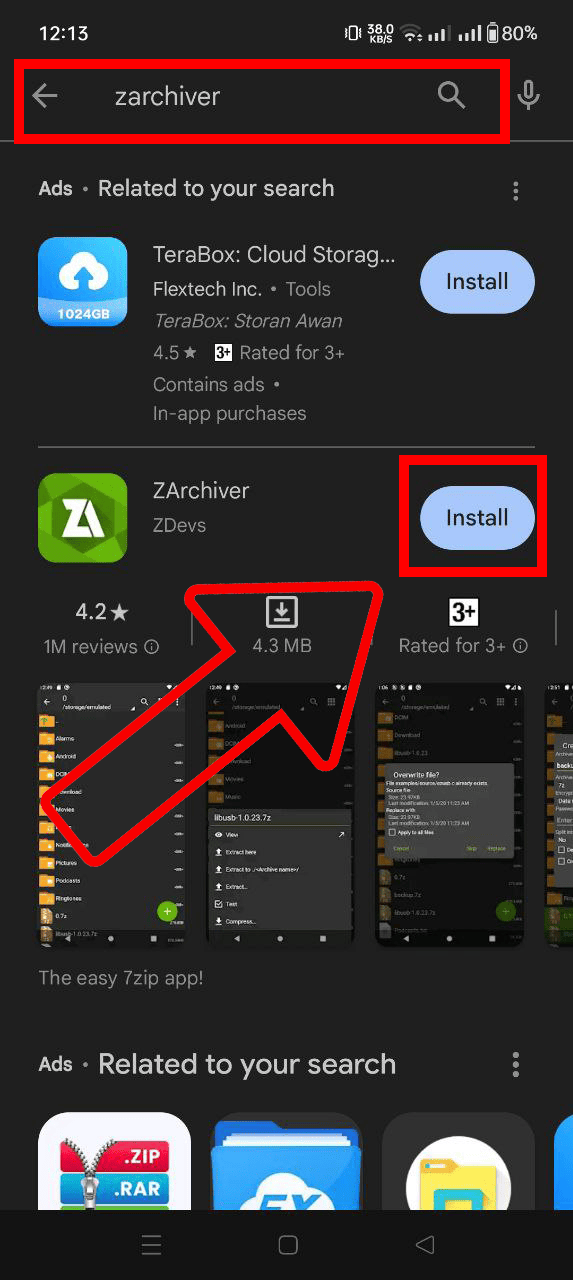
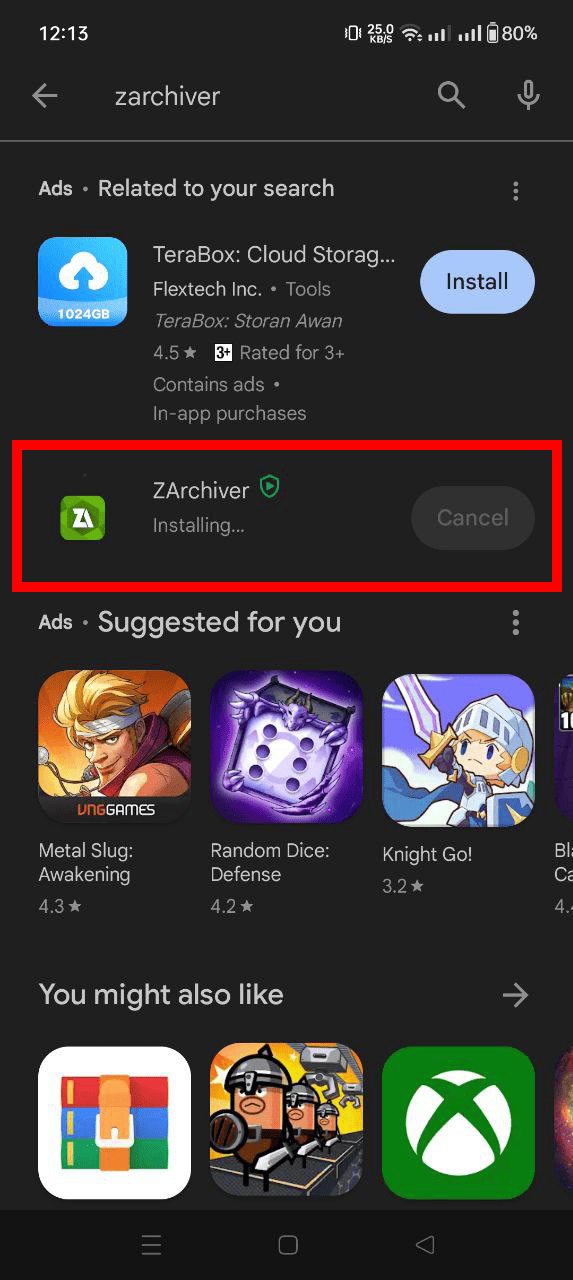
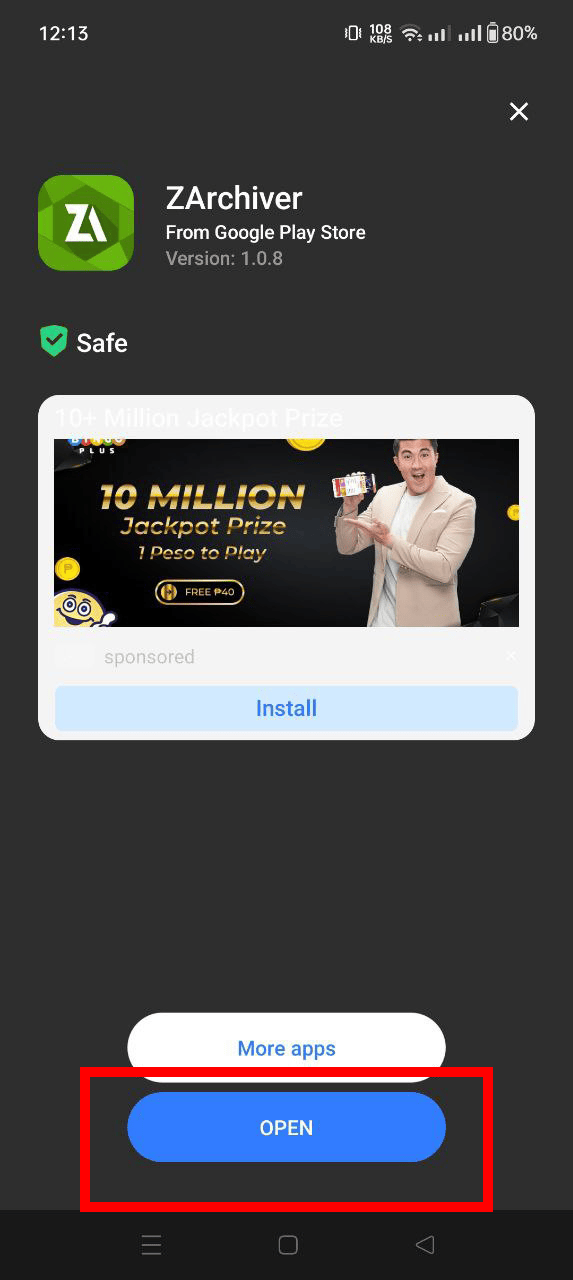
- Lauch ZArchiver: Lauch the application and complete setting up by following the prompt.
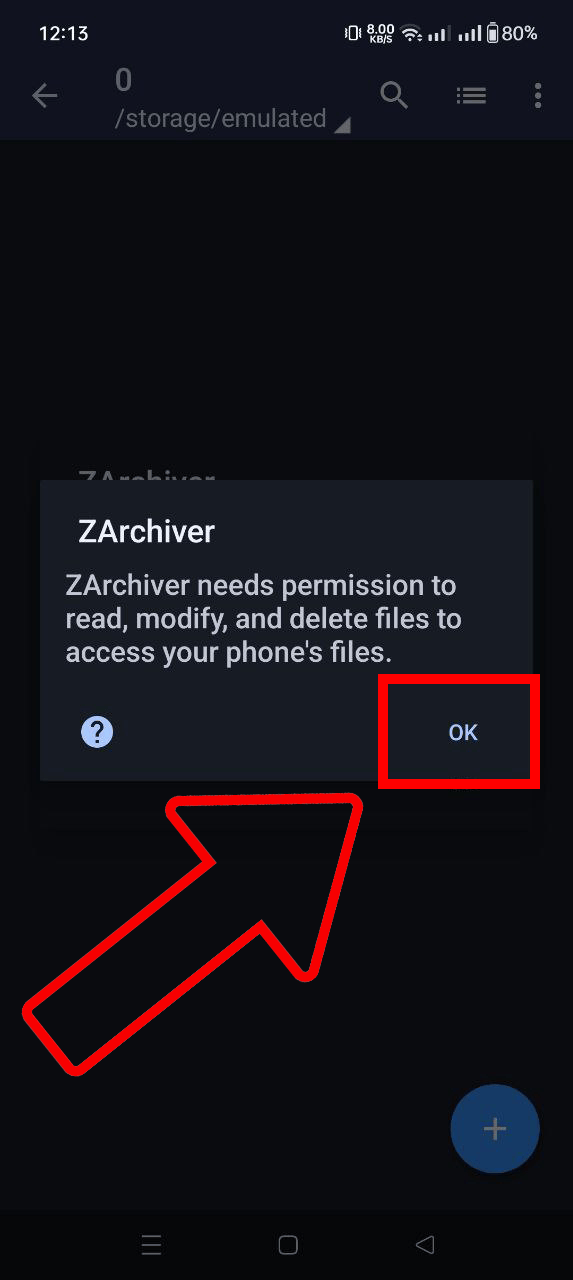
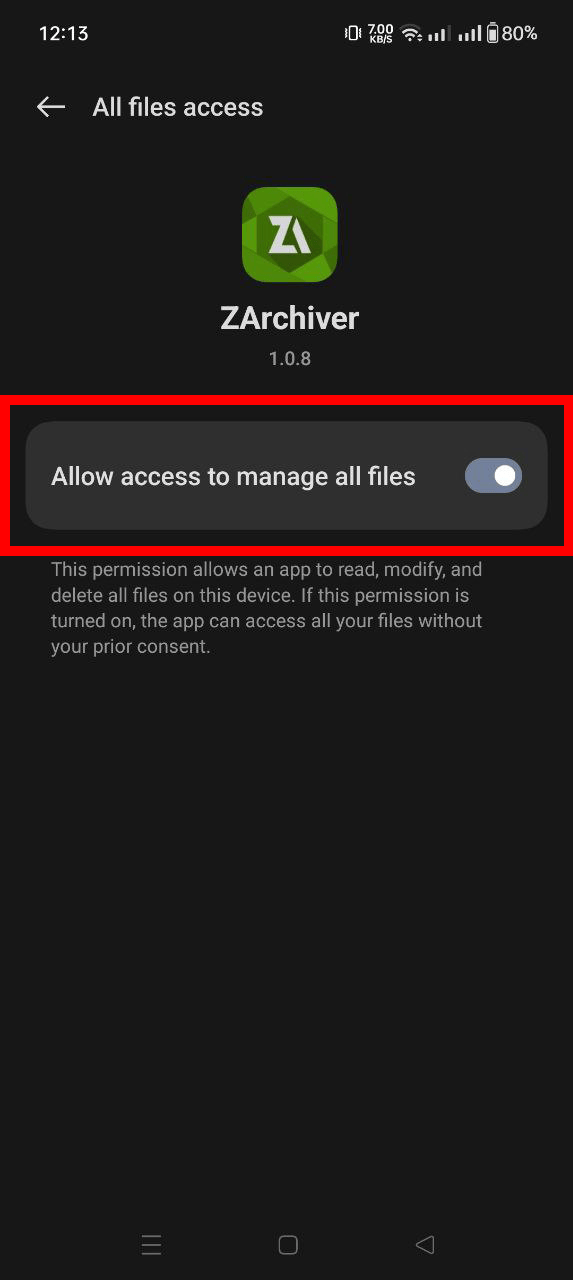
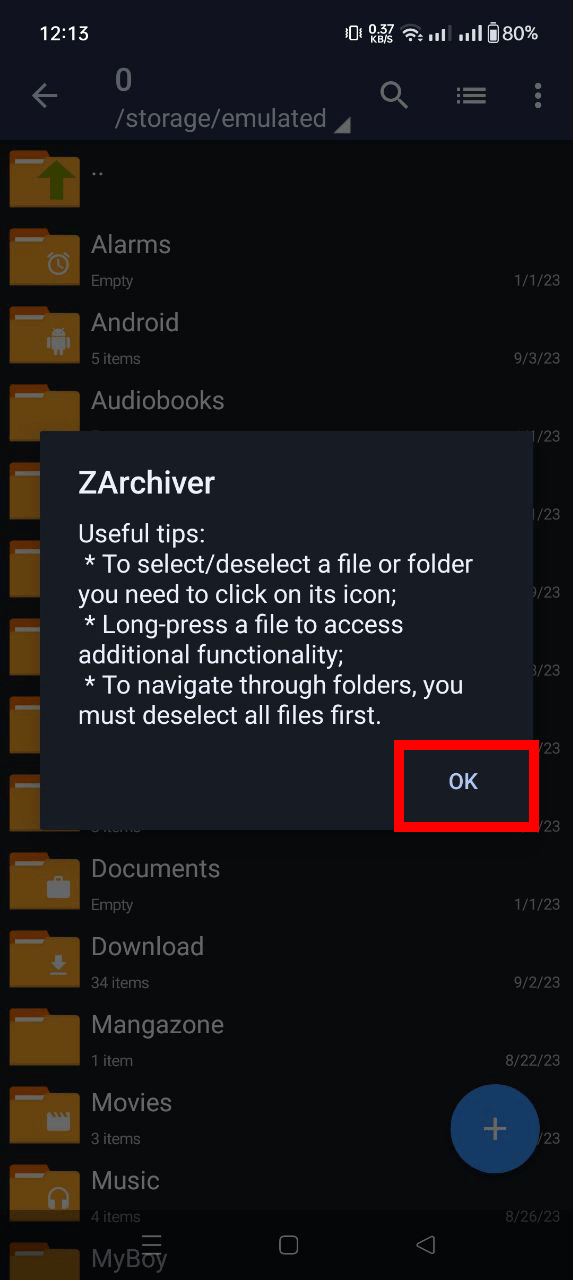
- Extract: Tap and hold on the 7Z file, and from the context menu, select ‘Extract Here’. The contents will spill out just like bananas from a torn bag!
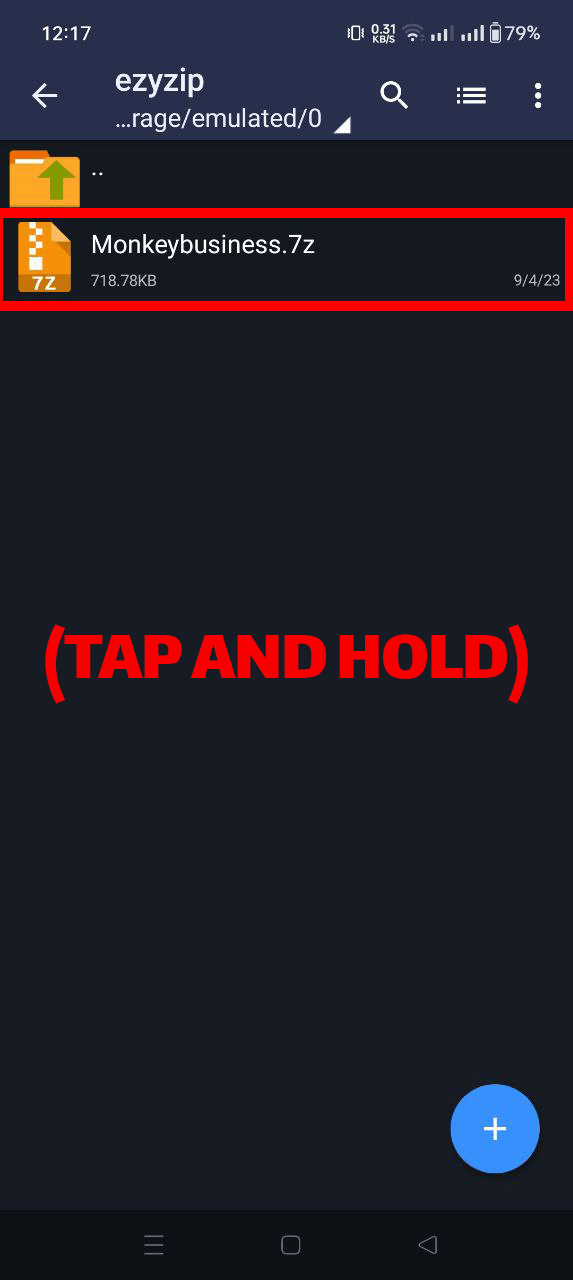
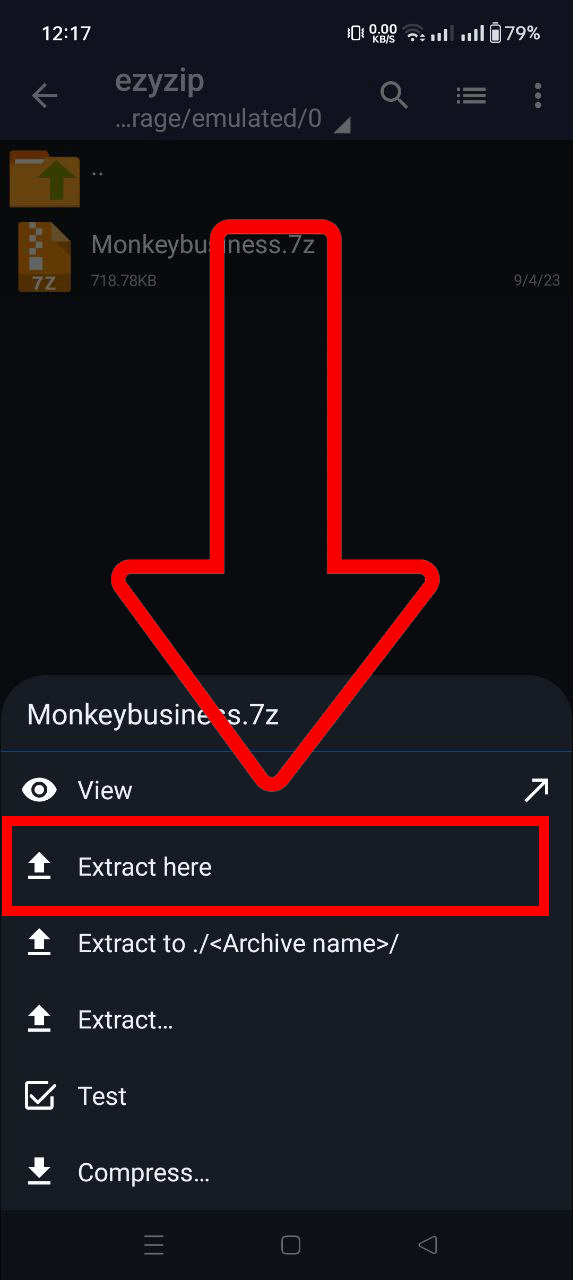
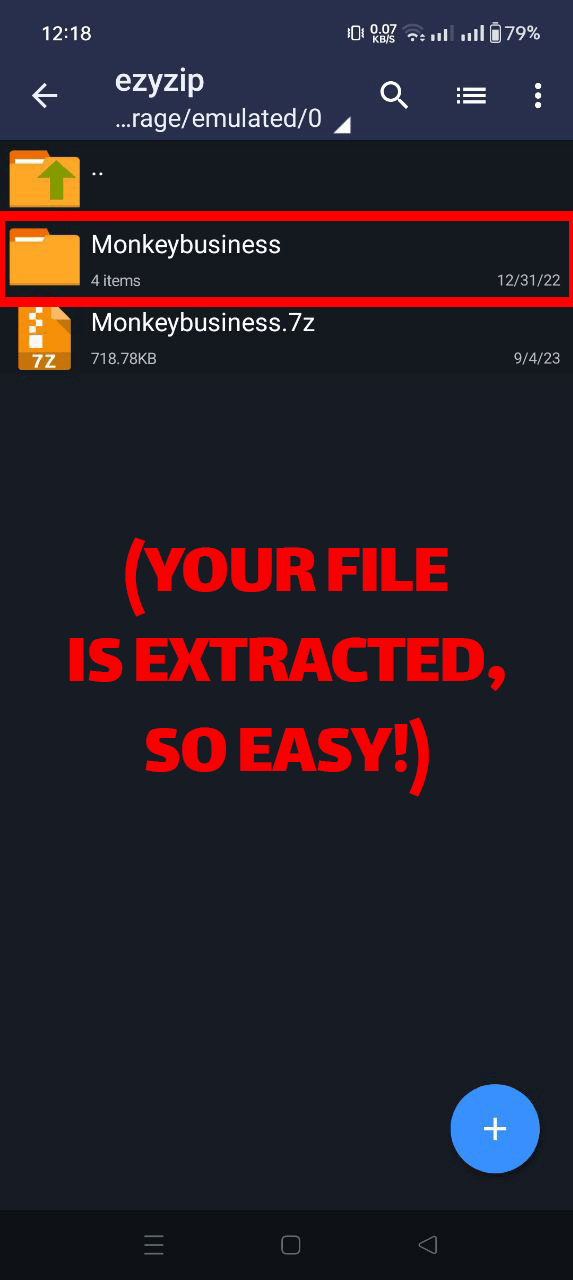
Check out our guide on extracting 7Z files on Android for more options.
FAQ
What is a 7Z file?
A 7Z file is a compressed archive format that uses the 7-Zip open-source software for data compression. Think of it as a space-saving tool, bundling files together much like how monkeys bundle together for warmth during chilly nights.
Why doesn’t double-clicking on a 7Z file open it?
Most operating systems don’t natively support the 7Z format. You’d need a specialized tool like 7-Zip or iZip to access the contents. It’s kind of like needing the right tool to crack open a coconut – a regular hand just won’t do!
Are 7Z files safe to open?
As with all files, 7Z files are generally safe as long as they come from trusted sources. However, always be cautious when opening files from unknown origins. You wouldn’t eat a banana without checking it for spots, would you?
How does 7Z compare to other compression formats?
The 7Z format often offers better compression ratios than other popular formats like ZIP or RAR. So, in the jungle of compression formats, 7Z can be seen as the mighty gorilla – strong and efficient!
Can I open a 7Z file on my mobile device?
Absolutely! There are several apps available for both Android and iOS devices that can help you unpack 7Z files. It’s like having a mini monkey assistant in your pocket ready to tackle any file challenge!
Do I need to pay for 7-Zip or iZip?
7-Zip is open-source and free for personal and commercial use. iZip offers a free version with additional premium features for a fee. It’s like finding a tree full of ripe bananas without any effort – a delightful freebie!
Wrapping It Up, Monkey Style! 🐒
Whether you’re swinging from the trees of Android, navigating the Apple orchards with an iPhone or iPad, or trekking through the Linux jungle, you now have the tools to tackle those 7Z vines with ease! Remember, in the vast digital rainforest, there’s always a path (or app) to help you find your way. So, the next time you encounter a wild 7Z file, you won’t go bananas—because you’re the king or queen of this jungle!
Thanks for joining this monkey on this tech adventure. If you found this guide helpful, share it with your fellow primates and help them navigate the tech canopy too. Until next time, keep swinging, exploring, and unzipping! 🍌🌴💾

