So, you’ve received a RAR file on your beloved iPad but now you’re scratching your head in confusion as to how to open it!
Aaah, RAR files… those mysterious, tightly compressed digital enigmas.
But fear not, iPad aficionados! Opening RAR files on your beloved device need not be a mind-boggling puzzle.
In this article, we will explore the quick and easy ways to open RAR files on iPad, allowing you to access and extract the contents of the archives with ease.
Table of content
Video guide showing how to extract RAR Files on iPad.
How To Open RAR Files in Safari
The simplest and easiest way to open RAR files on your iPad, without the need to install any additional software, is by utilizing Safari! Yes, you read that right - Safari, the trusty browser on your iPad, can come to the rescue! We’ll show you how to wield Safari like a digital wizard and unlock the contents of RAR files with the help of ezyZip.
- Navigate to the RAR extraction page on ezyZip
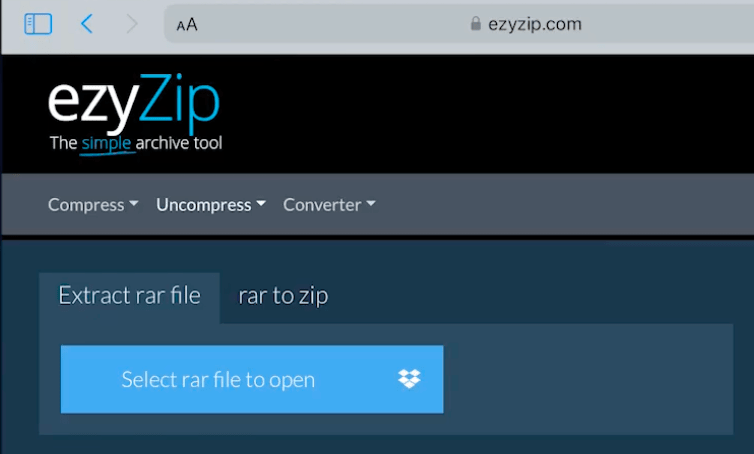
- Click on ‘Select rar file to open’.
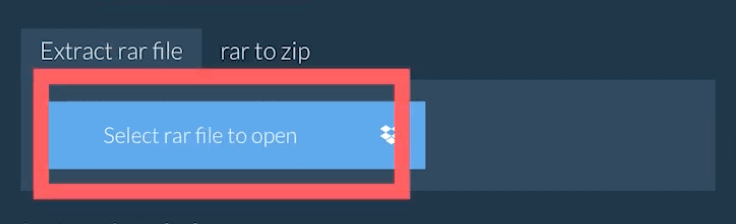
- Click on ‘Choose File’. It will bring up the iPad file chooser dialog.
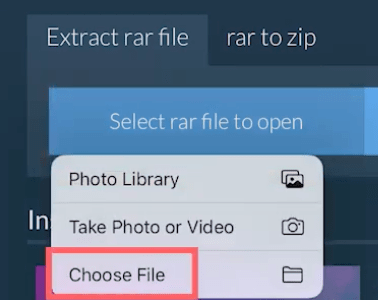
- Navigate to where your RAR file is located (e.g. Downloads) and select it.
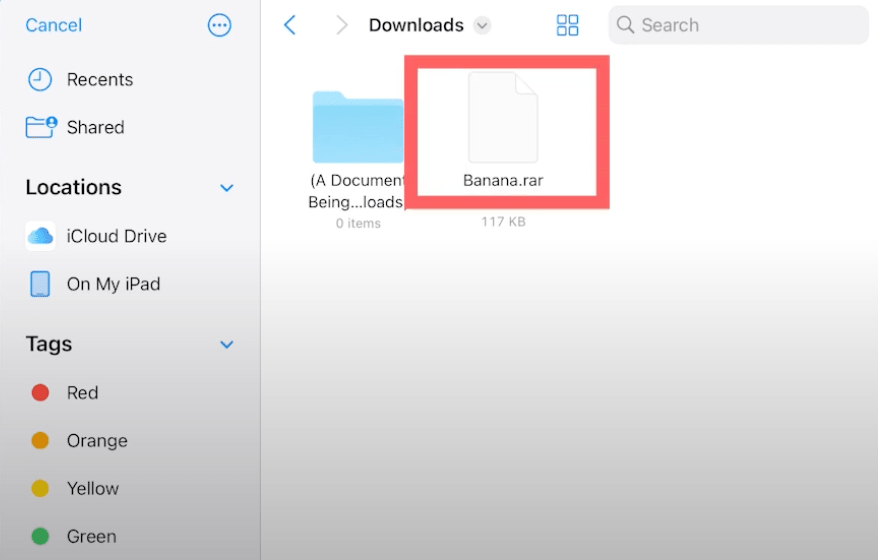
- It will list the contents of the RAR archive. You now have the option to “Save” individual files or optionally “Preview” certain files inside the browser.
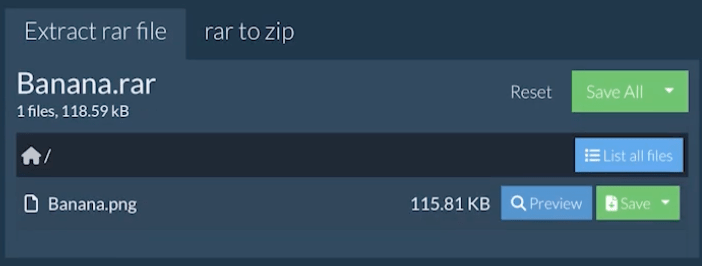
How To Open RAR Files with iZip
Whilst we might be a bit biased towards our own web based solutions here at ezyZip, we do recognize that it might not always be the best option. If you are dealing with RAR files frequently or with especially large files, then you’re better off installing a native app. There’s various options out there. We like the simplicity of iZip.
- Open the App Store and search for iZip. Tap on “Get” to install iZip to your iPad.
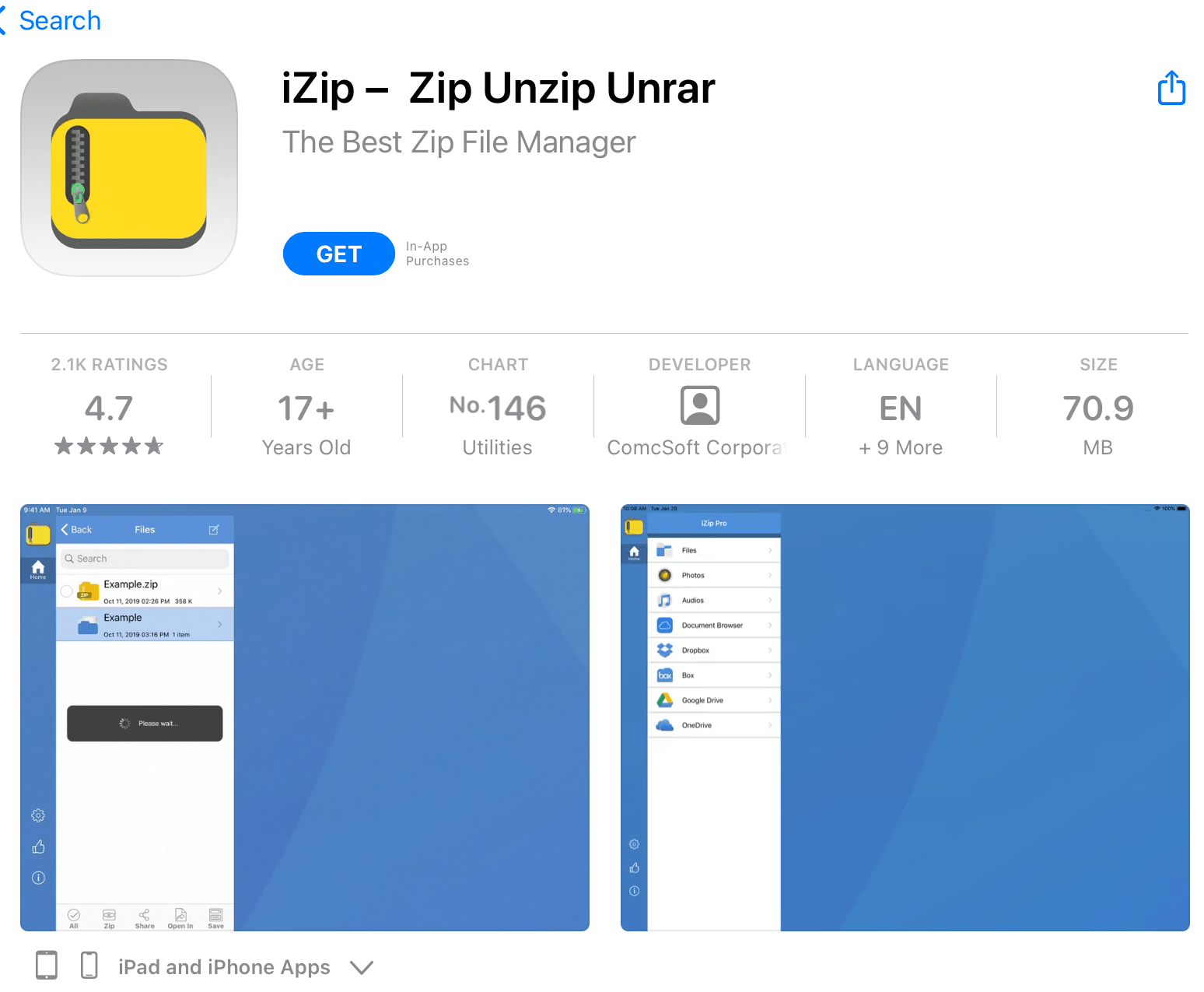
- Open iZip and click on “Files”. (Alternately try “Document Browser”)
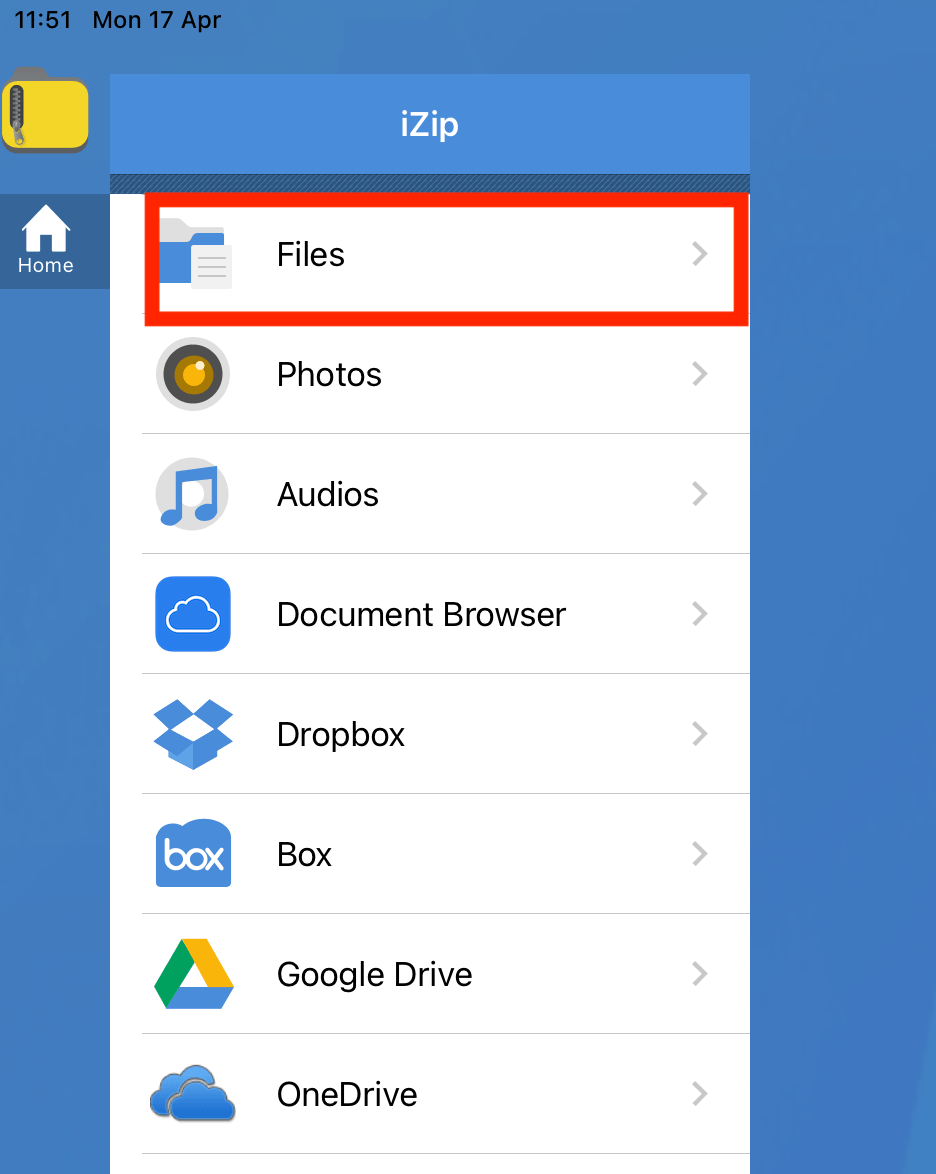
- Select the RAR file you wish to open. It will list out the contents of the RAR archive.
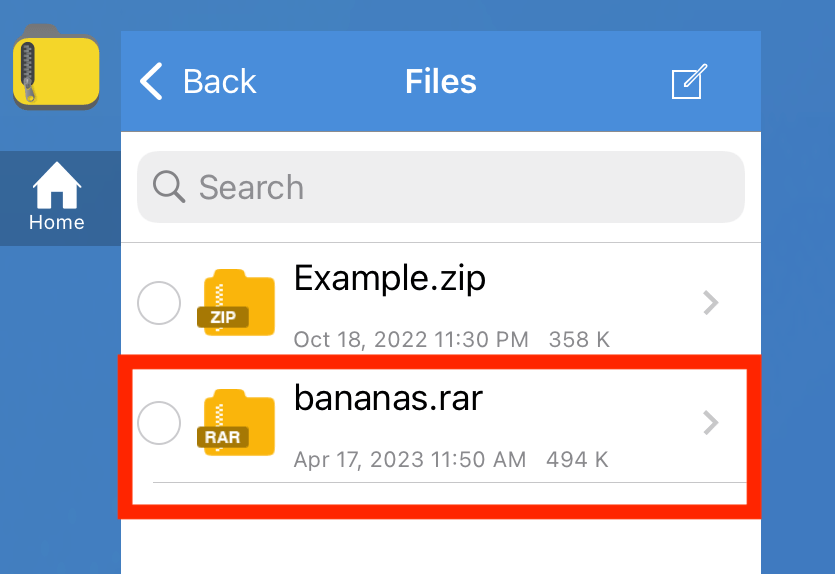
- Select the file you wish to extract and scroll down to the bottom and click “Unzip”.
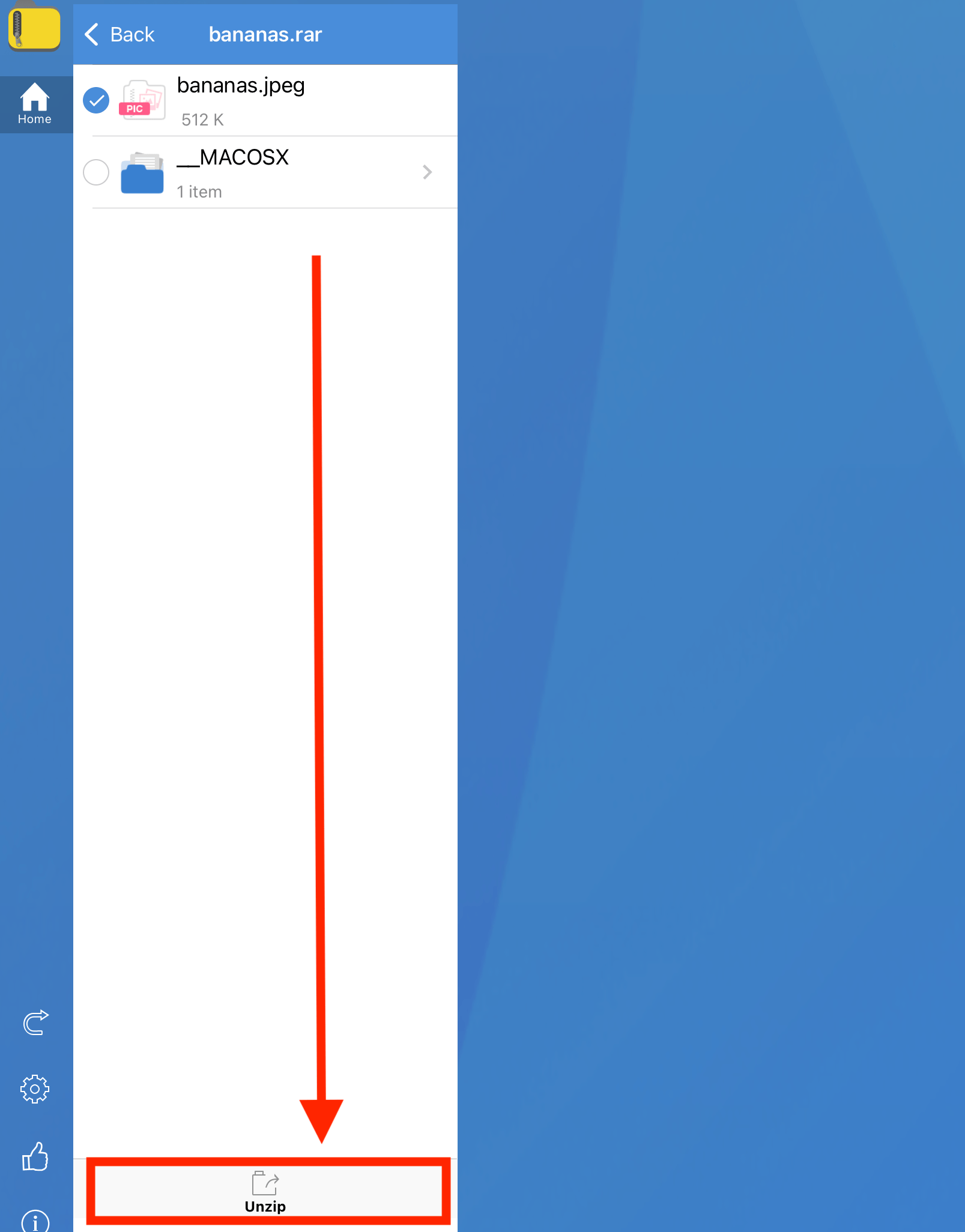
- Save or share the extracted files.
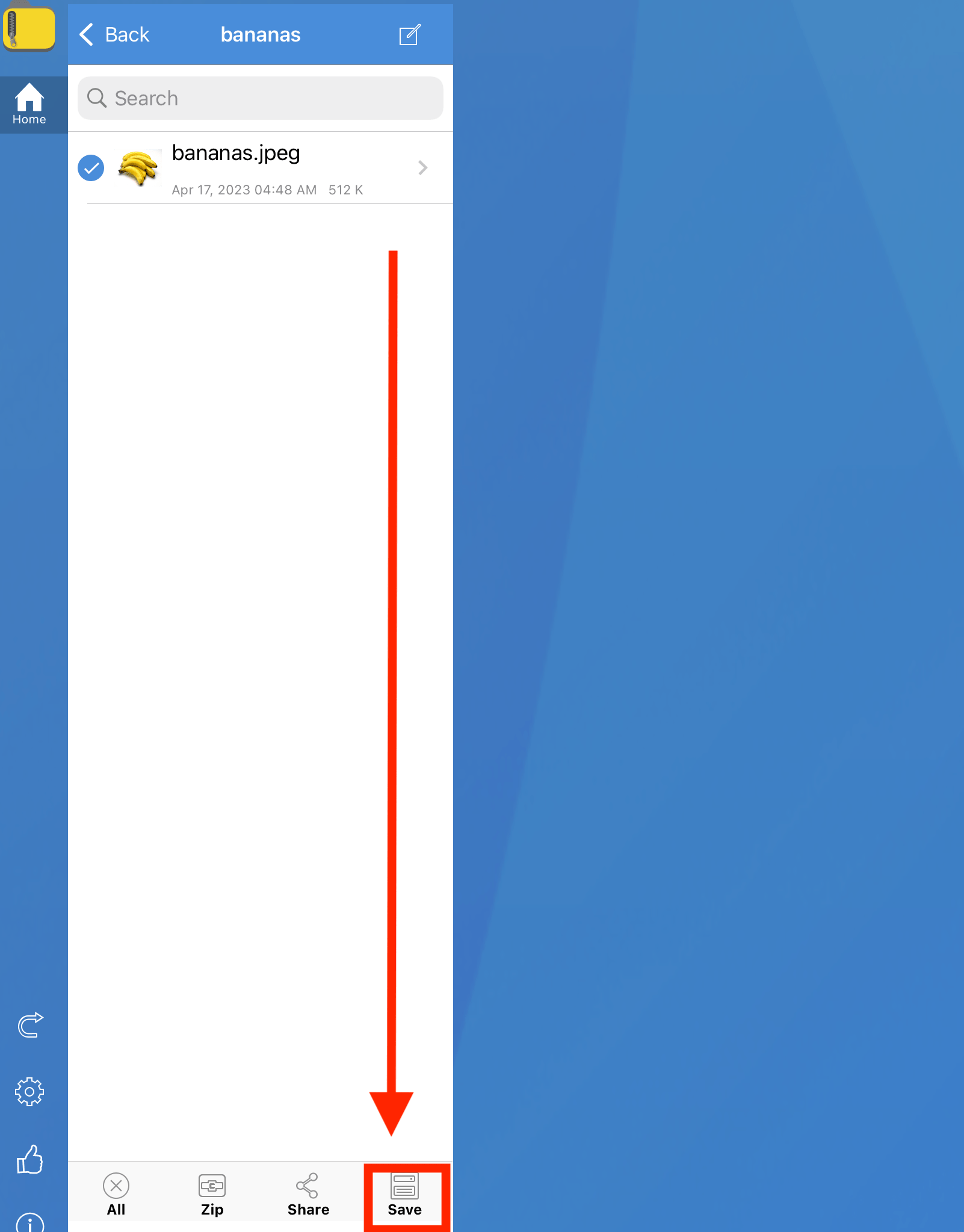 Thats all there is to it!
Thats all there is to it!
FAQs
1. Can I open RAR files on my iPad without installing any apps?
Certainly! You can use your browser to open and extract RAR Files.
In the section above, we have outlined step-by-step instructions on how to extract RAR files using Safari on iPad.
However, if you will be dealing with numerous RAR files or very large archives, then it makes more sense to use a native RAR extractor app.
2. Is it safe to use ezyZip to extract RAR files on my iPad?
Yes! All ezyZip code is run directly inside your browser. No file data leaves the browser.
You can switch off your wi-fi and it will still work.
3. Can I view the contents of RAR file without extracting them on my iPad?
Depends on the file type.
If it’s a file type that can be opened inside a browser (e.g. images, videos, text files) then yes. A blue “Preview” button will be enabled for the types of files you can open directly in the browser.
You will be able to see the entire file list without needing to extract the contents.
4. Are there any limitations or file size restrictions when using ezyZip on iPad?
No, but since ezyZip is a browser based solution, everything needs to be executed in memory. This could potentially result in issues when dealing with very large files, as the browser may run out of memory, leading to performance concerns.
5. Can I extract password-protected RAR files using ezyZip on my iPad?
Yes. A password prompt will appear for RAR files that are encrypted with a password.
6. Can I do the same on my iPhone?
Sure. Check out our iPhone RAR extraction guide for step-by-step instructions.
Of course! Let’s draft some concise answers for questions related to opening RAR files on an iPad:
7. How do I open RAR files on my iPad?
On the iPad tree, you’d need a special fruit-picker tool. Download an app like “iZip” or “Archiver” from the App Store. Once installed, simply tap on your RAR file and select the appropriate app to open and extract its contents.
8. Can I open RAR files on iPad without any apps?
iPads, by default, can’t peel open RAR files without an external app. It’s like trying to eat a coconut without a tool to crack it open. You’ll need a third-party app for this jungle task.
9. Are there free apps to open RAR files on iPad?
Absolutely! The App Store jungle has a variety of free tools like “iZip” that let you access the contents of your RAR files without spending a single banana coin.
10. How do I extract multiple RAR files on iPad?
If you have a multi-part RAR archive, ensure all parts are in the same location. Then, using your chosen app, open the first part (usually ends in ‘.part1.rar’ or ‘.rar’). The app should automatically detect and extract contents from all parts.
11. Is it safe to open RAR files from unknown sources on iPad?
Just as you wouldn’t eat a random berry in the jungle, be cautious! While iPads have robust security, always ensure your RAR files come from trustworthy trees to avoid any potential jungle bugs or issues.
12. Can I create RAR files on iPad?
While iPads are great for opening RAR files with the right app, creating RAR archives typically requires more specialized apps or tools. However, many apps that can extract RAR files also offer compression features, so always check within your chosen app!
Conclusion
Navigating the iPad jungle can seem daunting, but with the right tools and guidance, you’ll be swinging through RAR files in no time! 🐒🍎🌴

