Hey there, jungle techies! 🐒 Ever found an XZ file and felt like you’re stuck in a digital vine? Don’t fret! Your friendly neighborhood monkey is here to help you swing through the XZ file maze. Remember, when it comes to extracting files, it’s as easy as peeling a banana! Let’s embark on this tech adventure.
Table of contents
- What is an XZ File?
- Method 1: Open XZ Files Using ezyZip Archive Extractor
- Method 2: Open XZ Files Online Using Browser
- Method 3: Open XZ Files on Windows Using 7-Zip
- Method 4: Open XZ Files on MacOS Using Finder
- Method 5: Open XZ Files on Linux Using Tar
- Frequently Asked Questions (FAQs) about XZ Files
Video guide showing how to open tar.xz/txz files online.
What is an XZ File?
Before we swing into action, let’s get our basics right. An XZ file is a compressed archive, kind of like how we monkeys love to squash our bananas for a quick snack. Often, XZ files are packaged using a tar file, resulting in a .tar.xz combo. Think of it as a banana inside a coconut – double the treat, double the fun!
How To Open TARXZ File Using ezyZip Archive Extractor
Need to crack open a TAR.XZ archive? ezyZip Archive Extractor makes it easy and hassle-free—no jungle gymnastics required! 🌿🦍
- Download & install ezyZip Archive Extractor – because even monkeys need the right tools to slice through compressed file layers! 🍌
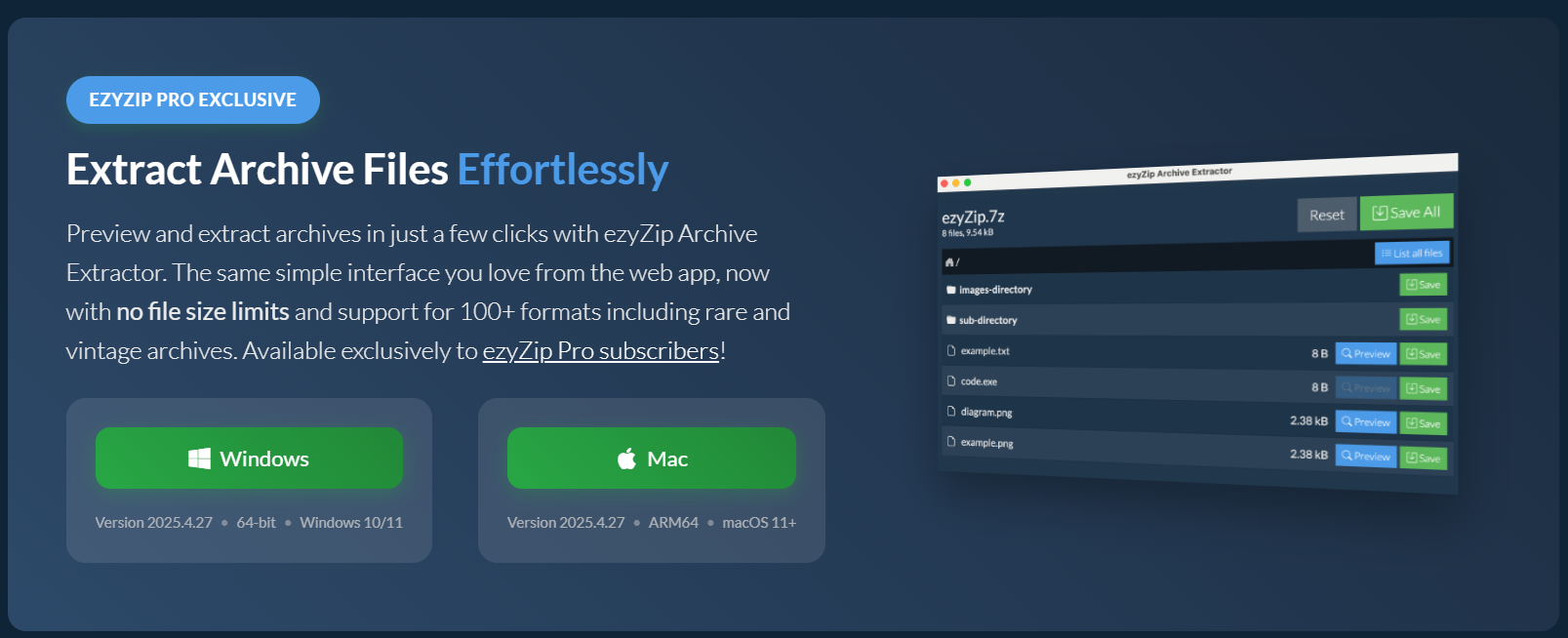
- Launch the app & click “Select archive file to open” – time to peel back that digital coconut. 🥥
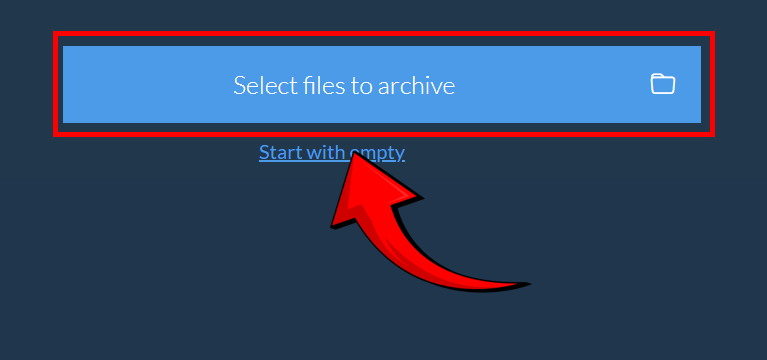
- Choose your TAR.XZ file – go straight for the core like a hungry gorilla at snack time! 🦧
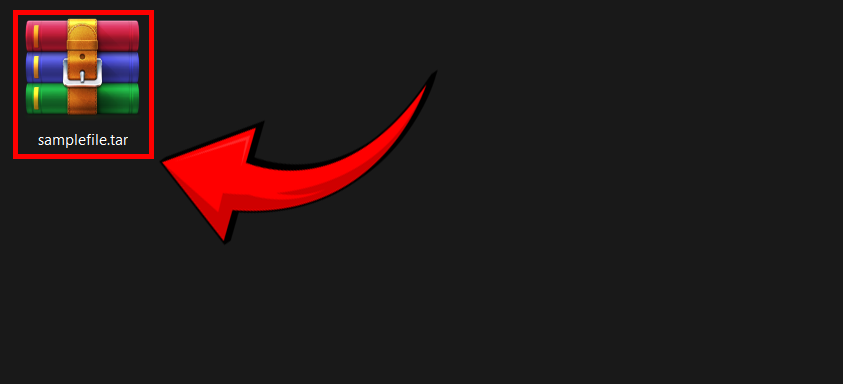
- ezyZip lists the files inside the archive. Preview contents (if supported) – no need to swing in blind; take a peek like a wise monkey scouting the jungle canopy! 👀
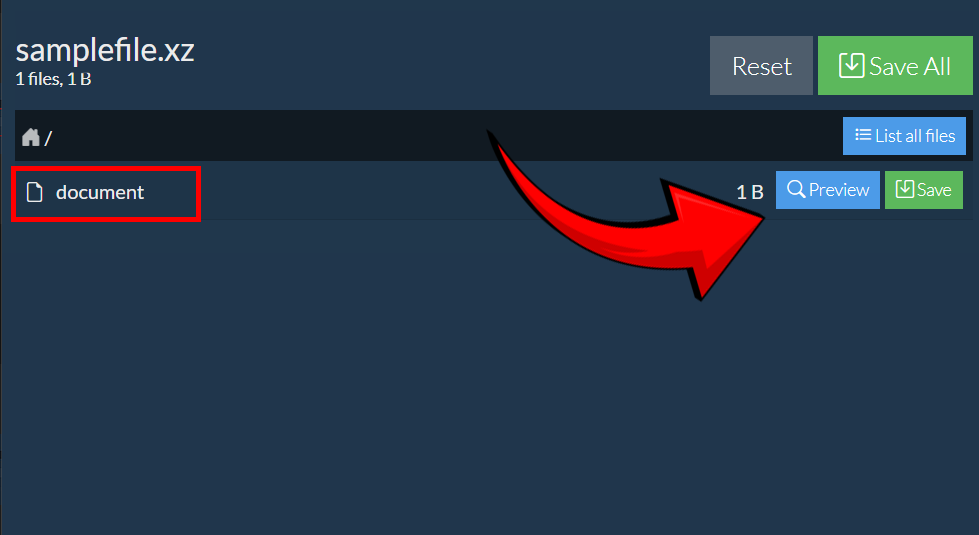
- Click “Save” to extract – and stash your files away like prized jungle loot! 🏆
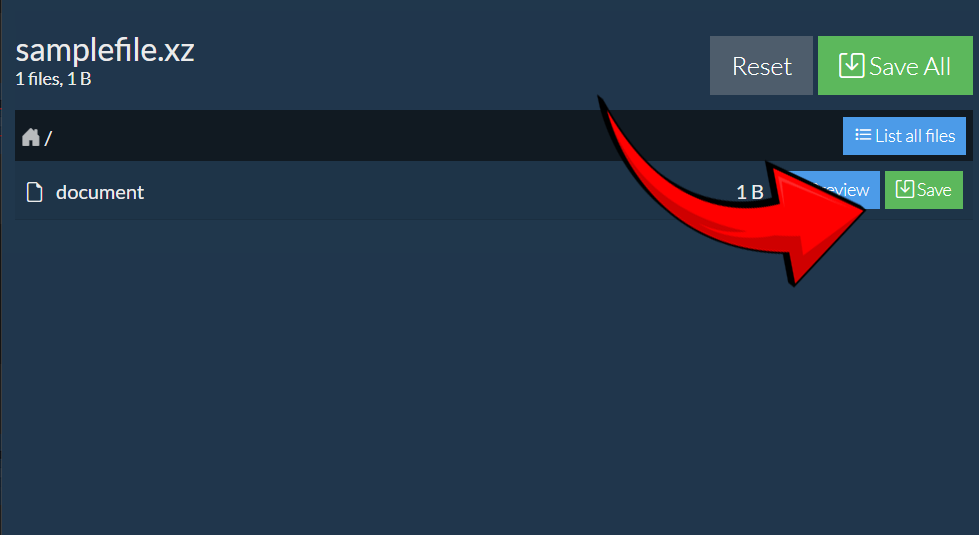
And just like that, your TAR.XZ archive is unpacked and ready to use—smooth file handling for the king of the digital jungle! 🚀🐒
How To Open XZ Files Online Using Browser
For those who prefer the online canopy:
- Visit ezyZip: Hop onto the ezyZip website.
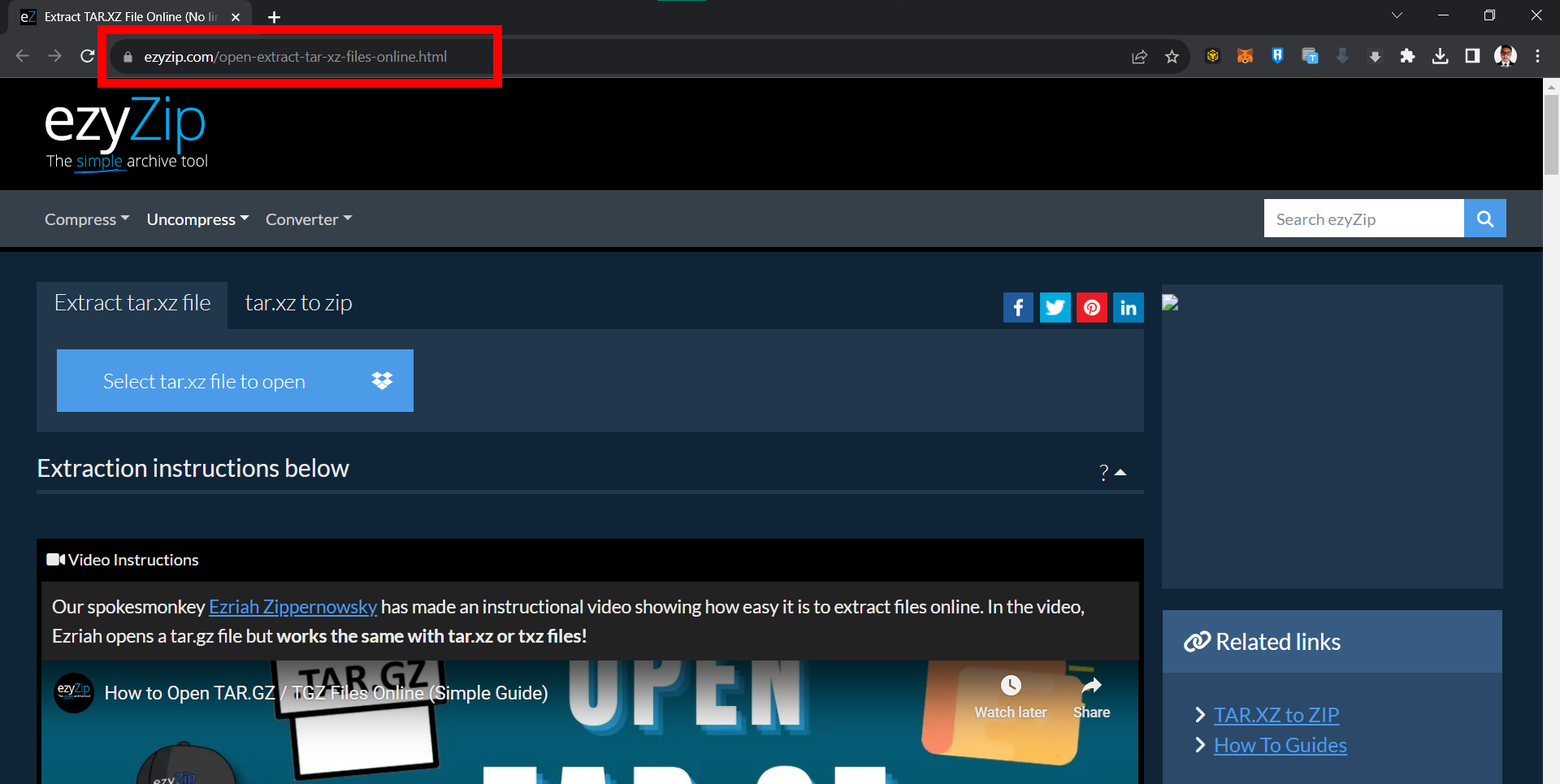
- Choose Your XZ File: Click on the appropriate button to select your XZ file or simply drag and drop it onto the platform.
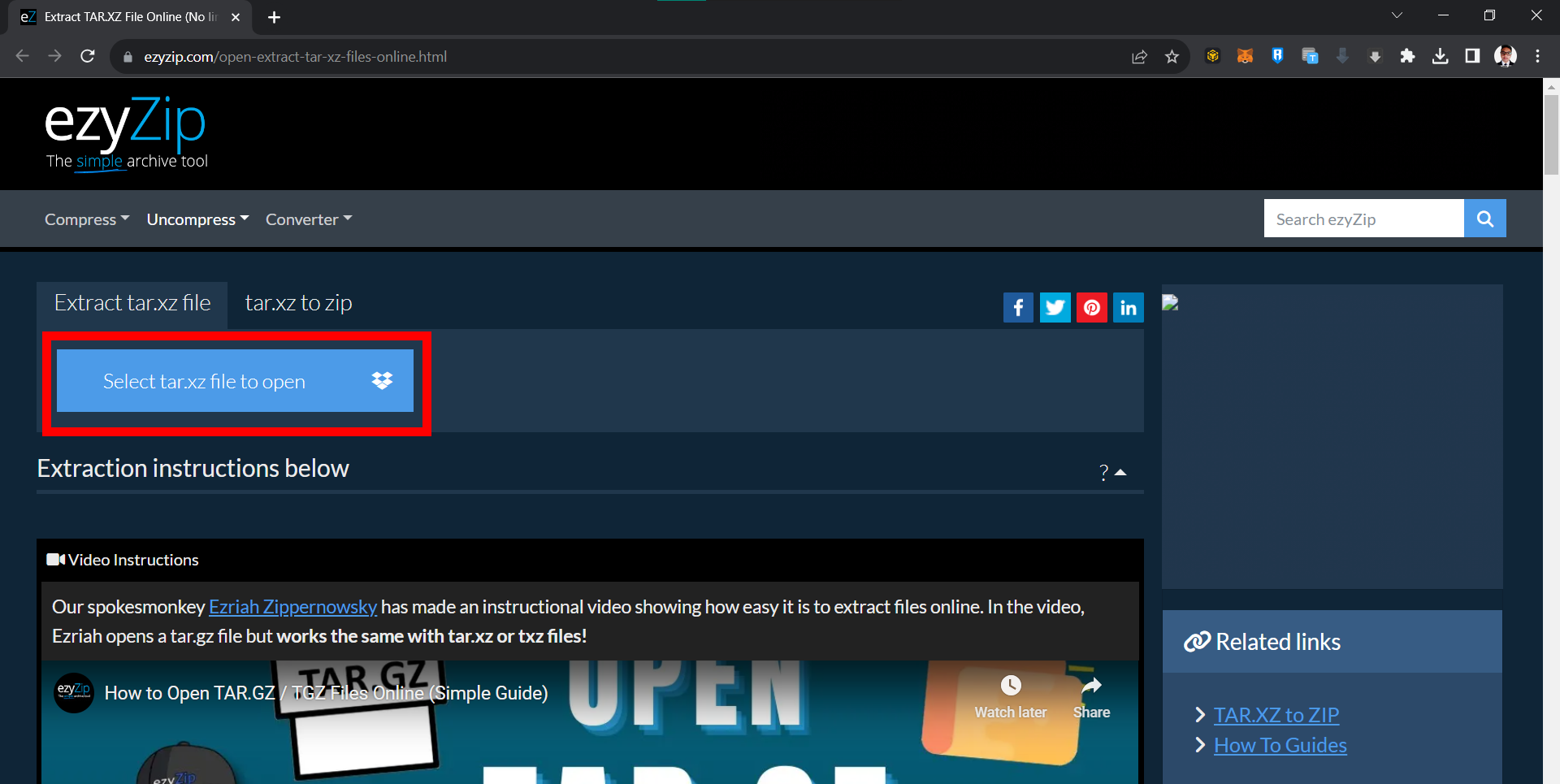
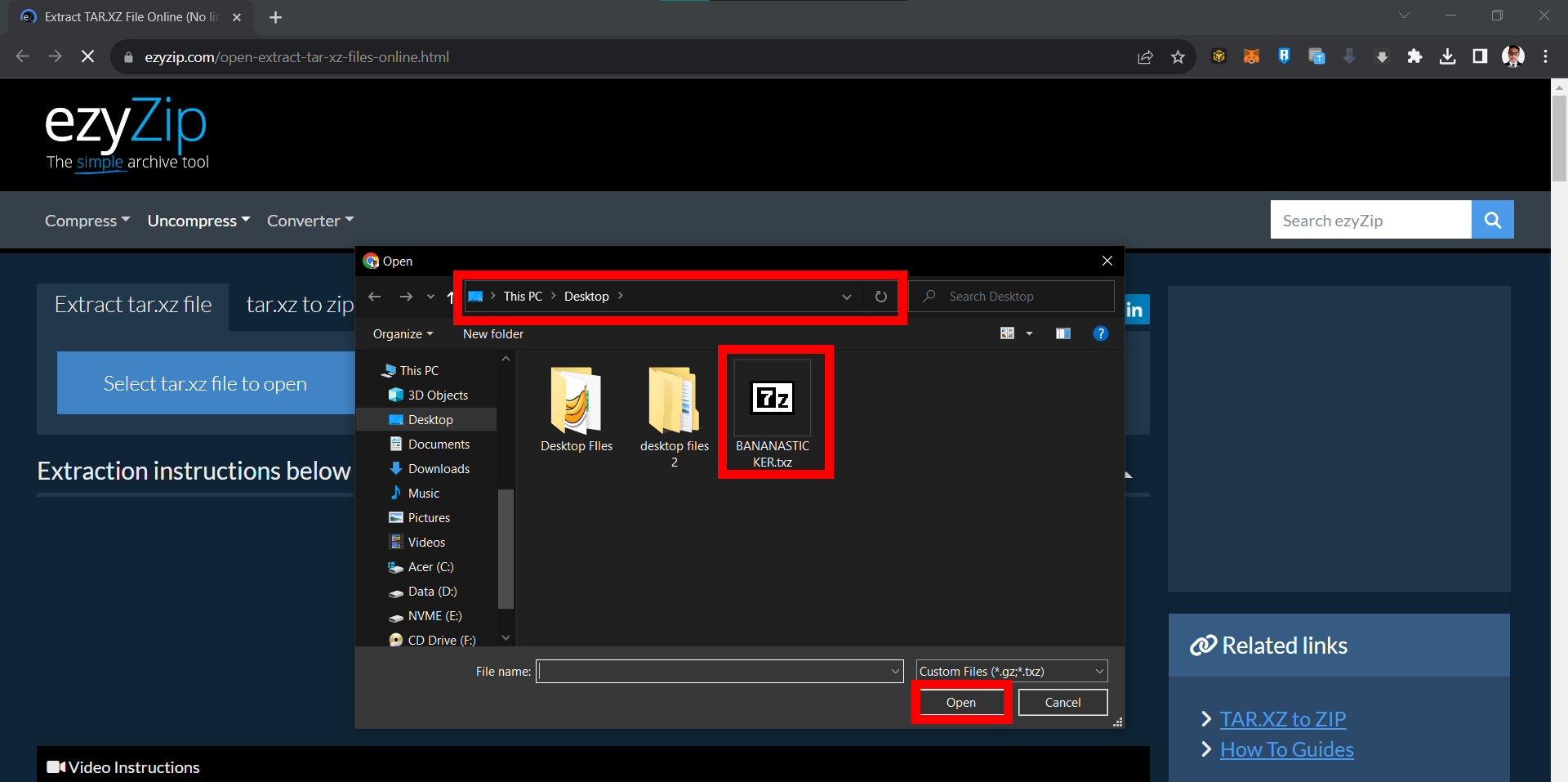
- Automatic Extraction: ezyZip will start the extraction magic and display the contents once done.
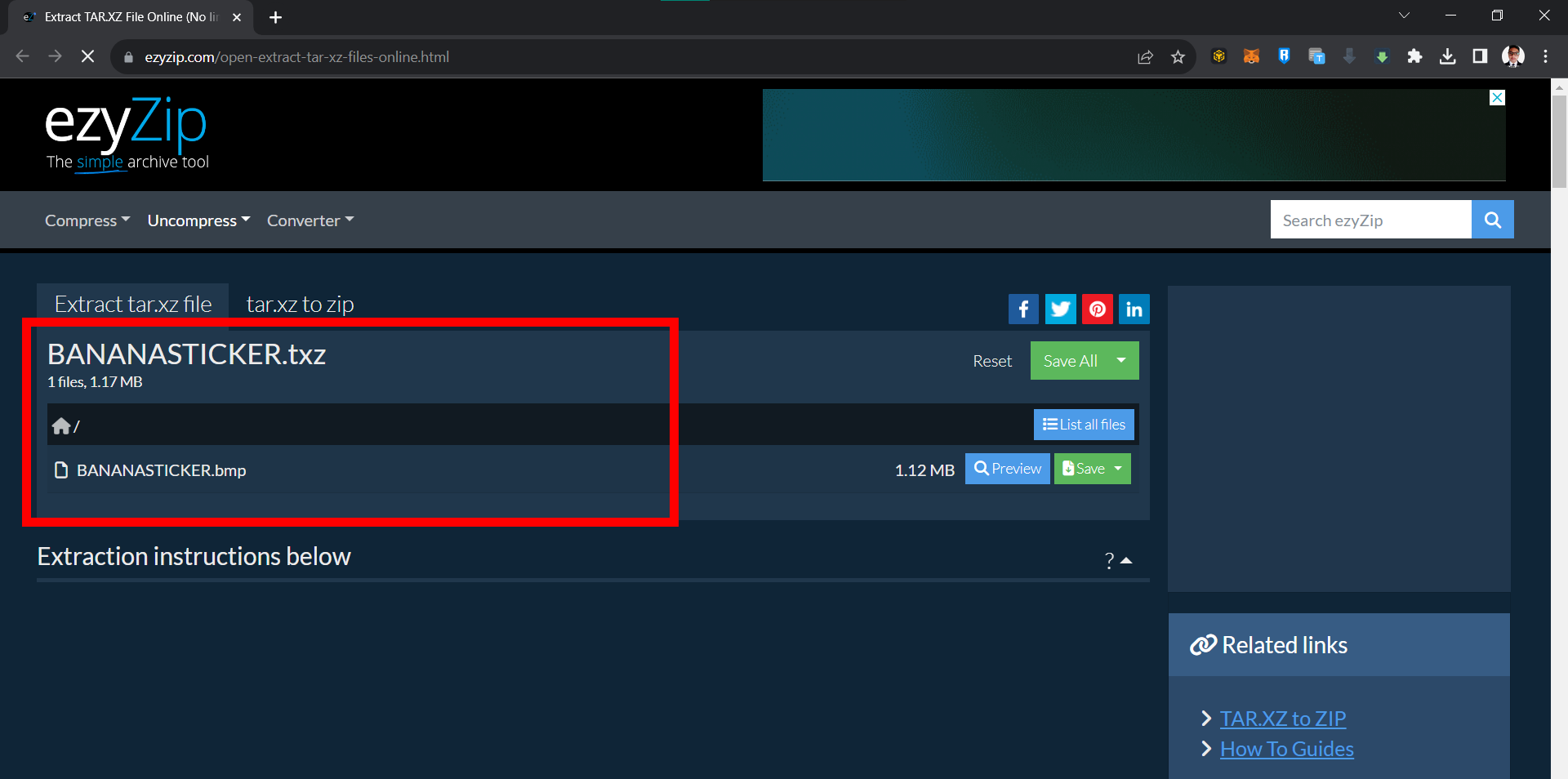
- Save: Click the green “Save” button next to individual files to store them in your chosen destination.
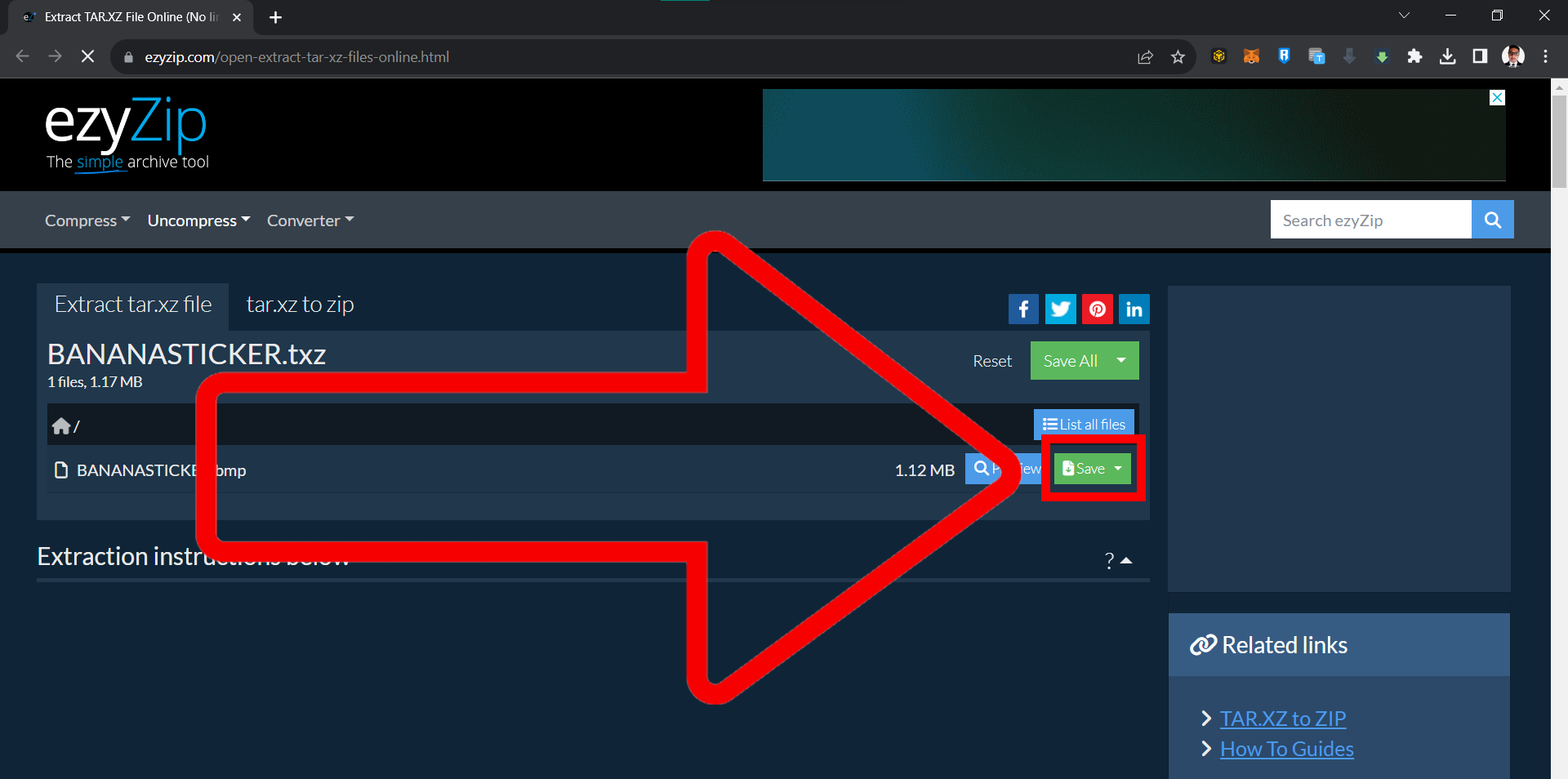
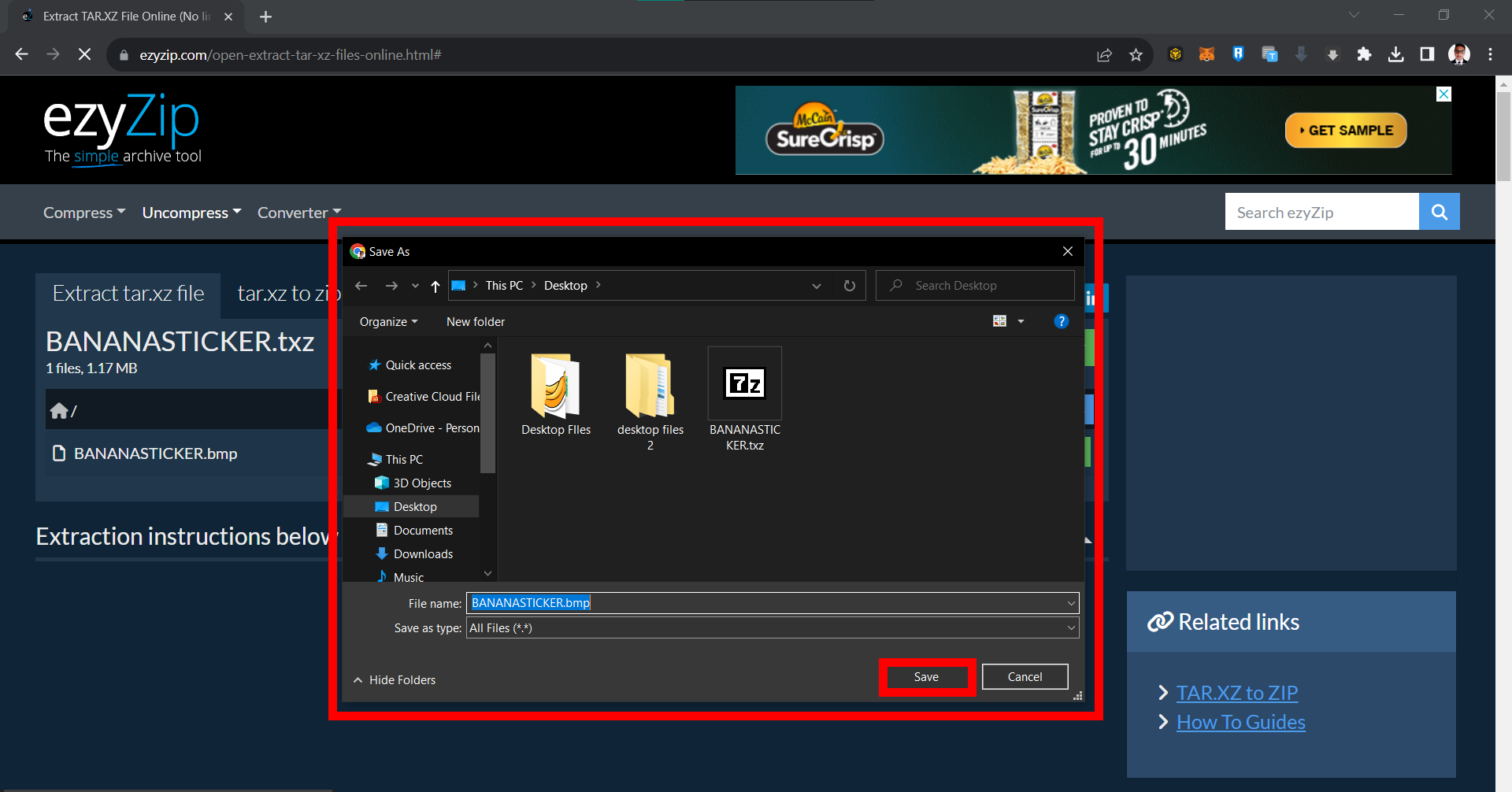
- All Done: Your XZ file is now open and ready for exploration!
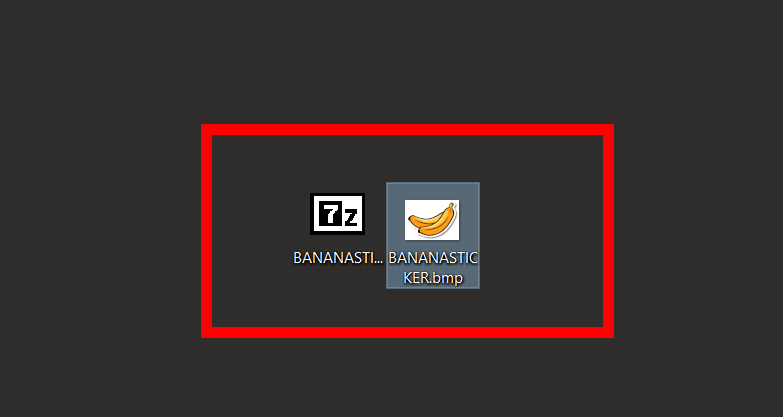
Remember, my fellow primates, when it comes to archive files, it’s a jungle out there! But with these tools and steps, you’ll be swinging from XZ file to XZ file with ease. No more monkeying around with big files; we’ve got them zipped! 🍌🐵
How To Open XZ Files on Windows Using 7-Zip
For the Windows dwellers in our jungle:
- Download & Install: Swing by the 7-Zip official website and snatch the version tailored for your treehouse… err, PC.
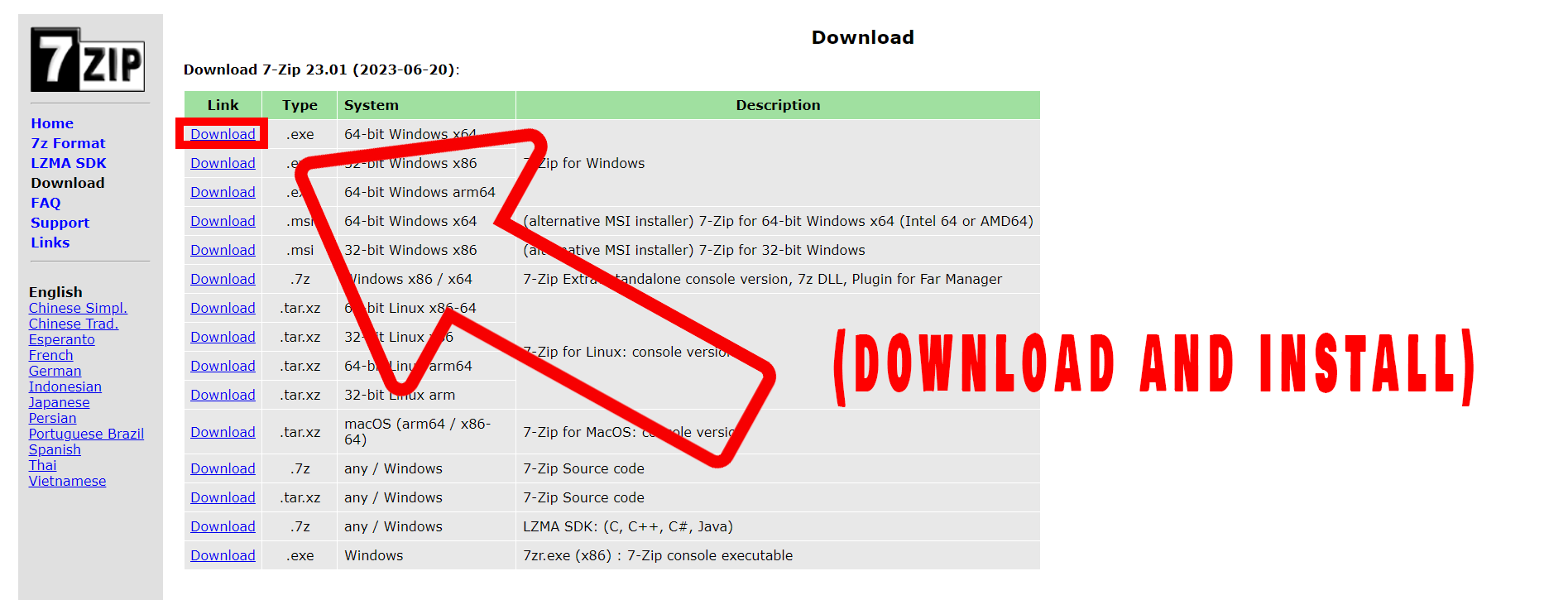
- Spot the XZ File: Navigate to your XZ file’s location.
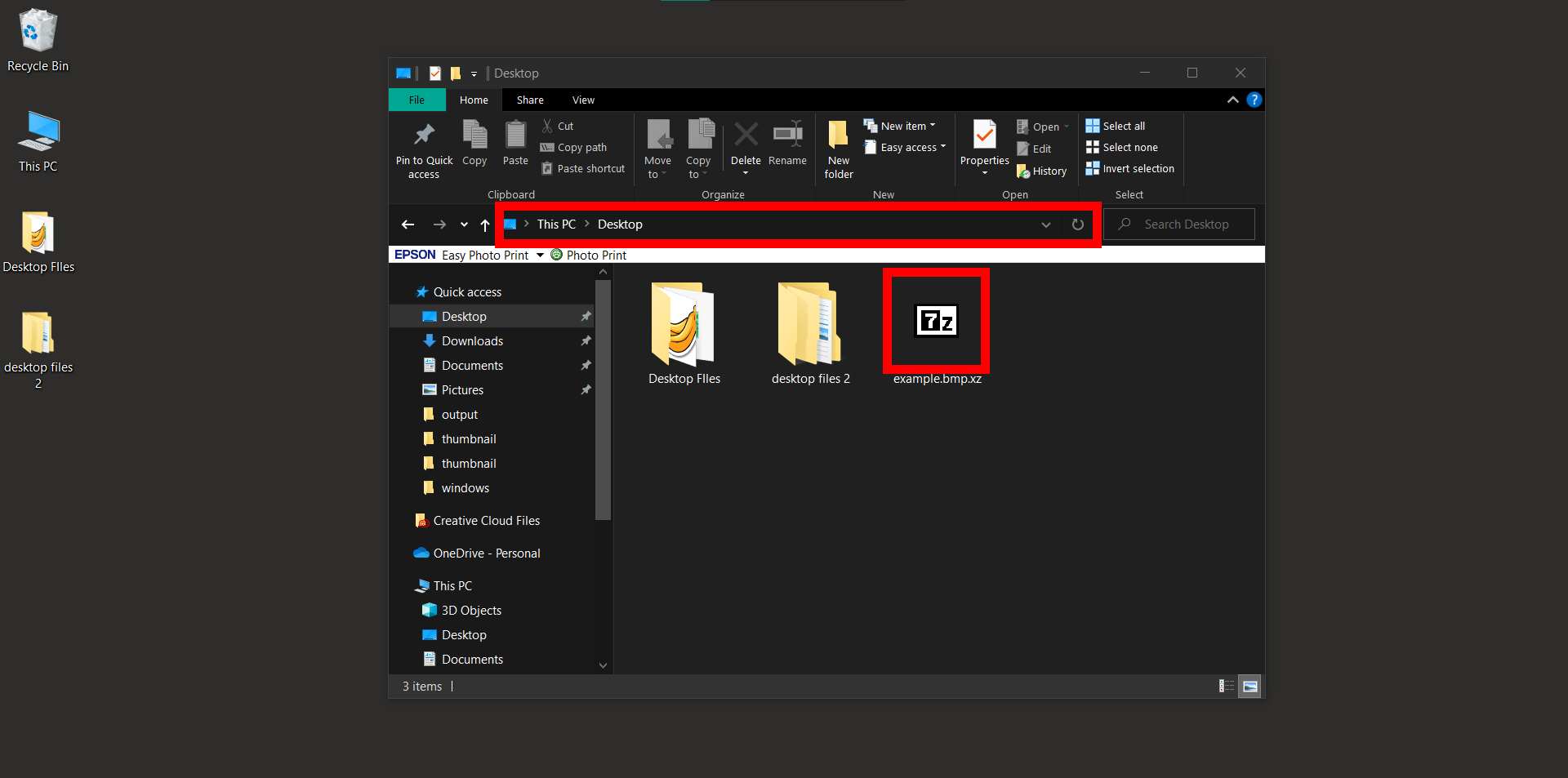
- Right-Click Fun: Give that XZ file a right-click. But hey, no tails allowed!
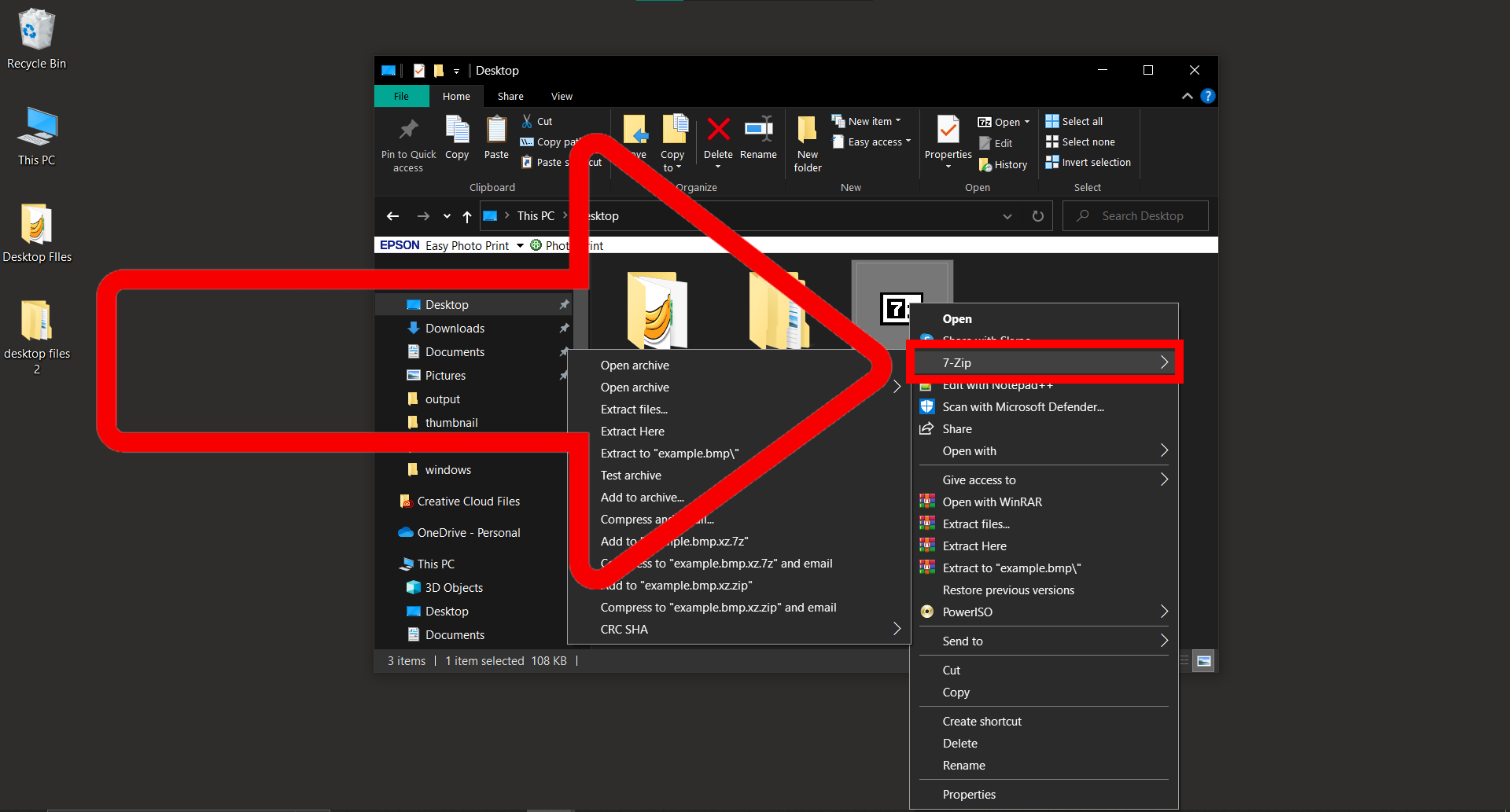
- 7-Zip Time: Hover over the 7-Zip option and select the extraction choice you prefer.
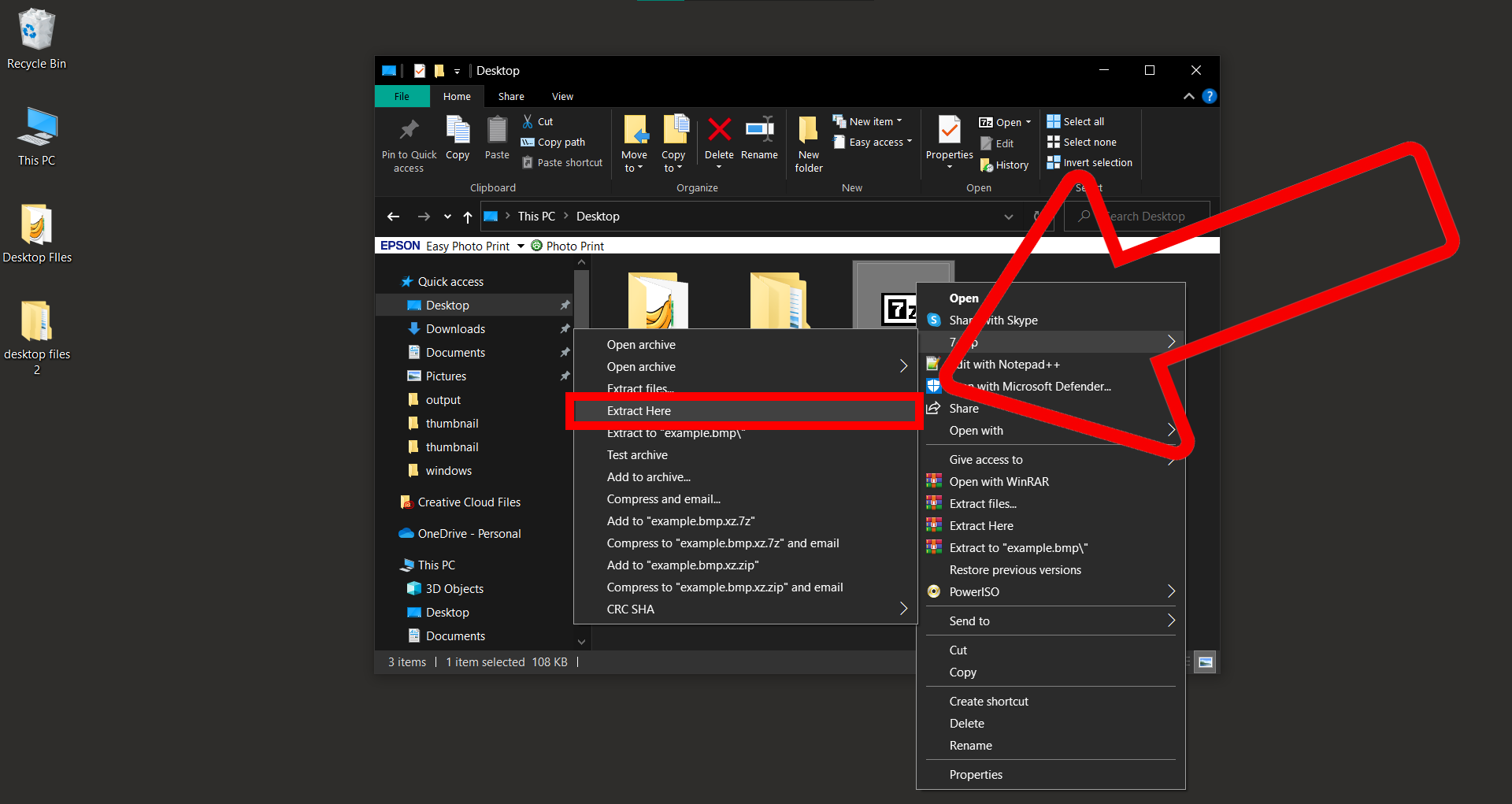
- Celebrate: Your XZ file is now open! Time for a banana break.
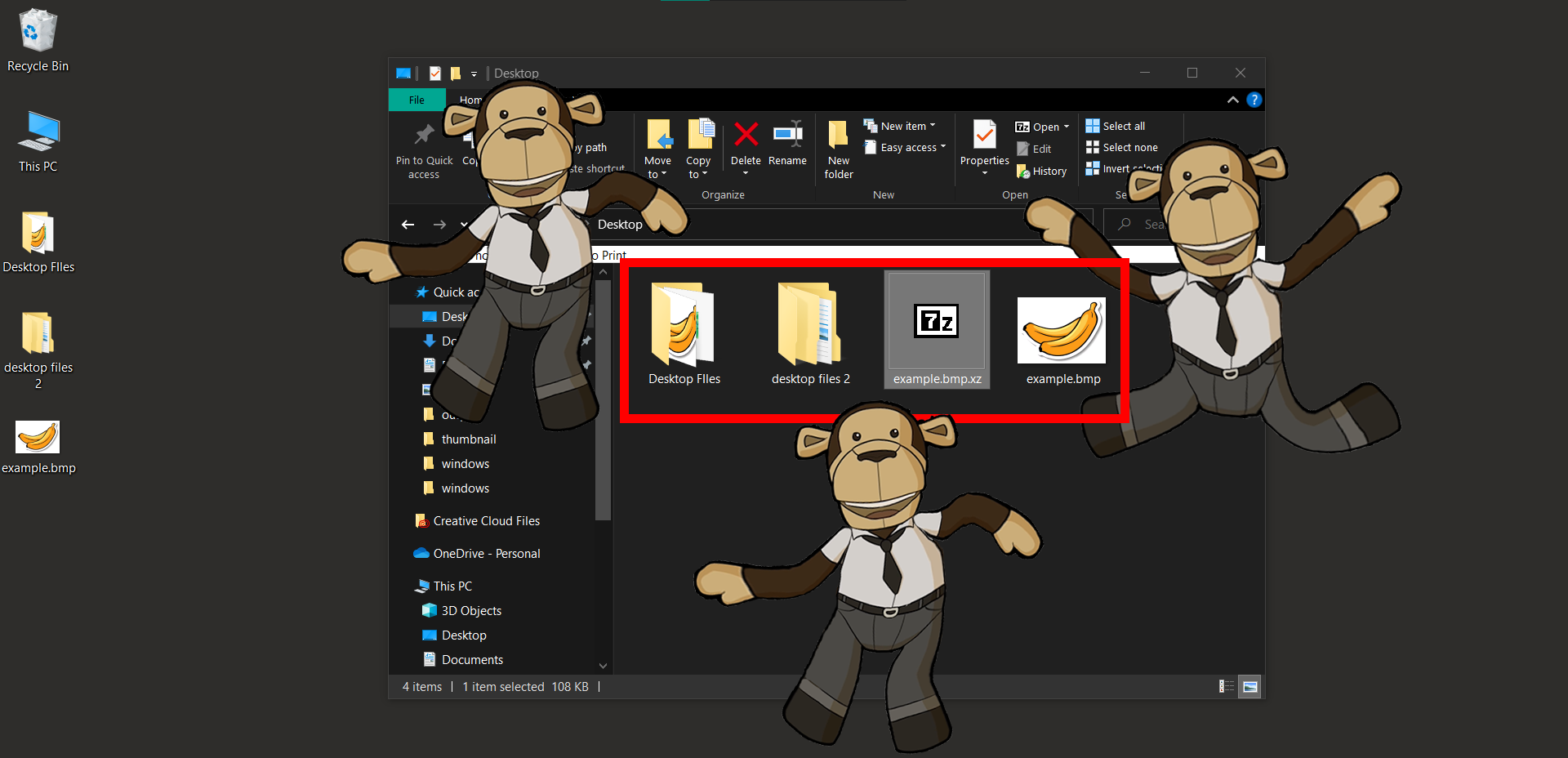
How To Open XZ Files on MacOS Using Finder
Mac users, let’s make some apple-banana smoothies with Archive Utility
- Locate Your XZ Prize: Find that elusive XZ file.
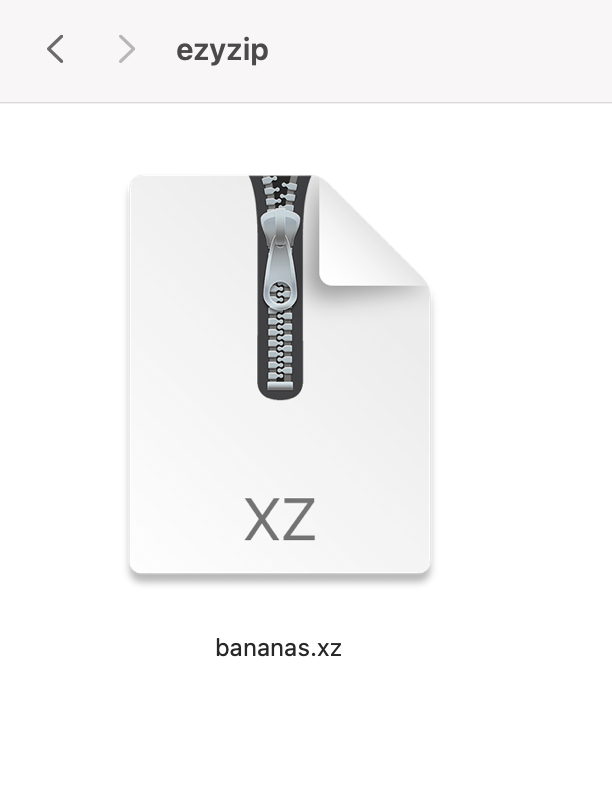
- Double-Click Fun: Simply double-click the XZ file, and Archive Utility will do the rest. If you prefer, you can also right-click and select “Open With” followed by “Archive Utility.”
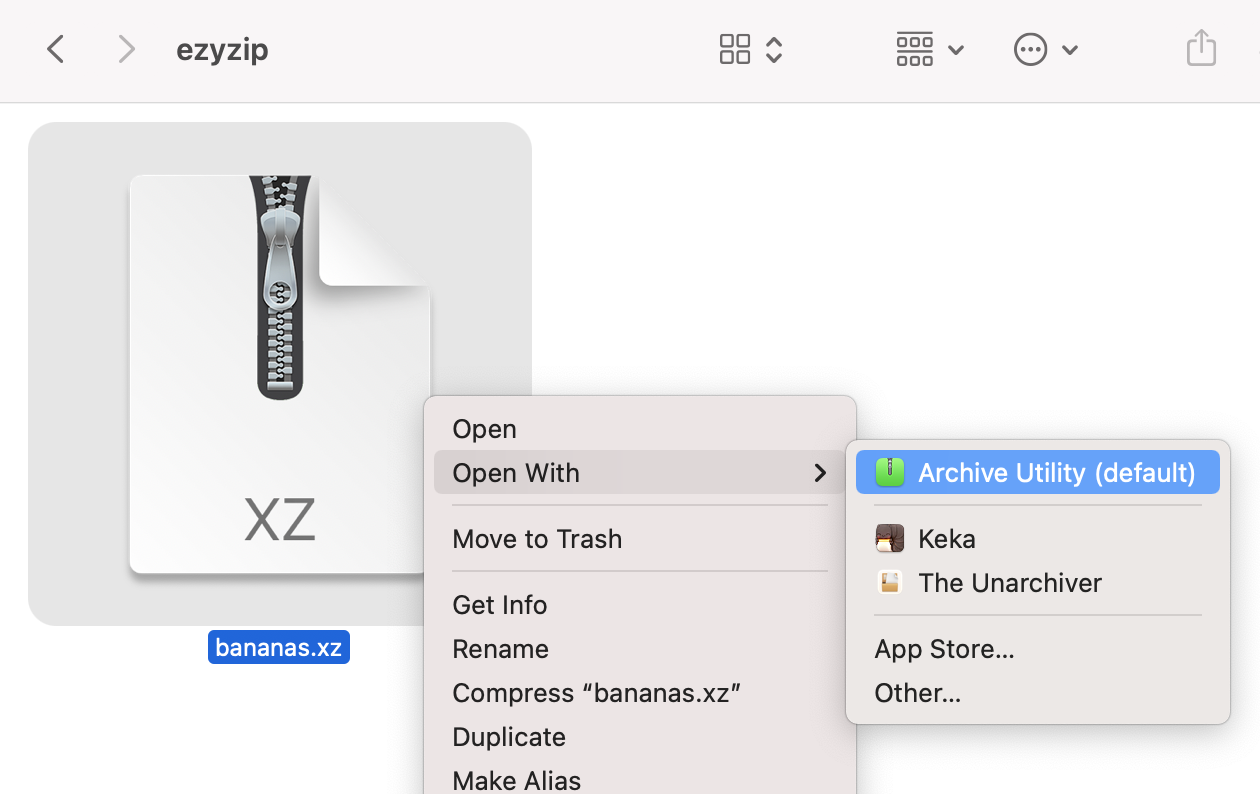
- Success: Your XZ file is now open and its contents ready for viewing!
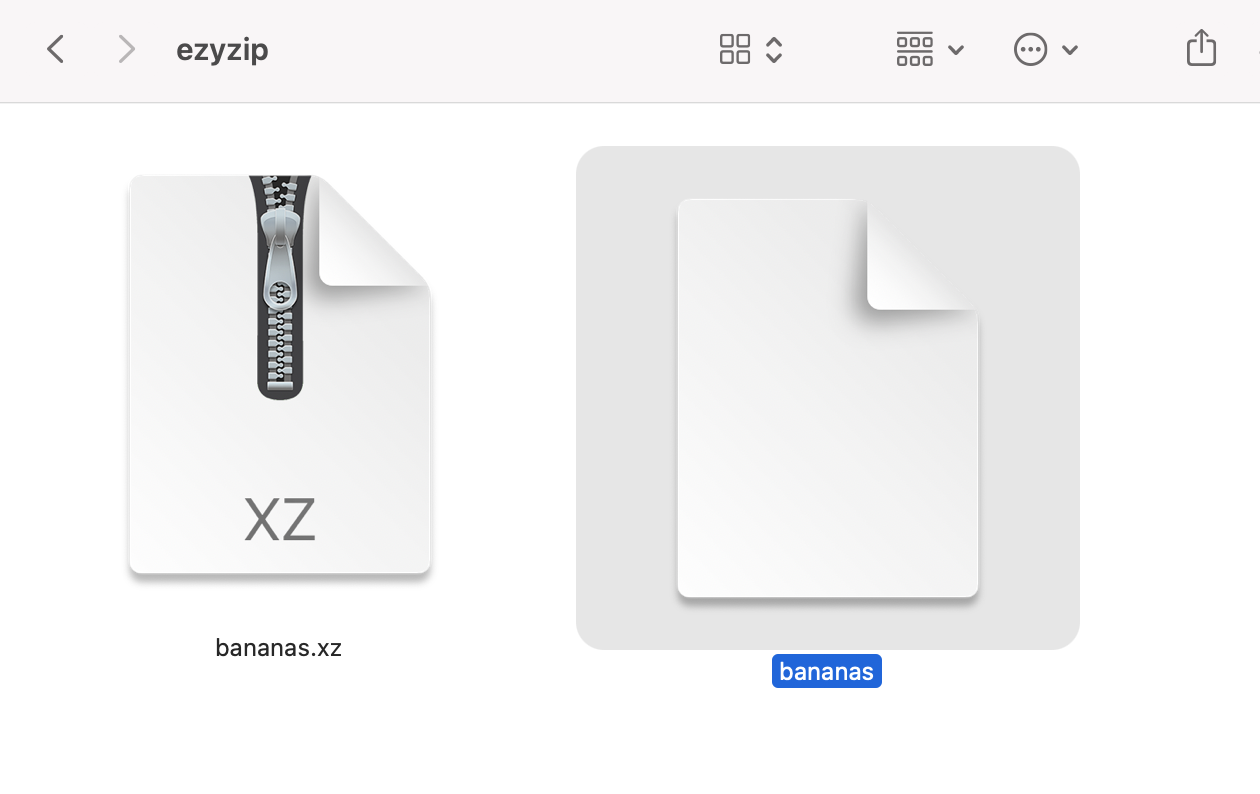
How To Open XZ Files on Linux Using Tar
Linux aficionados, let’s get down to some open-source monkey business:
- Open Terminal: Launch your terminal – the command center of your jungle.
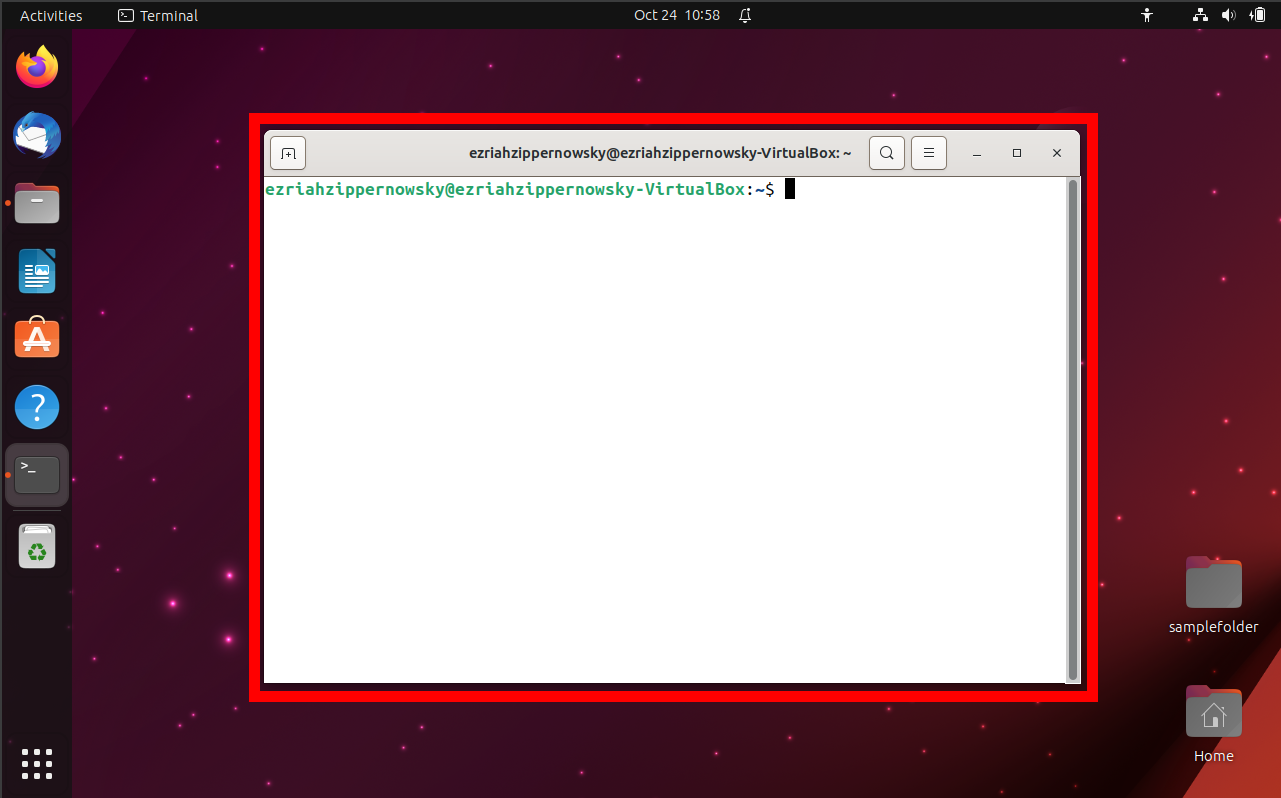
- Navigate: Use the cd command to go to the directory containing your XZ file.
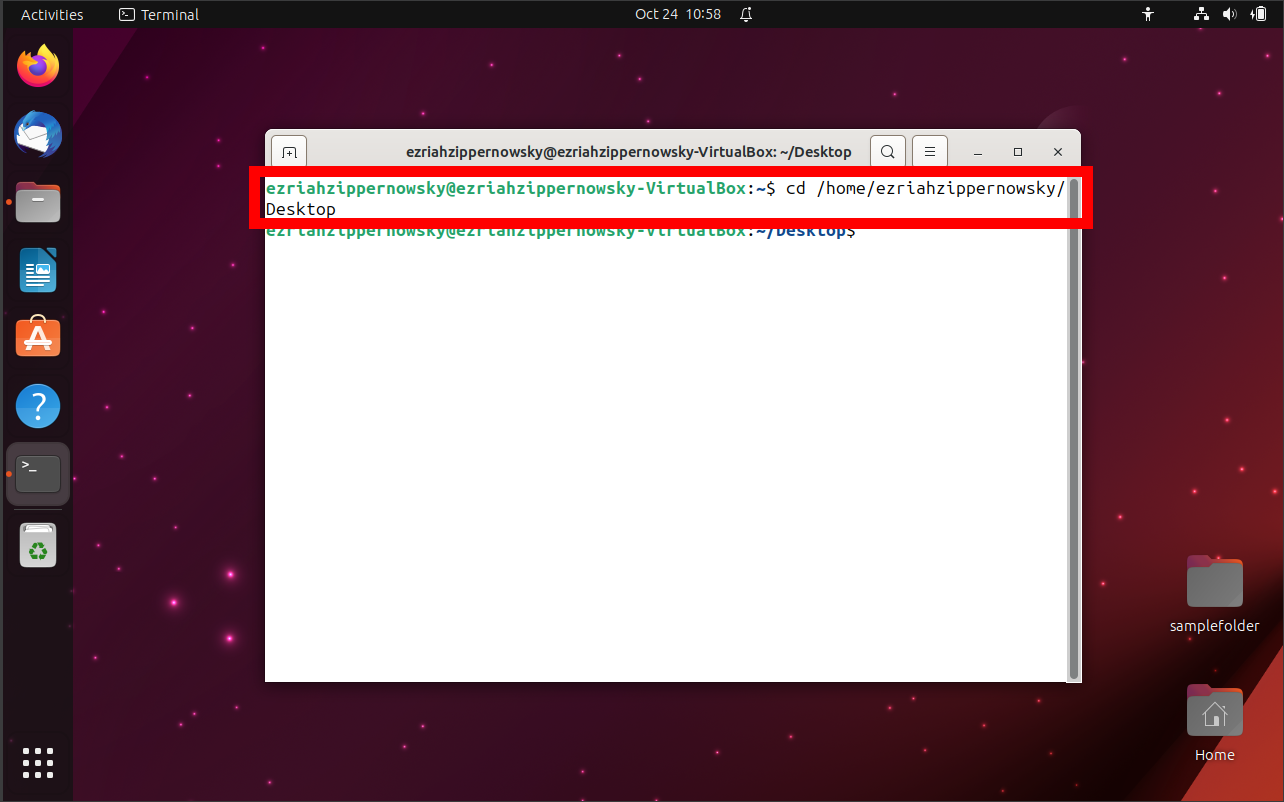
- Extract Command: Type tar -xf yourfilename.tar.xz and hit enter.
tar -xf yourfilename.tar.xz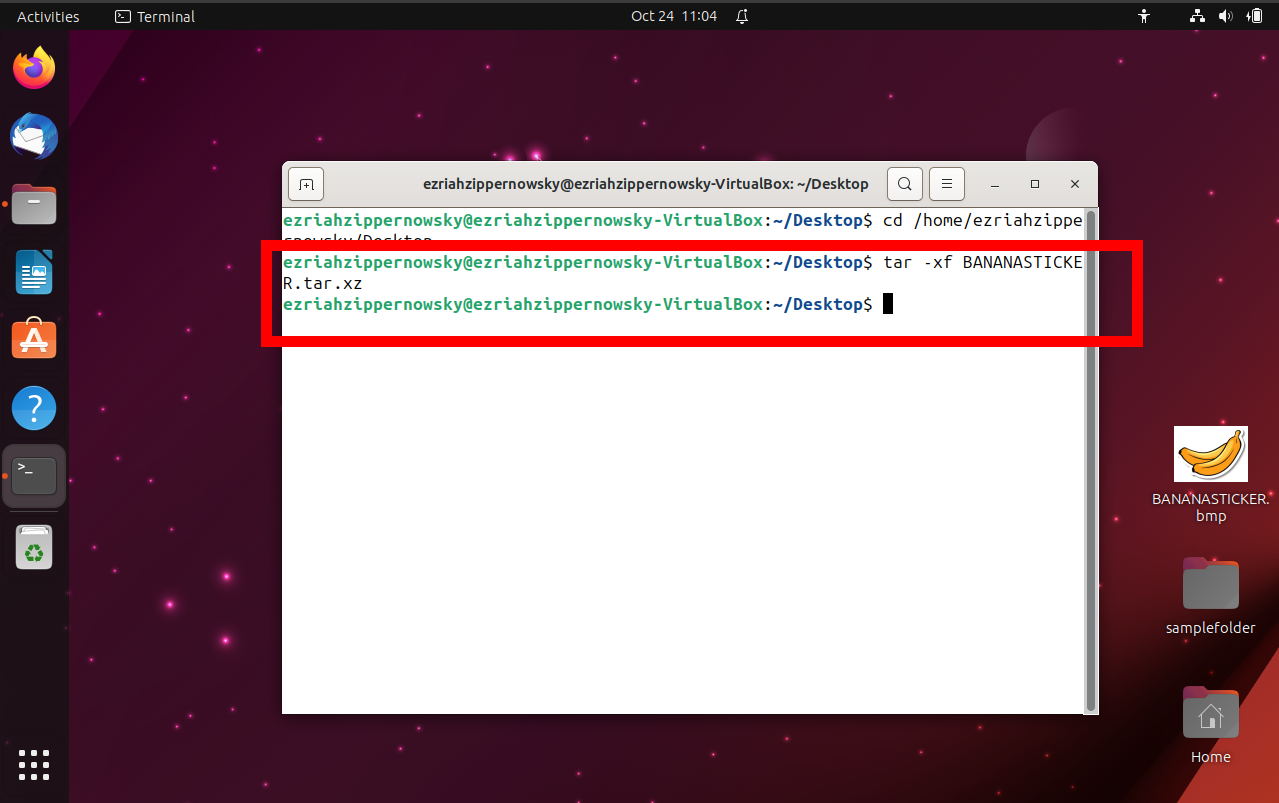
- Revel in Glory: Your XZ file contents will now be available for your techy eyes.
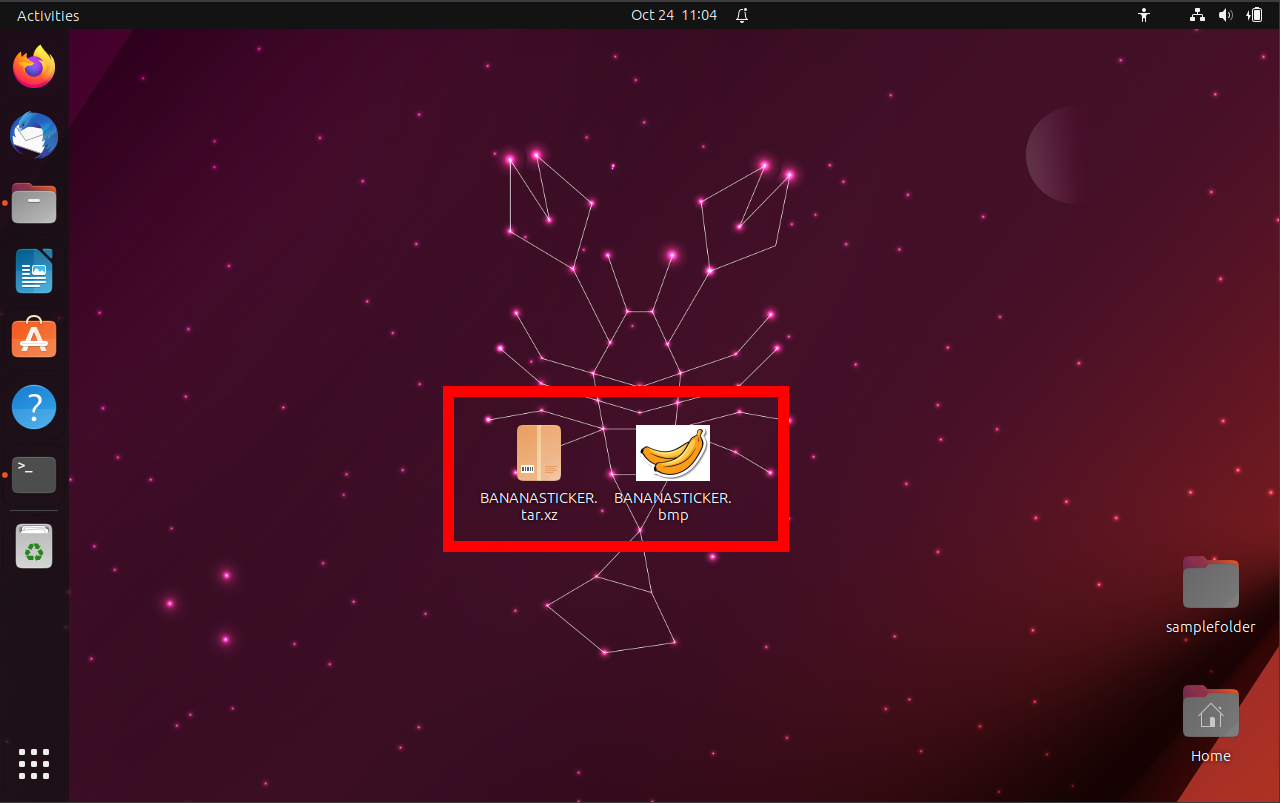
Frequently Asked Questions (FAQs) about XZ Files
1. What is an XZ file?
An XZ file is a compressed archive format, often used to reduce the size of data for easier storage or sharing.
2. Why might I come across an XZ file?
XZ files are commonly used for software distribution, backups, and transferring data over the internet due to their efficient compression capabilities.
3. Do I need specific software to open XZ files?
Yes, to open or extract XZ files, you’ll need specialized software or tools like 7-Zip, The Unarchiver, or online platforms like ezyZip.
4. Are XZ files safe to open?
As with any file type, XZ files can contain malicious content. Always ensure the source is trustworthy and consider scanning the file with antivirus software before opening.
5. Can I convert XZ files to another format?
Yes, after extracting the XZ file, its contents can be converted to other formats using the appropriate software, depending on the file type.
6. After extracting the XZ file, I can’t open its contents. Why?
The XZ file might contain files in specific formats that require certain software to view. Ensure you have the necessary applications to access the extracted files.
7. How do I create my own XZ files?
Many compression tools, like 7-Zip or tar (for Linux), allow you to compress your files into the XZ format, making them more compact for sharing or storage.
8. Why use XZ over other compression formats?
XZ files offer a high compression ratio, often resulting in smaller file sizes compared to other formats. This makes them ideal for situations where storage space or transfer speed is a concern.
Navigating the world of archive files can be challenging, but with the right tools and knowledge, you’ll be an XZ file expert in no time!

