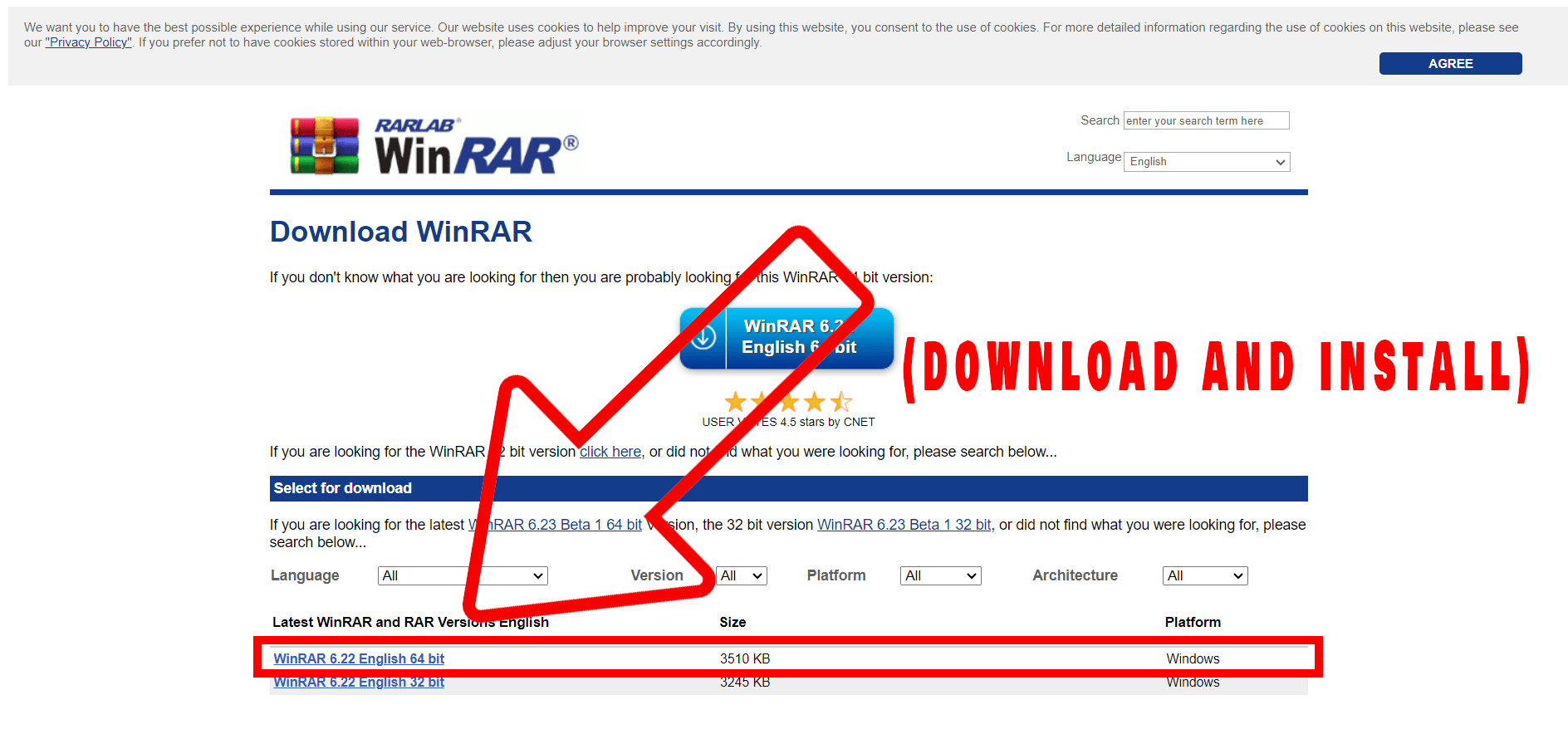Don’t let your huge files give you a monkey-sized headache! Splitting your RAR files into smaller, more manageable parts is as easy as peeling a banana. With our guide, you’ll be splitting those files in no time!
Table of contents
Video guide showing how to split RAR files into multiple parts using WinRAR.
How to Create Multipart RAR Files Using WinRAR
Swing into action with WinRAR - the ‘King Kong’ of file compression software! Creating split rar files is simple if you follow the instructions below.
-
Install WinRAR: If you haven’t got WinRAR installed yet, download it from the official website. It’s like getting the right branch to swing from!
-
Open WinRAR: Once installed, open WinRAR. Navigate to the file you want to split. It’s like seeking out that tasty banana in the treetops!
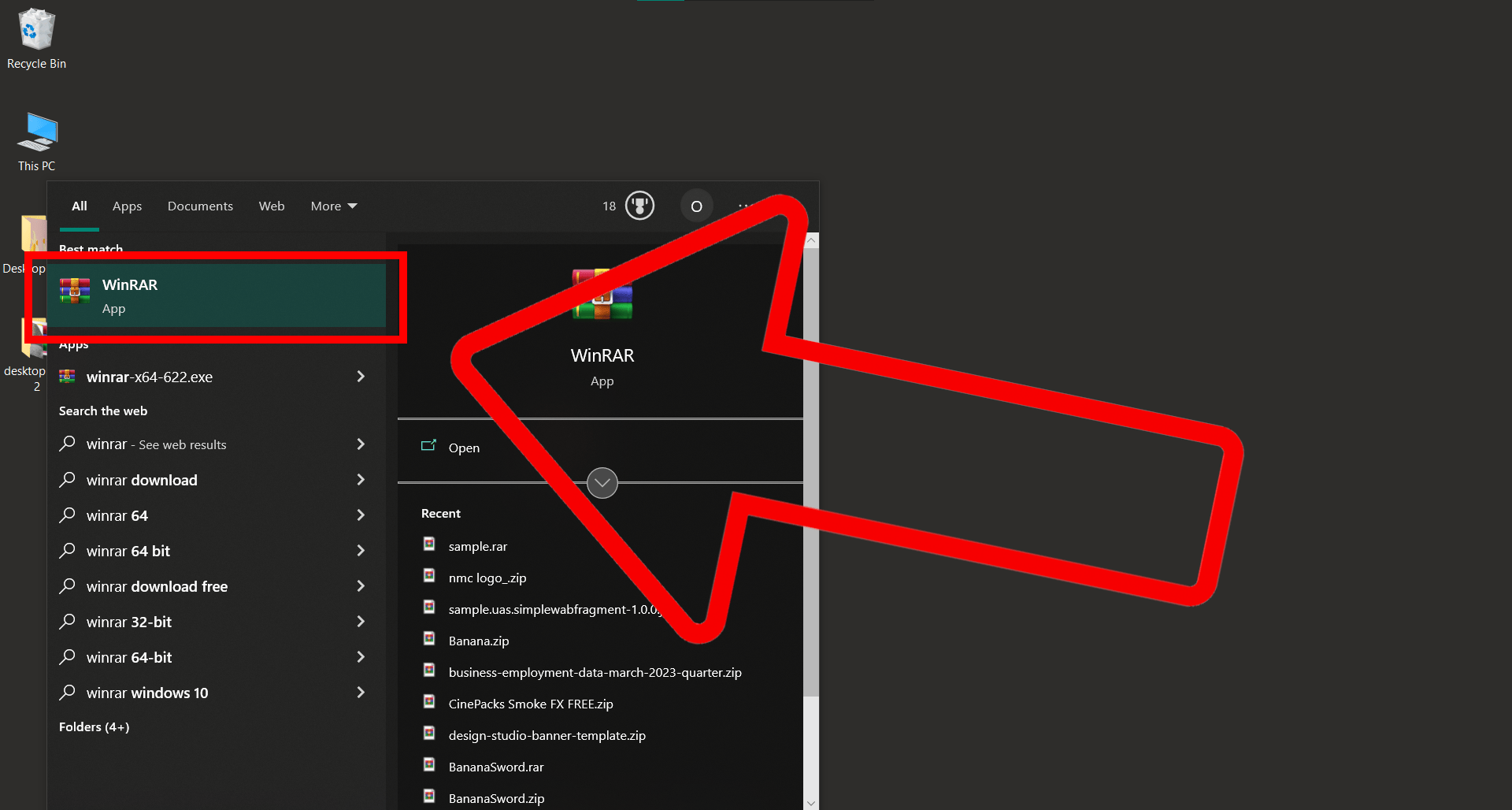
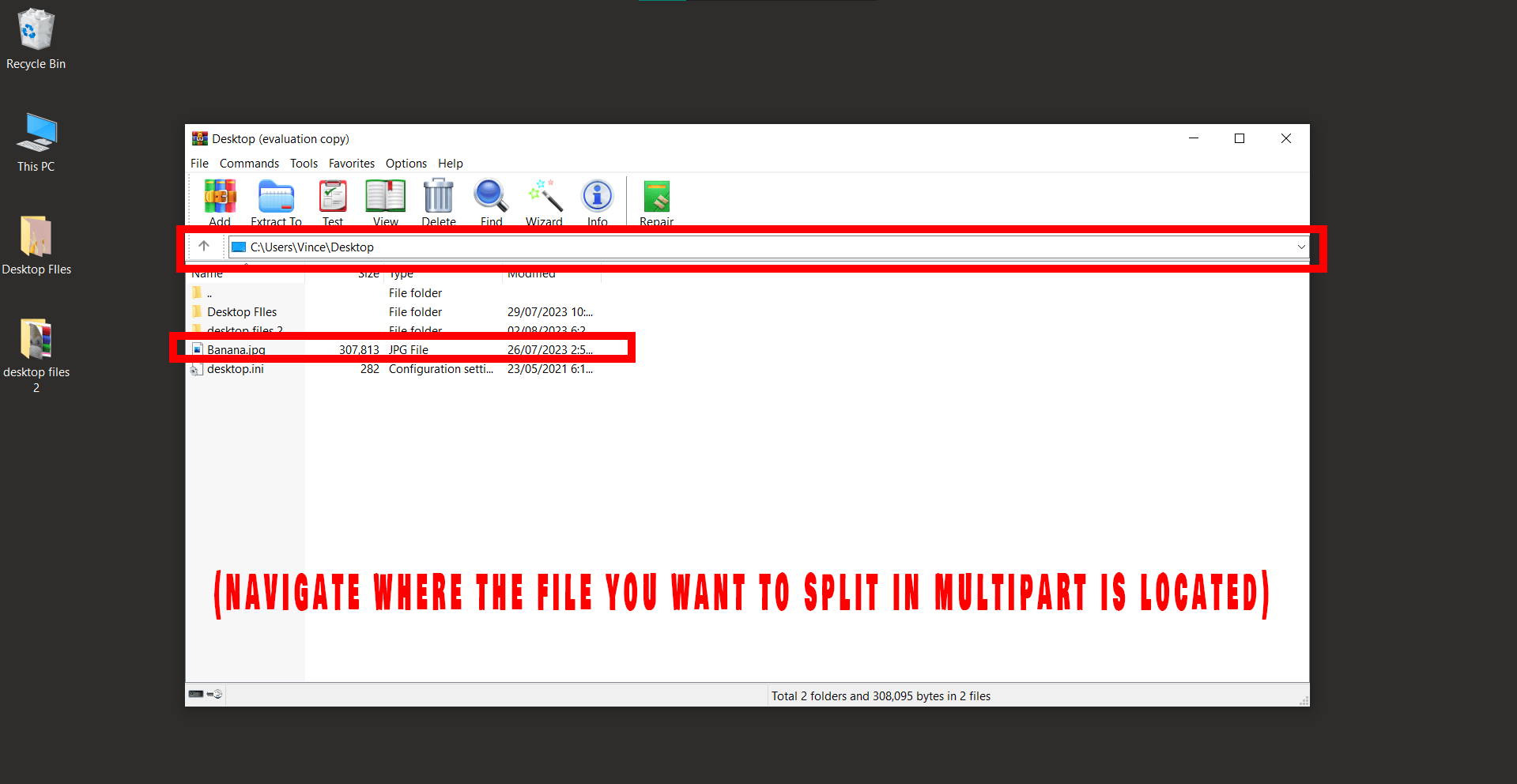
-
Select your File: Right-click on the file and select Add. Here’s where the fun begins!
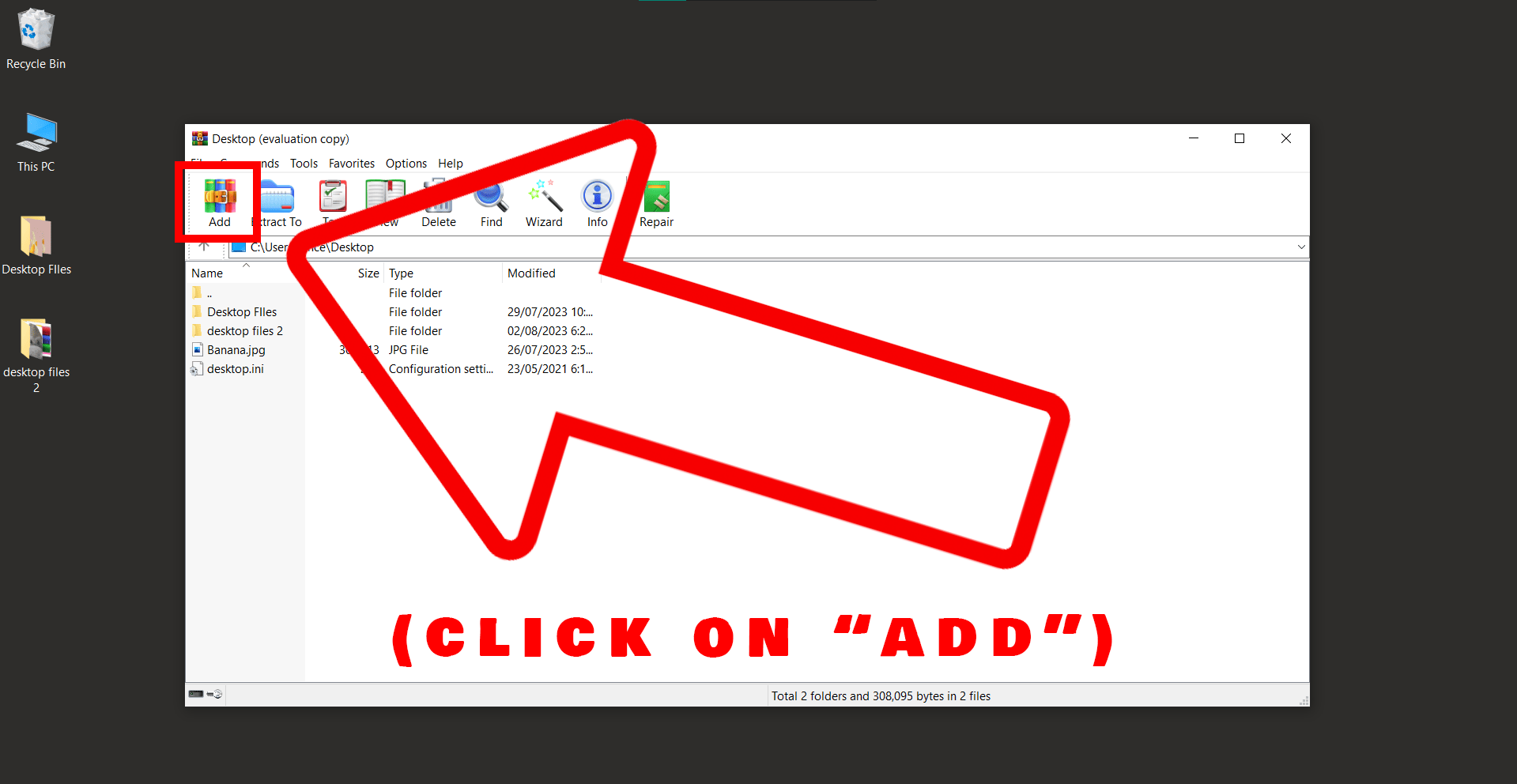
-
Split to volumes: In the new window, look for the Split to volumes option. Input the size you want each part to be (like 10M for 10MB parts). It’s like slicing up a banana for your little monkey friends!
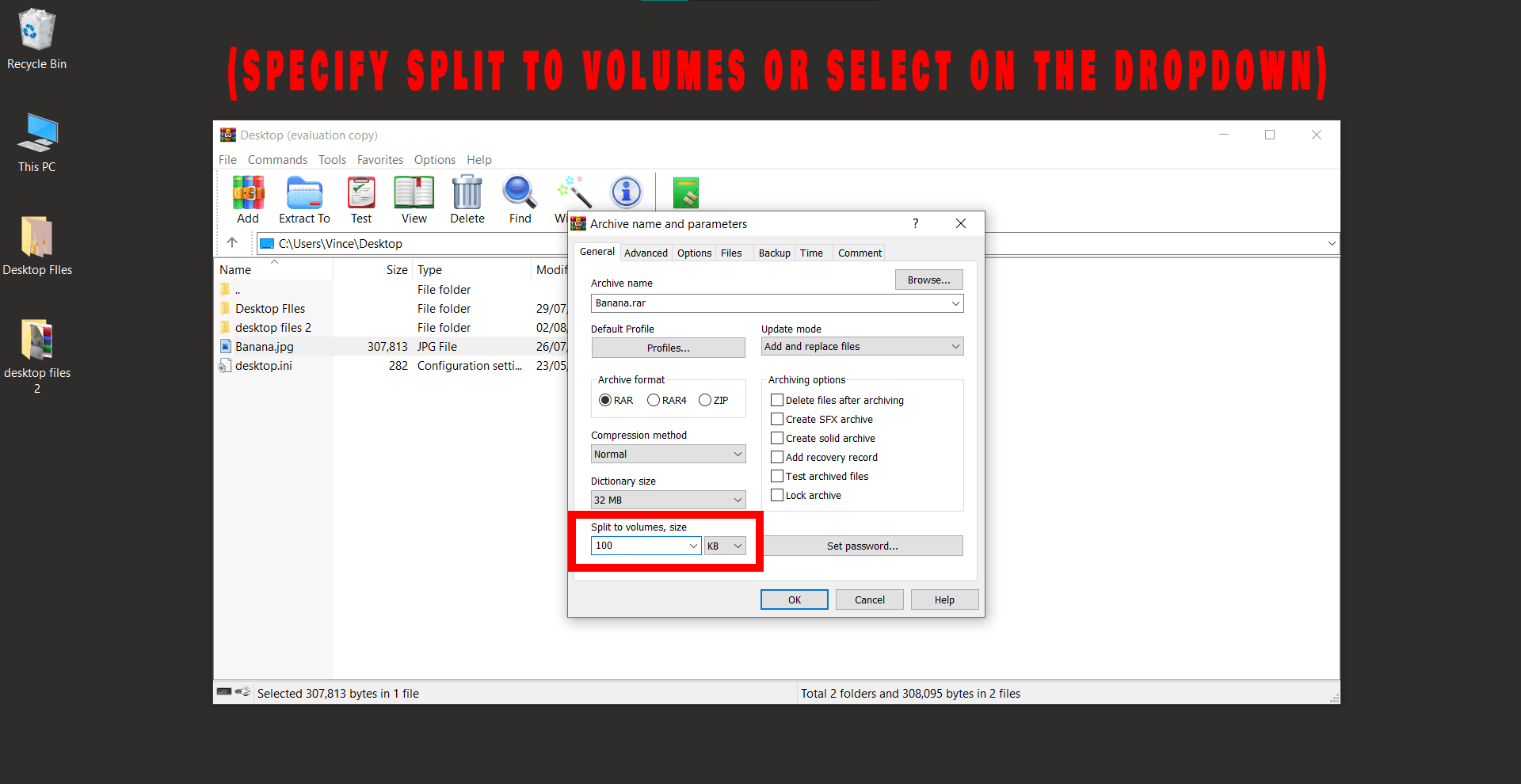
-
Click OK: Once you’ve input your desired size, click OK. WinRAR will start working its magic, splitting your files faster than a monkey scooping up bananas!
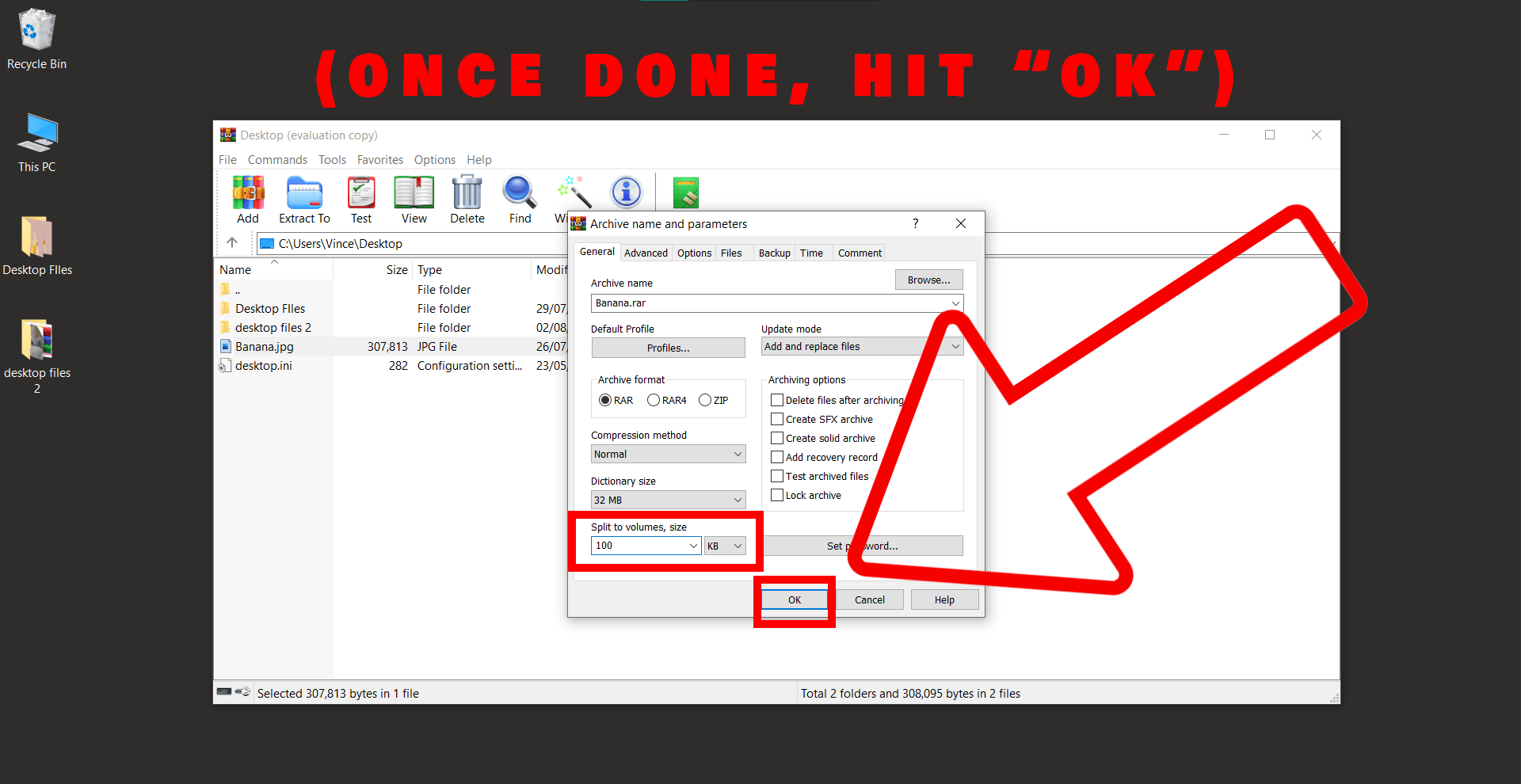
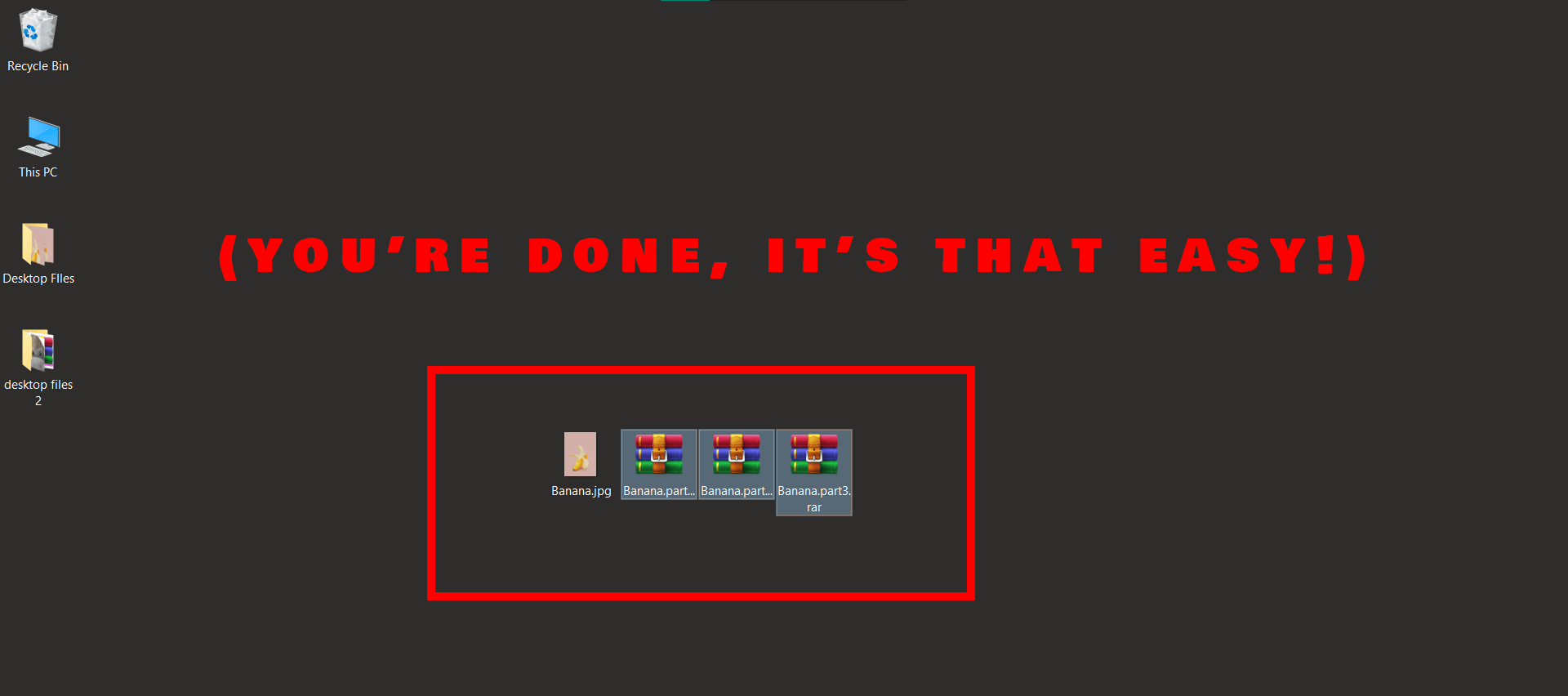
Congratulations! You’ve successfully created a multipart RAR file. Now you can enjoy your bananas while sending or storing your files with ease.