Welcome to the world of cracking open password-protected RAR files on your macOS! If you’re on a secret mission to access encrypted contents, we’ve got you covered. In this guide, we’ll show you various methods to unzip those locked treasures. So, put on your hacking hat, grab a cup of coffee, and let’s dive in!
You will need to know the actual password. If you have forgotten, then check out our guide on how to recover password from RAR file.
Table of contents
- Method 1: Open Password Protected RAR Using The Unarchiver
- Method 2: Open Password Protected RAR Using Web Browser
- Method 3: Open Password Protected RAR Using Terminal
- FAQ
Video guide showing how to extract password protected rar files using Safari browser.
Open Password Protected RAR Using The Unarchiver
If you’re looking for a reliable and easy-to-use solution, The Unarchiver is a great third-party app for opening password-protected RAR files on macOS. Here’s how to do it:
-
Install The Unarchiver: Download and install The Unarchiver from the official website or the App Store. This article will show you how to use the App Store version on your Mac. Click install then open the Unarchiver. It will become your default RAR extractor going forward.
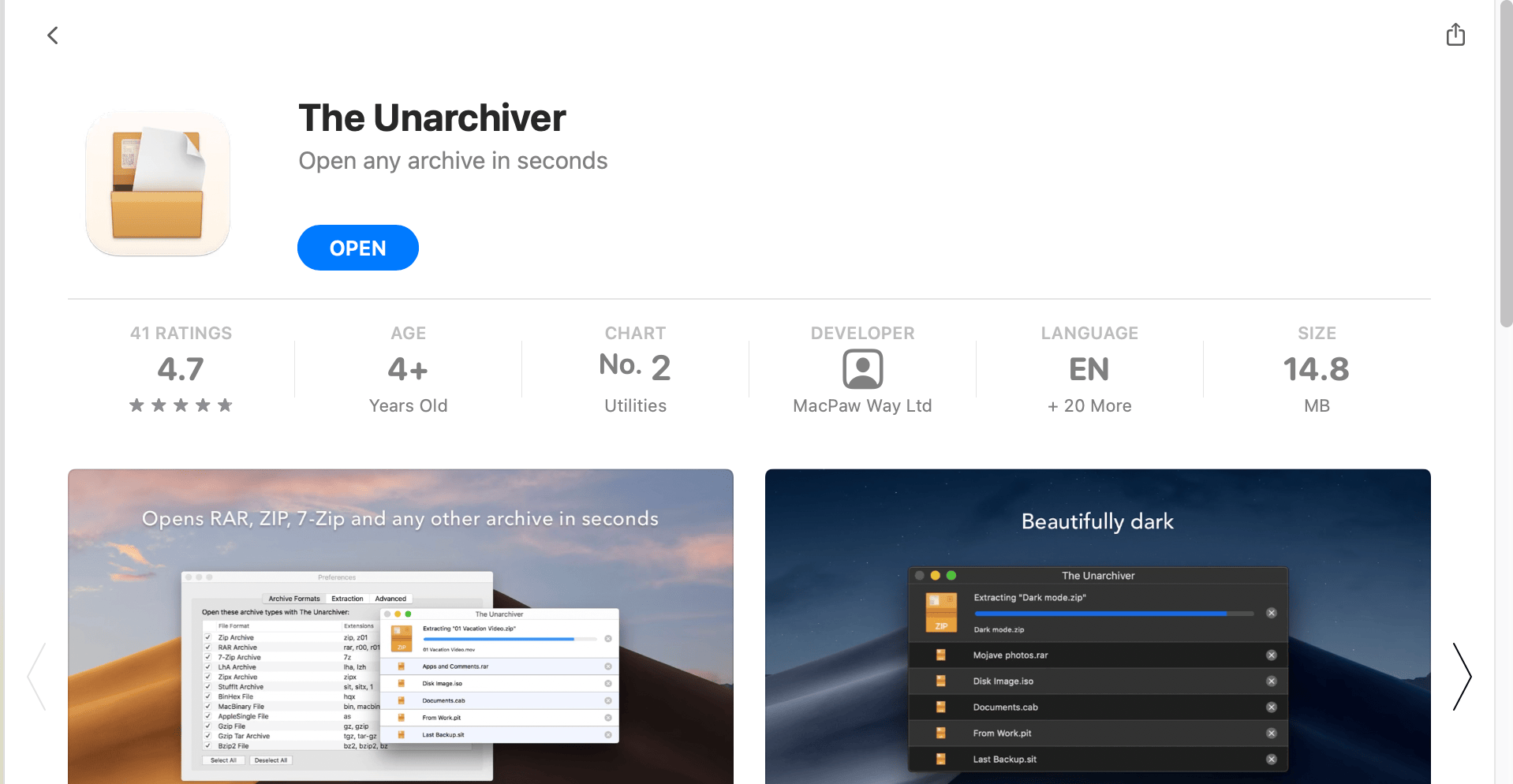
In the “Archive Formats” window, make sure “Rar Archive” is selected.
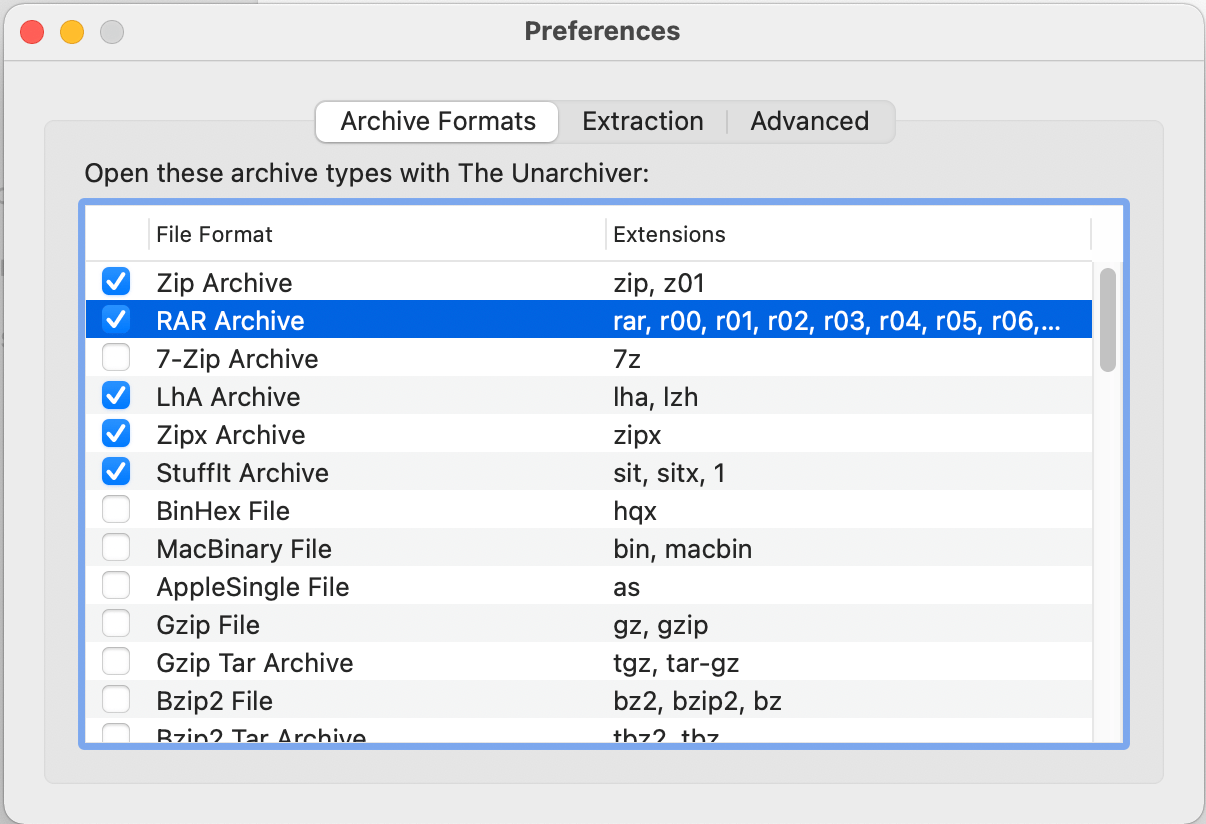
You can choose your preferences in the “Extraction Window” or leave it as defaut like so.
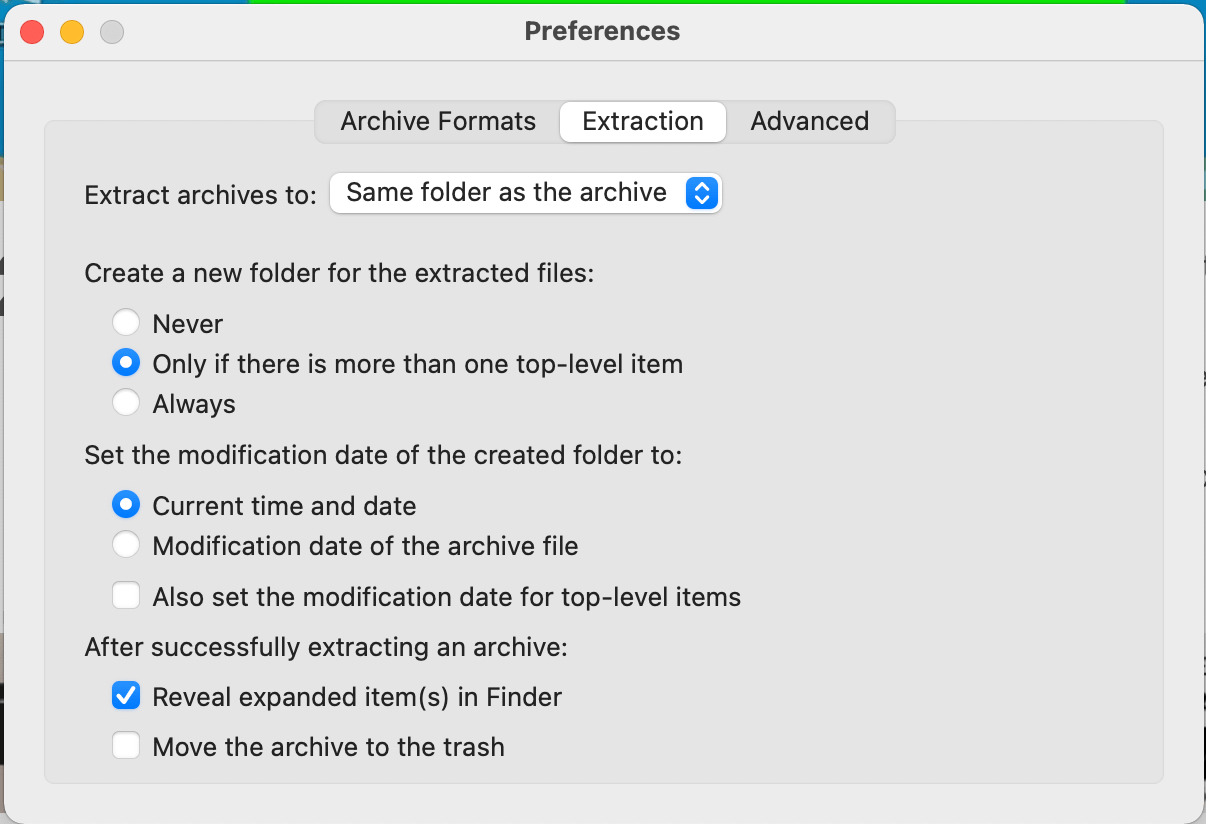
-
Locate the RAR file: Find the password-protected RAR file you want to open.
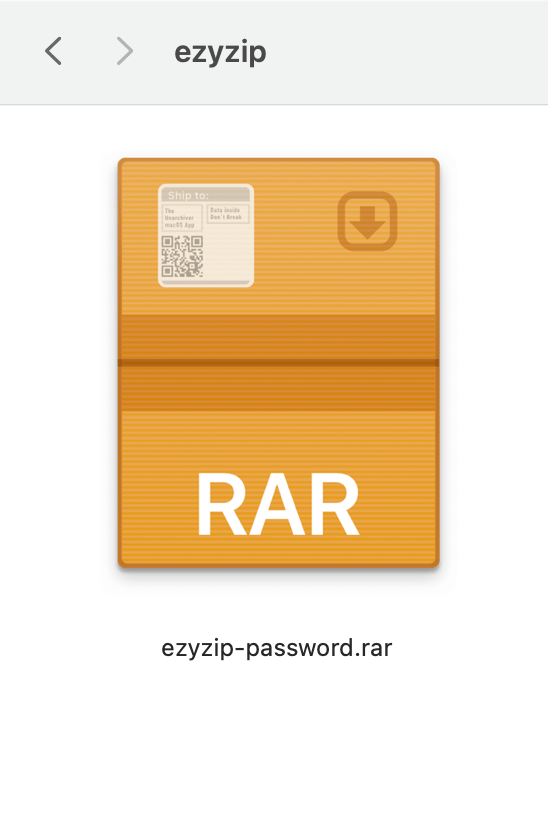
-
Choose The Unarchiver: Right-click the RAR file and select “Open With” from the context menu and choose “The Unarchiver” from the options tab.
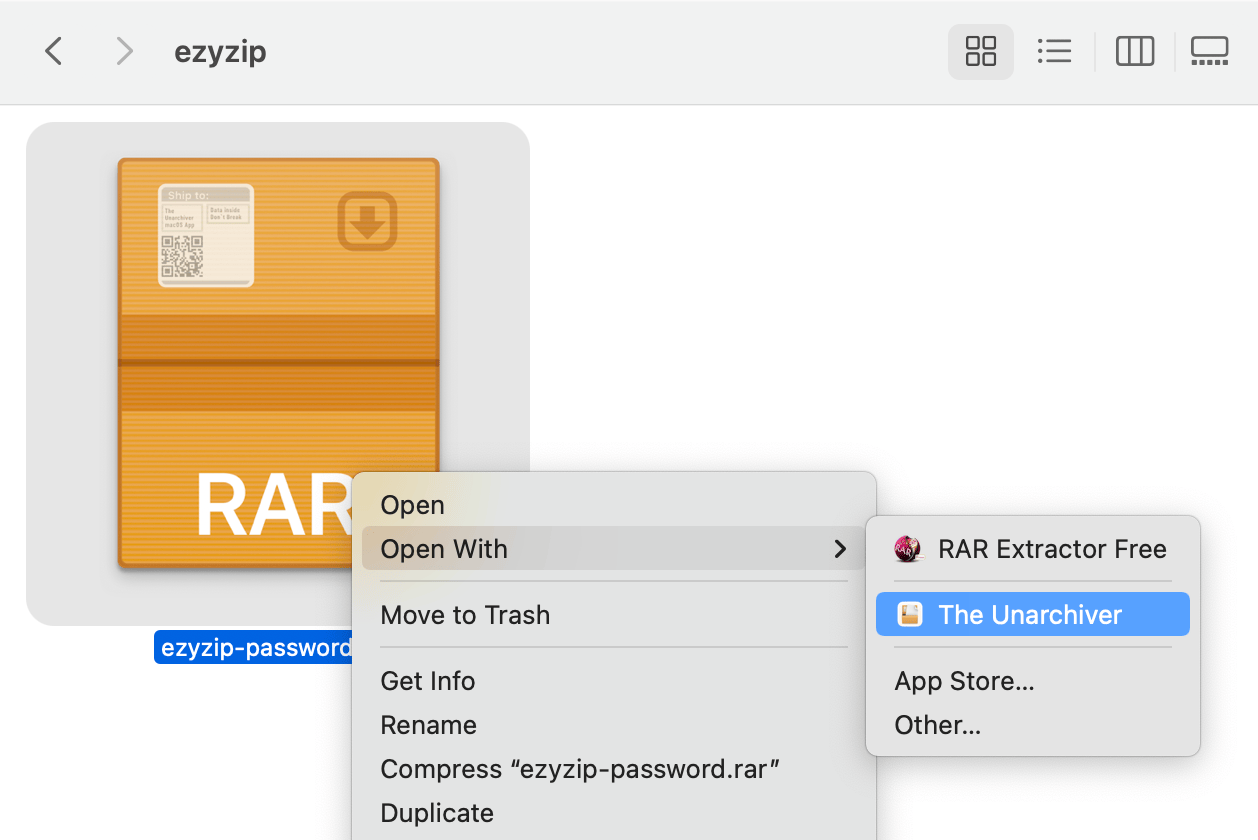
-
Click “Extract”: Click “Extract” to continue.
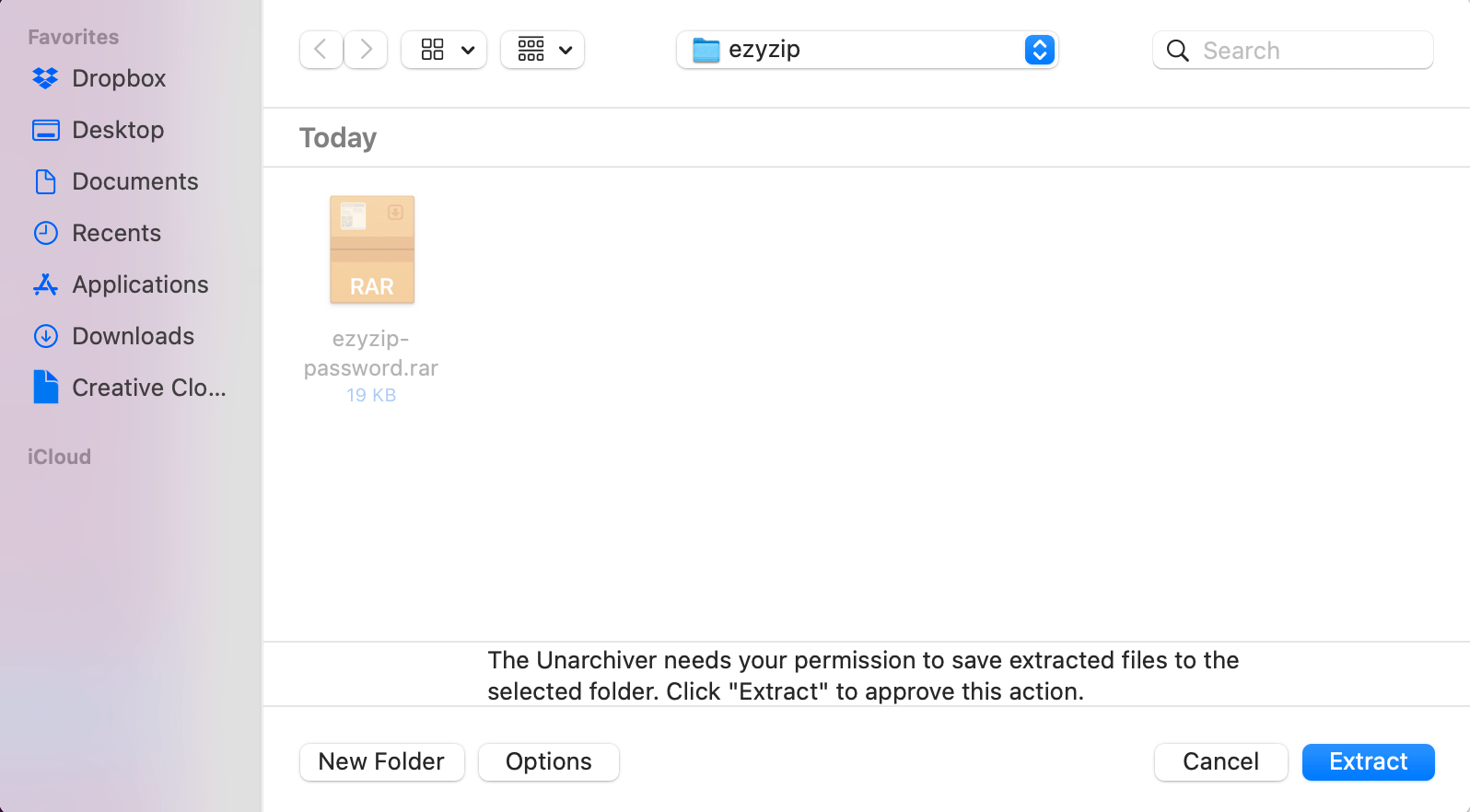
-
Enter the password: When prompted, enter the correct password for the RAR file and click “Continue”.
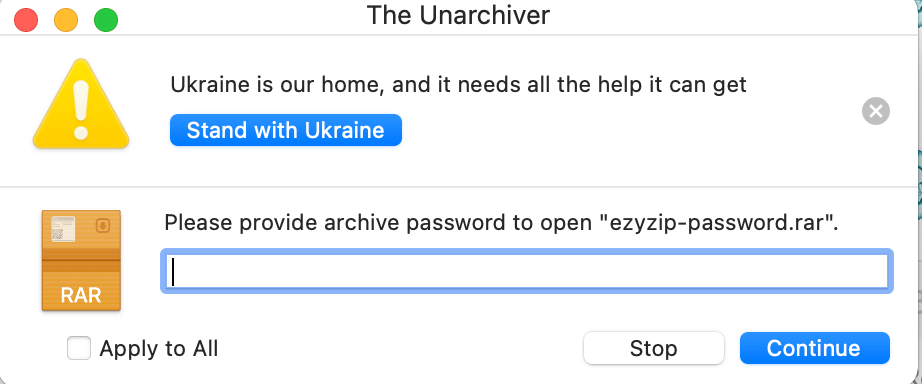
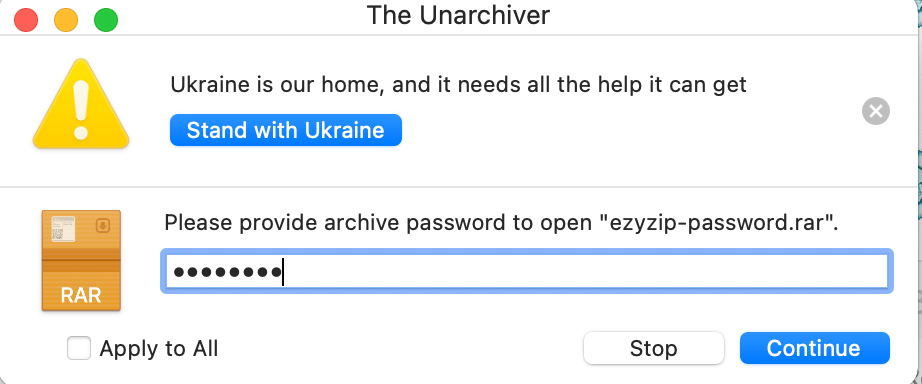
-
Wait for extraction: The Unarchiver will start extracting the contents of the RAR file. Take a break, stretch your legs, and let it do its job.
-
Access the extracted files: Once the extraction is complete, you can access the extracted files in the same location as the original RAR file.
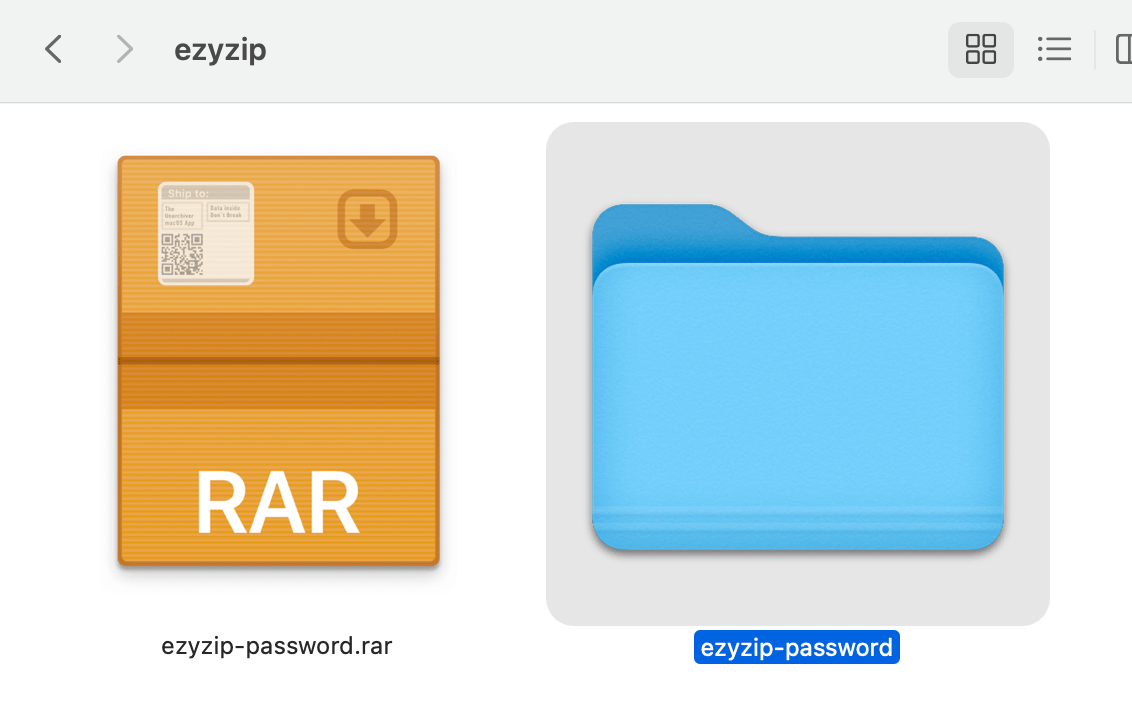
Open Password Protected RAR Using Web Browser
Another option that doesn’t require any extra software is to use online tools… using ezyZip!
-
Navigate to RAR extractor: Navigate to the RAR extractor page on ezyZip.
-
Select the file: To select the rar file, you have two options:
Click “Select rar file to open” to open the file chooser
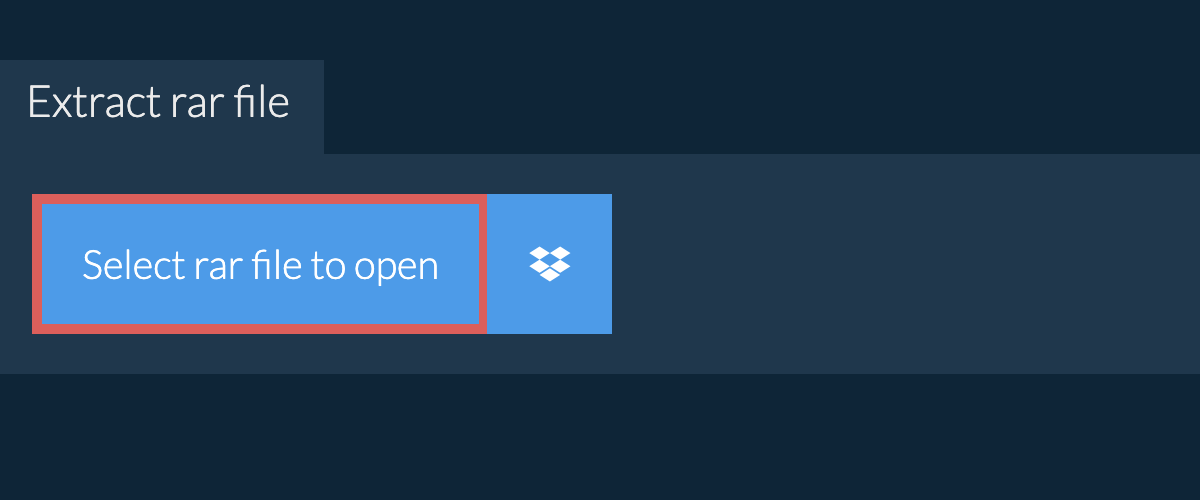
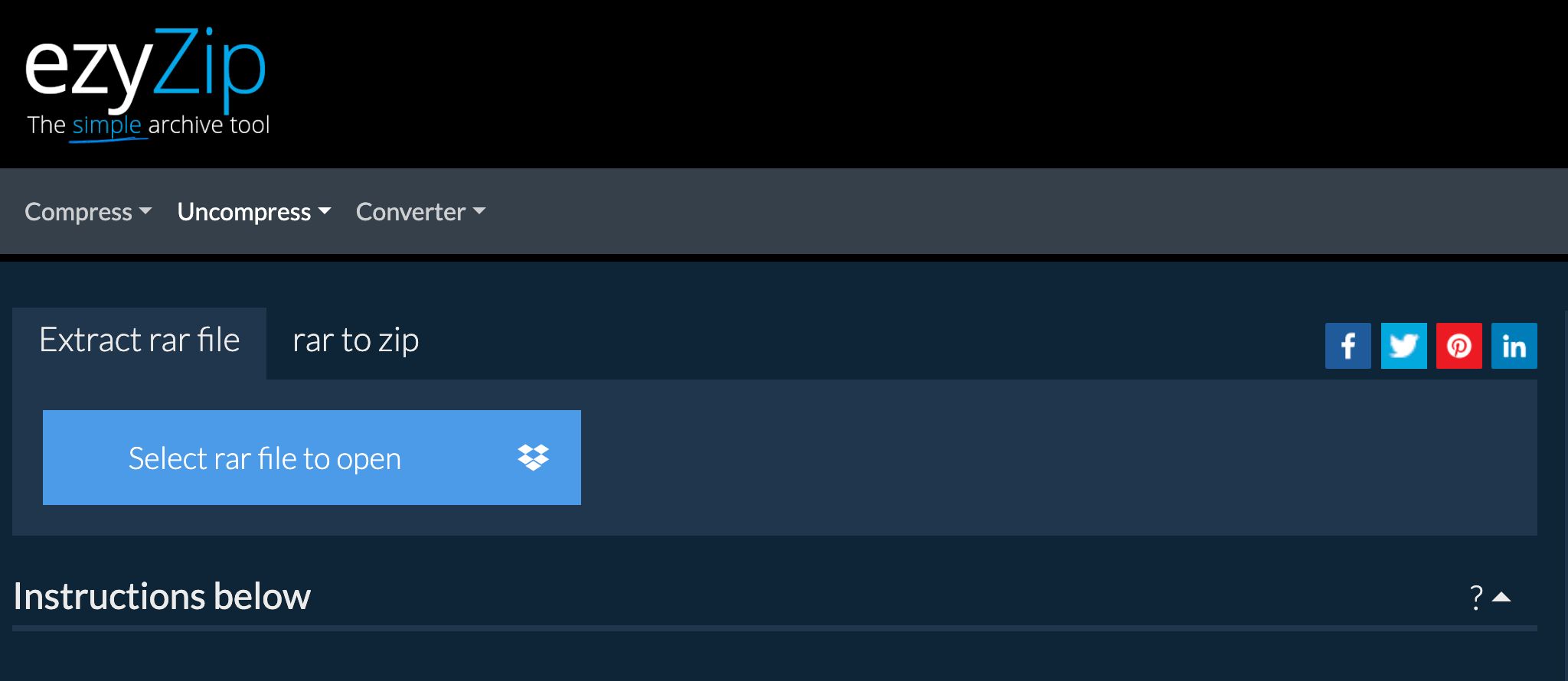
Drag and drop the rar file directly onto ezyZip
It will start the extraction process and list the contents of the rar file once complete.
-
Enter the password: Enter the password and click “Set Password”.
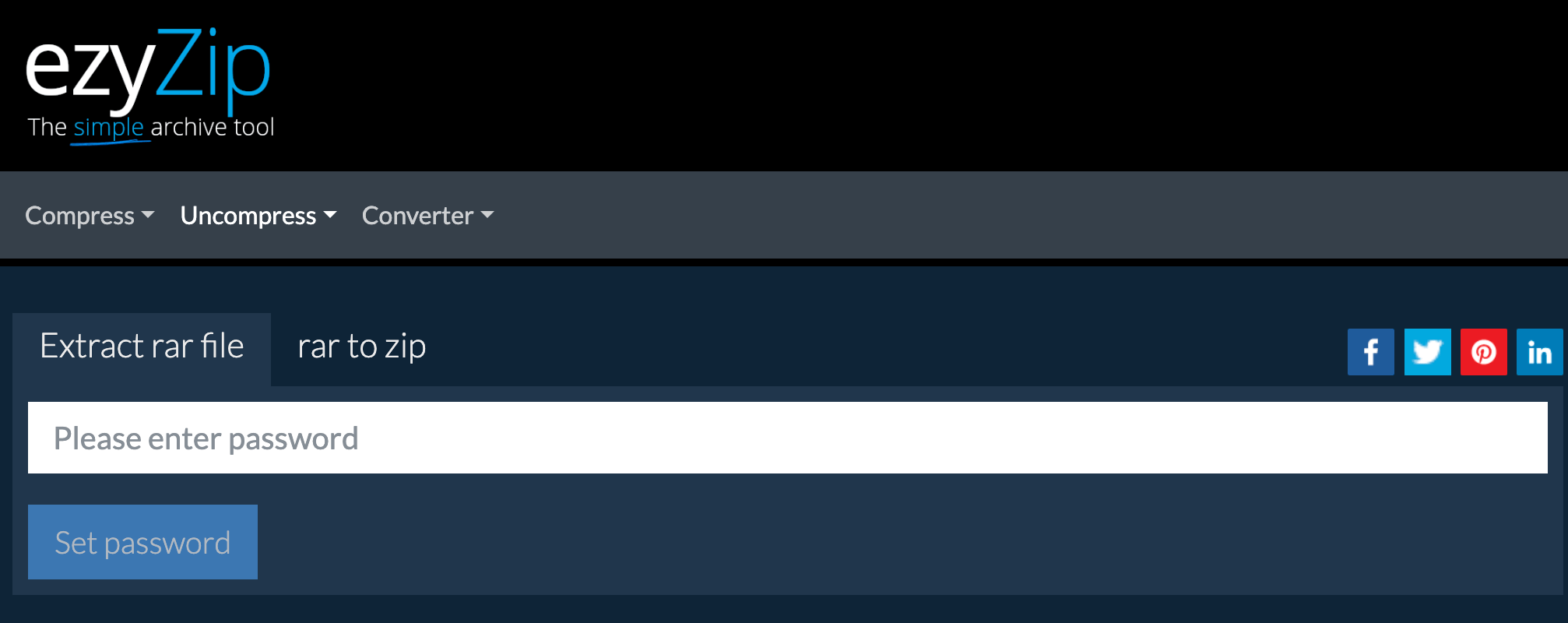
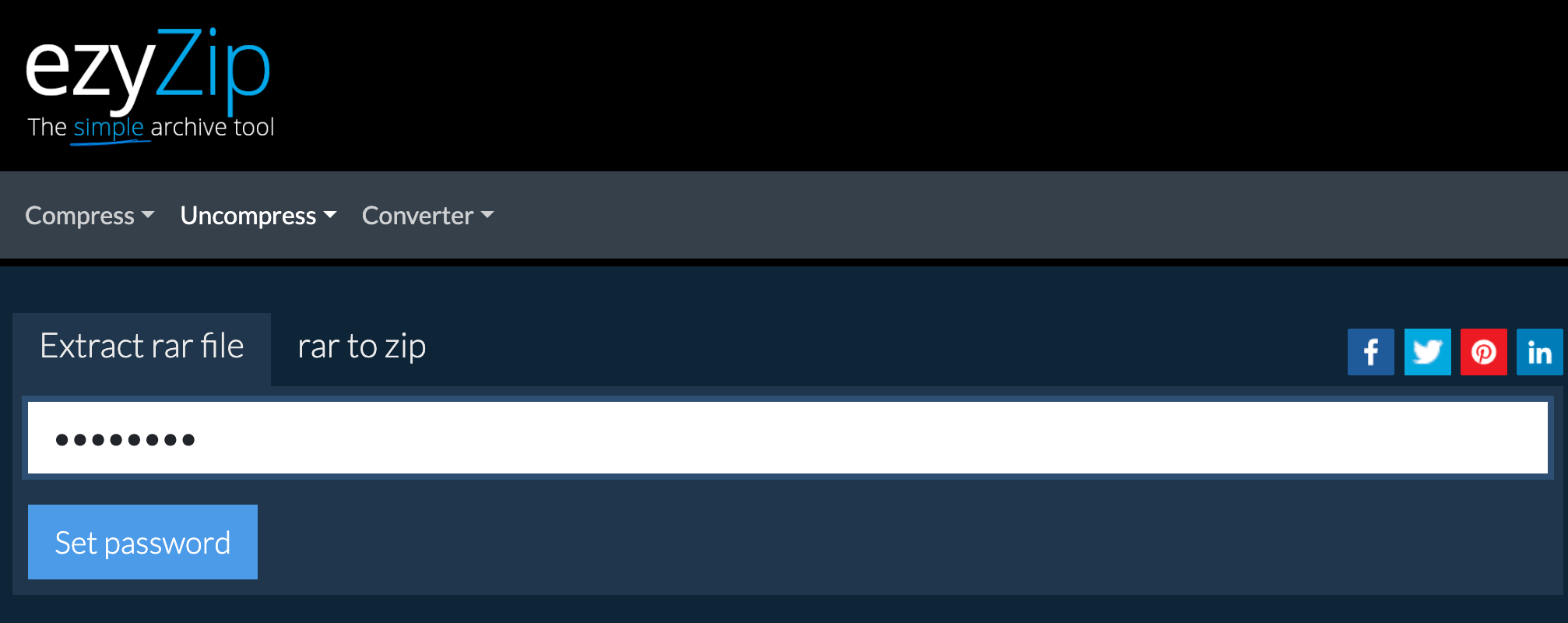
-
OPTIONAL: Click blue “Preview” button to open directly in the browser. This option only available for some file types. Otherwise you can click “Save all” or “Save” to download the files to your selected destination folder.
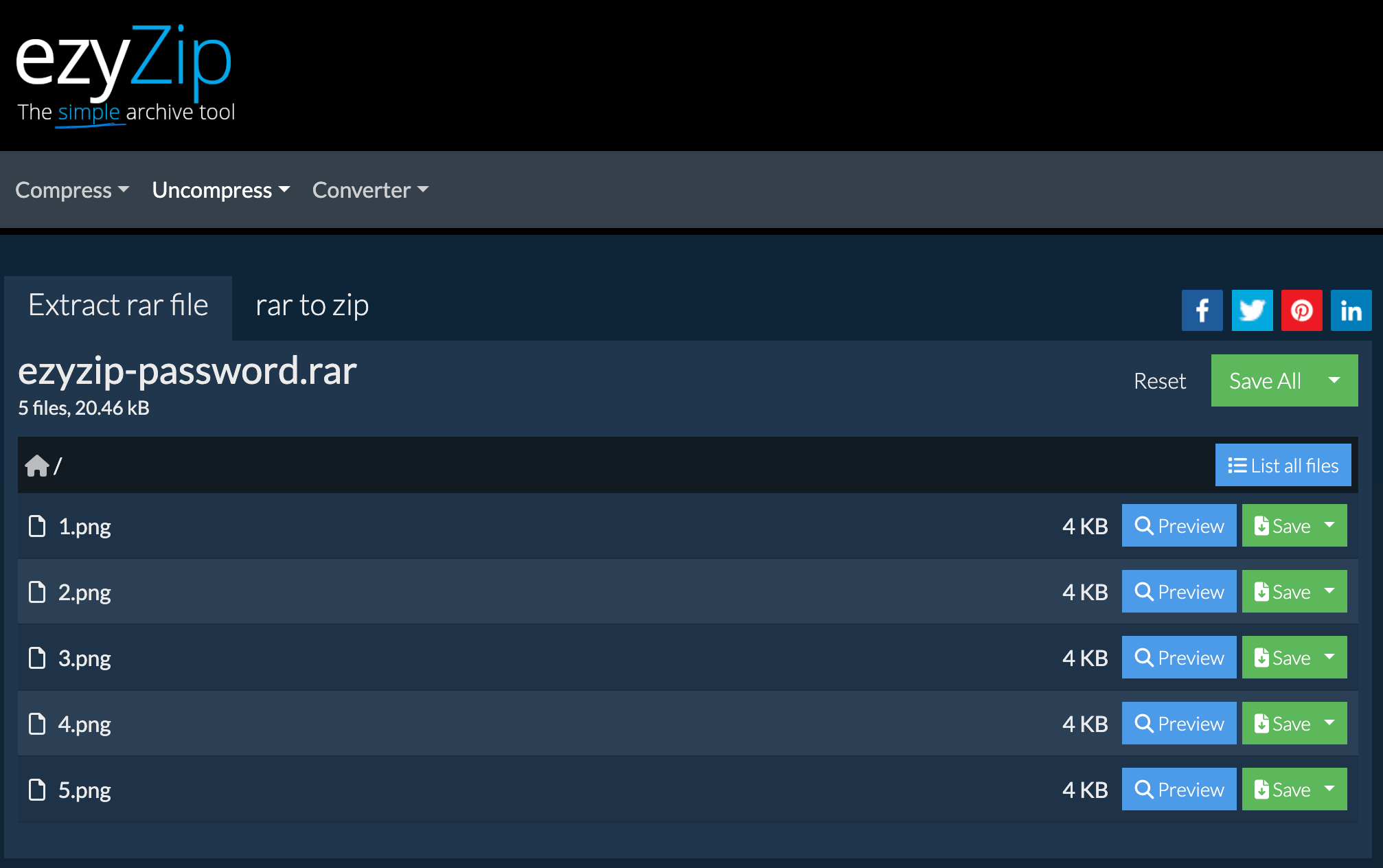
Open Password Protected RAR Using Terminal
For the command-line enthusiasts who enjoy the power and flexibility of the Mac Terminal, you can open password-protected RAR files using the “unrar” command. Here’s how:
-
Open Terminal: Launch the Terminal app on your macOS. You can find it in the Applications > Utilities folder or by using Spotlight search.
-
Navigate to the directory: Use the cd command to navigate to the directory where the password-protected RAR file is located. For example, if the file is on your desktop, you can use the following command:
cd ~/Desktop -
Extract the file: Enter the following command and press Enter to extract the RAR file:
unrar e -p[password] [file.rar]Replace [password] with the actual password for the RAR file and [file.rar] with the name of your password-protected RAR file.
-
Wait for extraction: The Terminal will start extracting the contents of the RAR file.
-
Access the extracted files: Once the extraction is complete, you can access the extracted files in the same location as the original RAR file.
Remember to keep your password-protected RAR files secure and handle sensitive contents responsibly. Enjoy exploring the zipped wonders hidden behind those passwords!
Now you have four different methods to open password-protected RAR files on macOS. Choose the one that suits your preferences and needs. Happy unrarring!
FAQ
In the dense jungle of archive files, you might find some confusing twists and turns. Fear not, fellow monkey mates! Let’s tackle some of the most frequently asked questions together.
What does password protection even mean?
Password protection on a file, like a RAR, is a security measure where a specific passphrase or code is required to inititiate archive decompression. Think of it as a secret handshake only you and your monkey tribe know. This ensures that only authorized individuals can view or modify the file, keeping curious and potentially malicious critters out of your jungle treasures. 🐵🔐
Why is my RAR file password-protected?
A RAR file might be password-protected to ensure that only intended recipients can access its contents. Think of it as a banana with a unique peel that only some monkeys know how to open. It’s a method of security, but sometimes we just forget how to peel it!
Is it safe to download and open RAR files from the internet?
Well, it’s like grabbing a banana from a pile. Some are sweet, but some might be rotten. Always ensure you’re downloading files from trusted sources to avoid viruses or malware. If you’re unsure, run the file through a trusted antivirus program first.
What if none of the methods work for me?
Don’t lose your monkey marbles! There are numerous applications and methods available, but it’s essential to ensure they’re compatible with your macOS version. Try reaching out to macOS forums or the software’s official support for more assistance.
We have also written a helpful guide that shows how to remove password from the RAR archive with the help of RAR password recovery tools.
Can I open a password-protected RAR file without the password?
Technically, yes, with tools like RARCrack. But remember, these methods can take a lot of time, and success isn’t always guaranteed. It’s often easier (and less time-consuming) to contact the file’s original sender and ask for the password.
Check our guide on how to remove password from the RAR archive for various options.
Will extracting a RAR file harm my computer?
If the RAR file comes from a trusted source, extracting it is as harmless as enjoying a banana by the riverside. But if it’s from an unknown source, it might contain harmful software. Always be cautious and scan unknown files with antivirus software before extracting them.
What’s the difference between RAR and other formats like ZIP?
RAR and ZIP are both formats to compress files, but they use different algorithms and might have different compression ratios. In the jungle of archiving, ZIP is like the common banana, while RAR is more like a rare tropical fruit – both serve a purpose but have distinct flavors!
How are RAR files encrypted?
RAR files utilize the AES (Advanced Encryption Standard) with a 256-bit key for encryption when they are password-protected. This method scrambles the data within the RAR file, making it unreadable without the correct password. AES-256 is known for its high level of security and is a widely accepted encryption standard in the digital realm. Trying to circumvent AES-256 encryption only offers limited password attack options. So try to remember your password!
So, when you lock up your digital bananas in a RAR file, you’re using some top-notch monkey-proof locks!

