Hey there, tech-swinging primates! 🐵 Ever likened your RAR files to a cache of jungle gems? Let’s not leave those sparkling treasures exposed. Instead, let’s enwrap them in a snug, encrypted leaf only you can unveil. Whether you’re swinging from the Windows trees, the Mac vines, or the Linux branches, this guide has got you covered!
Table of contents
- Understanding Encryption
- Encrypting RAR Files on Windows Using WinRAR
- Encrypting RAR Files on Linux Or MacOS Using RAR
- FAQs
Video guide showing how to encrypt RAR files with a password.
Understanding Encryption
Before we leap from vine to vine, let’s munch on a quick factoid. Encryption converts data into a secret code. Only someone with the magic key (or password) can decipher it. Think of it as a special monkey dance only your tribe knows.
Encrypting RAR Files on Windows Using WinRAR
For those navigating the vast Windows canopy:
- Download WinRAR: Swing on over to the WinRAR website and download the application. Just reach out and grab it like that low hanging fruit
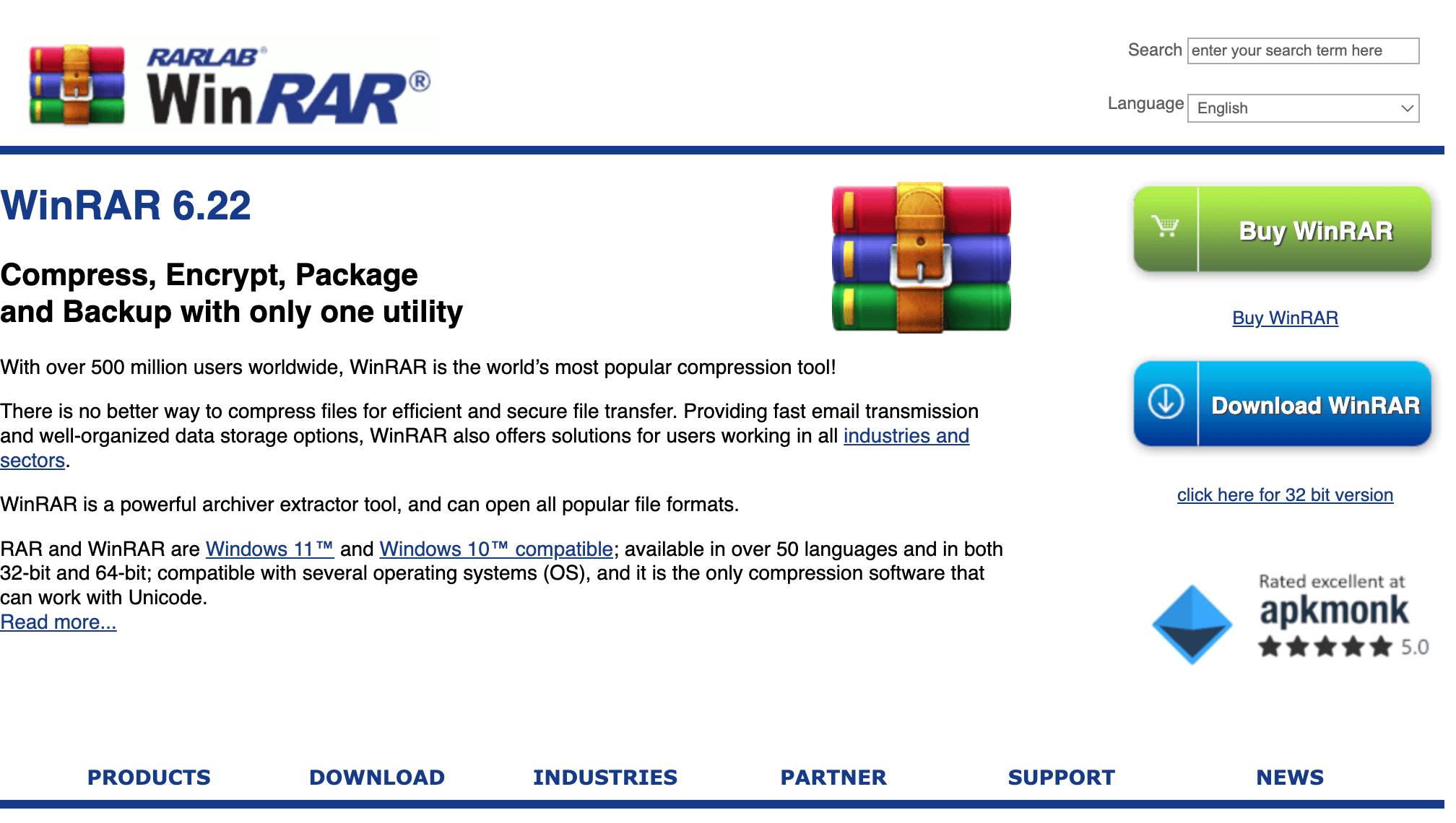
- Open WinRAR: Unleash the power of WinRAR.
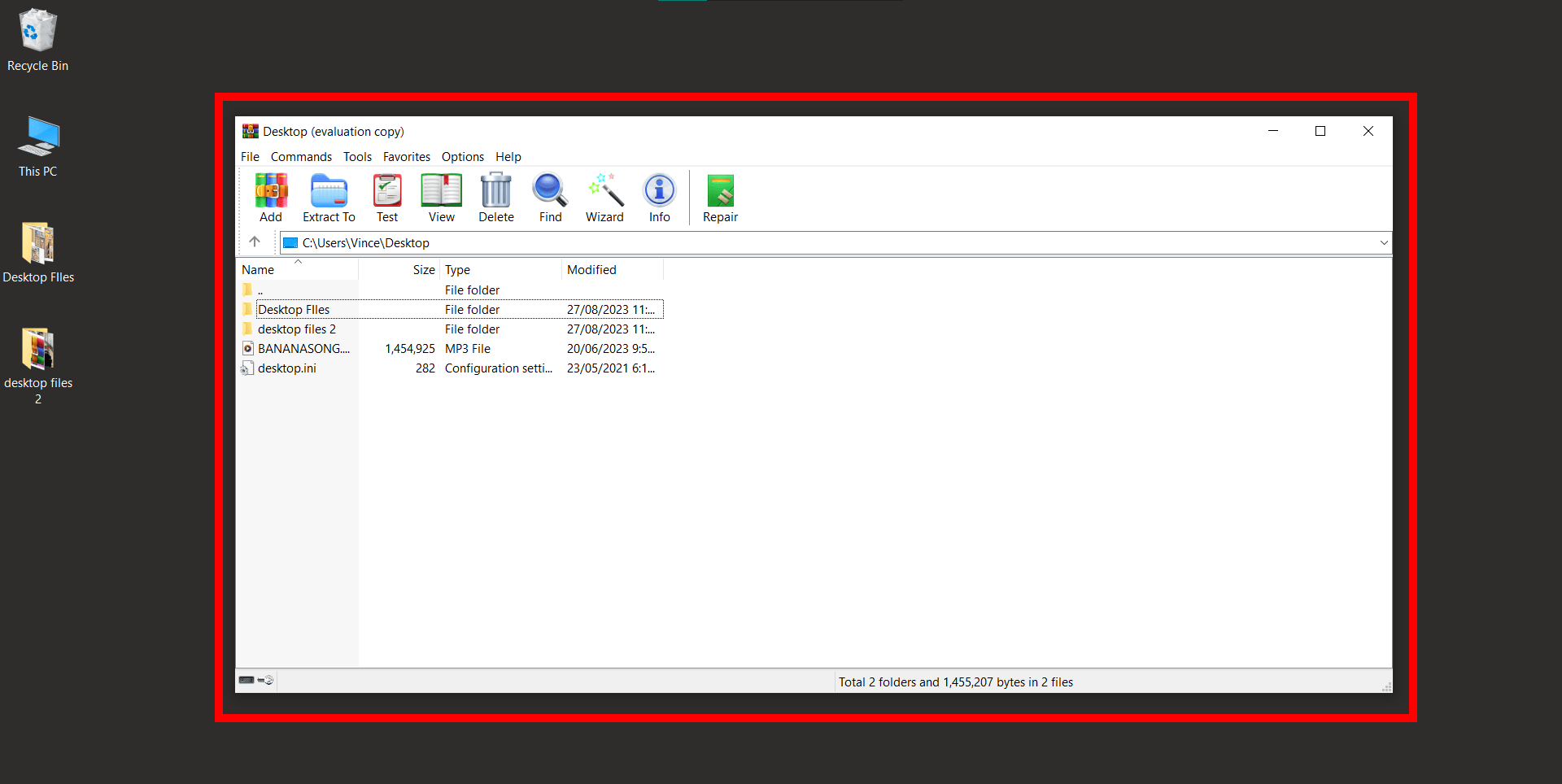
- Select Your Prize: Highlight the file or folder you wish to safeguard.
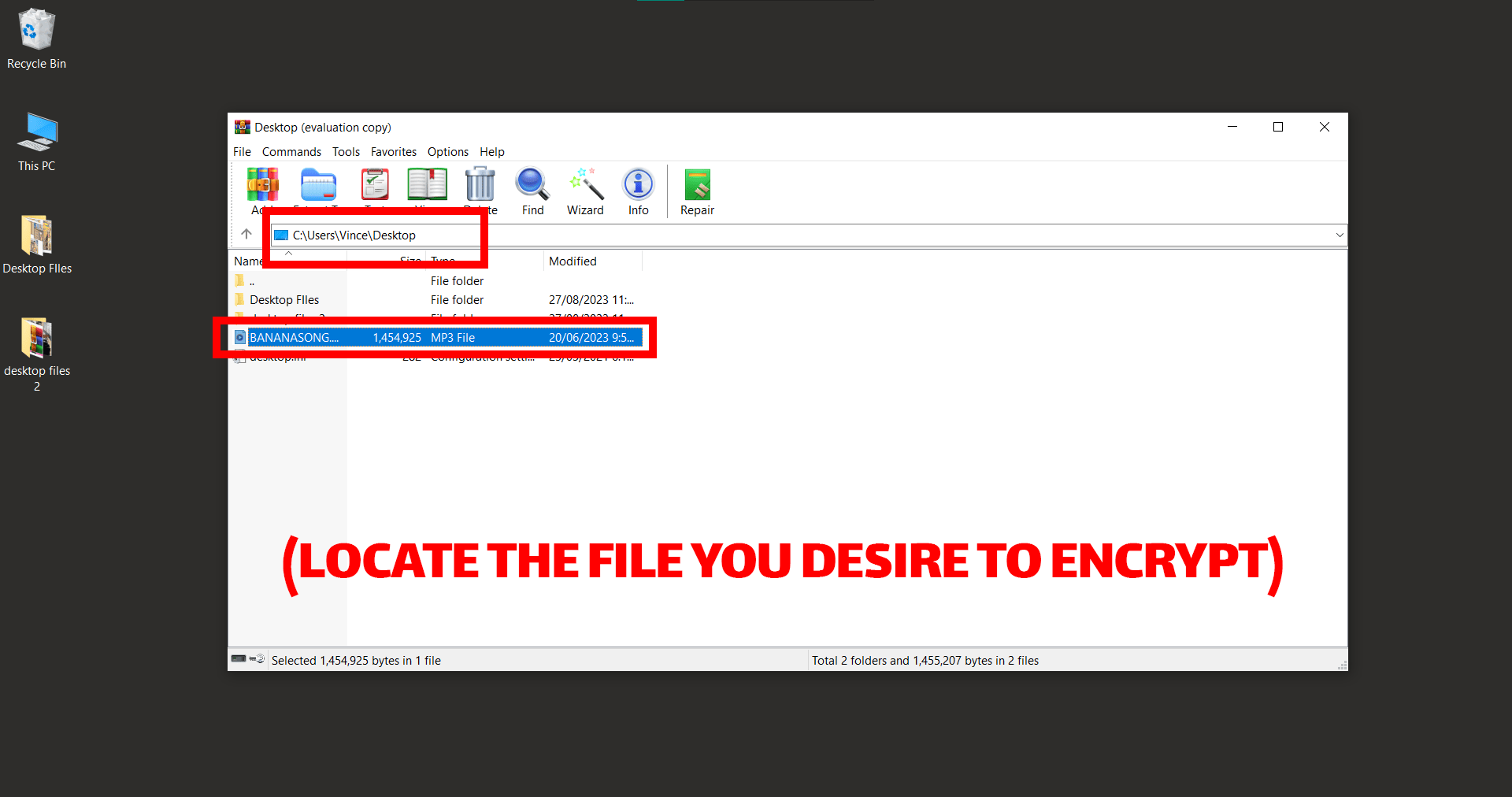
- Archive Time: Right-click and opt for ‘Add files to archive’.
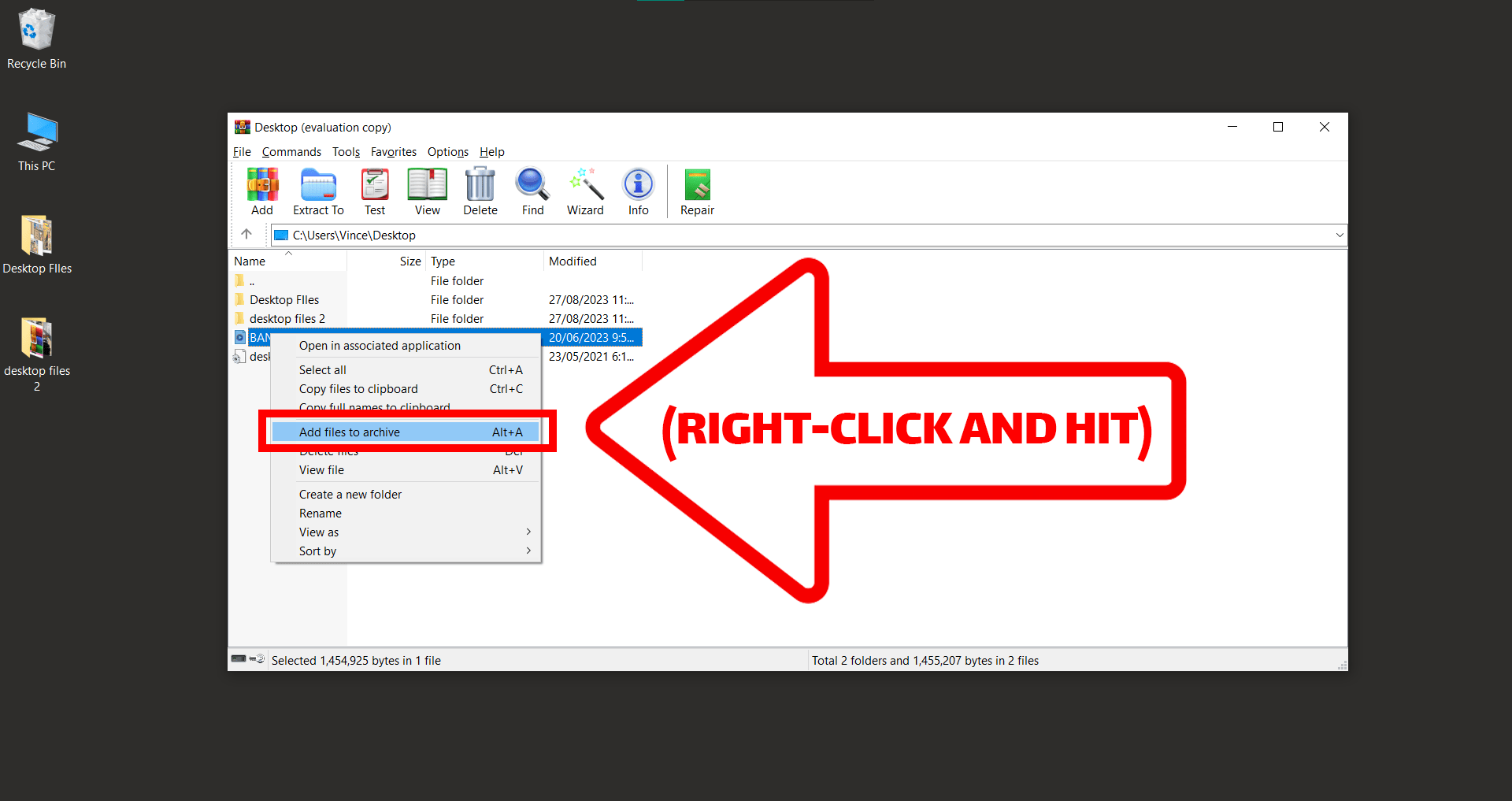
- Encryption Moves: Inside the General tab, hit Set password. Punch in your password twice. For added secrecy, ensure Encrypt file names is ticked.
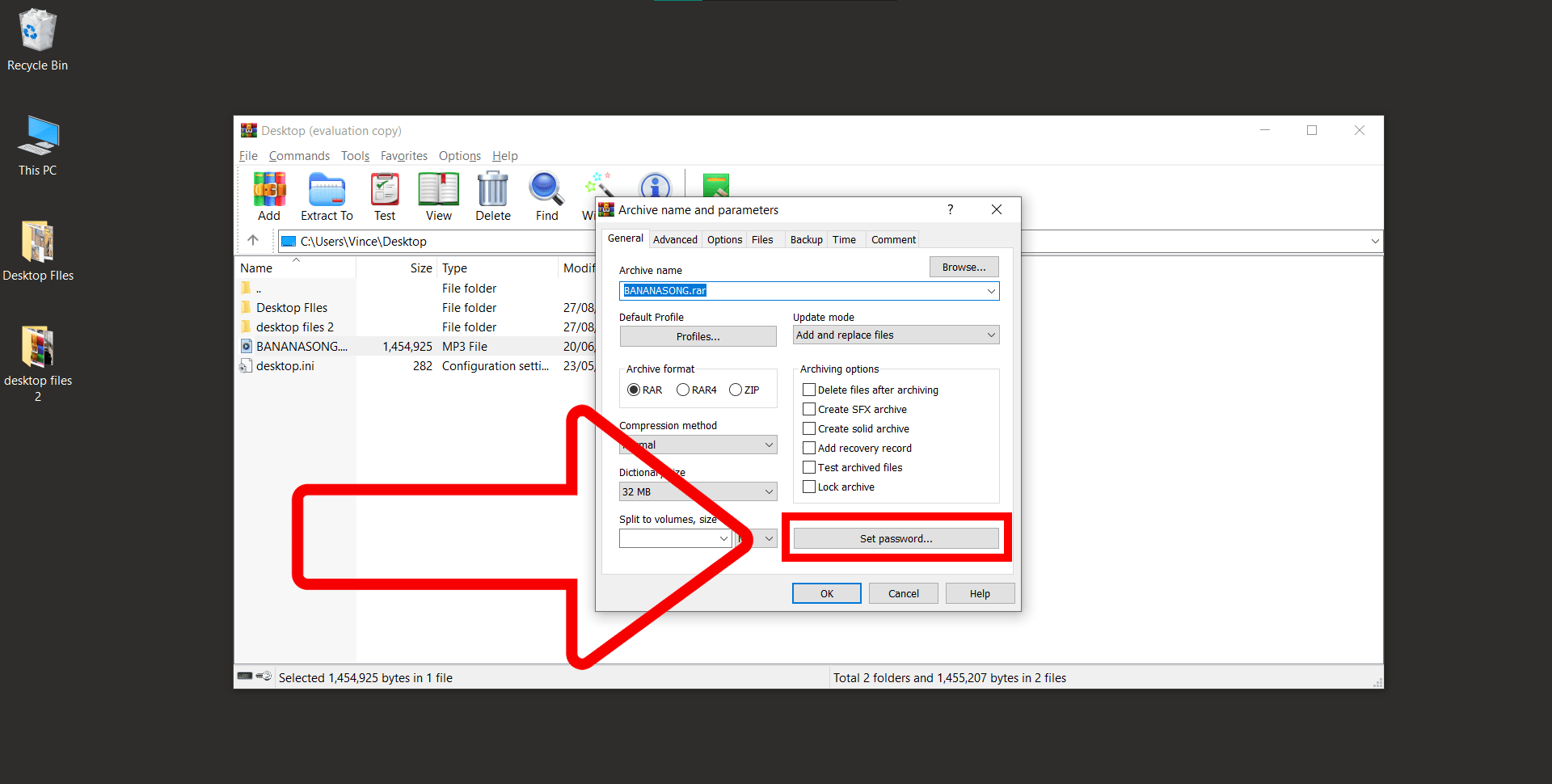
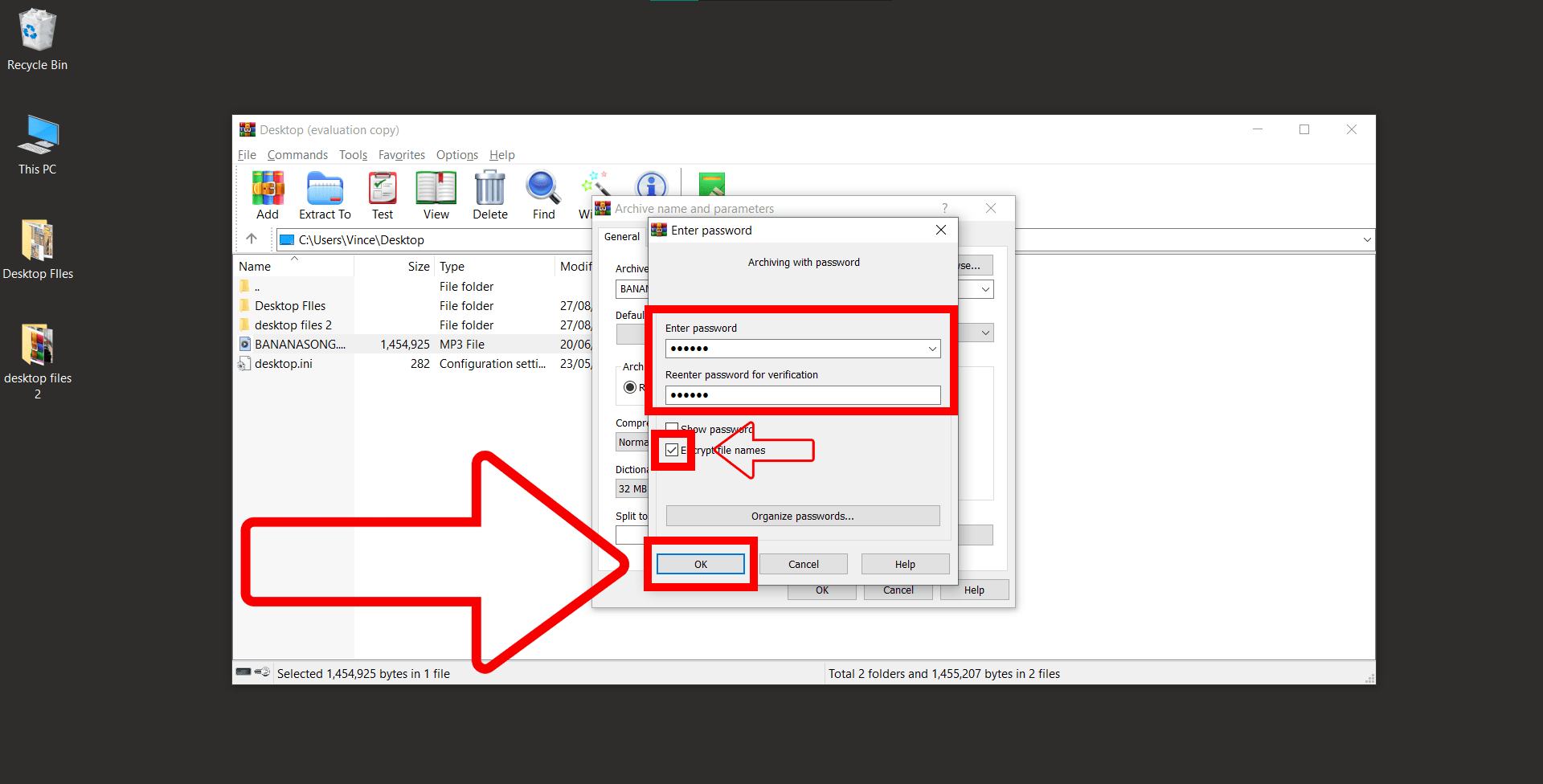
- Wrap It Up: Click ‘OK’ on both prompts. Your treasure is now encrypted and ready for safekeeping.
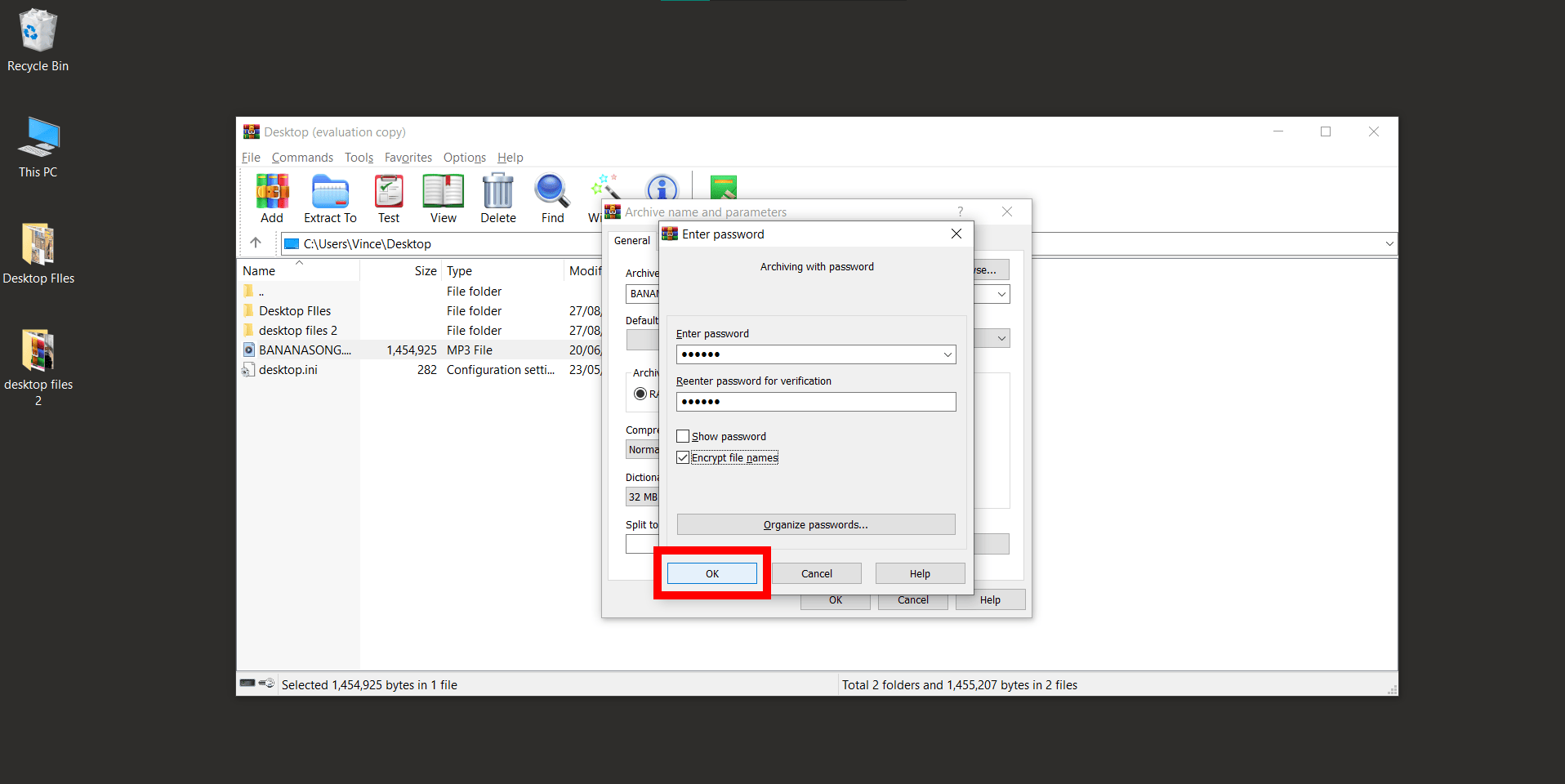
Encrypting RAR Files on Linux or MacOS Using RAR
For our Linux trailblazers and MacOS explorers:
- Open Terminal on Directory: Open up your file manager and find the directory where your rar archive is located. Click the three dots and click on (Open in terminal). It’s like the tree where all the magic happens.
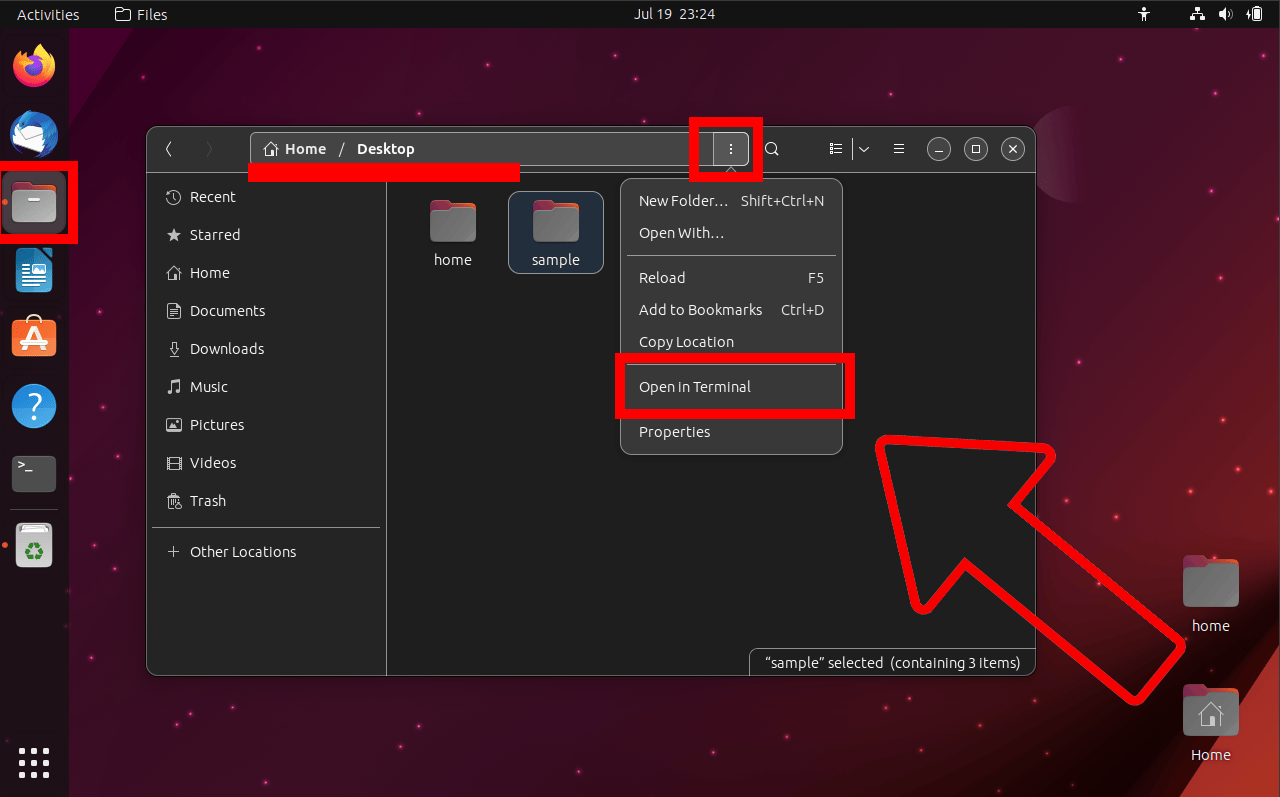
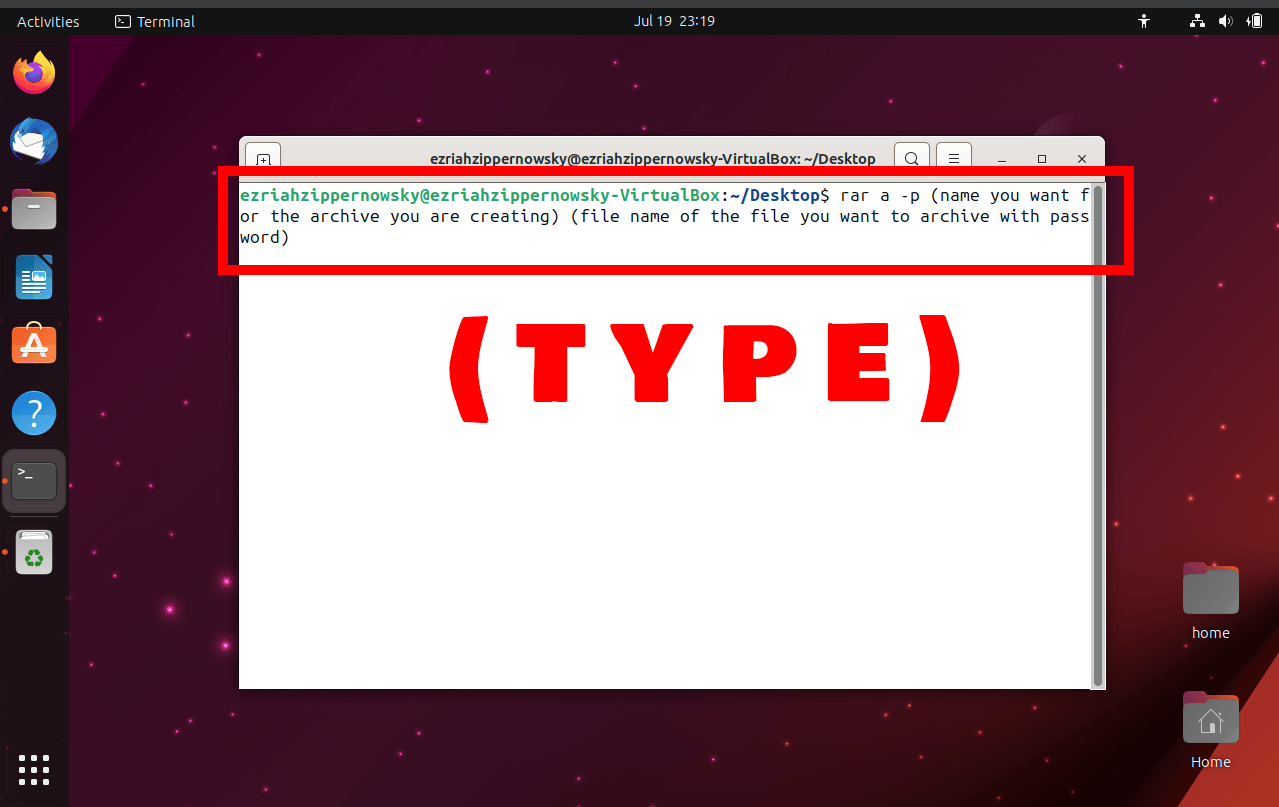
- Compress Command: Type
rar a -p yourfile.rar yourfileThe -p switch is the magic spell that protects your bananas with a password. You’ll be prompted to enter a password after you type the command.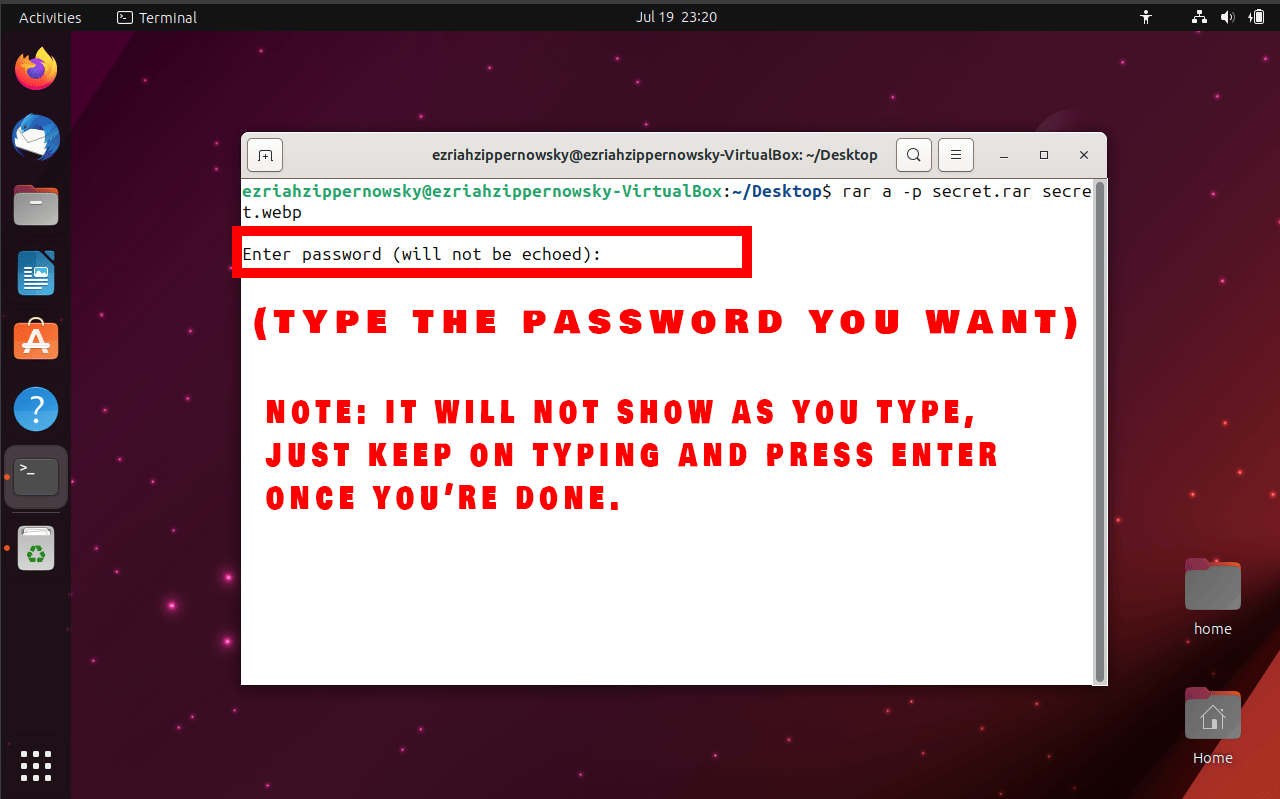 It will ask you to re-enter your password.
It will ask you to re-enter your password.
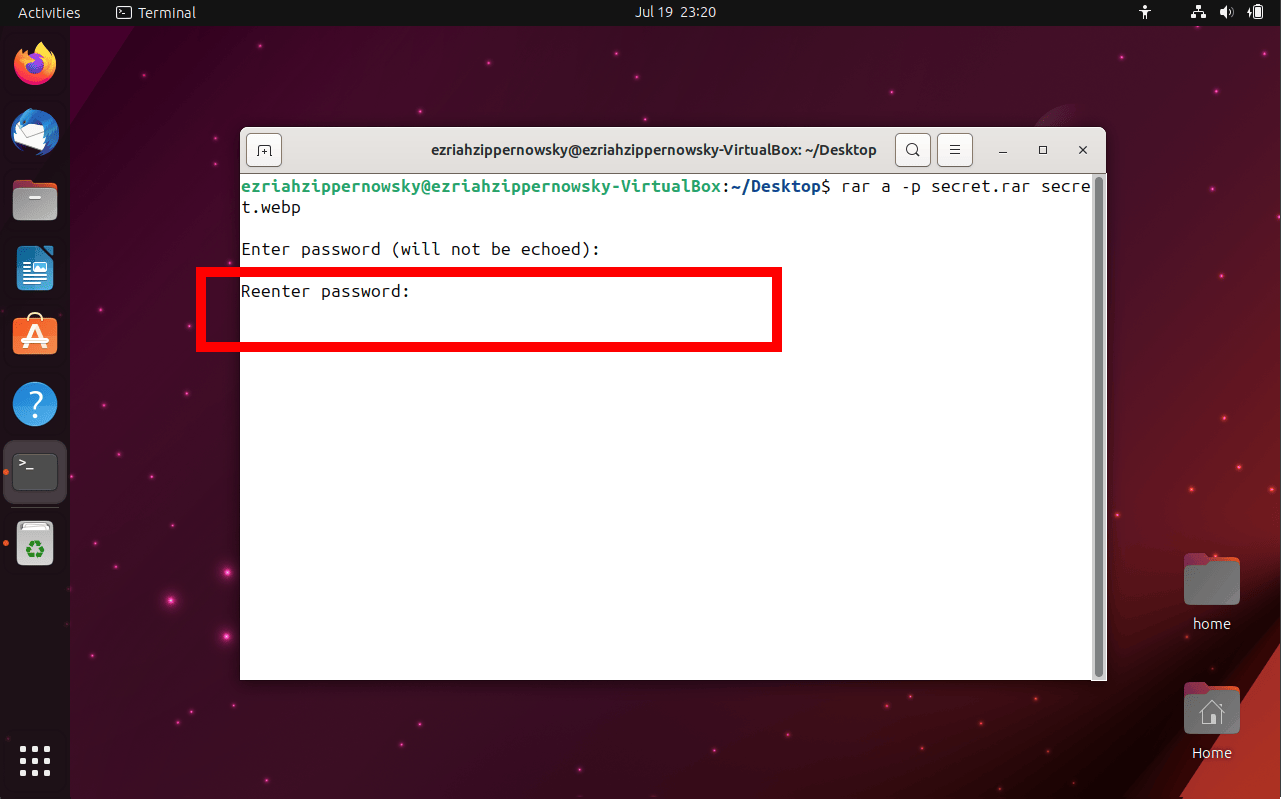
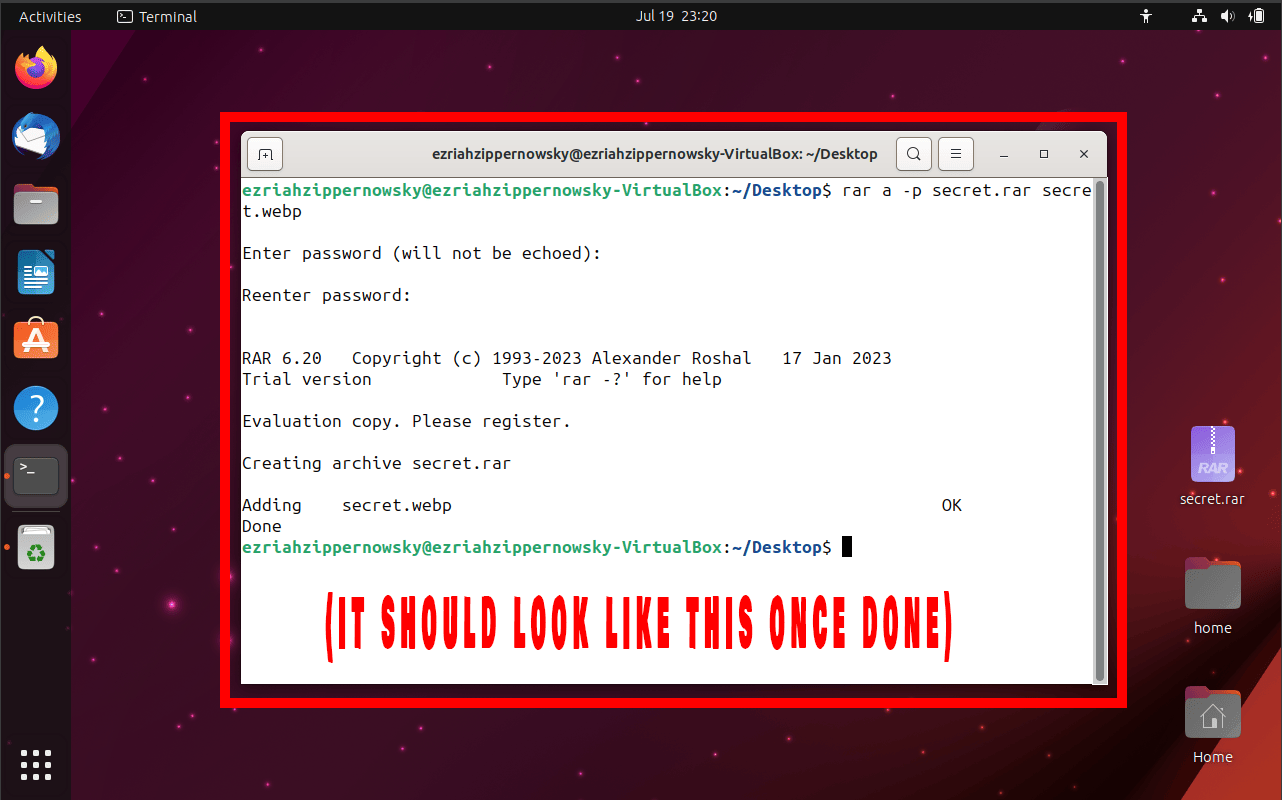
Conclusion
And just like that, regardless of your jungle habitat, your RAR treasures are shielded and secure. Go on, swing high, sing your encryption song, and always have a banana ready for a snack! 🍌🔒🐒
FAQs
1. Why should I encrypt my RAR files?
Just like a monkey hides its favorite bananas from other critters, encrypting your RAR files helps keep your data safe and secure from prying eyes!
2. Can I add a password to an existing RAR file?
Sadly, you can’t directly add a password to an existing RAR file. You’d need to extract it, and then recompress and set a password. Think of it like repackaging a bunch of bananas!
3. I forgot my RAR password! What do I do?
If you forget your RAR password, there’s no direct way to retrieve it. However, there are third-party tools available that attempt to recover or crack RAR passwords, but they aren’t always successful. Check out our RAR password removal guide for step-by-step instructions.
4. Is RAR encryption strong?
RAR uses AES (Advanced Encryption Standard) with a 256-bit key, which is considered quite strong. It’s like a monkey fortress for your files!
5. Can I encrypt RAR files on all operating systems?
Yes, as long as you have the RAR software or a compatible tool installed. Whether you’re swinging through the Windows jungle, climbing the macOS trees, or exploring the Linux forest, you can secure your RAR files.
6. How do I ensure maximum security when encrypting RAR files?
Choose a strong, unique password (not ‘banana’), avoid sharing it, and consider also encrypting file names. The more layers, the harder for any critters to get to your digital bananas!
7. What’s the difference between ZIP and RAR encryption?
Both ZIP and RAR offer encryption, but RAR usually offers better compression and uses AES-256 for encryption. It’s like choosing between a banana and a golden banana!
8. Are there any alternatives to RAR for encrypted archives?
Absolutely! Besides RAR, there are other formats like 7Z that offer encryption. It’s always good to have a variety of bananas in your bunch! Check out our How to encrypt 7z files guide for more info.

