Hello, intrepid jungle navigators! 🐒 Ever stumbled upon a BIN file and felt like you’ve found a mysterious treasure map? Well, unlike the pirate tales, this map doesn’t lead to buried gold. But with the right tools, you can uncover digital treasures! By the end of this guide, you’ll be extracting BIN files with the ease of a monkey munching on a banana.
Table of contents
- Method 1: Extract BIN Files Using ezyZip Archive Extractor
- Method 2: Extract BIN Files Using 7-Zip
- Method 3: Extract BIN Files Using PowerISO on Windows
- Method 4: Extract BIN Files Using Daemon Tools on MacOS
- Method 5: Extract BIN Files Using iat on Linux
- Frequently Asked Questions
Video guide showing how to extract BIN files using 7-Zip.
What is a BIN File?
First, a quick pitstop. A BIN file, short for “binary”, is a type of disk image. It often comes with a ‘.cue’ file, which is like its sidekick, guiding software on how to read the BIN’s contents. Picture it as a digital fruit with its own instruction manual!
How To Extract BIN file Using ezyZip Archive Extractor
Need to crack open a BIN file like a file-wrangling primate? ezyZip Archive Extractor makes it effortless—no vine-swinging tech skills required! 🦍💾
- Download & install ezyZip Archive Extractor – because even monkeys need the right tools to crack open digital file coconuts! 🍌
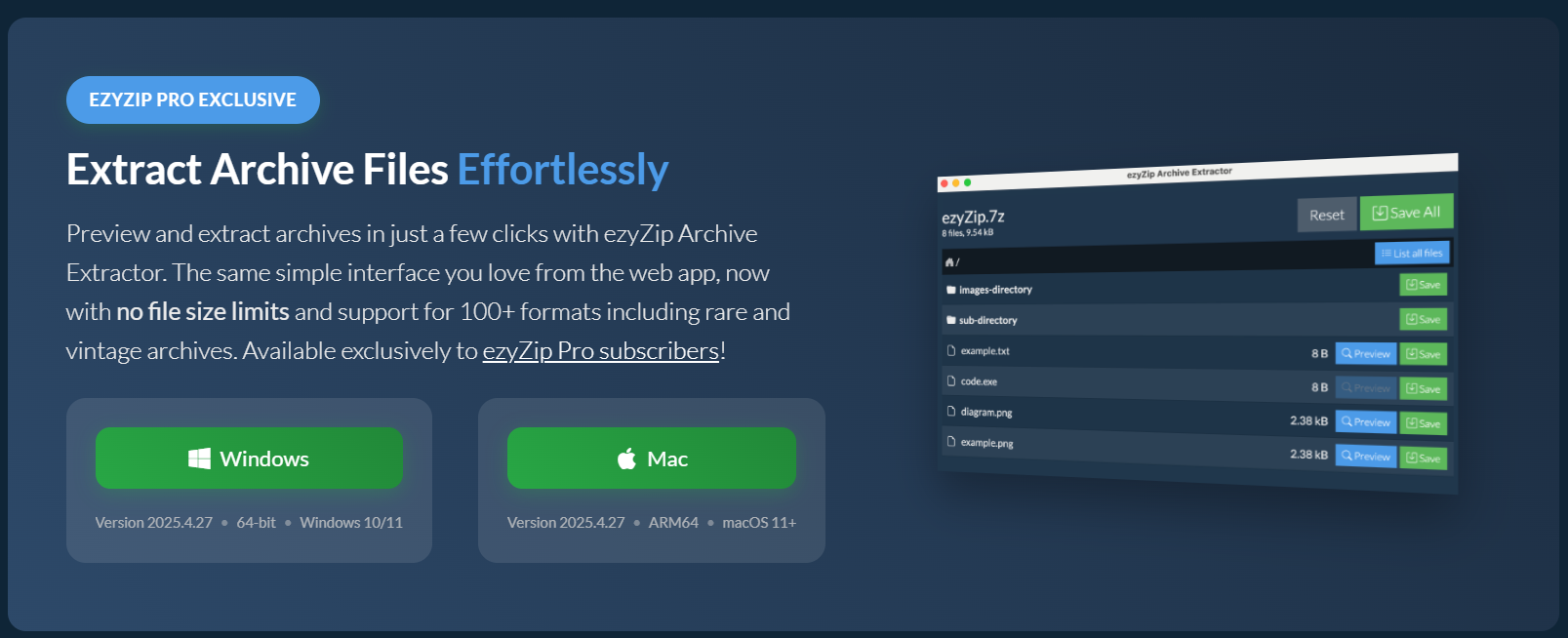
- Launch the app & click “Select archive file to open” – time to peel back that compressed treasure chest! 🥥
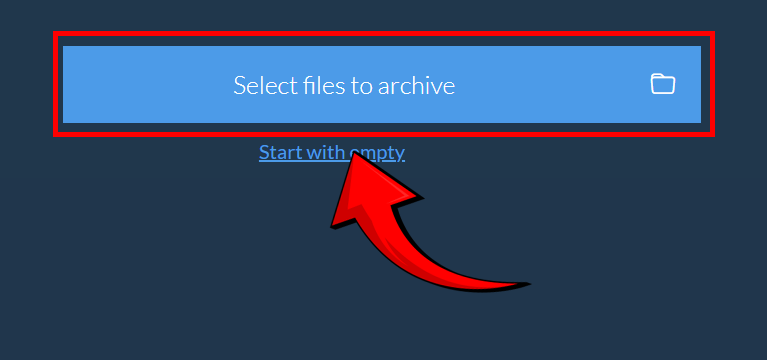
- Choose your BIN file – grab your digital loot like a monkey gathering bananas! 🦧
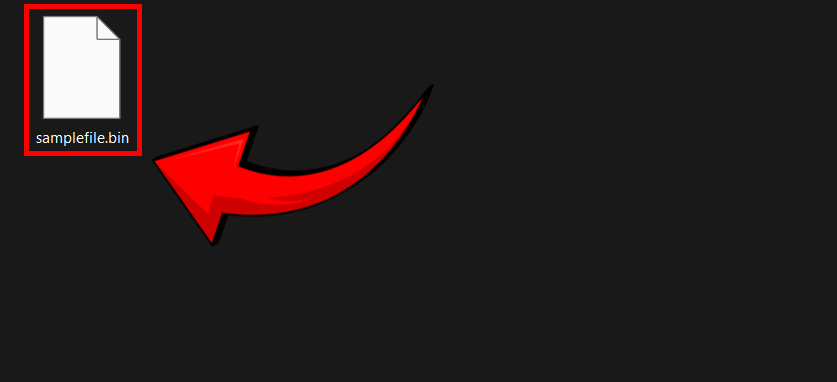
- ezyZip will list the files inside the archive. Preview contents (if supported) – scout your files like a wise jungle guide checking the landscape! 👀
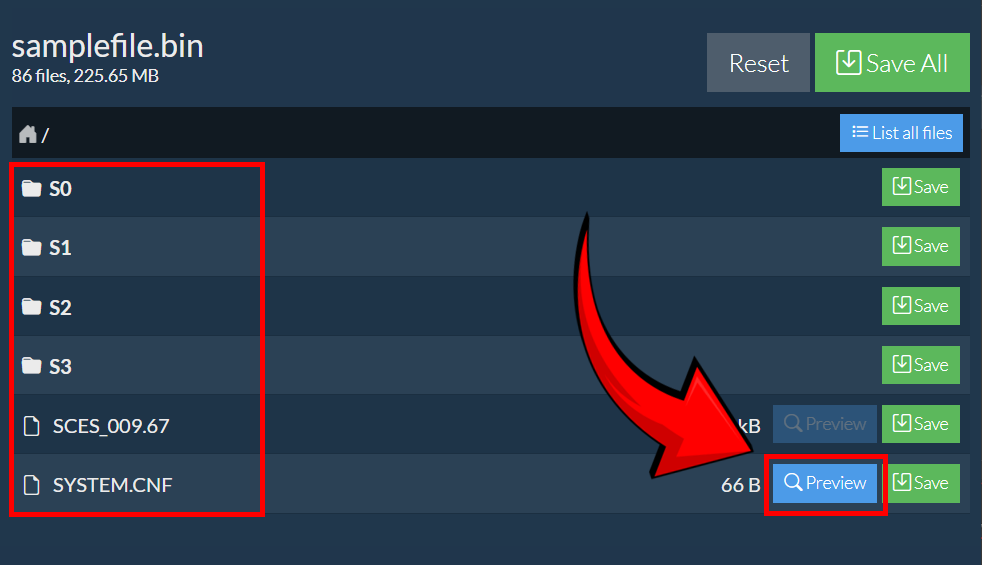
- Click “Save” to extract – stash your files safely like prized jungle treasure! 🏆
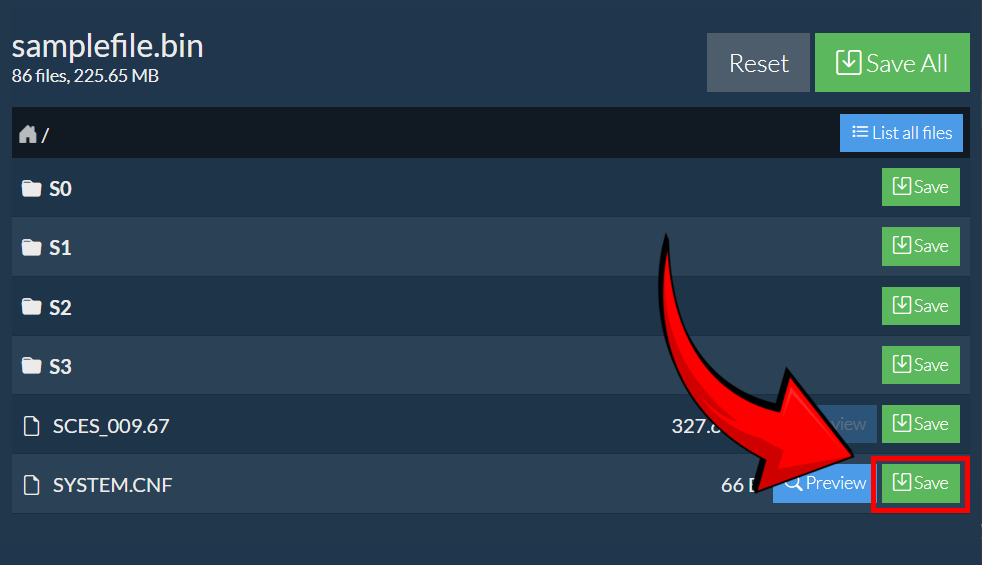
And just like that, your BIN archive is opened, extracted, and ready to use—no monkey business, just smooth file handling like a pro! 🚀🐒
How To Extract BIN Files Using 7-Zip
7-Zip might need a little extra help from a plugin like Iso7z to handle BIN files, but it’s as adaptable as a monkey with a toolbox!
- Download and Install 7-Zip: Swing over to the 7-Zip website and download the software. Run the installer and follow the jungle rhythm (instructions). It’s like choosing the right vine for the perfect swing!
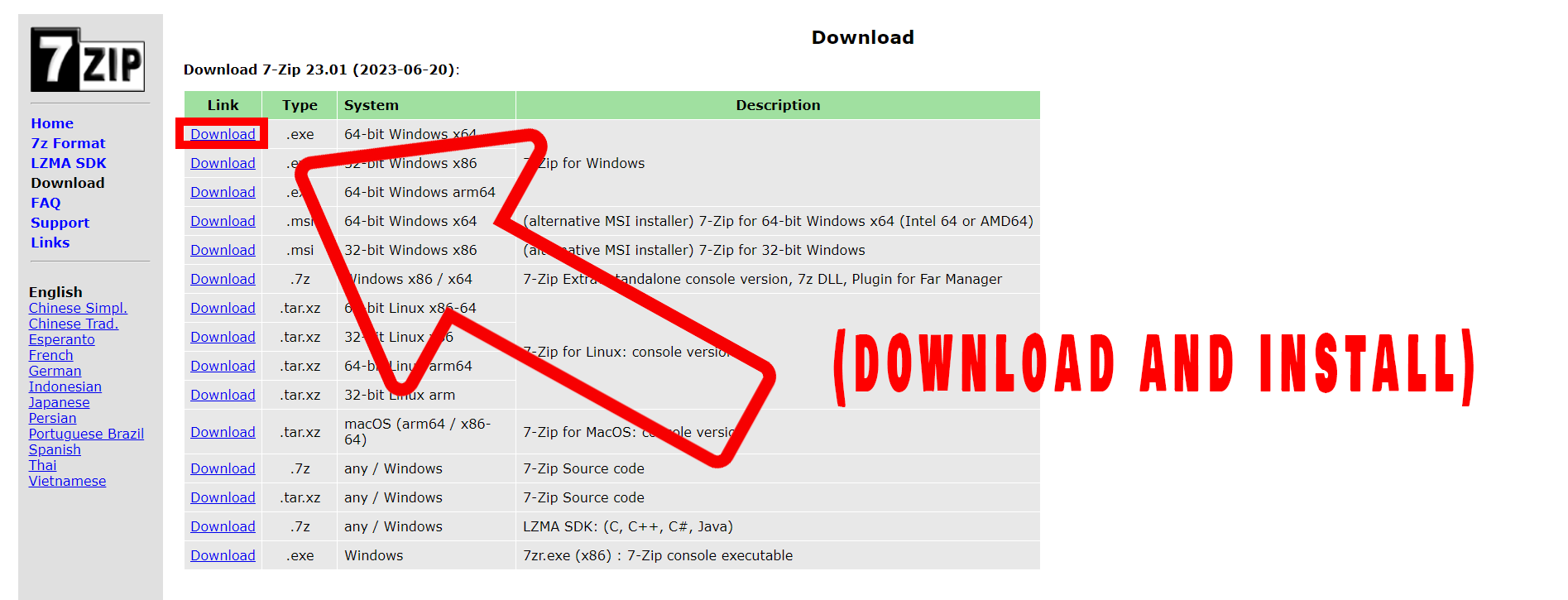
- Install Iso7z Plugin: You will need the Iso7z plugin to handle BIN files. It’s like having a special tool in your jungle kit. Follow the instructions to install the plugin.
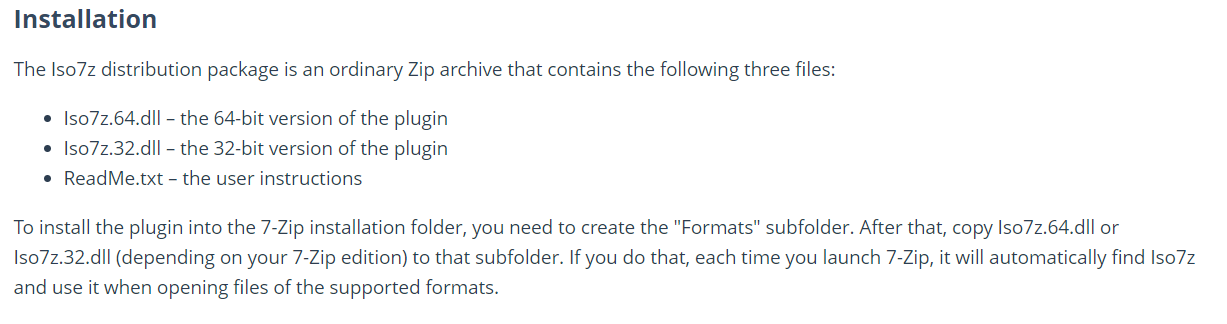
- Open 7-Zip: Launch 7-Zip. You’ll feel like you’ve just found a hidden banana stash!
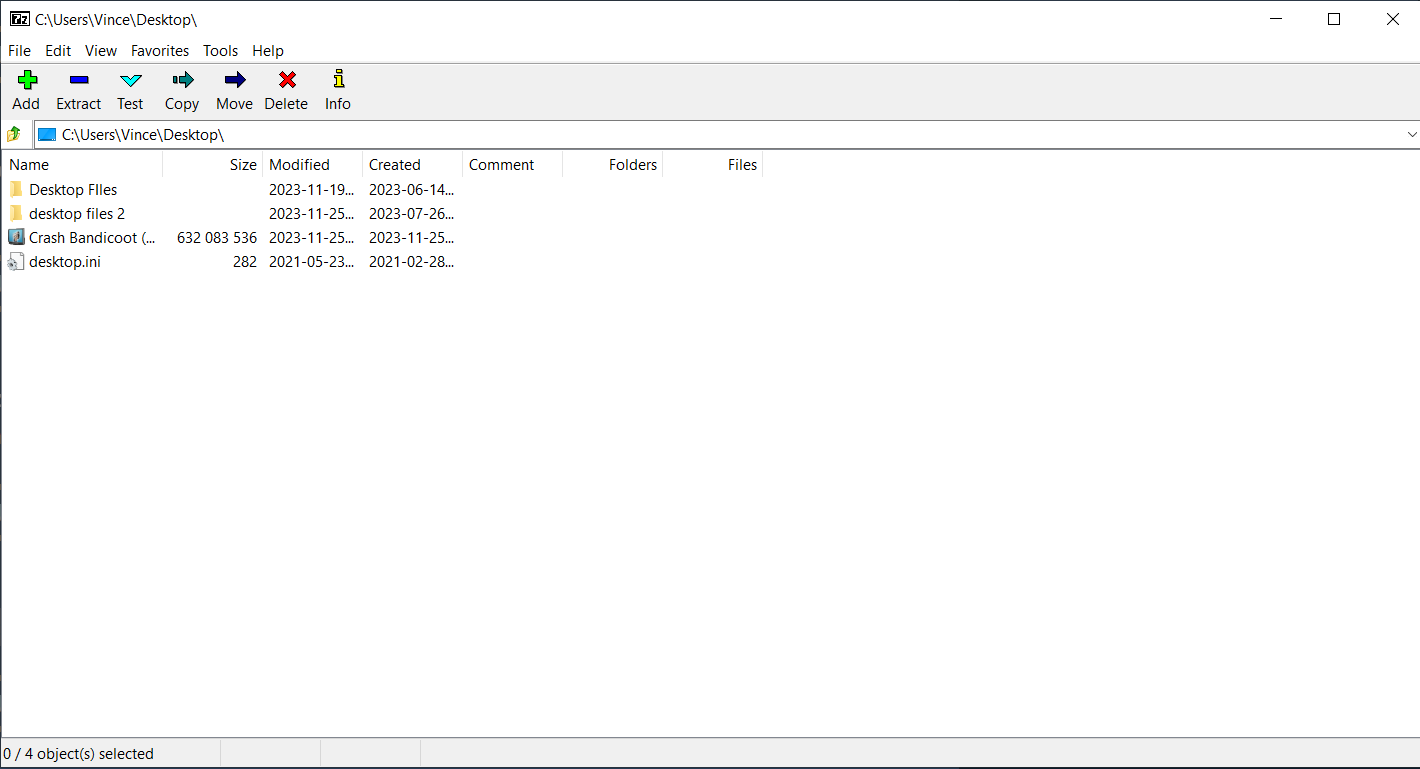
- Open the BIN File: Navigate to your BIN file through 7-Zip’s file manager. It’s like mapping your path through the jungle.
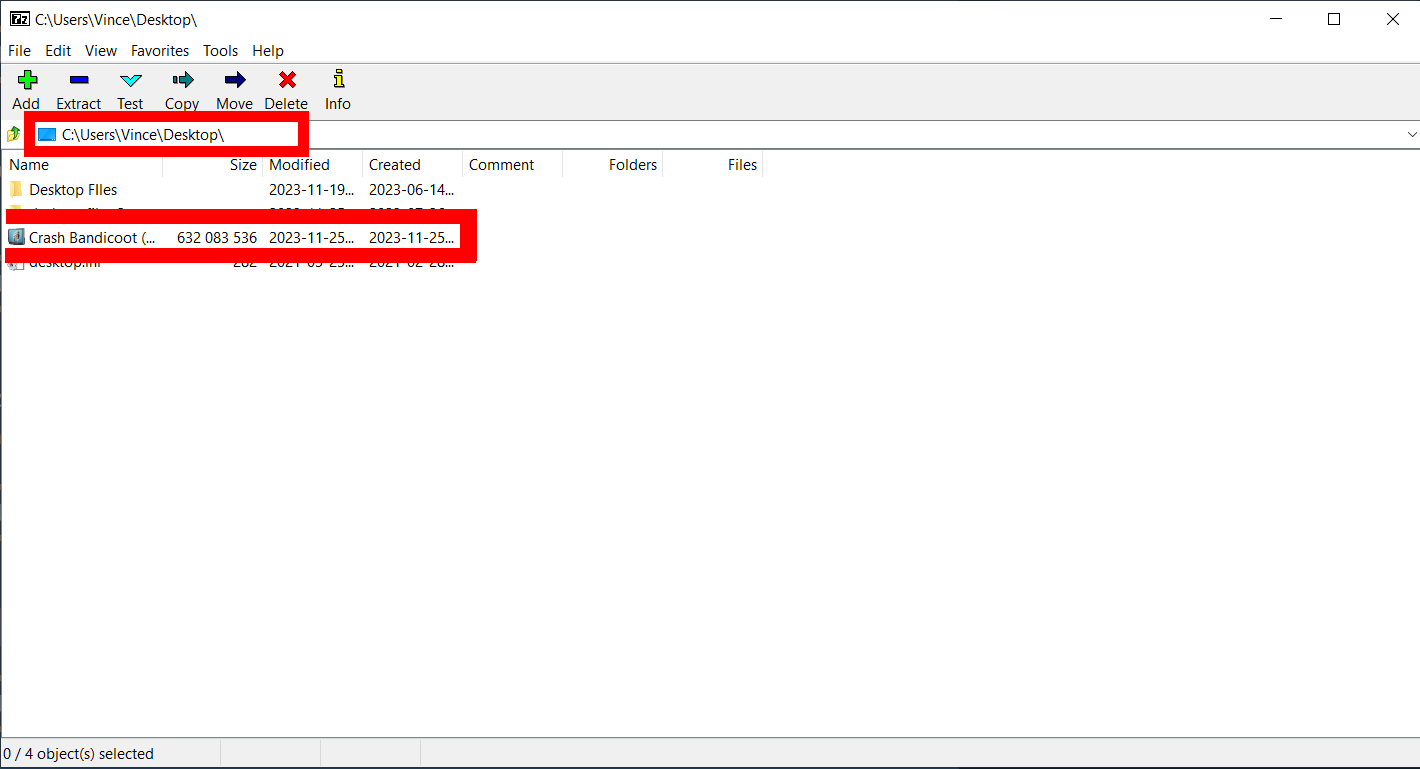
- Extract the Files: Select your file and hit the ‘Extract’ button. Choose where you want your files to go – think of it as choosing the perfect spot to enjoy your bananas.
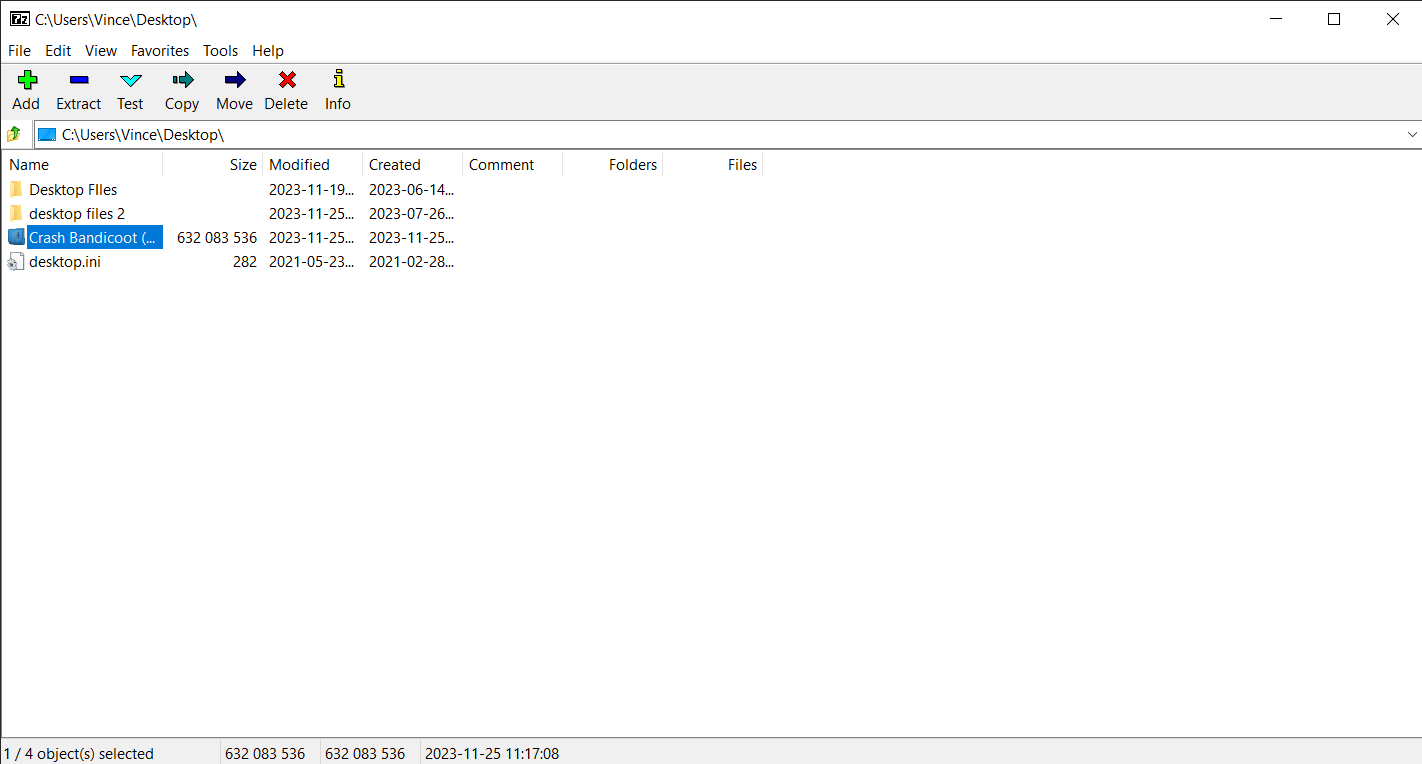
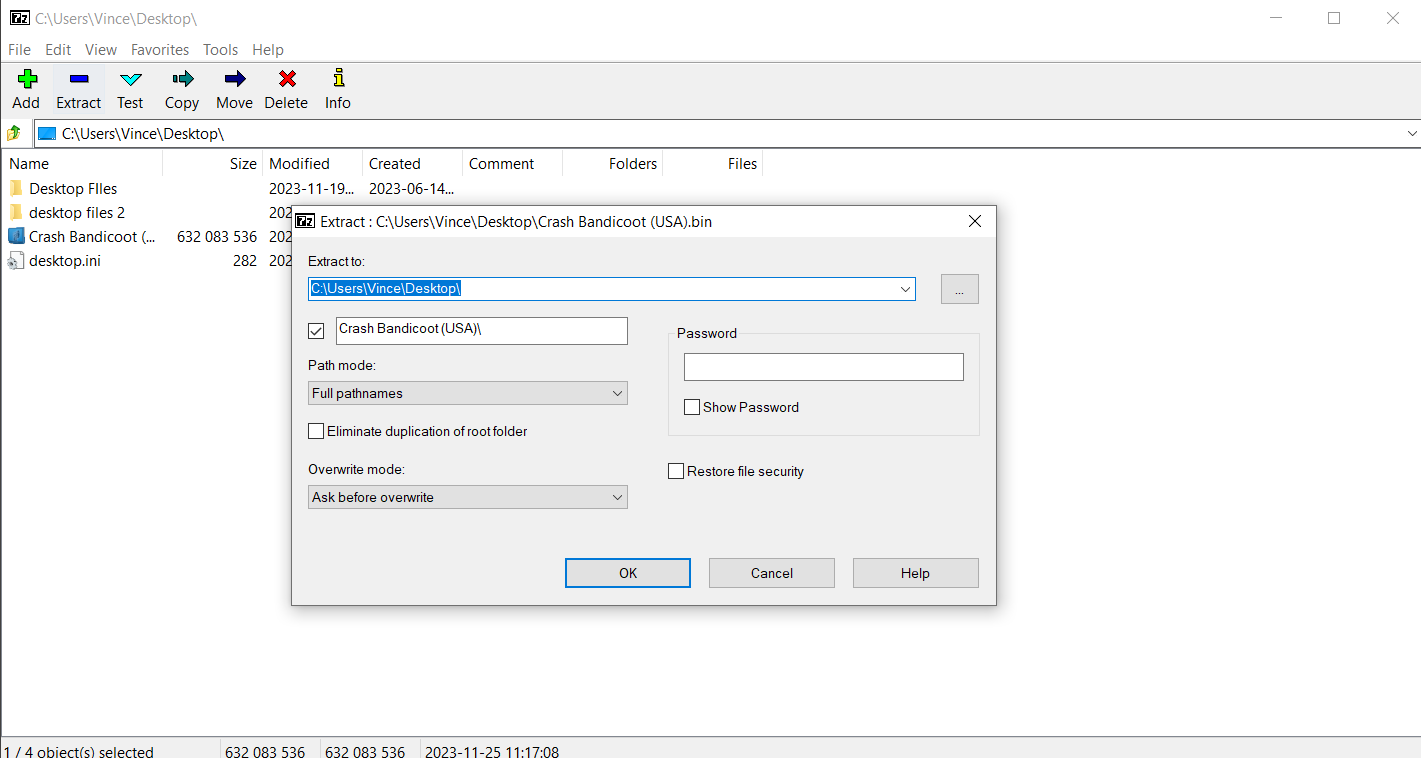
- Enjoy the Jungle Fruits: Voila! Your files have been converted to ISO file. You’ve just swung through the technical vines like a pro!
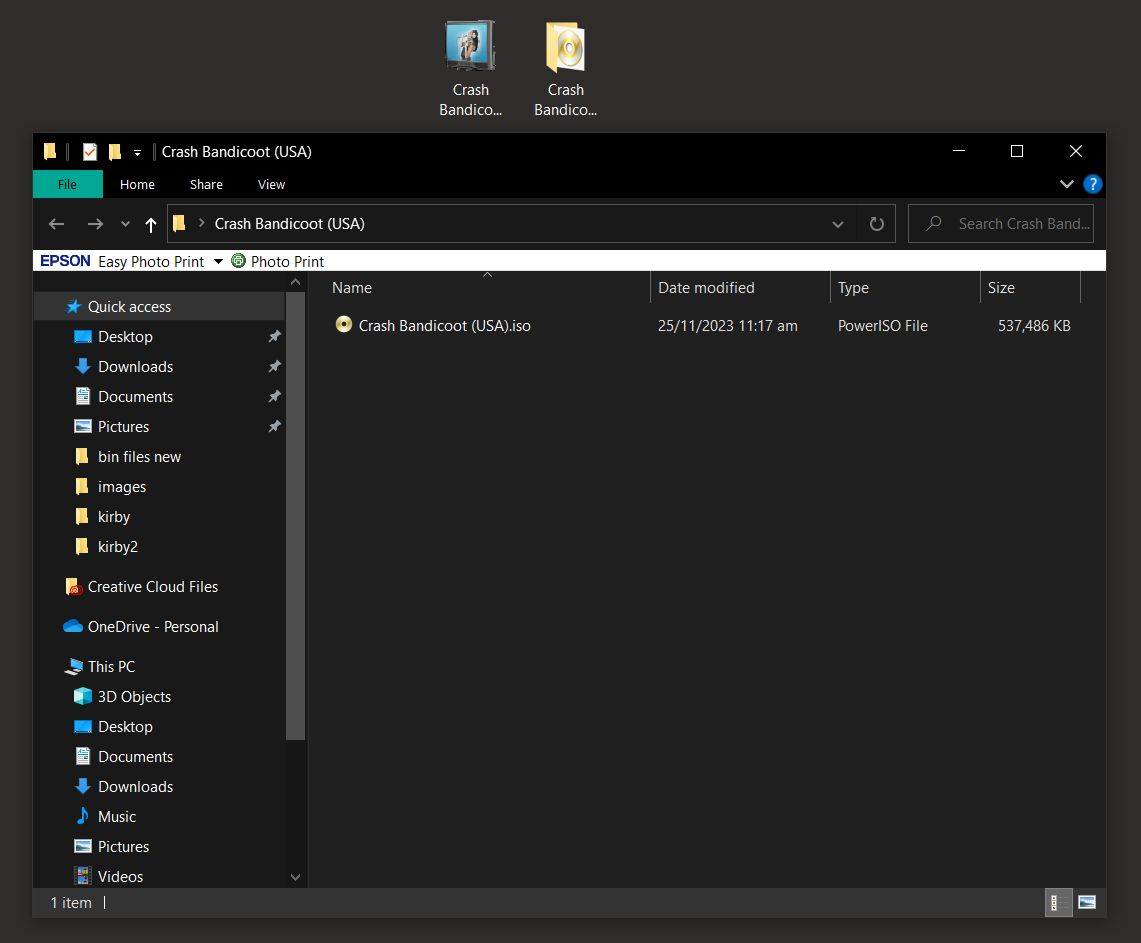
- Mount ISO: Now, you can mount the ISO and access its content using your file manager.
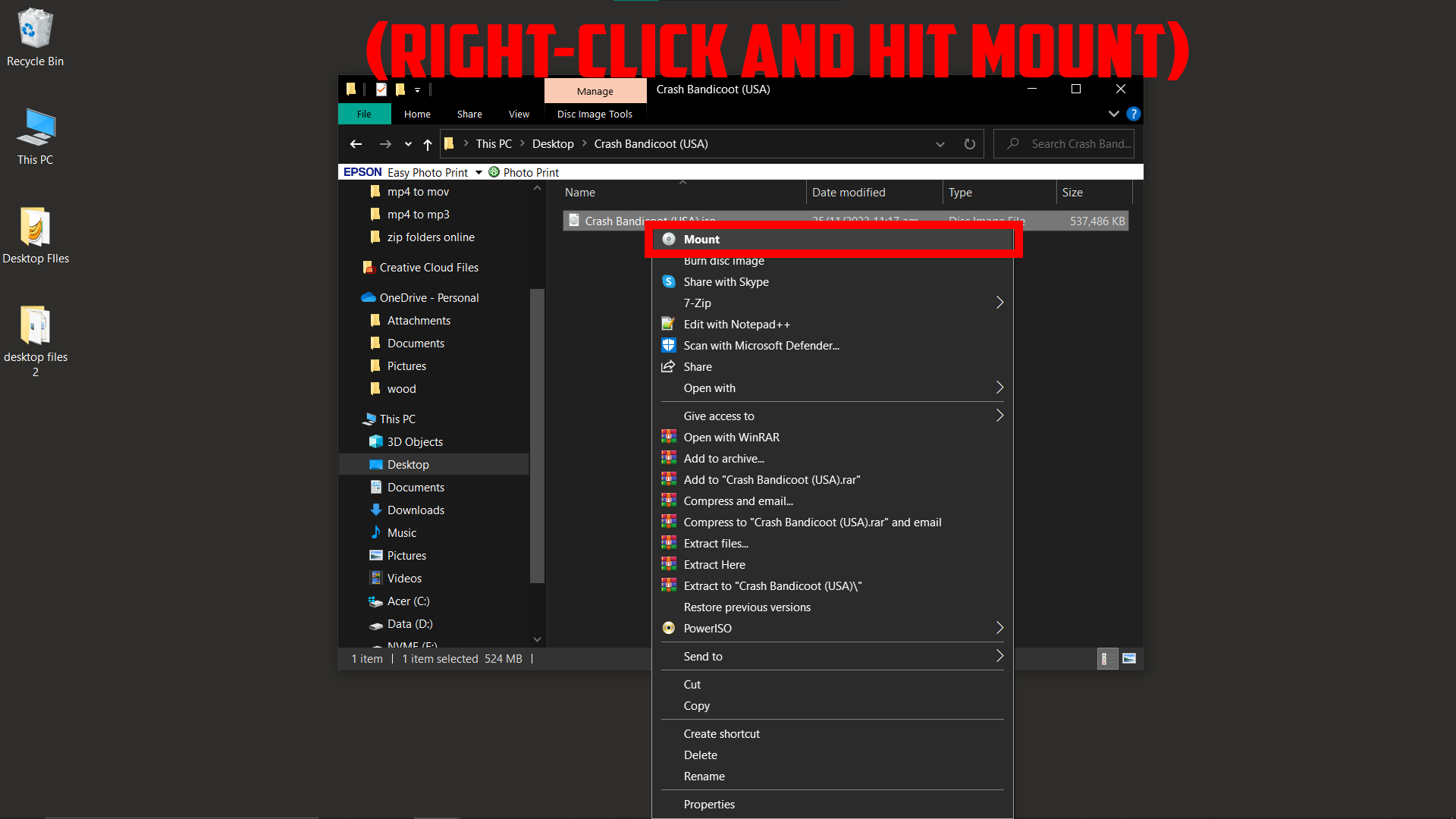
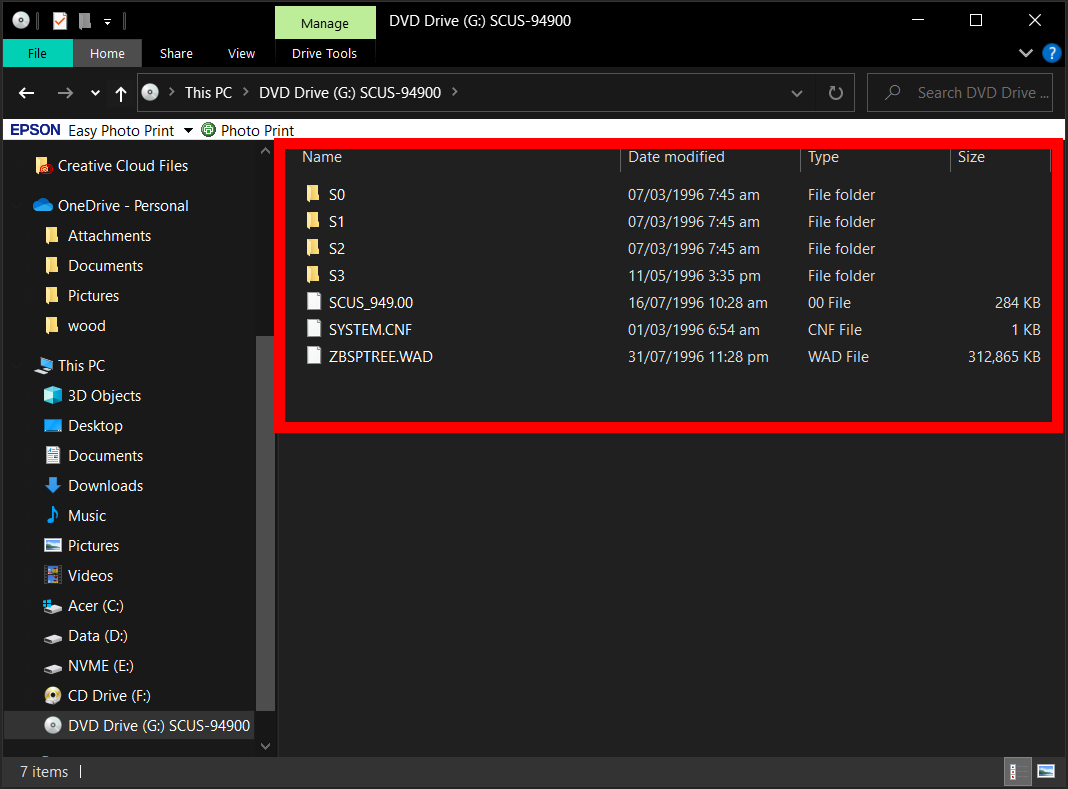
How To Extract BIN Files Using PowerISO on Windows
PowerISO is like that strong orangutan that everyone trusts to get the job done in the Windows jungle.
- Download & Install: Swing on over to the PowerISO website and download the software. Follow the installation steps.
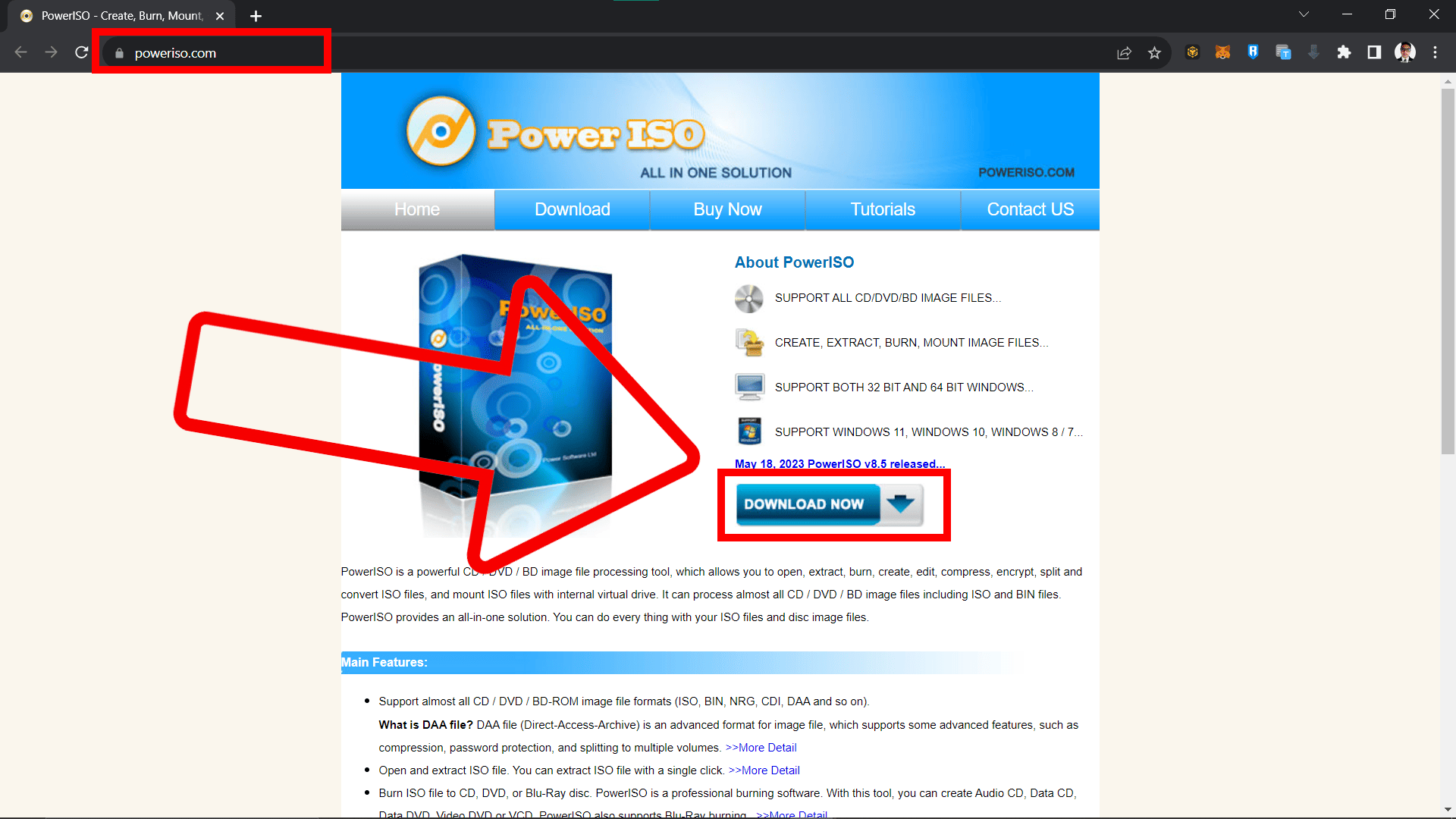
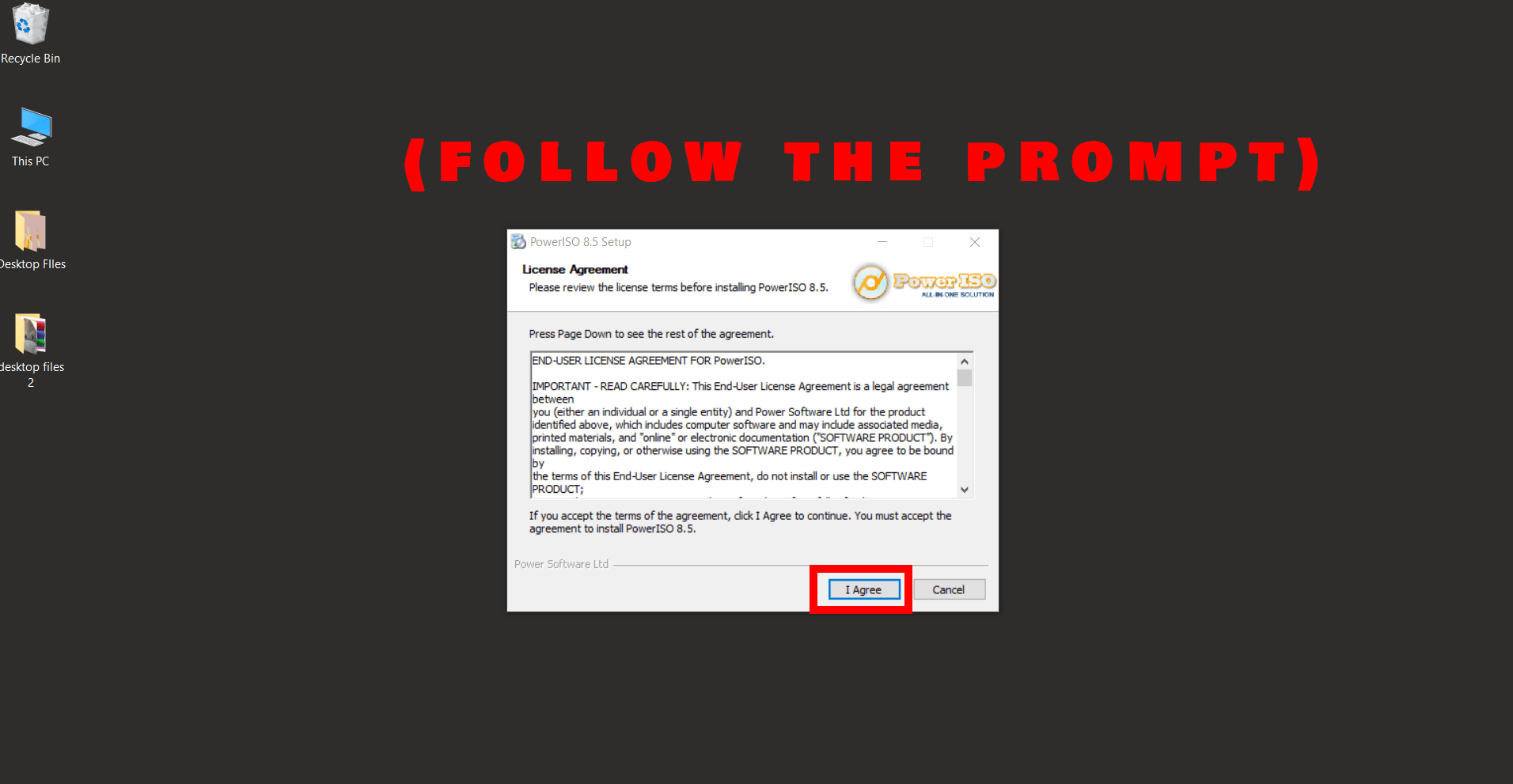
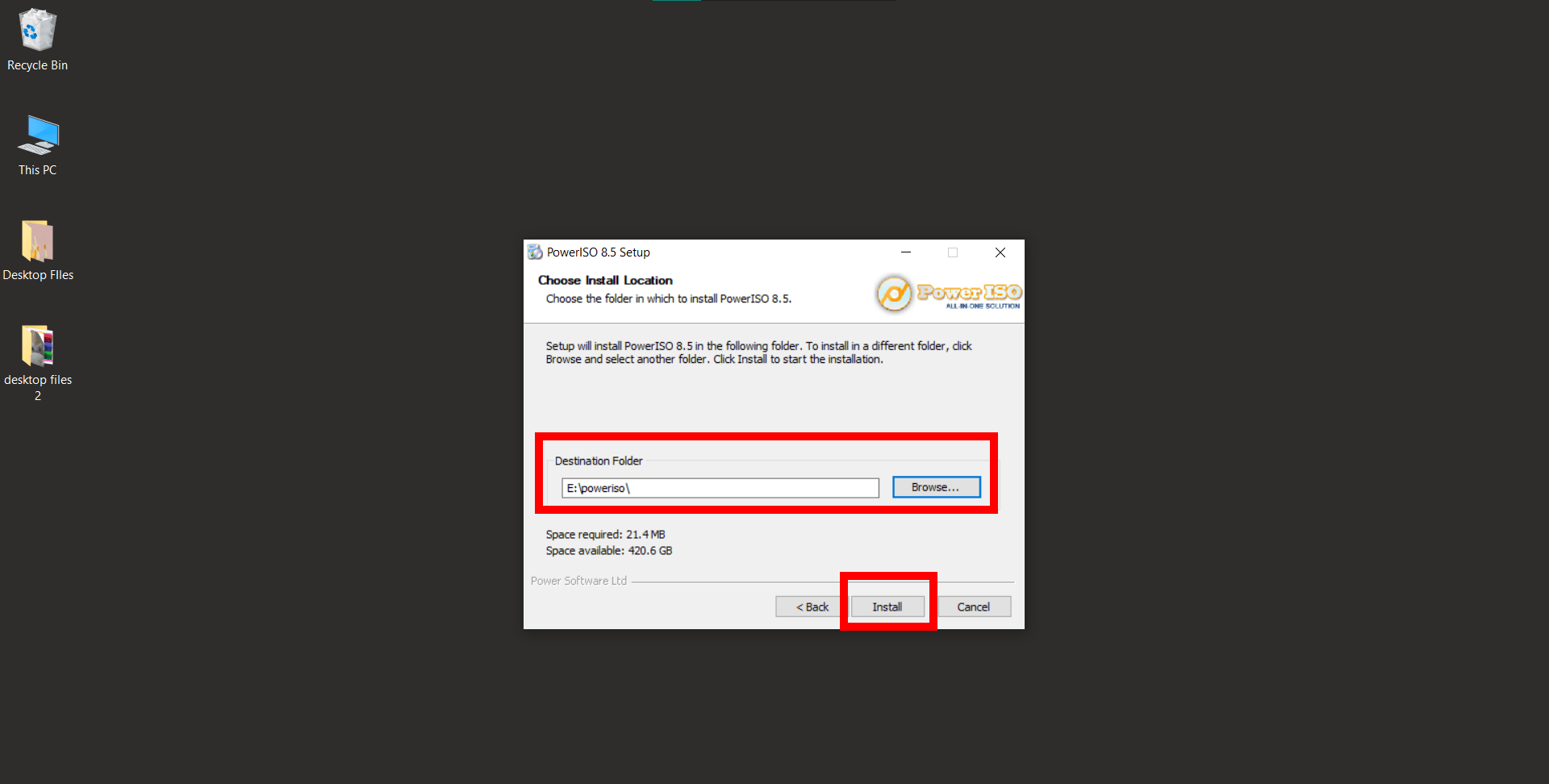
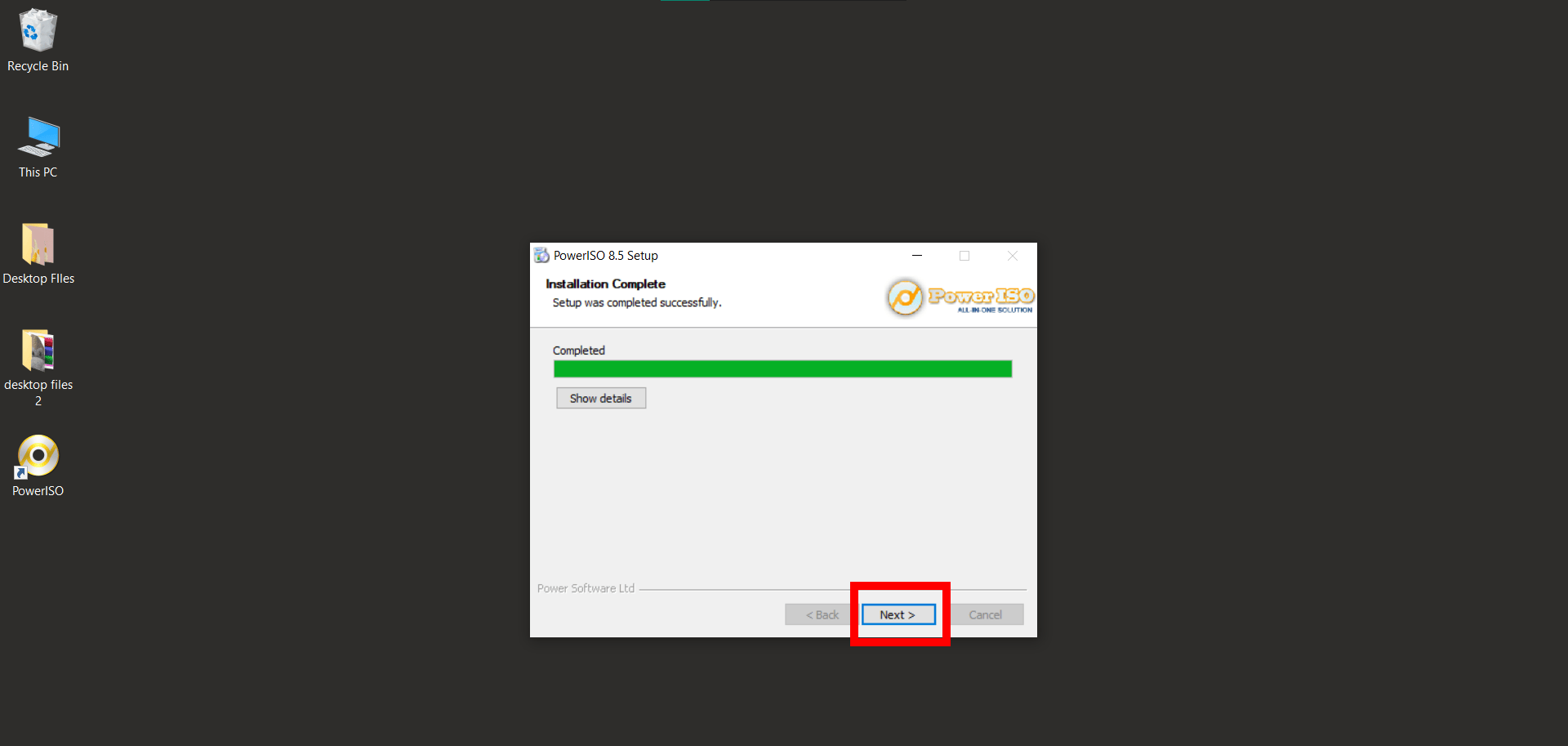
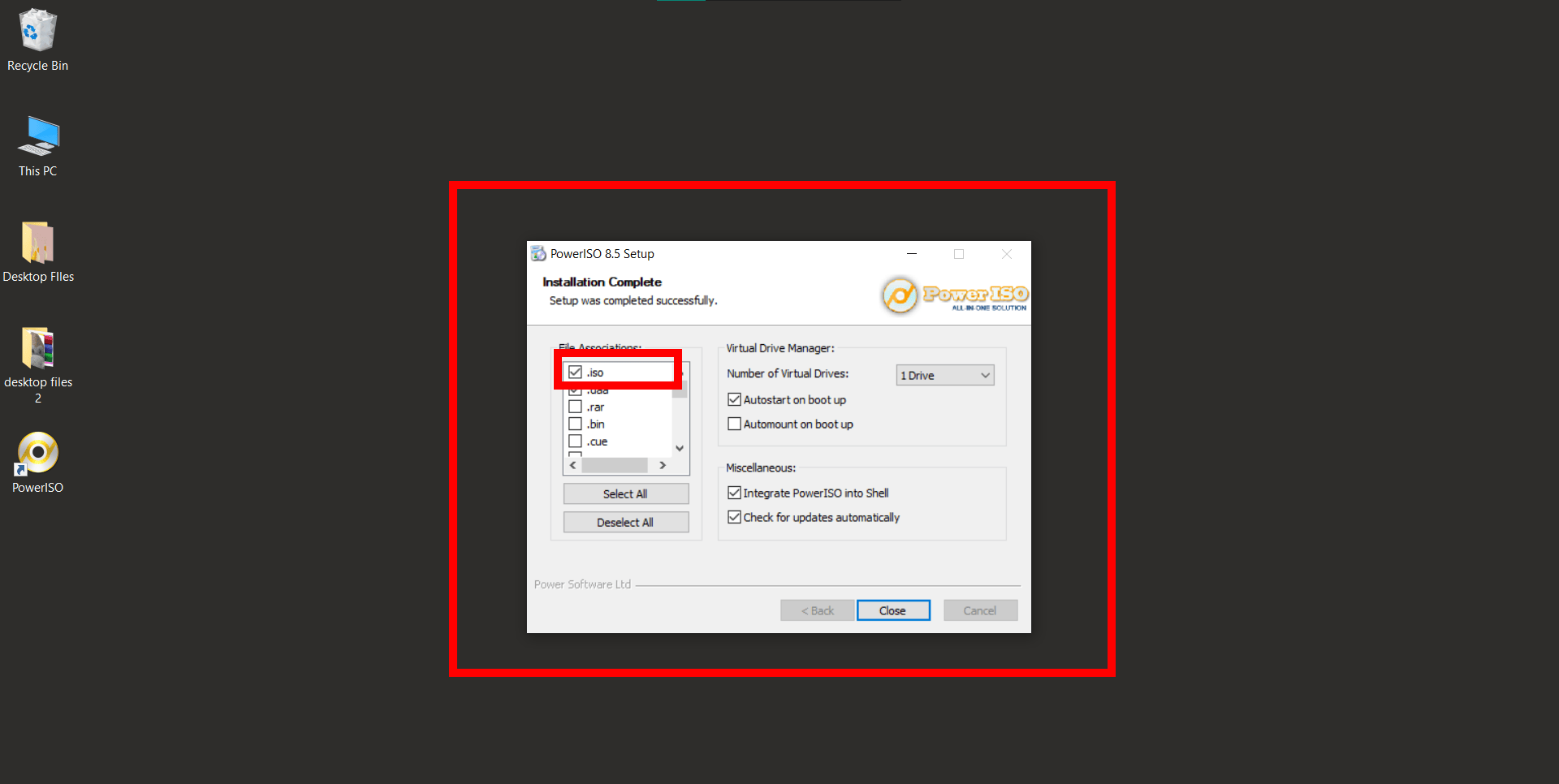
- Launch & Open: Fire up PowerISO. Head to ‘File’ and choose ‘Open’. Select your BIN file.
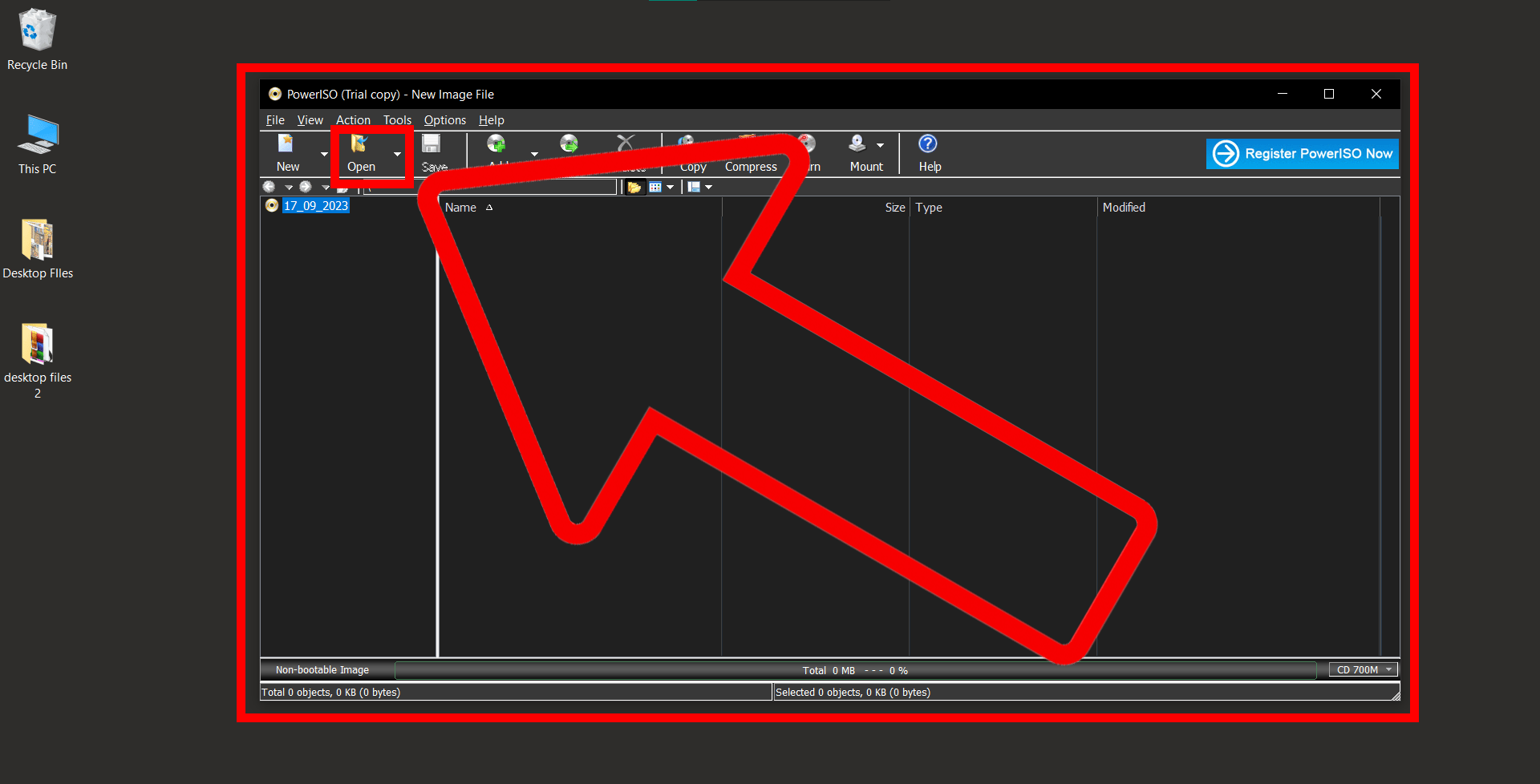
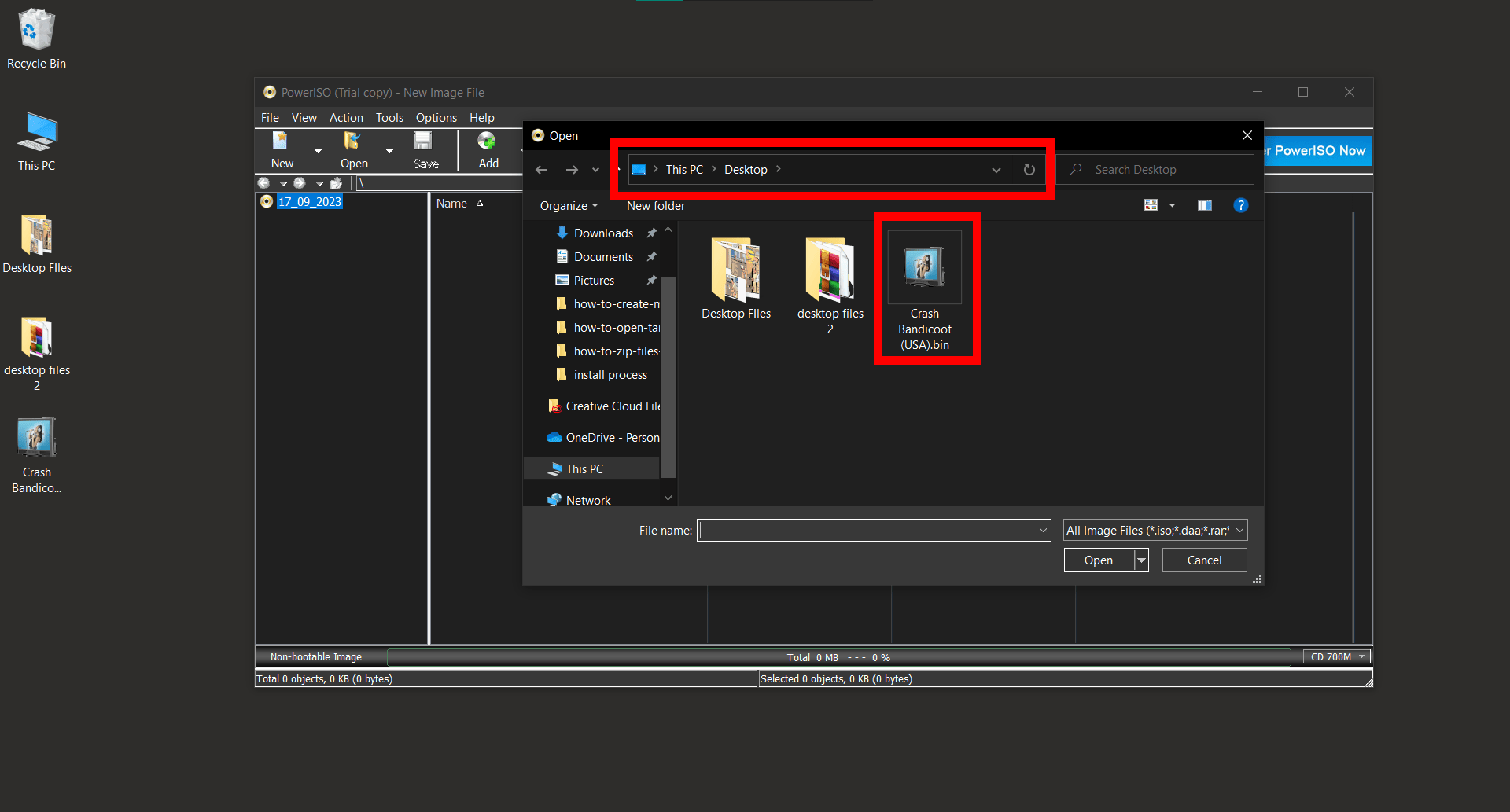
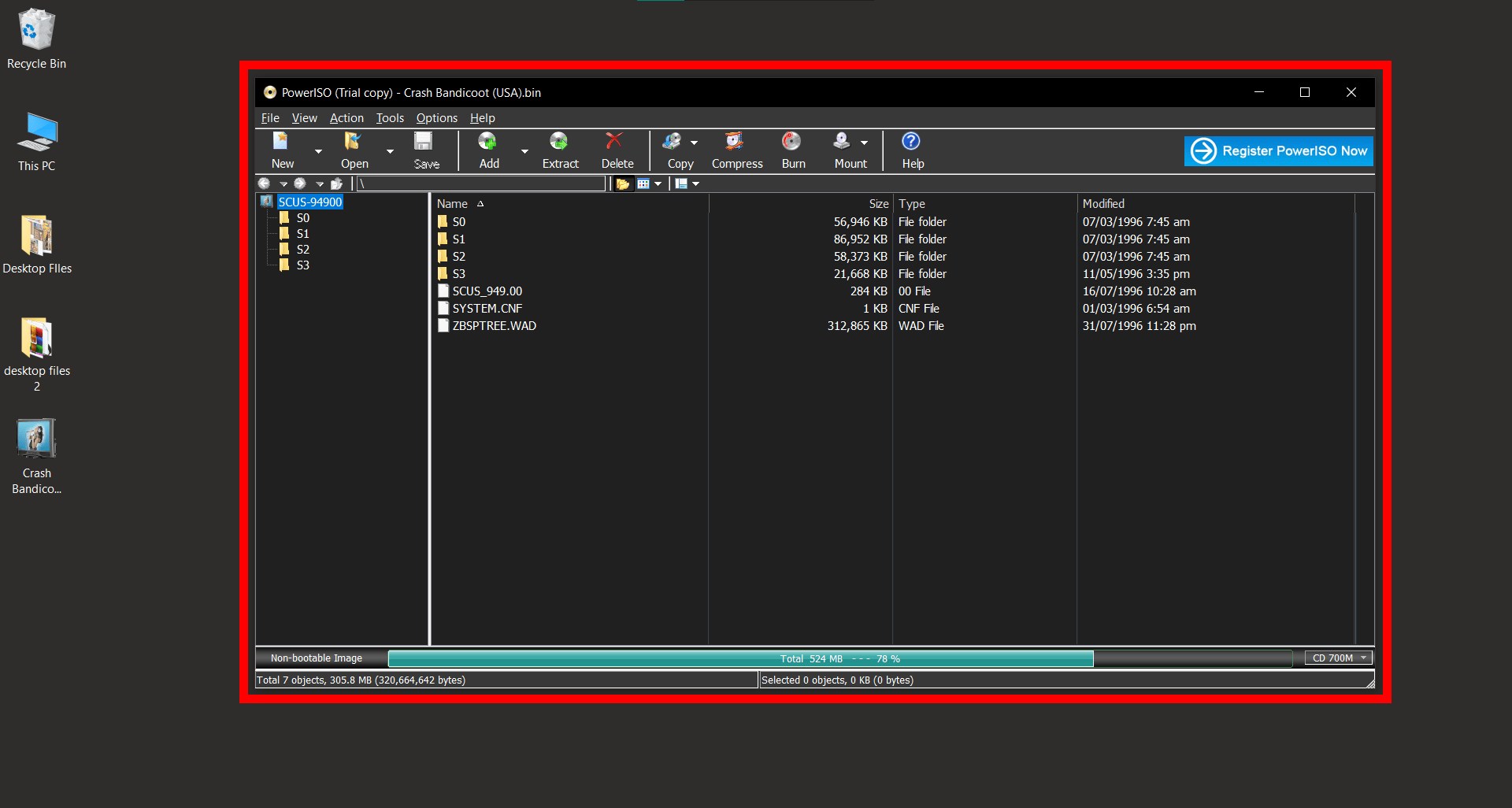
- Extract: Once the BIN file is displayed, click on the ‘Extract’ button. Choose your destination, and let the software do its magic!
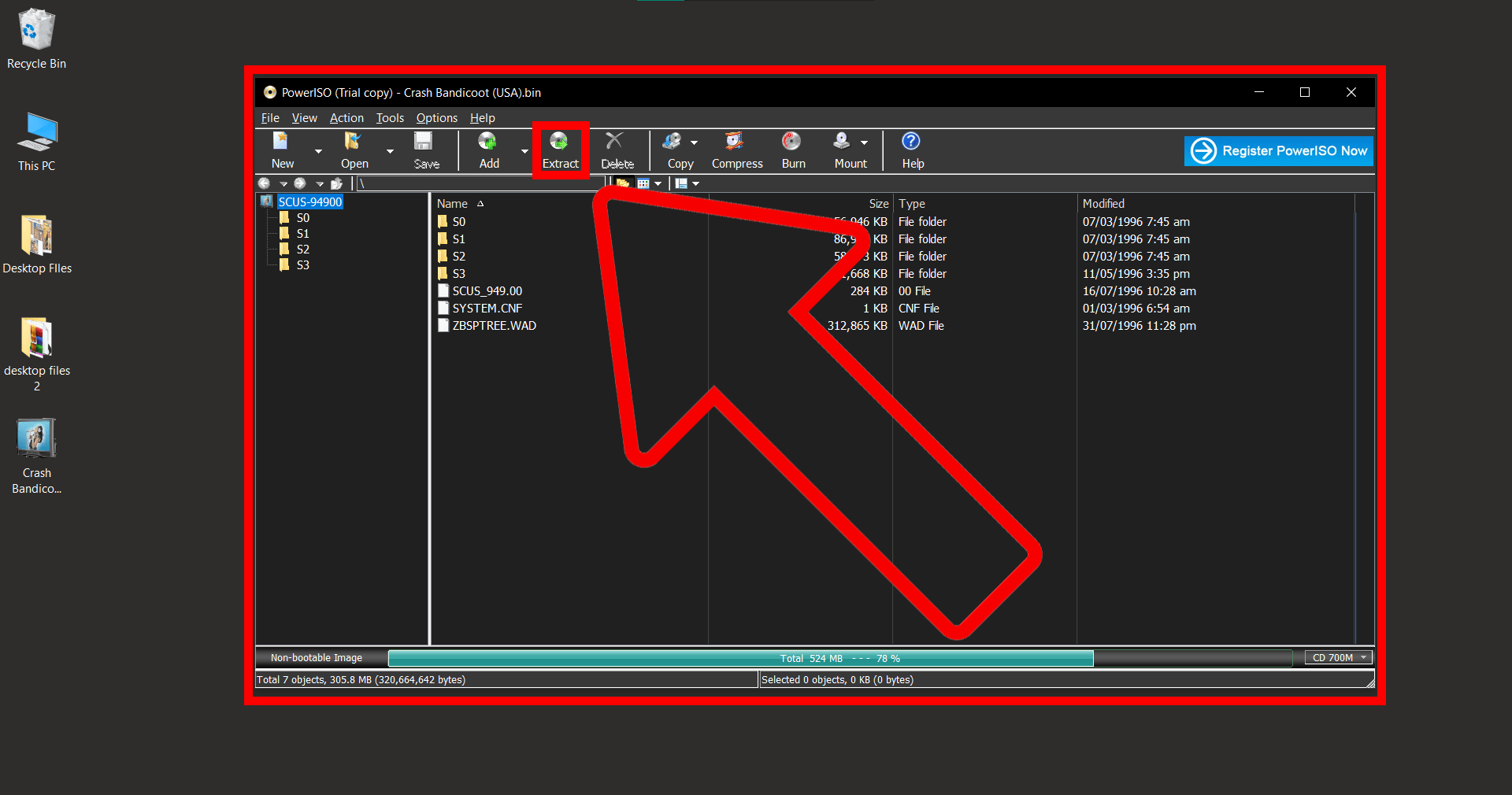
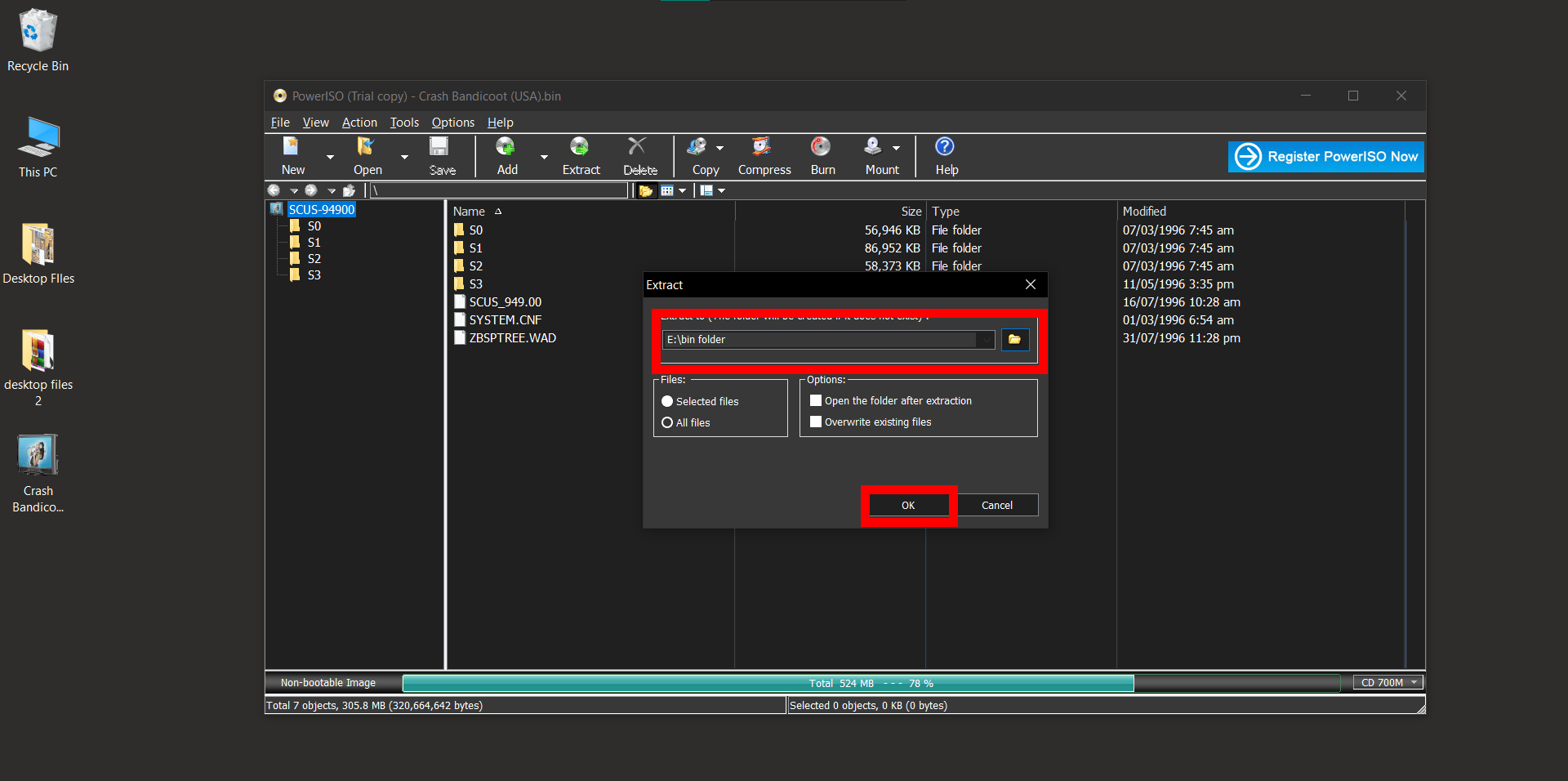
- Dive In: Head to your chosen destination and check out the treasures you’ve unveiled!
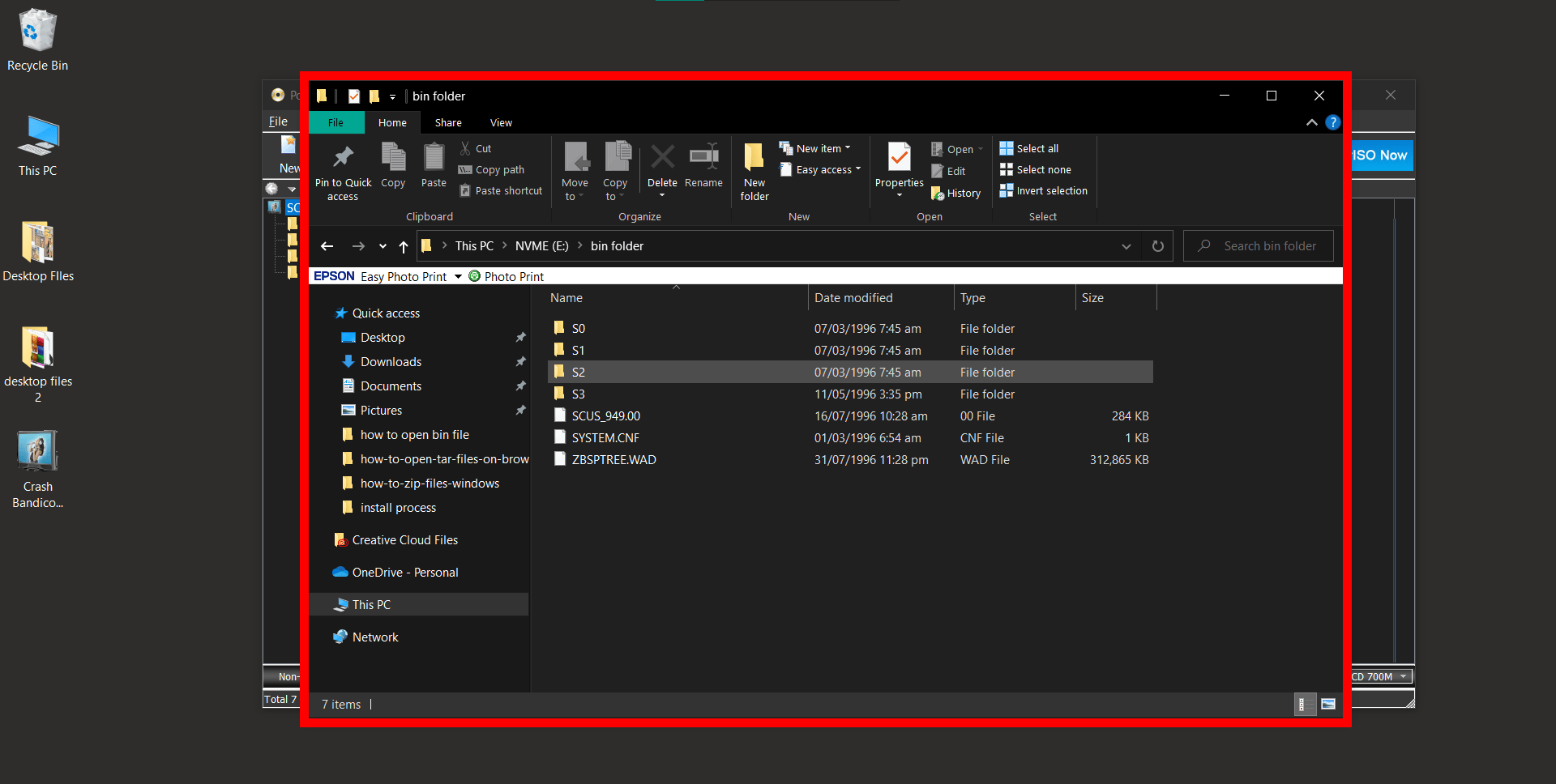
How To Extract BIN Files Using Archive Utility on MacOS
For the Mac monkeys who love elegance and efficiency, Finder (aka Archive Utility) is your trusty vine.
- Locate your BIN File: Open Finder and locate your BIN file.
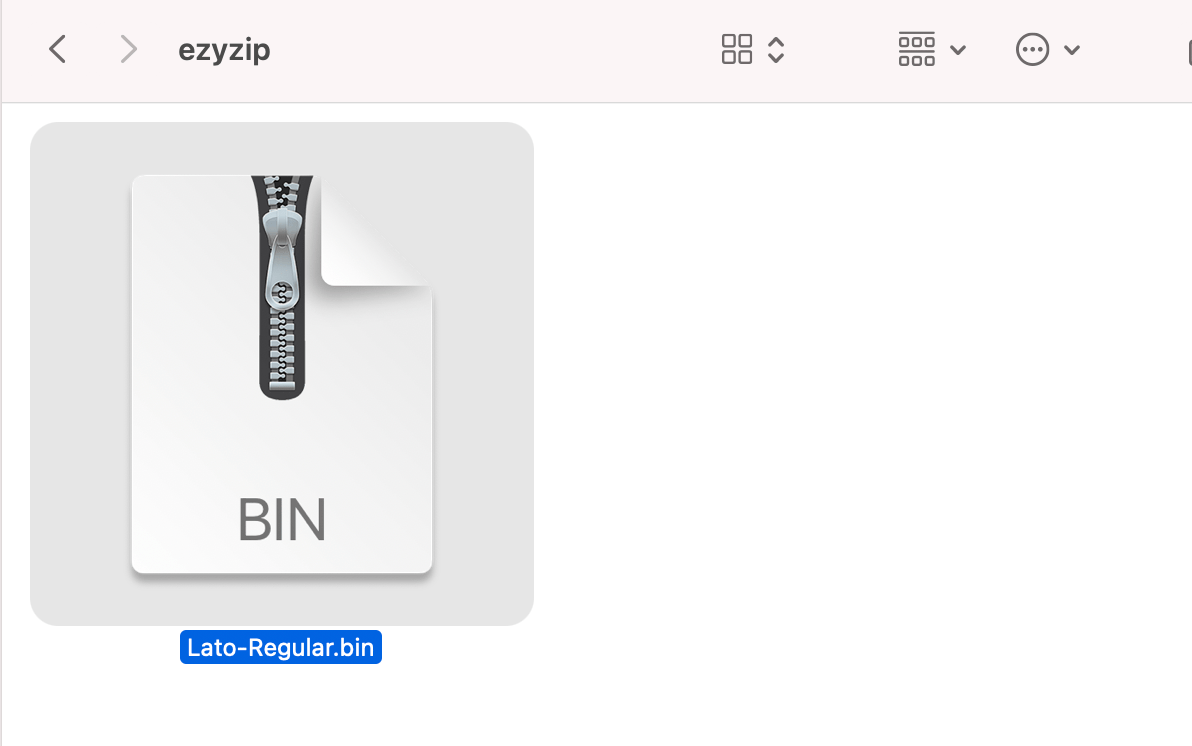
- Right Click: Right-click on the BIN file and select ‘Open With’ then ‘Archive Utility’.
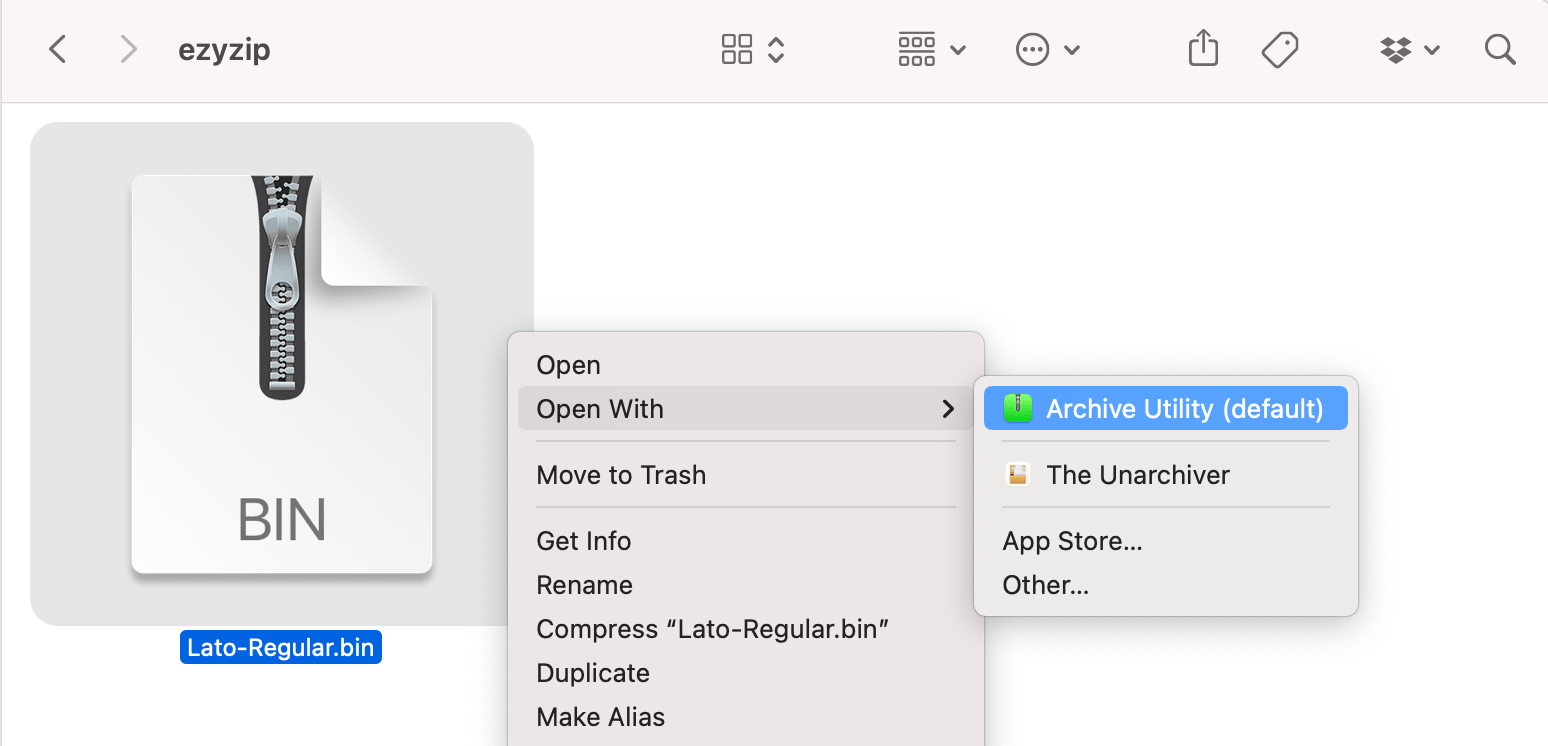
- Access Content: The BIN content will now be accessible in the same folder. You can copy the files to another location.
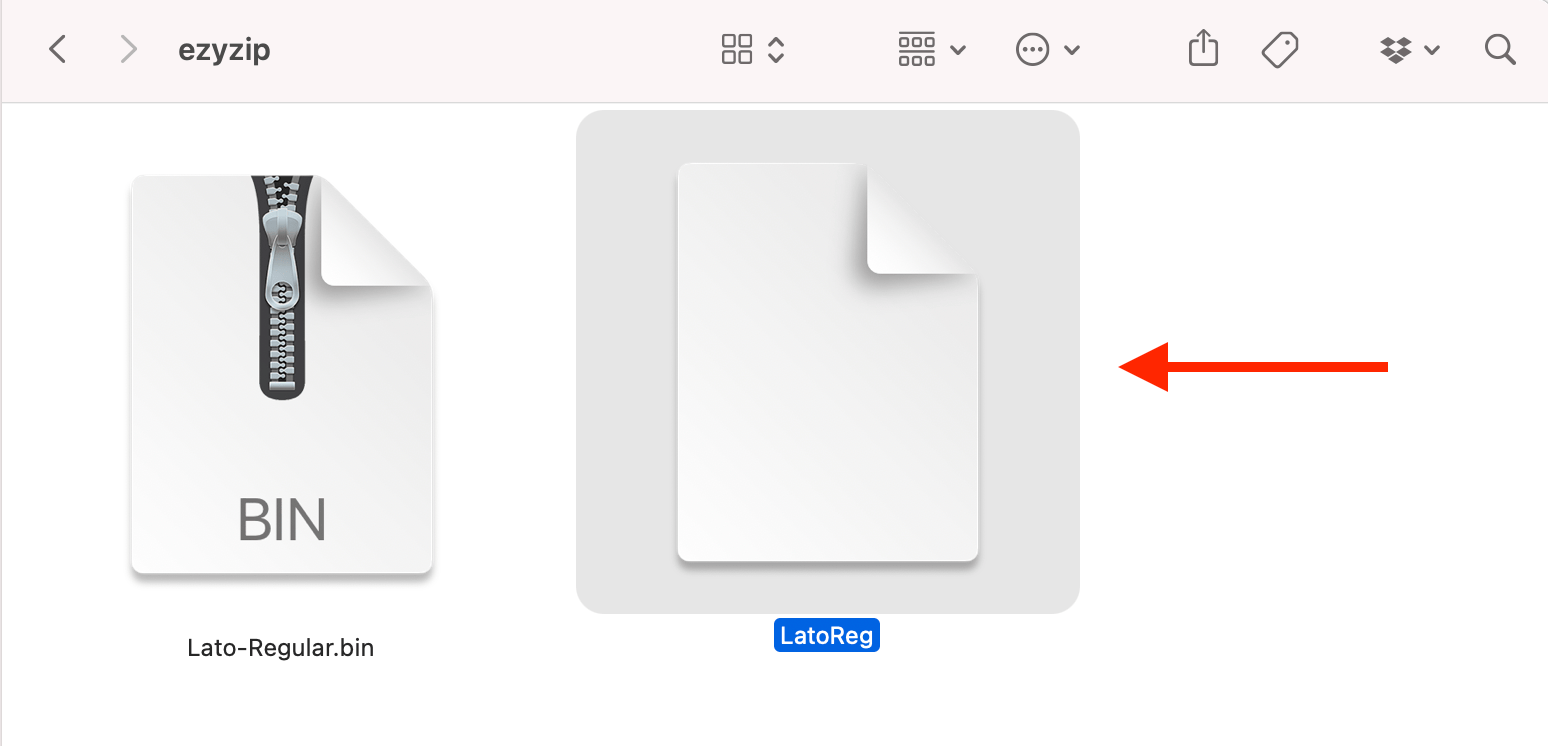
How To Extract BIN Files Using iat on Linux
For the Linux lemurs, iat (Iso9660 Analyzer Tool) is a nifty command-line tool to convert BIN images.
- Install iat: Open Terminal and type sudo apt-get install iat then press Enter.
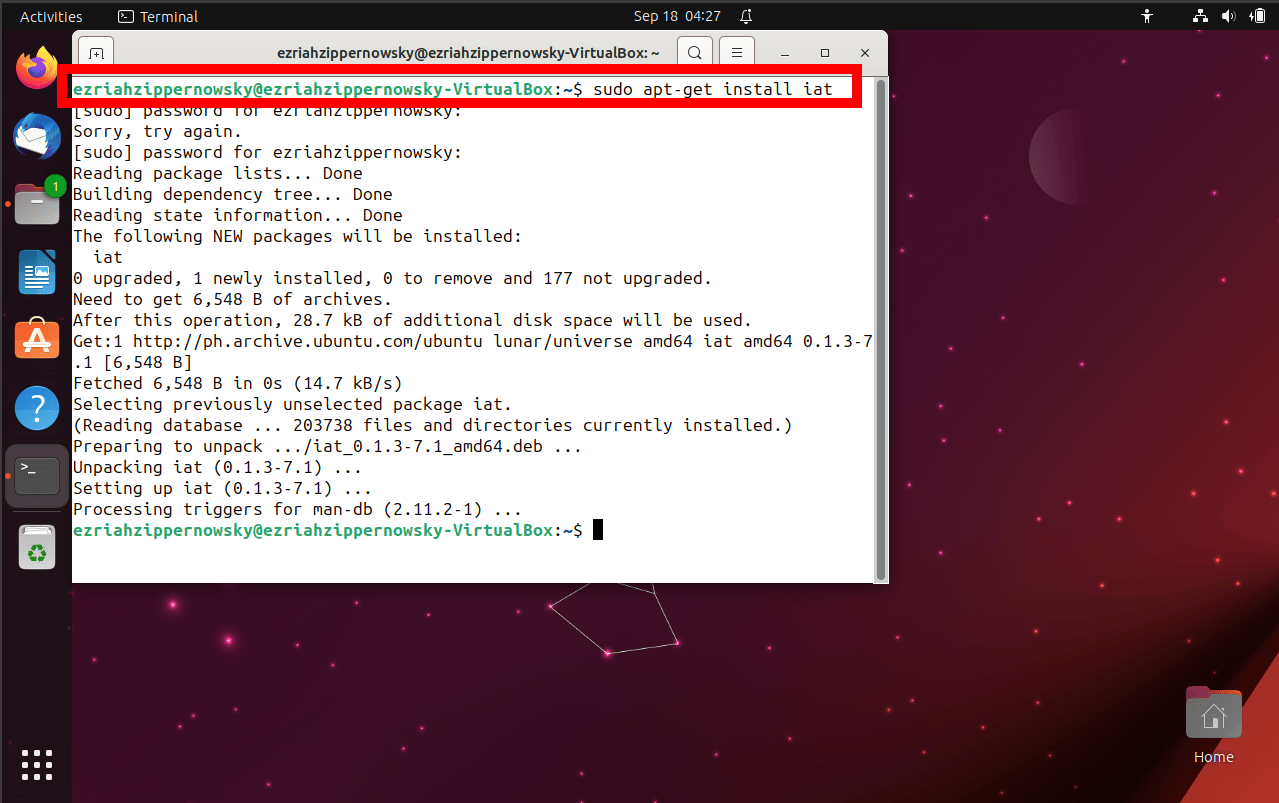

- Navigate: Use the cd command to swing over to where your BIN file is hanging out.
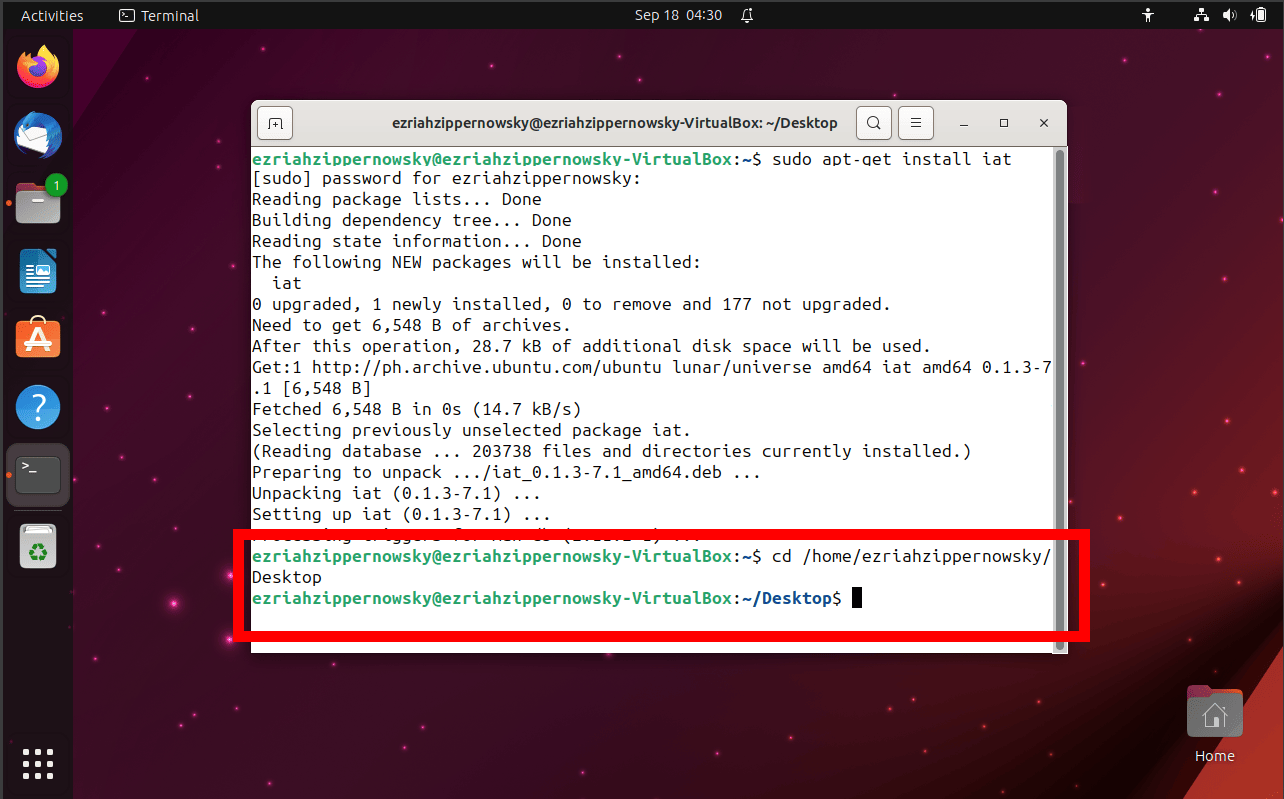
- Convert: After installation, use the command iat yourfile.bin > yourfile.iso to convert the BIN to an ISO.
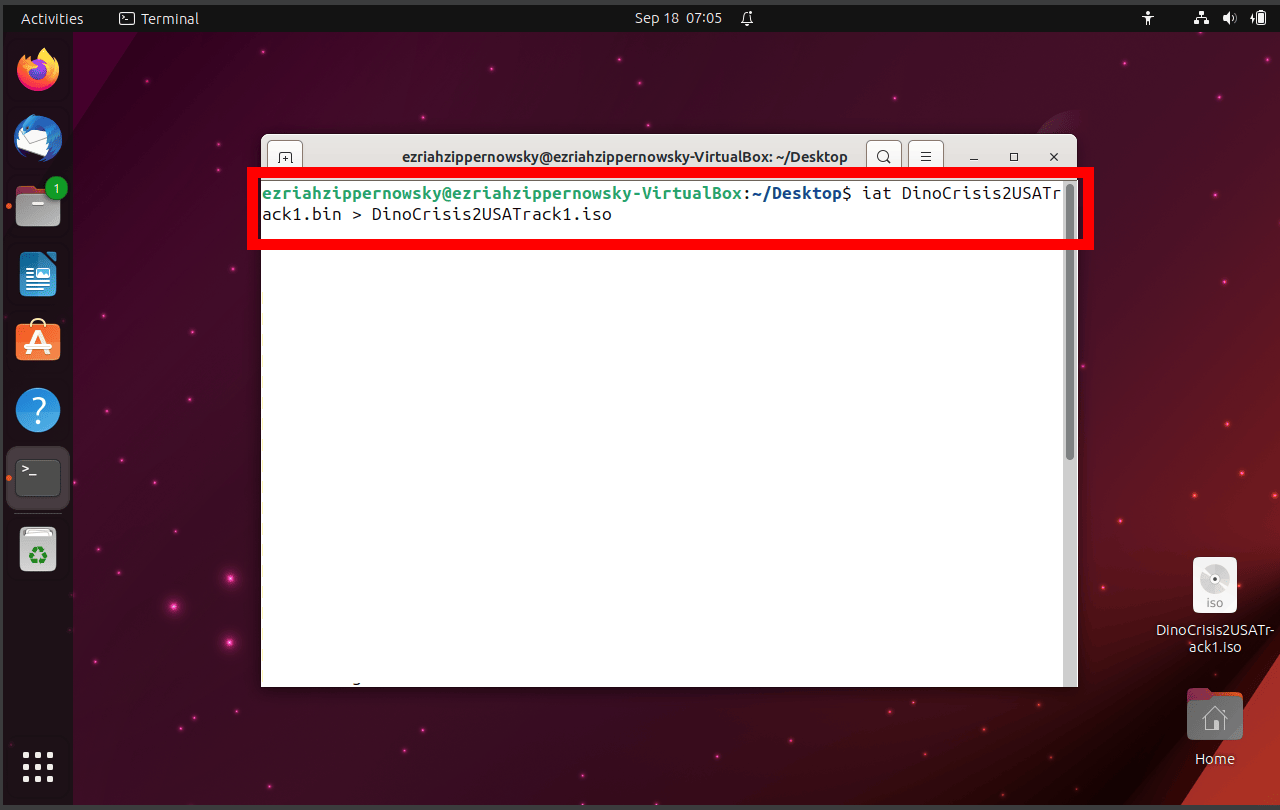
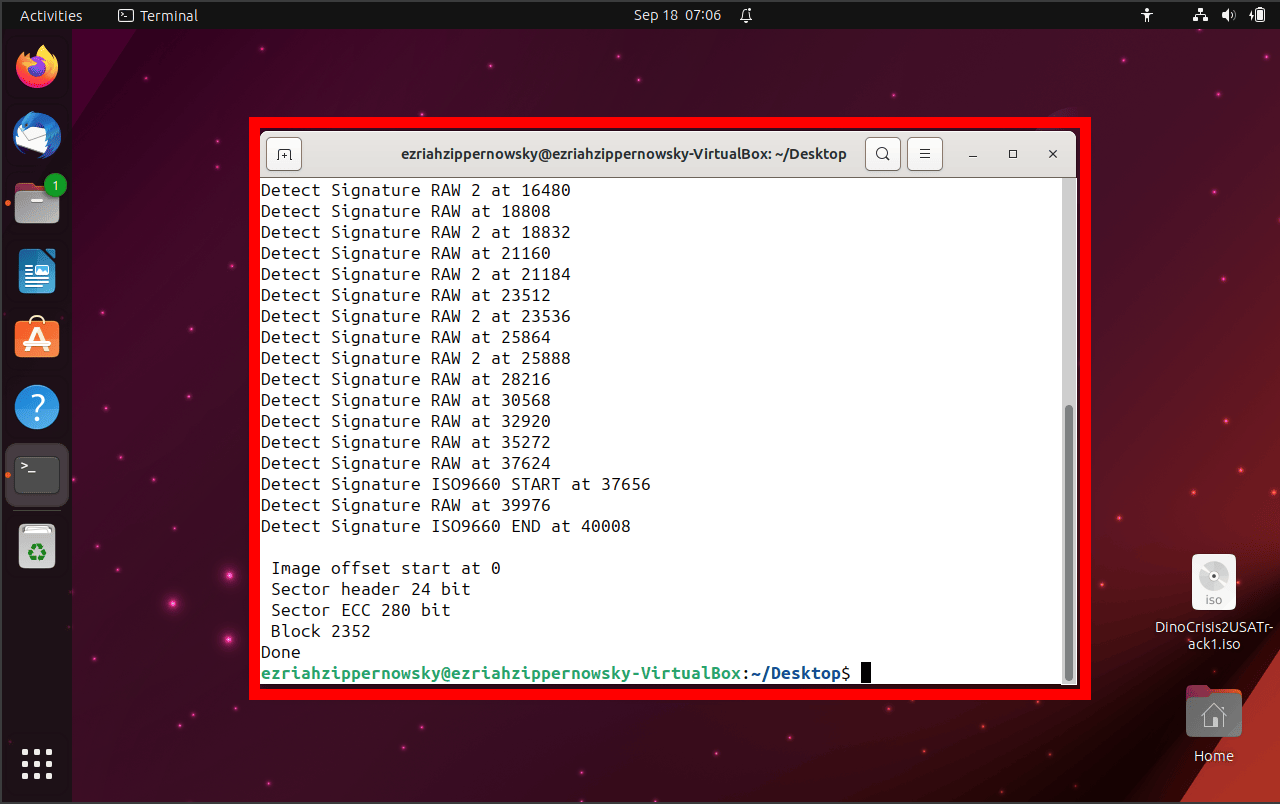
- Mount ISO: Now, you can mount the ISO and access its content using your file manager.
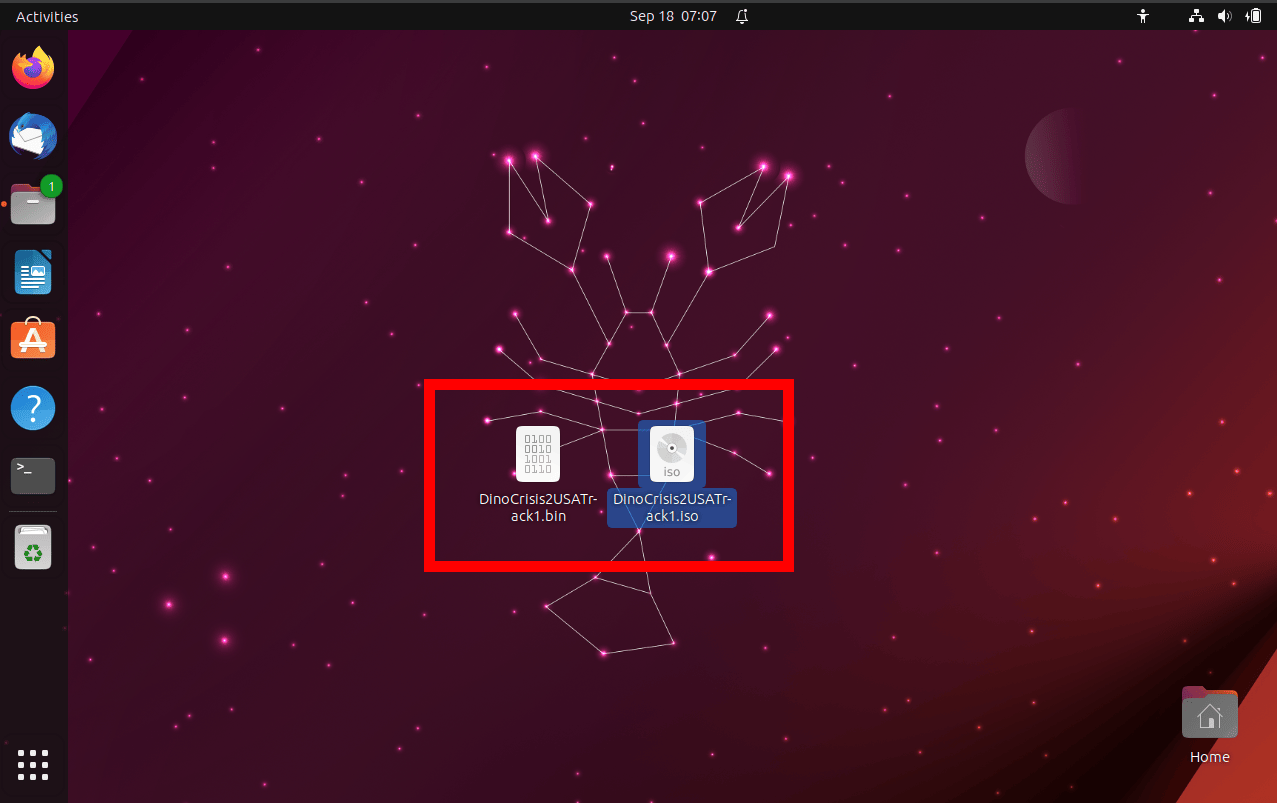
Frequently Asked Questions
1. What’s the main difference between a BIN file and an ISO file?
While both BIN and ISO are disk image formats, BIN often comes with a ‘.cue’ sidekick, which contains the track layout information. Think of BIN/CUE as a pair of monkeys, where the CUE guides the software on how to read the BIN’s contents. ISO, on the other hand, is more self-contained.
2. Do I always need the .cue file with my BIN file?
It’s recommended! The CUE file is like a guidebook for the BIN. Without it, some software might have trouble reading the BIN file correctly. Always good to have a buddy in the digital jungle!
3. Are there any risks to opening BIN files?
Just like any file from an unknown source, there’s a risk of malware. Always ensure you trust the source of your BIN file and scan it with antivirus software before extracting. Safety first, even in the digital rainforest!
4. Can I convert a BIN file to another format?
Absolutely! As outlined in the guide, tools like iat for Linux and online platforms like Convertio can convert BIN to ISO. It’s like morphing from one type of digital fruit to another!
5. Why would someone use a BIN file instead of other formats?
Historically, BIN/CUE was popular for its ability to store audio tracks, subcode information, and more in a way some formats couldn’t. It’s like the multi-tool of the archive world!
Conclusion
And voilà, dear jungle mates! No more going bananas over mysterious BIN files. With this guide, you’ve got the map to digital treasures. Until our next techy trek, keep swinging, exploring, and extracting! 🍌🌴💿

