Hello, fellow primates! 🐵 Welcome to your go-to guide on extracting files, written by your friendly neighborhood monkey! Extracting files can be as easy as peeling a banana, and I’m here to show you how. So, if you’re going bananas over big files, let’s squash them up for you! 🍌
Table of contents
- What are Archive Files?
- Extract Archive Files Online
- Extract Archive Files on Windows
- Extract Archive Files on MacOS
- Extract Archive Files on Linux
- FAQ About Extracting Archive Files
Video guide showing how to extract zip files using web browser.
What are Archive Files?
Archive files are like big fruit baskets, holding multiple files or folders inside, often compressed to be smaller. They are handy when you need to send or store multiple files. Just like different baskets can hold different fruits, there are different archive formats to hold your files. Let’s explore some of them!
Different Archive Formats
- ZIP: The banana of archive formats, widely used and recognized by many software.
- RAR: Like coconuts, a bit tougher and needs special software to open.
- 7z: A more exotic fruit, offering better compression but less commonly used.
- TAR: Like vines, bundling files together without compressing them.
How To Extract Archive Files On Browser
ezyZip is the swift cheetah of online extraction tools, running through the internet savannah to bring you quick and easy extraction without any downloads or installations! Here’s how to extract a 7z file online using ezyZip:
Using ezyZip
- Navigate to the archive extractor page on ezyZip.
- Select the archive file you wish to extract.
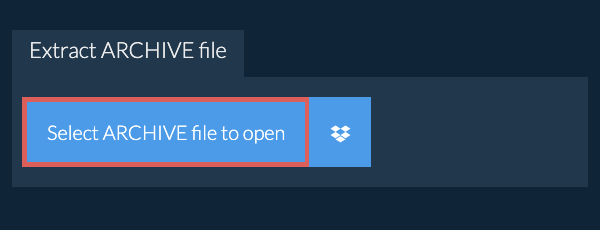
- Click on the green “Save” button to save files to your desired folder.
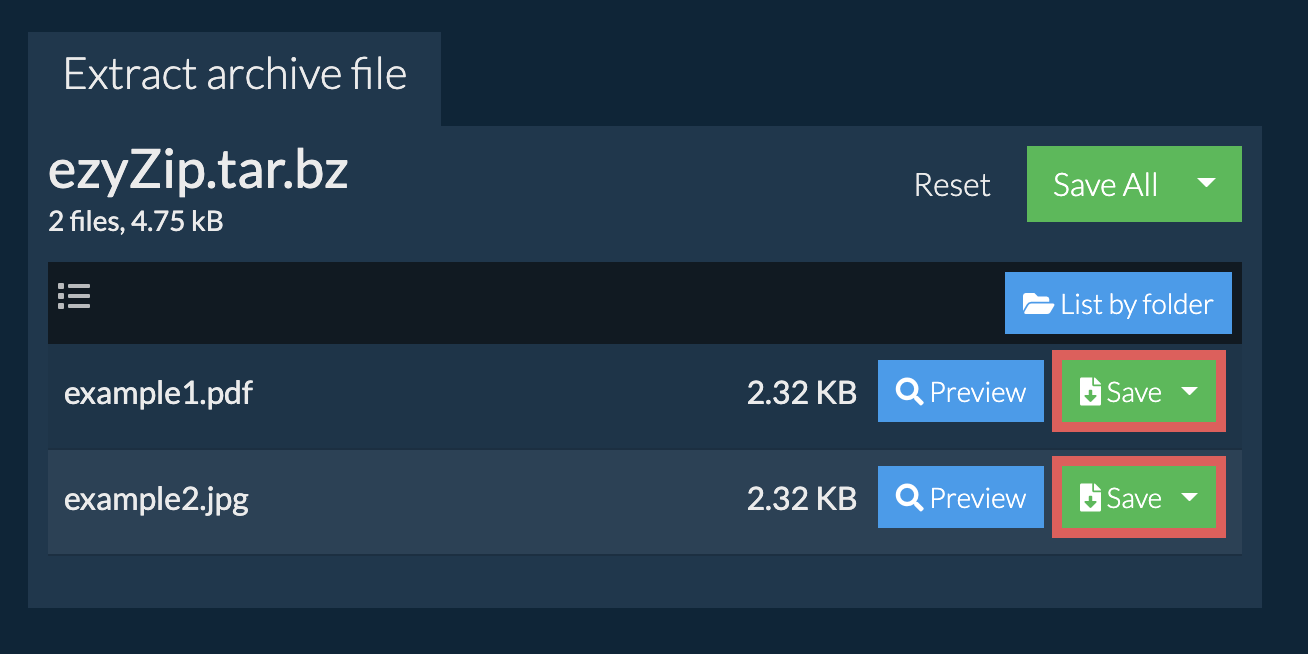
How To Extract Archive Files on Windows
WinRAR is a powerful archive manager and a staple in the software jungle. It’s like the strong, reliable gorilla of extraction tools, helping you open those tough coconuts (RAR files) with ease!
Using WinRAR
- Download WinRAR: Swing over to the WinRAR website and download the software. Install it by following the on-screen prompts.
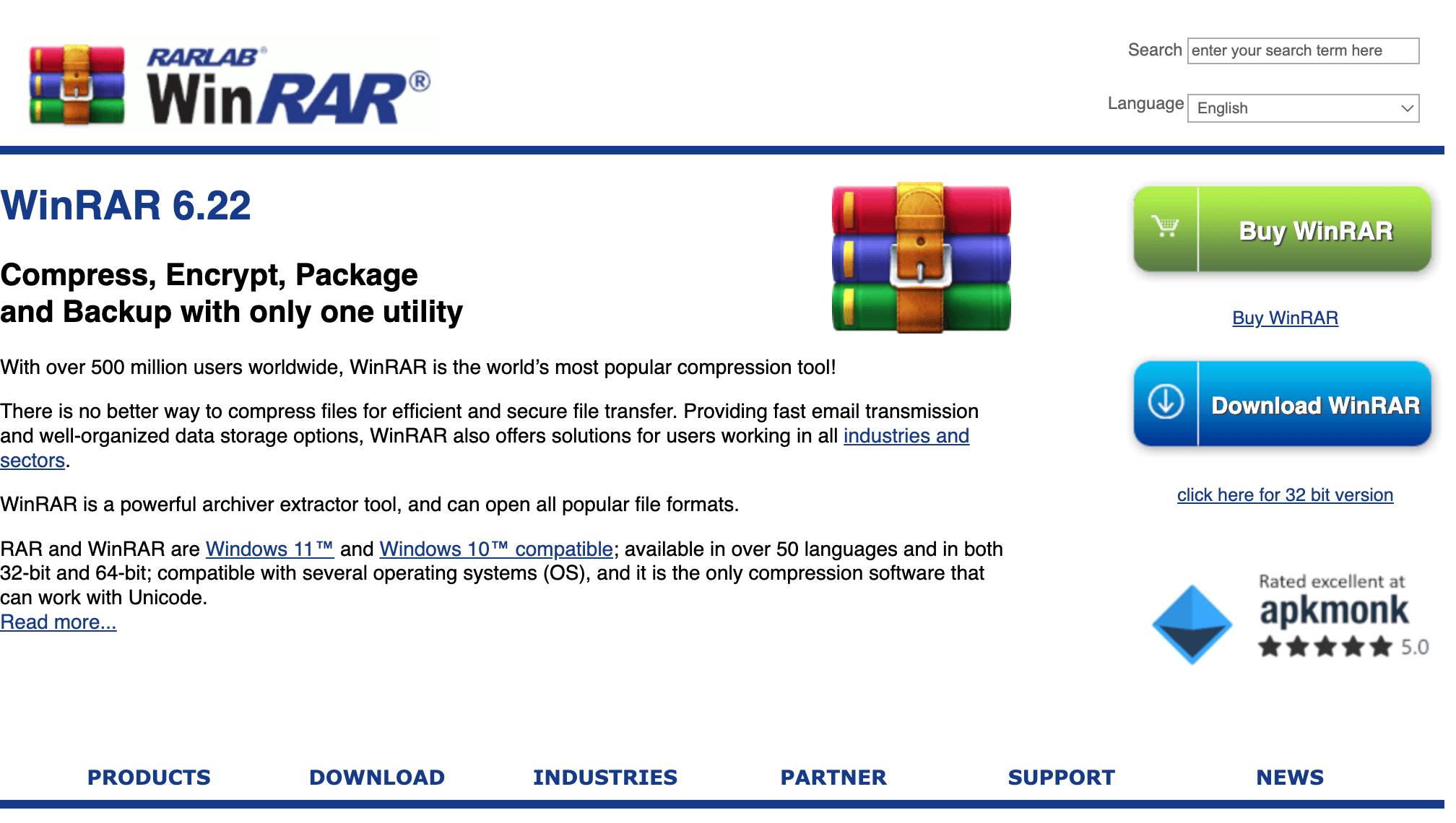
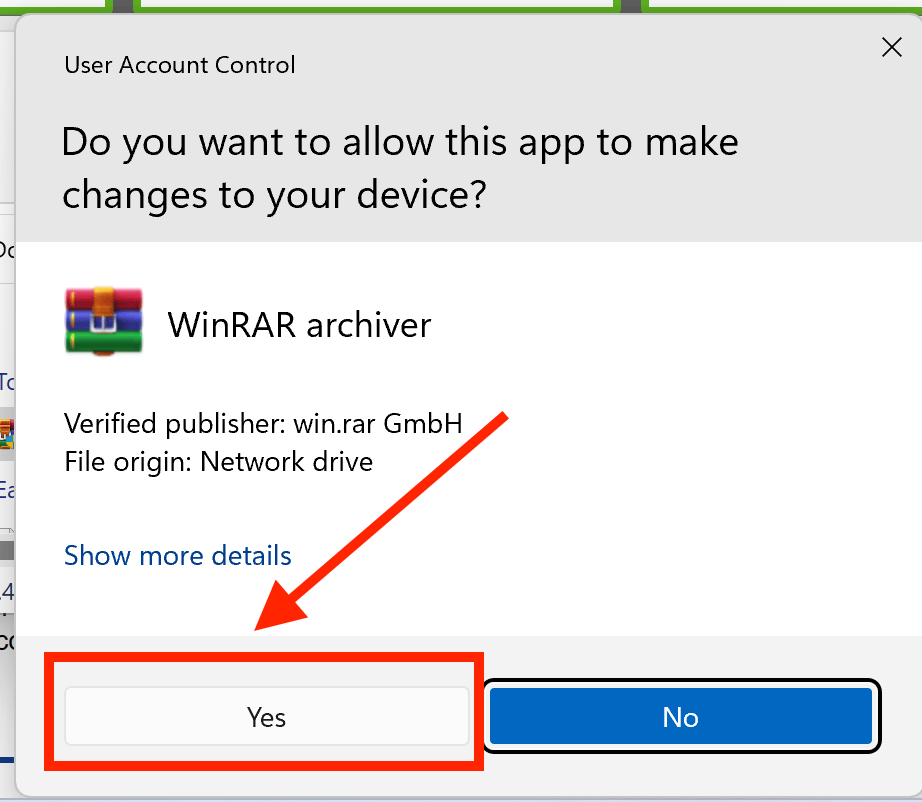
- Right-Click the File: Right-click on the archive file to see the options menu.
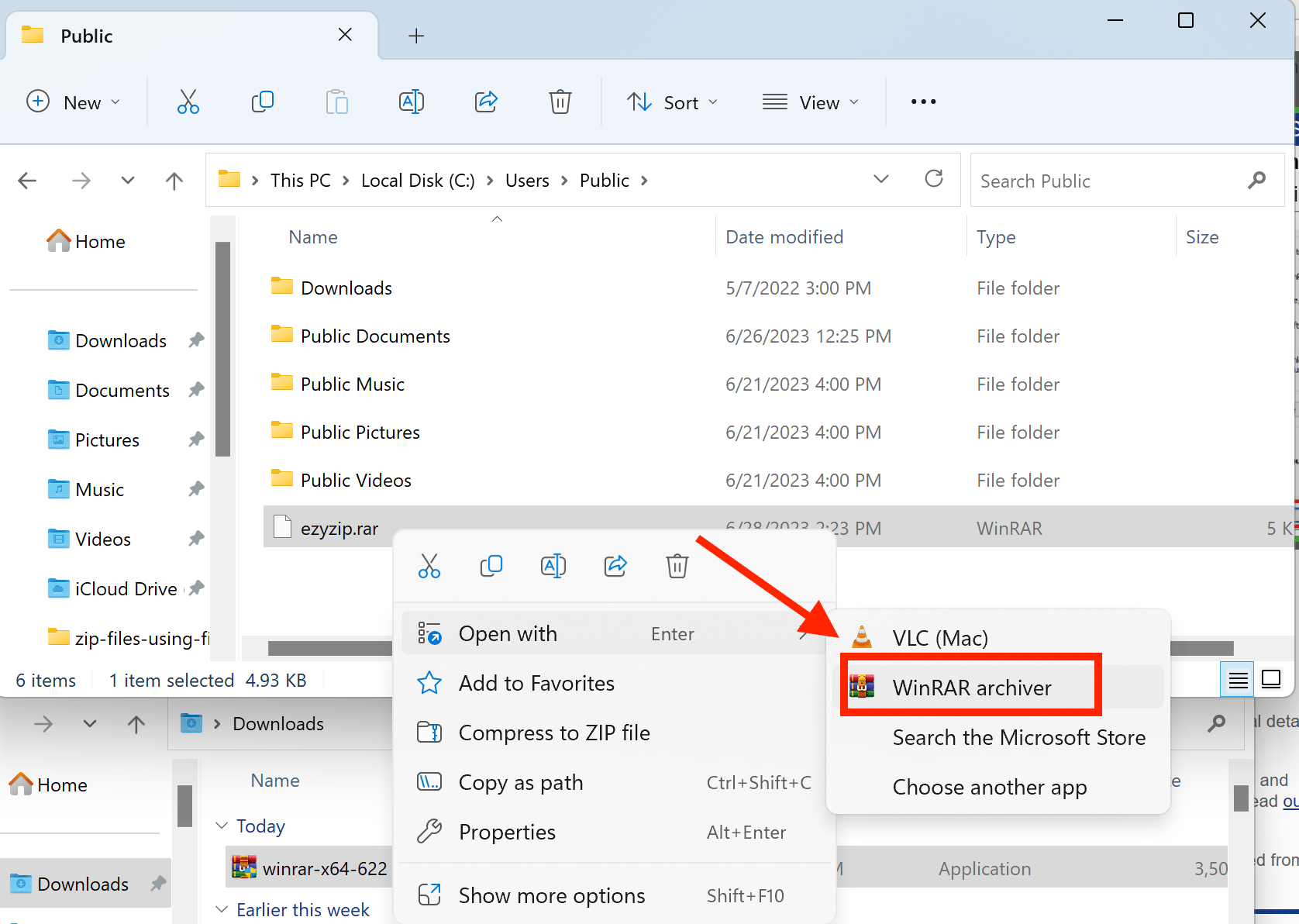
- Select ‘Extract To: Choose ‘Extract To’ to release the files into the same folder.
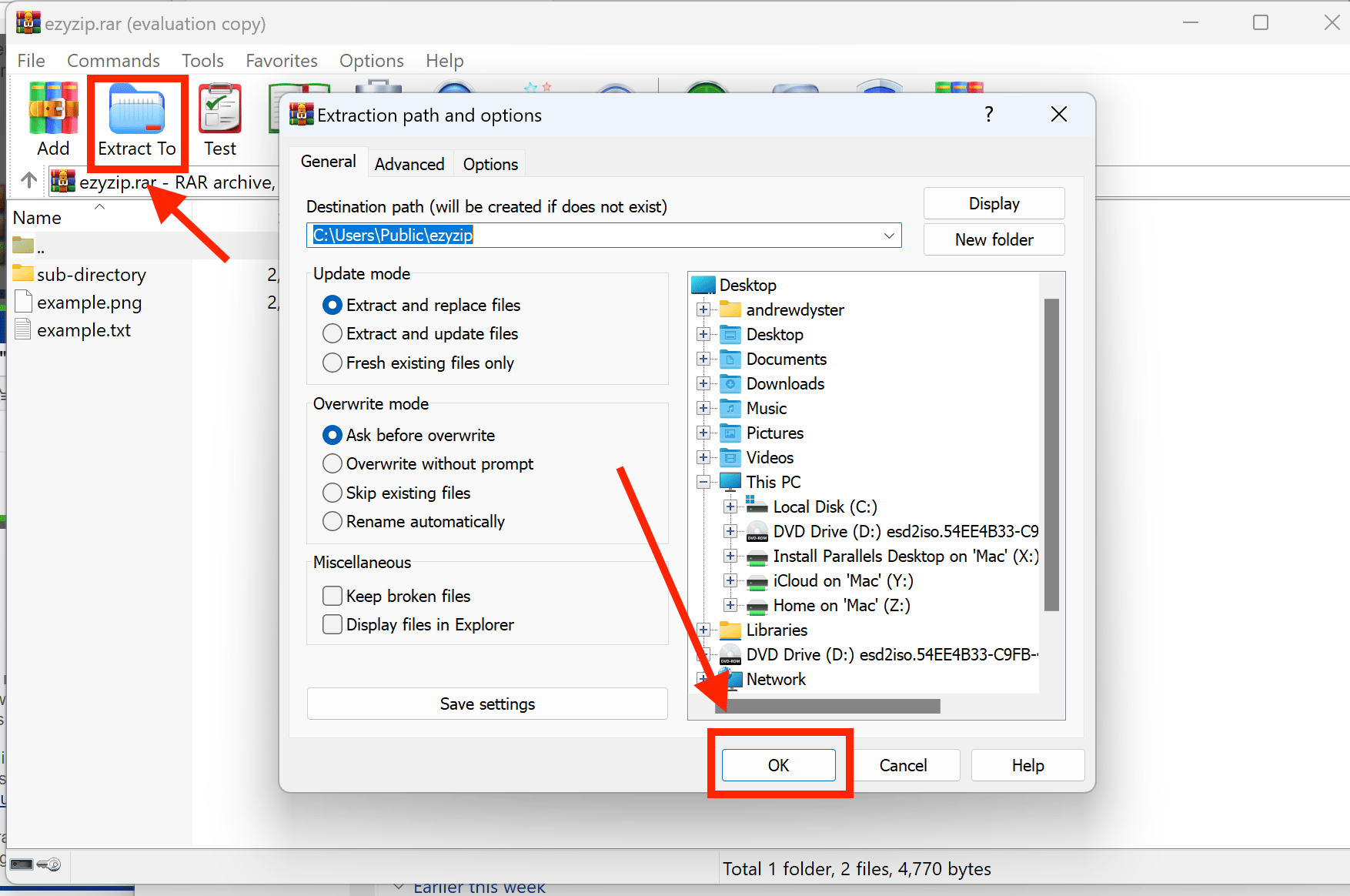
Here are some other guides you might find useful:
- How To Extract RAR Files on Windows
- How To Extract ZIP Files on Windows
- How To Extract 7z Files on Windows
How To Extract Archive Files on MacOS
The Unarchiver is the nimble monkey of extraction tools for MacOS, leaping effortlessly between different archive formats. It’s user-friendly and versatile, making it a favorite among Mac users!
Using The Unarchiver
- Download The Unarchiver: Visit the Mac App Store to download and install The Unarchiver.
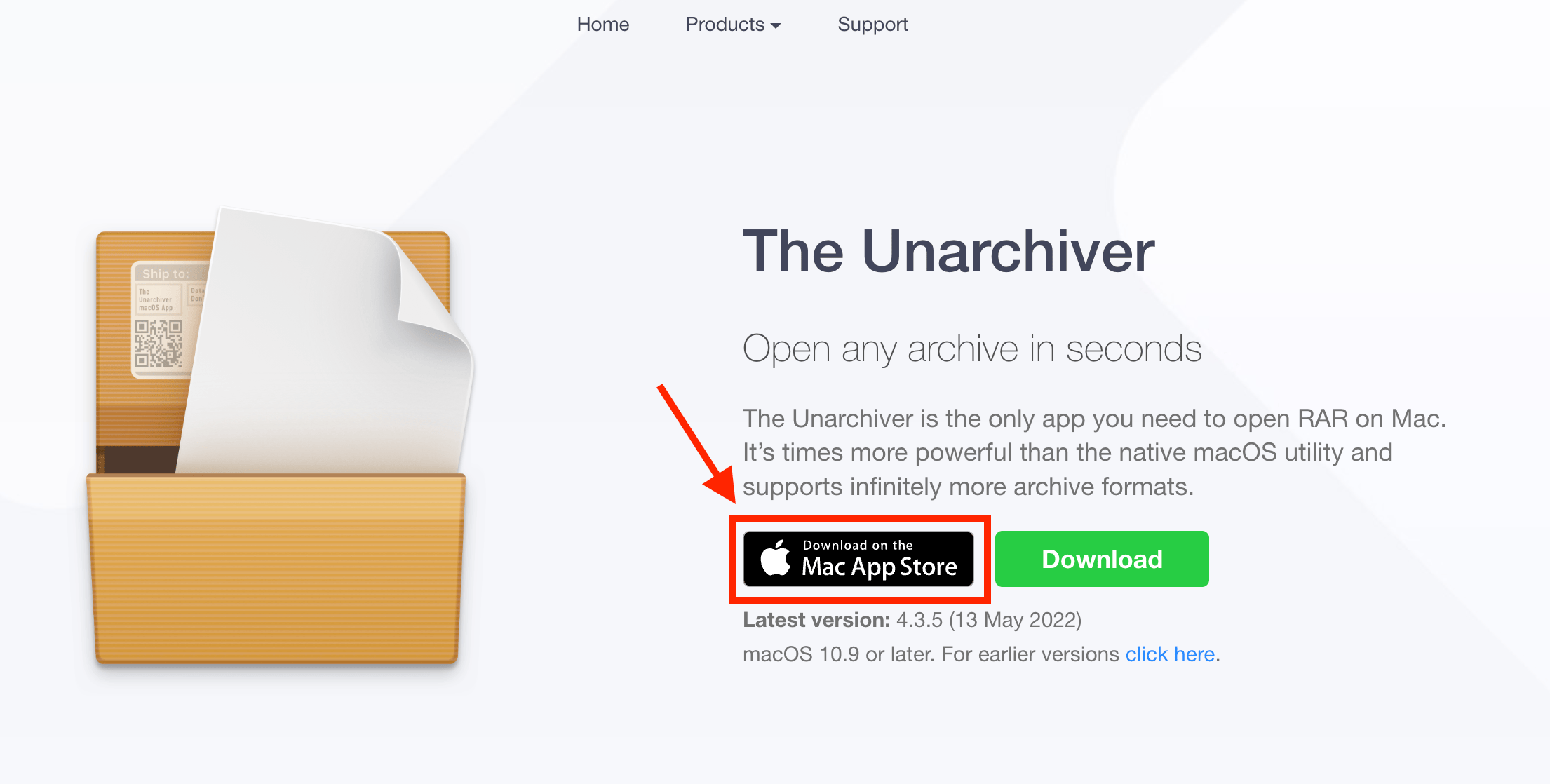
- Locate the Archive file: Find the Archive file you want to extract on your Mac.
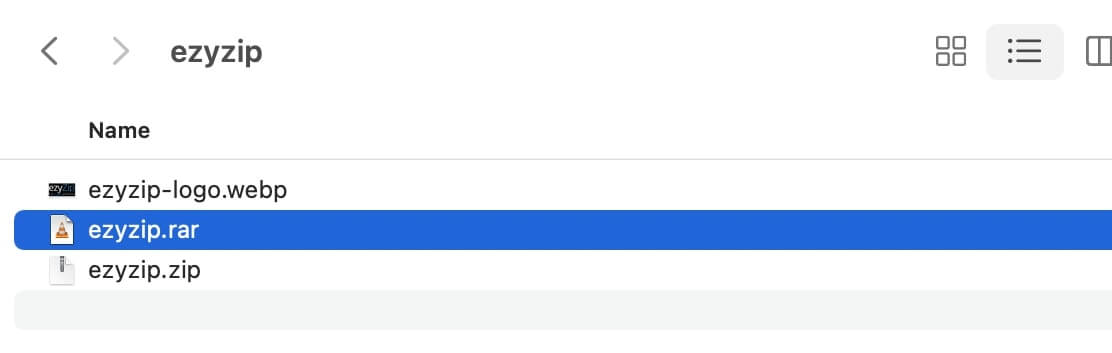
- Double-Click the Archive File: Find the archive file and double-click it to extract.
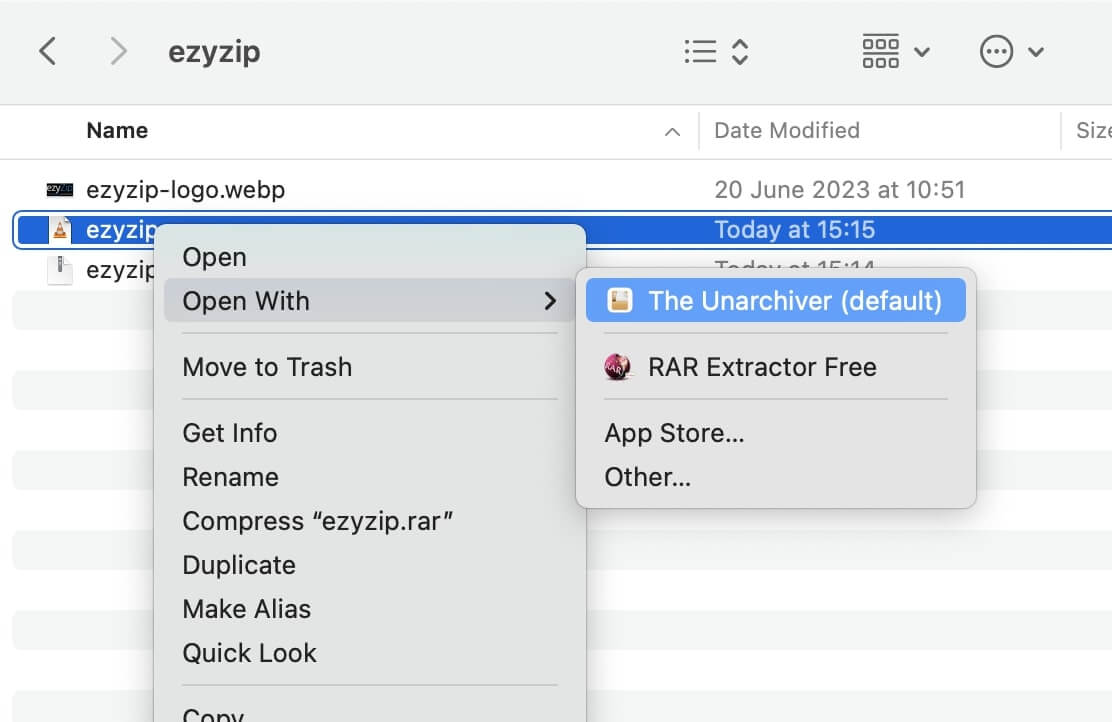
For full guides on extracting different archive formats on Mac, check out these guides:
How To Extract Archive Files on Linux
Archive Manager is the wise old orangutan of extraction tools for Linux. It’s straightforward and efficient, guiding you through the lush Linux jungle with ease!
Using Archive Manager
- Navigate to your zipped file using the file explorer.
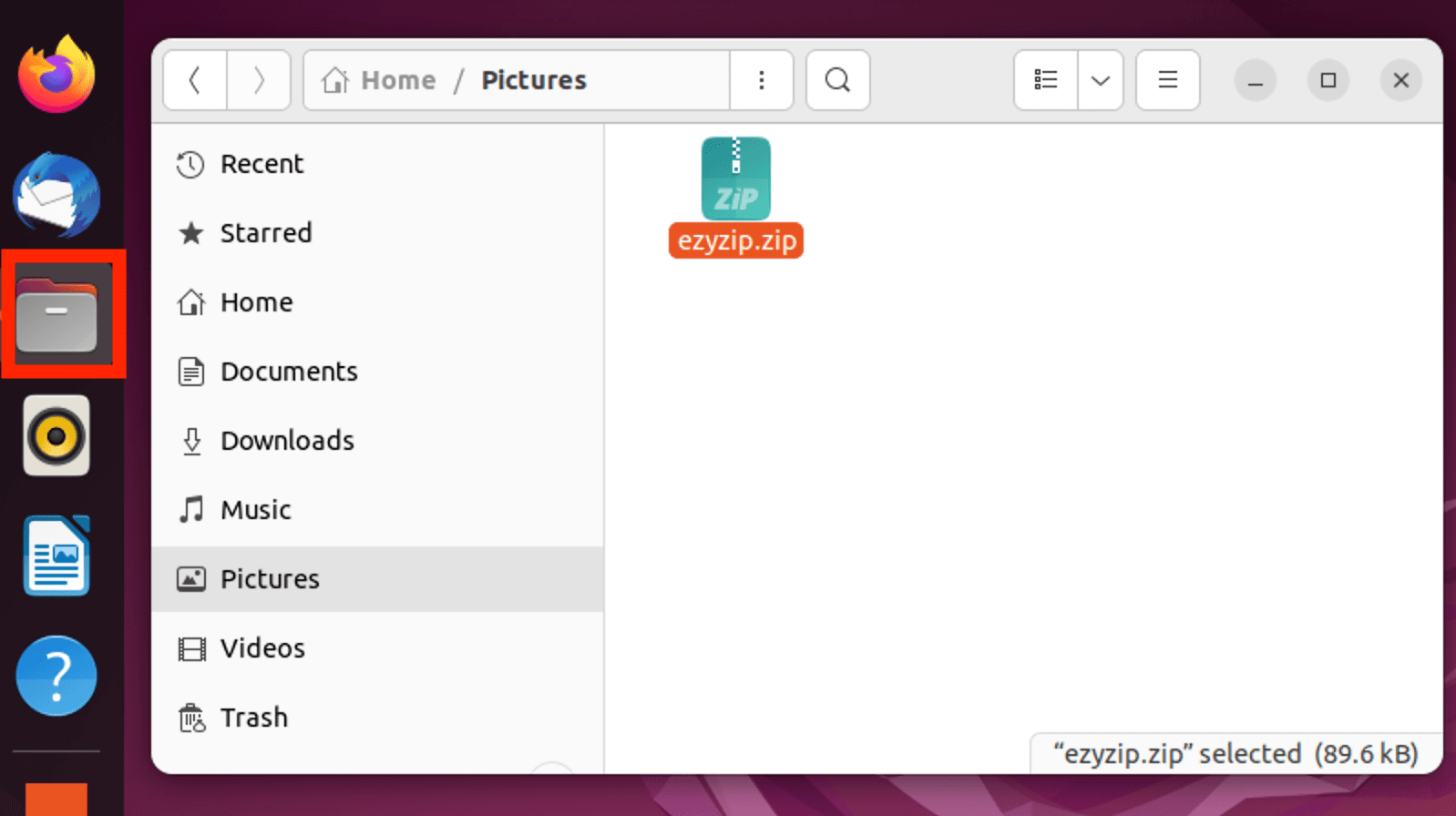
- Right-click on the file and select ‘Open With Archive Manager’.
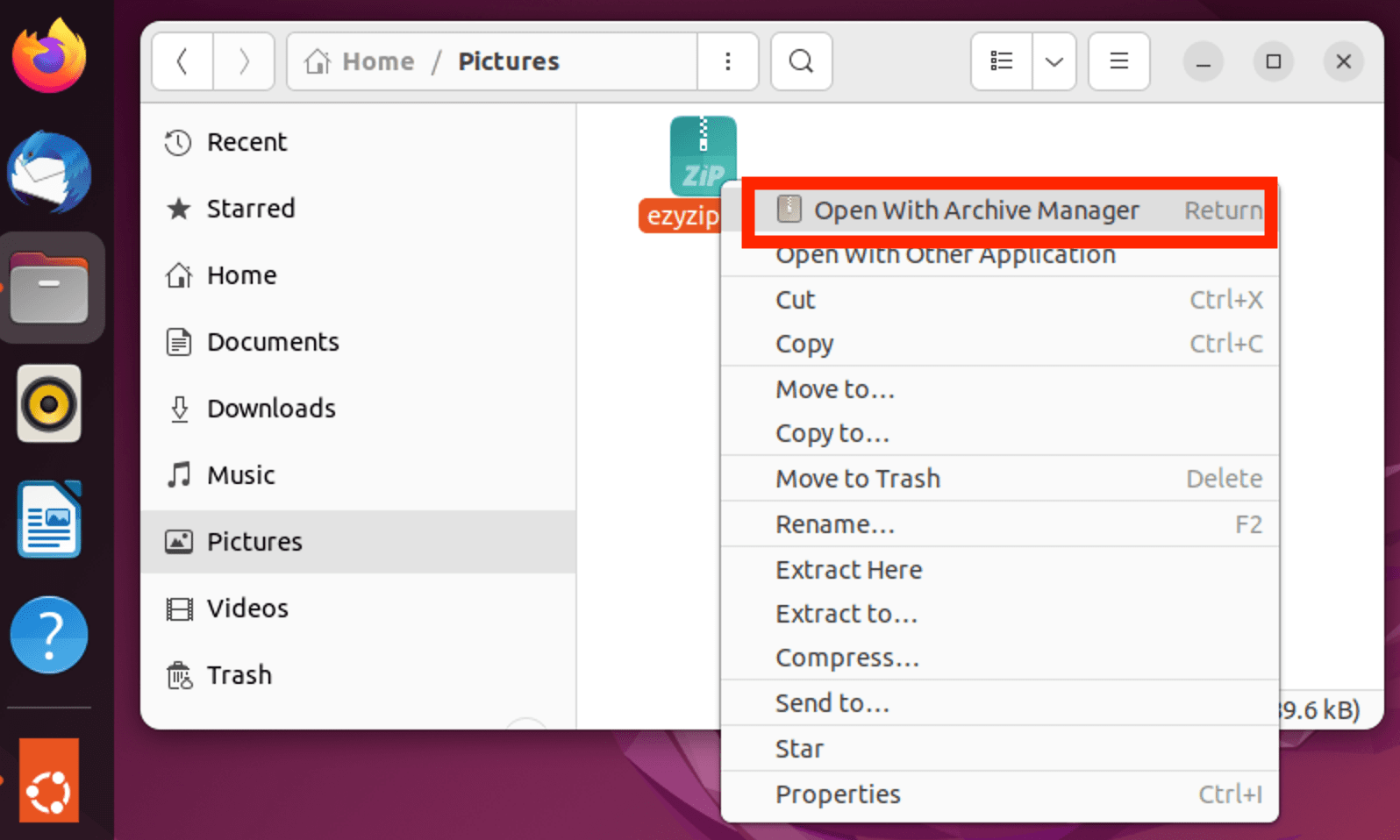
- Click ‘Extract’. It’s like clicking ‘Open Sesame’ on a treasure chest.
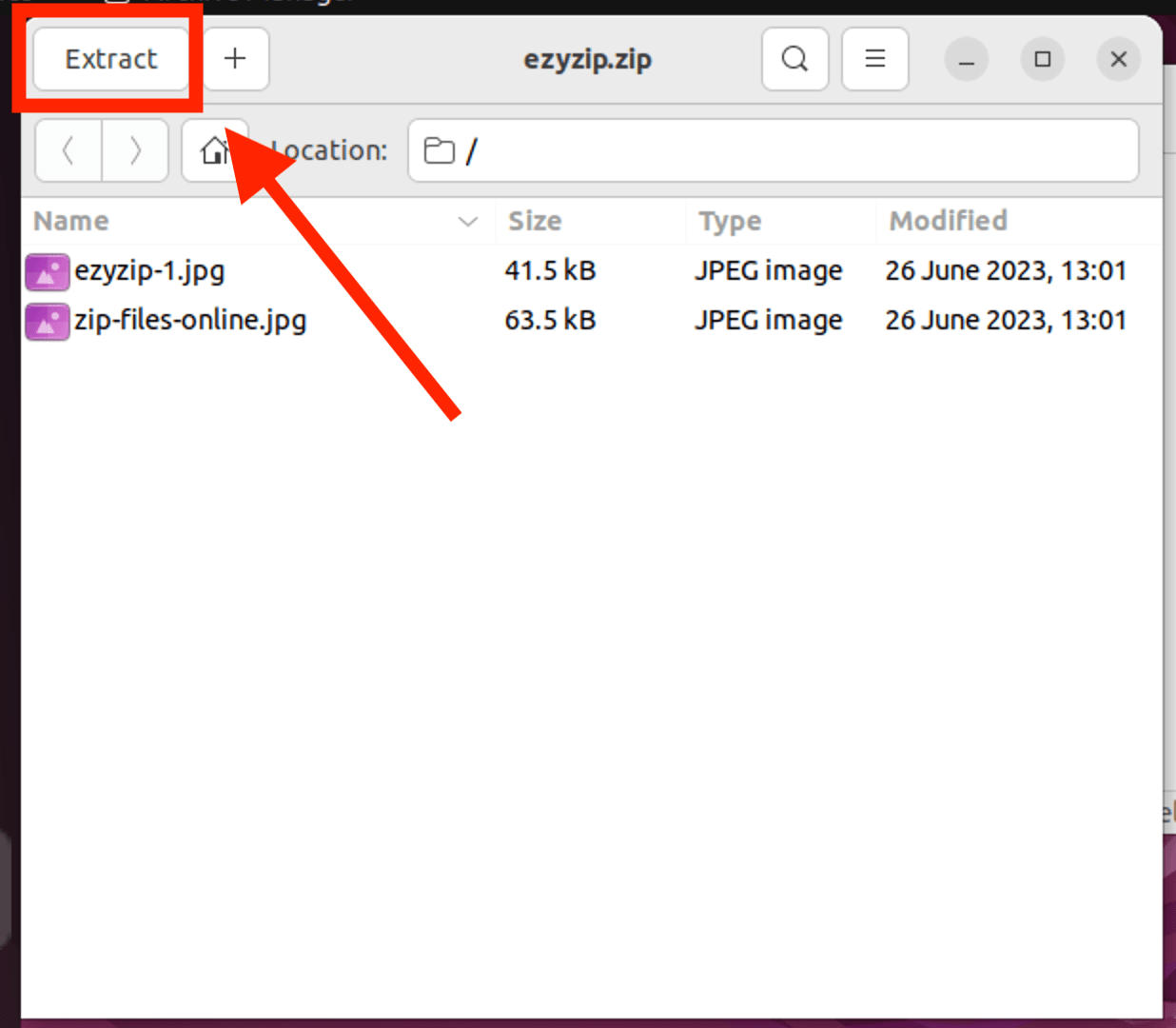
Check out our other guides:
- How To Extract RAR Files on Linux
- How To Extract ZIP Files on Linux
- How To Extract 7z Files on Linux
FAQ About Extracting Archive Files
1. What are archive files?
Archive files are like containers or big fruit baskets that hold multiple files or folders inside. They are often compressed to be smaller and are handy for sending or storing multiple files.
2. Why do we need to extract archive files?
We need to extract archive files to access the individual files or folders inside. It’s like peeling a banana to get to the delicious fruit inside!
3. Can I extract archive files on any operating system?
Absolutely! Whether you’re swinging through the trees with Windows, MacOS, or Linux, there are tools available to help you extract archive files. You can even do it online with ezyZip!
4. Do I need special software to extract archive files?
Yes, depending on the archive format, you might need specific software like WinRAR for RAR files or The Unarchiver for various formats on MacOS. However, some operating systems come with built-in tools for extracting common archive formats like ZIP.
5. Are archive files safe to open?
While archive files themselves are safe, the contents inside can sometimes be harmful. Always ensure the archive file comes from a trusted source and has been scanned by antivirus software before extracting.
6. Can I create my own archive files?
Yes, most of the software that can extract archive files can also create them. It’s like packing your own fruit basket!
7. What are the most common archive formats?
The most common archive formats are ZIP, RAR, 7z, and TAR. Each has its own advantages and use cases, like different baskets for different fruits!
8. Can I open RAR files without WinRAR?
Yes, there are several other tools and software available that can open RAR files, such as 7-Zip and PeaZip. It’s always good to have options in the jungle!

