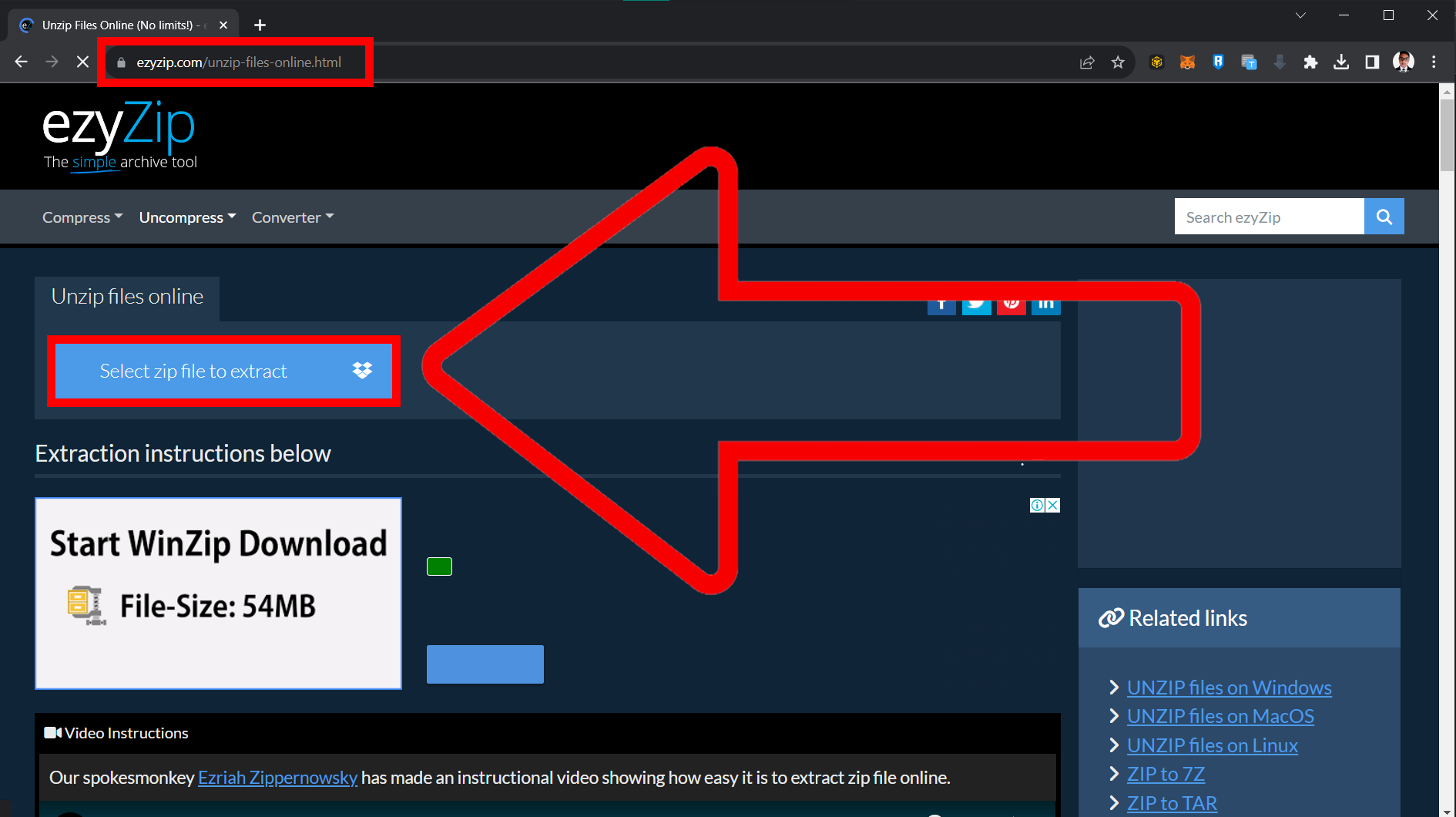Hello, fellow Simmers and jungle buddies! 🐵🌿 Today, we’re diving into the lush world of Sims4 to guide you through opening RAR/ZIP files! Whether you’re adding a fancy new treehouse or a banana grove to your Sim world, we’re here to make the process as easy as peeling a banana! 🍌 So, grab your virtual bananas and let’s get started!
Table of contents
- Method 1: Open RAR/ZIP Files Using ezyZip Archive Extractor
- Method 1: Open RAR/ZIP Files Using ezyZip
- Method 2: Open RAR/ZIP Files Using WinRAR
- Method 3: Open RAR/ZIP Files Using 7-Zip
- Method 4: Open RAR/ZIP Files Using WinZip
- FAQ: Opening RAR/ZIP Files for Sims4
Video guide showing how to open rar files using an online service (no 3rd party software required!).
How To Open RAR Files Using ezyZip Archive Extractor
ezyZip Archive Extractor: The seasoned navigator of the file compression seas. 🏴☠️ Swift, efficient, and built for pros, it sails through multipart archives with precision and ease—no unnecessary detours, just smooth extraction without breaking a sweat (or a file)! 🚀🔓
- Download & install ezyZip Archive Extractor – because cracking open RAR files should be as easy as peeling a banana! 🍌
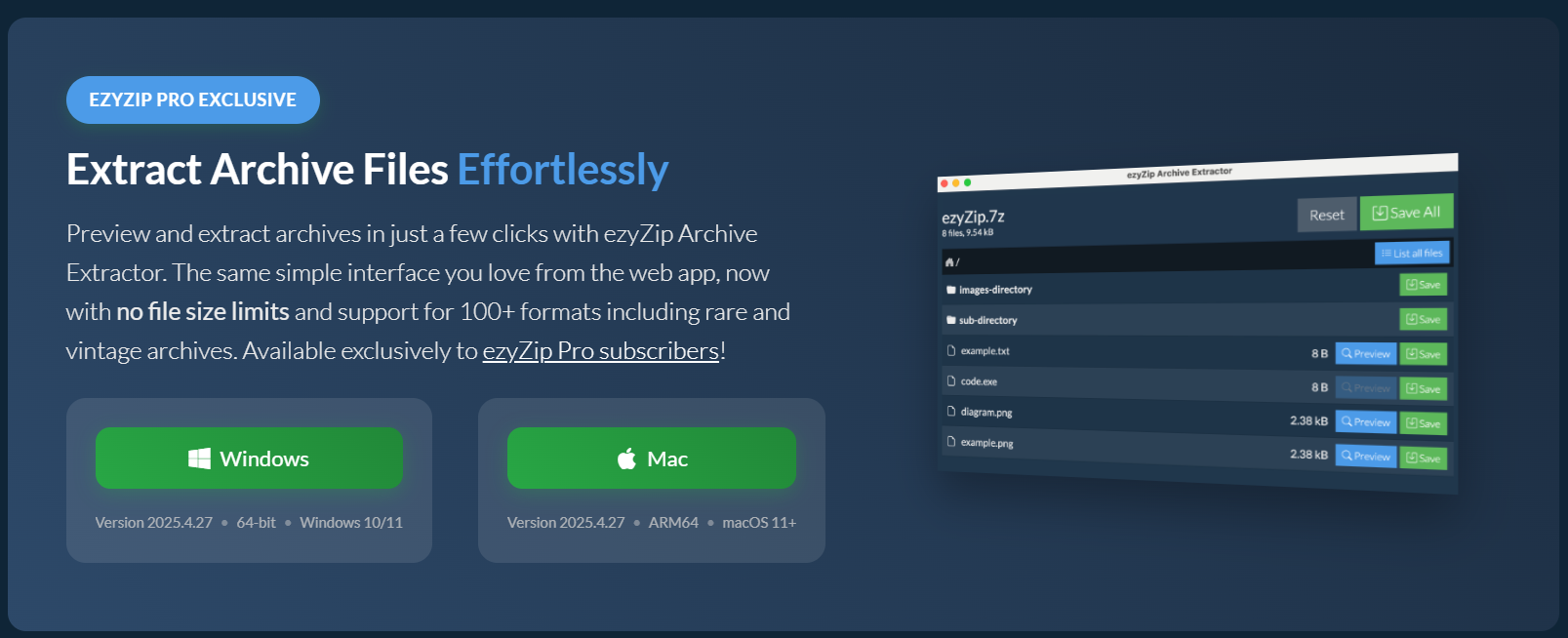
- Open the software & click “select archive to open” – time to dig into your digital jungle treasure. 🦧
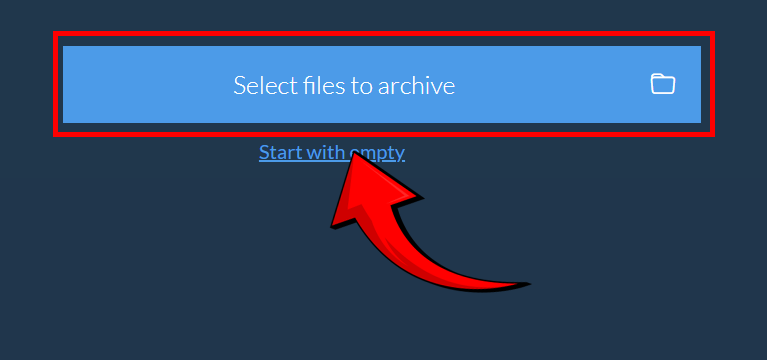
- Choose the files you want to extract – no need to swing around aimlessly; pick them like the ripest fruit!
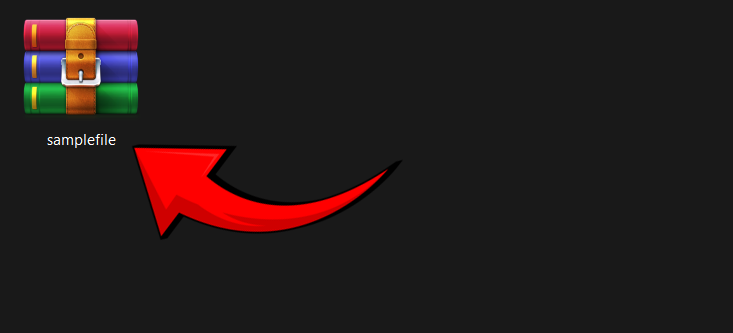
- Peek at the files (if supported) – take a sneak peek to ensure your prized files are intact before extraction. 👀
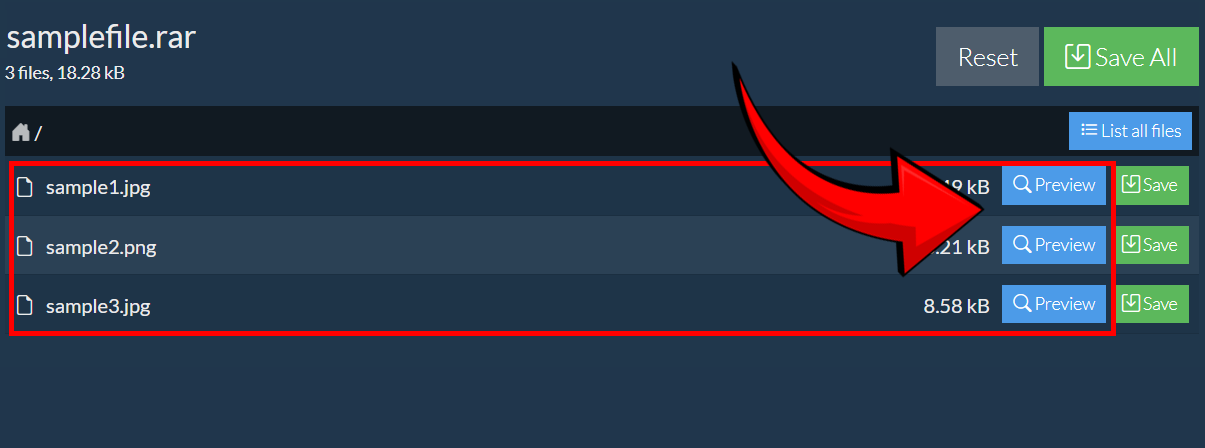
- Click “Save” to store your extracted files – keep them safe like a monkey guarding its golden bananas! 🏆
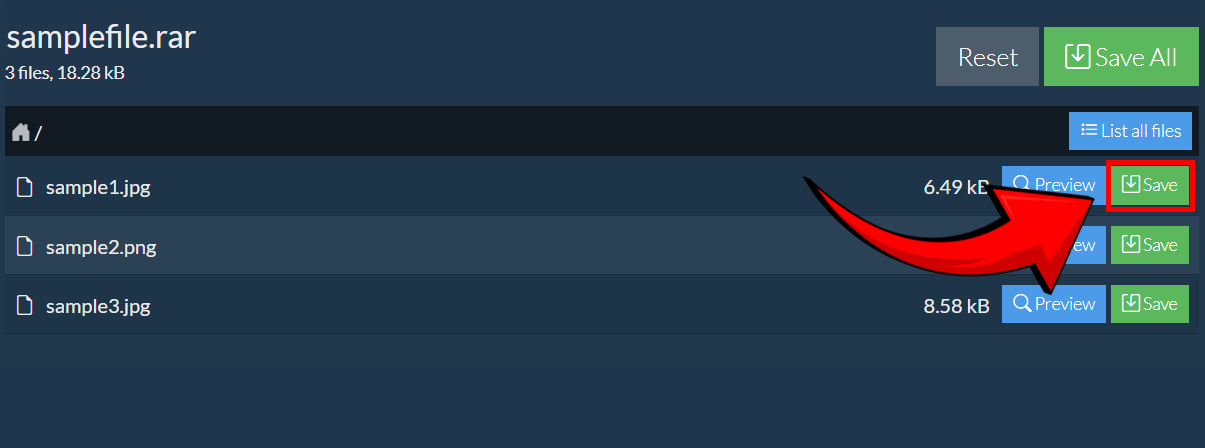
How To Open RAR/ZIP Files Using ezyZip
ezyZip is like the easy-going sloth of the archive jungle, letting you unzip files online without any downloads!
-
Go to ezyZip: Swing on over to the ezyZip Website. It’s like finding a cozy tree to relax in! ezyZip website: for ZIP
-
Upload RAR/ZIP File: Click “Choose File” and select your Sims4 RAR/ZIP file. Hand over your banana bunch to the sloth!
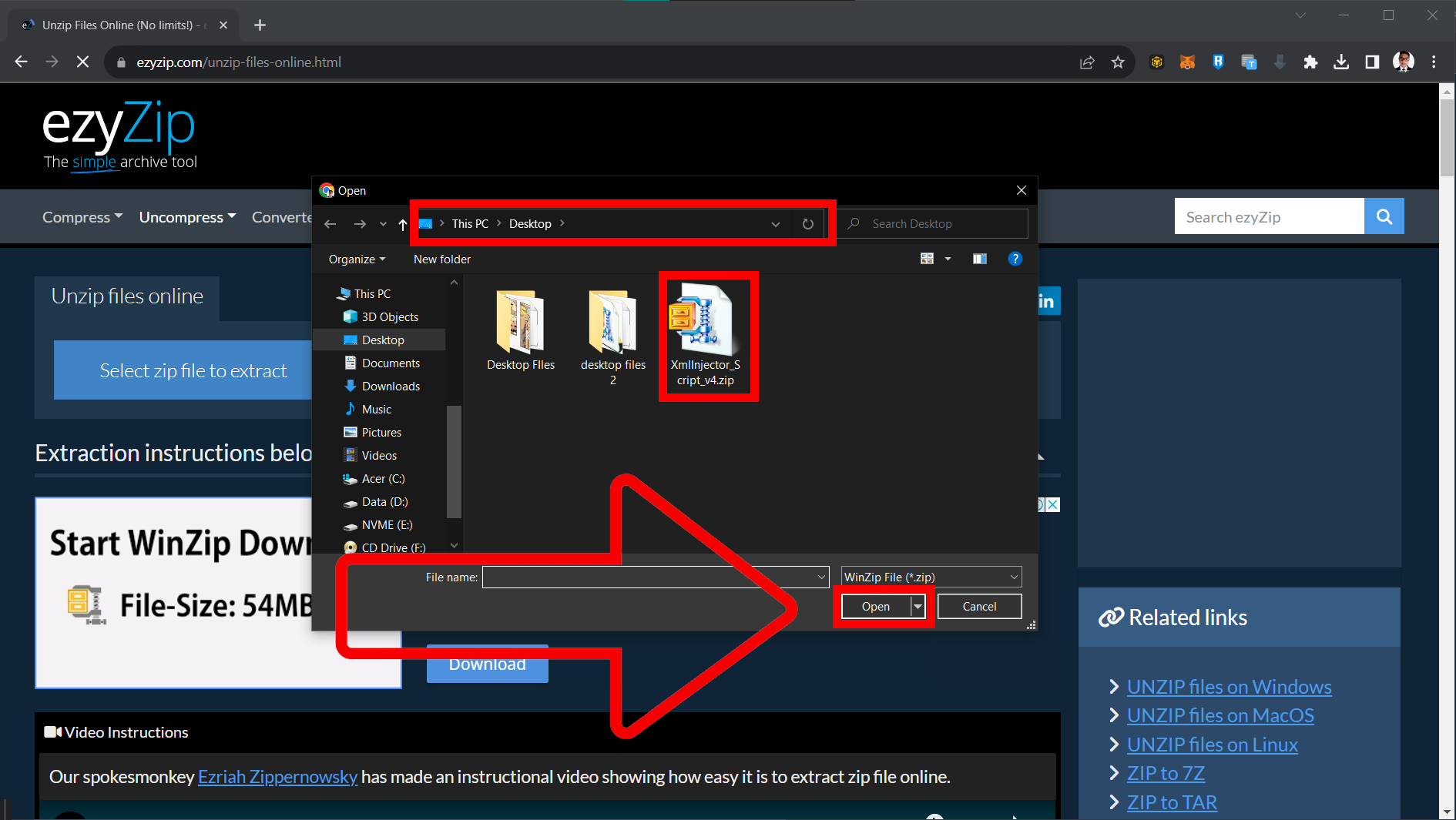
-
Unzip File: After uploading, click “Unzip File” and let ezyZip do its slow and steady work to reveal your Sims4 content!
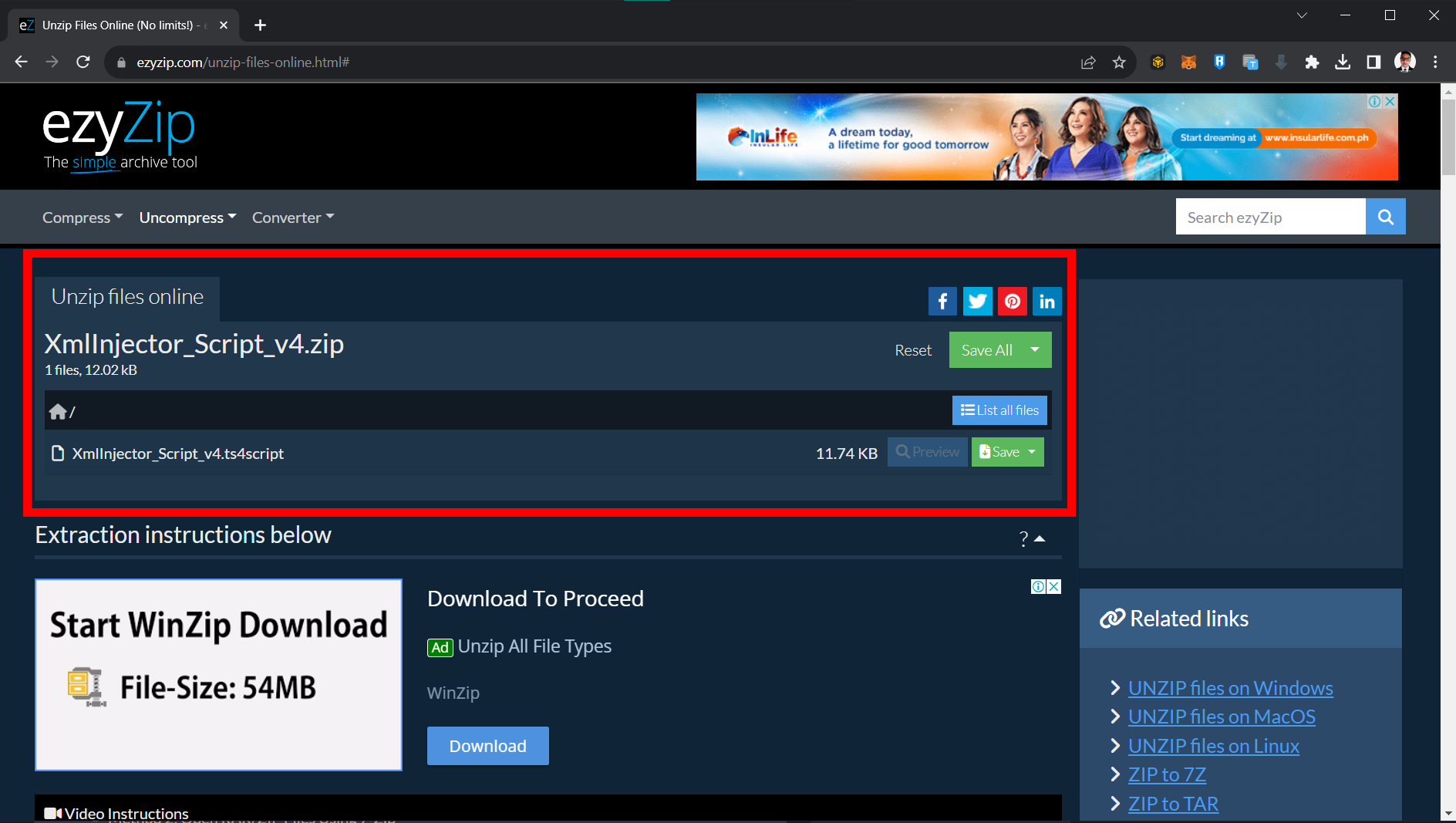
-
Download Extracted Files: Once ezyZip has finished, download the extracted files. It’s like grabbing your banana back from the sloth!
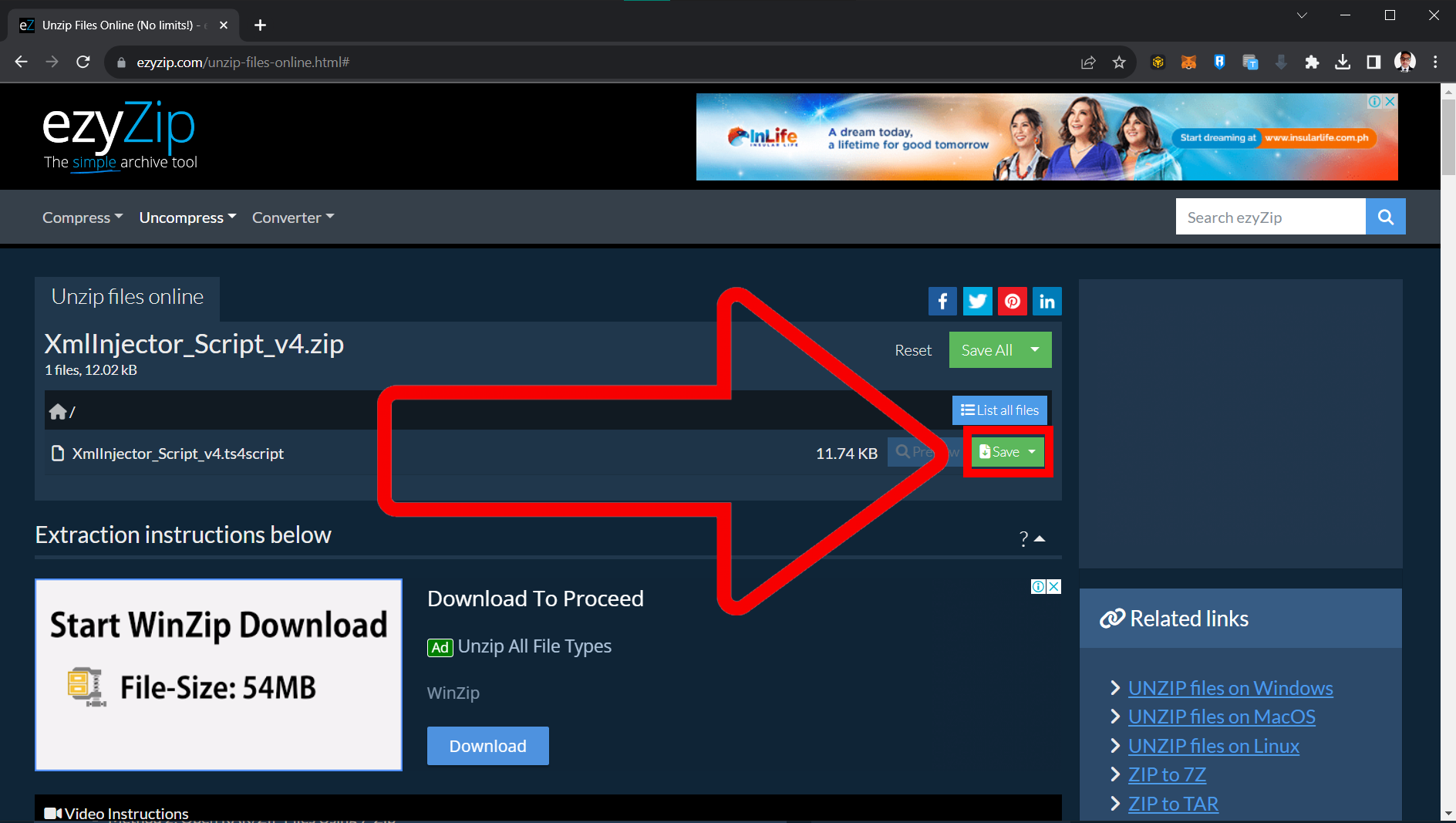
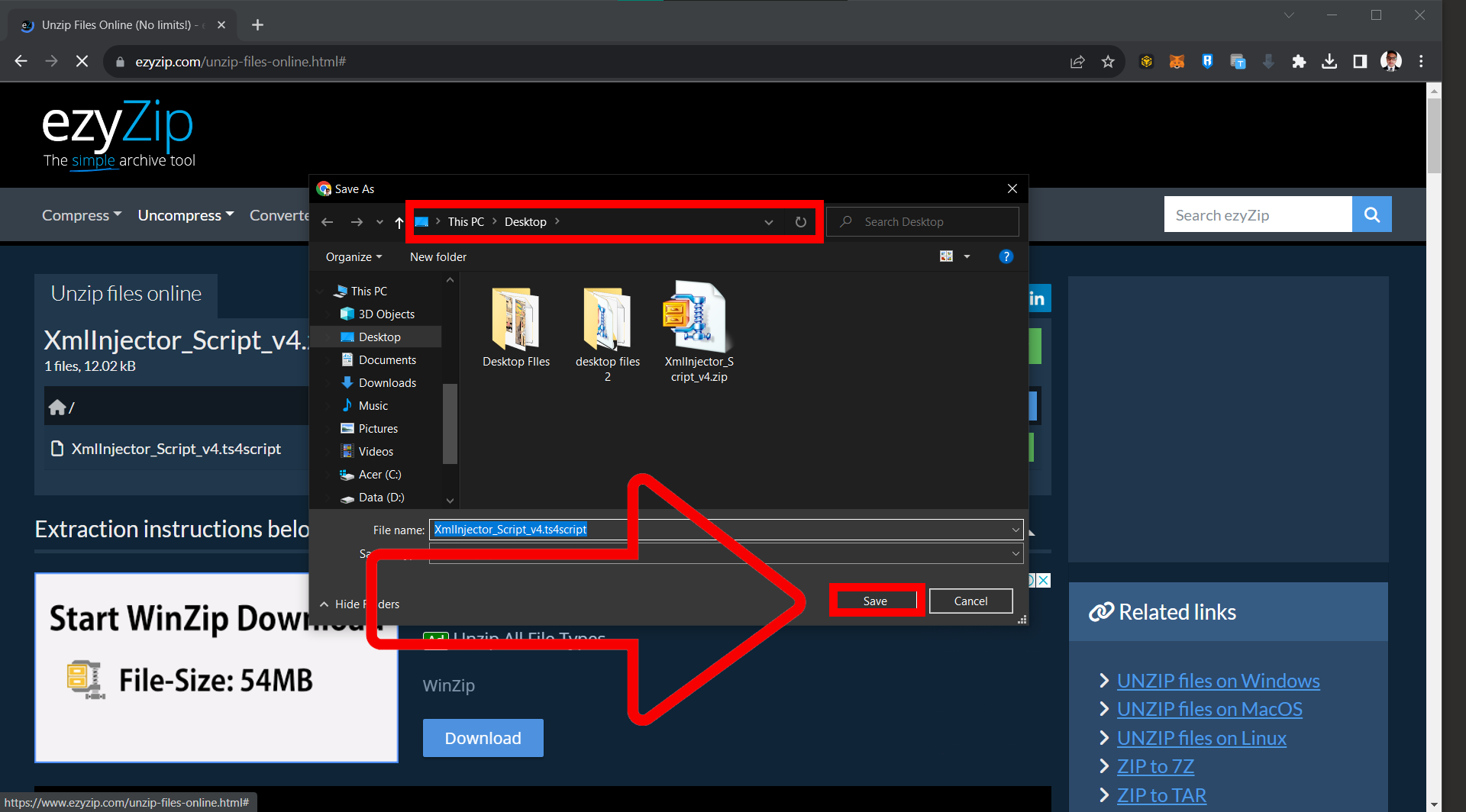
-
Move to Sims4 Folder: Move the downloaded content to your Sims4 Mods folder. Now, your Sims can enjoy their new relaxed additions!
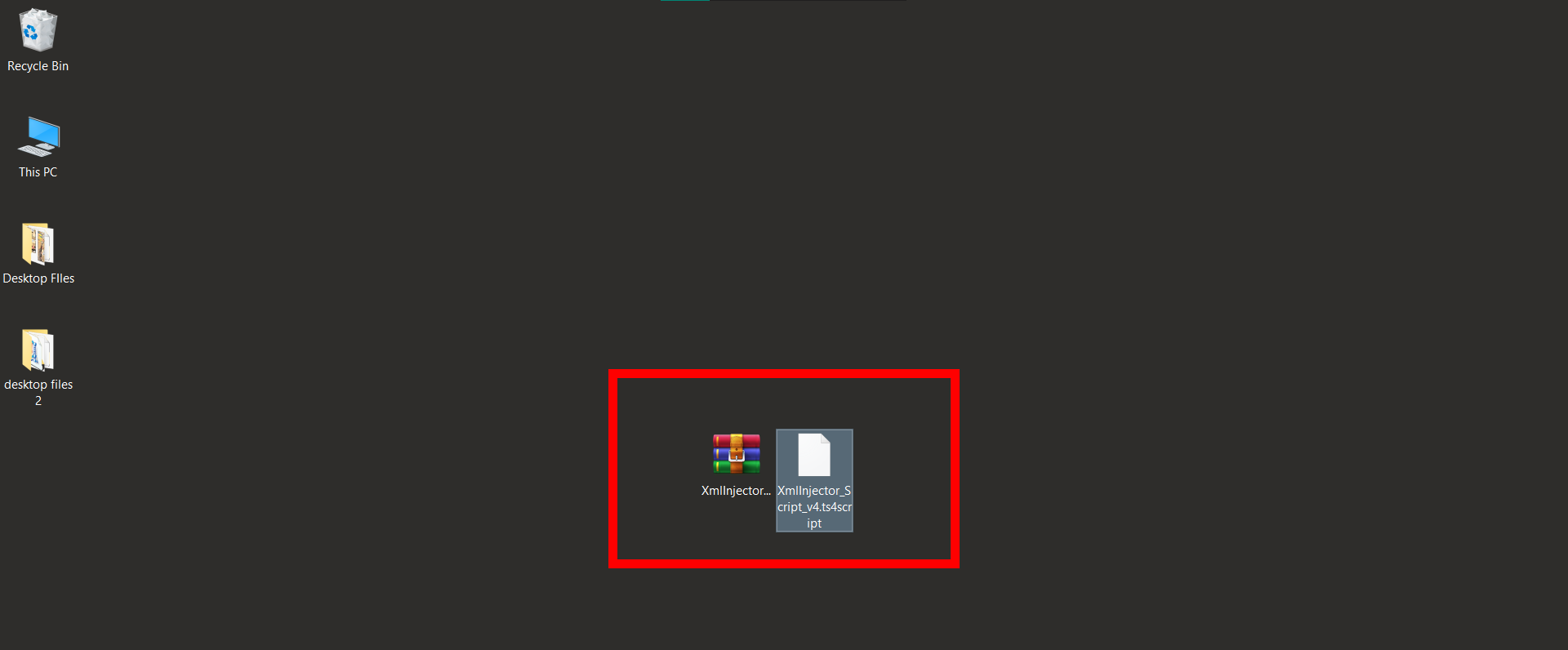
How To Open RAR/ZIP Files Using WinRAR
WinRAR is like the alpha monkey of archive managers, helping you unzip those RAR/ZIP files to get your new Sims4 content!
- Download & Install WinRAR: Swing over to the official WinRAR website and download the version suitable for your computer. Locate the installer in your downloads folder and double-click to install. Follow the on-screen instructions It’s like grabbing a vine to swing on!
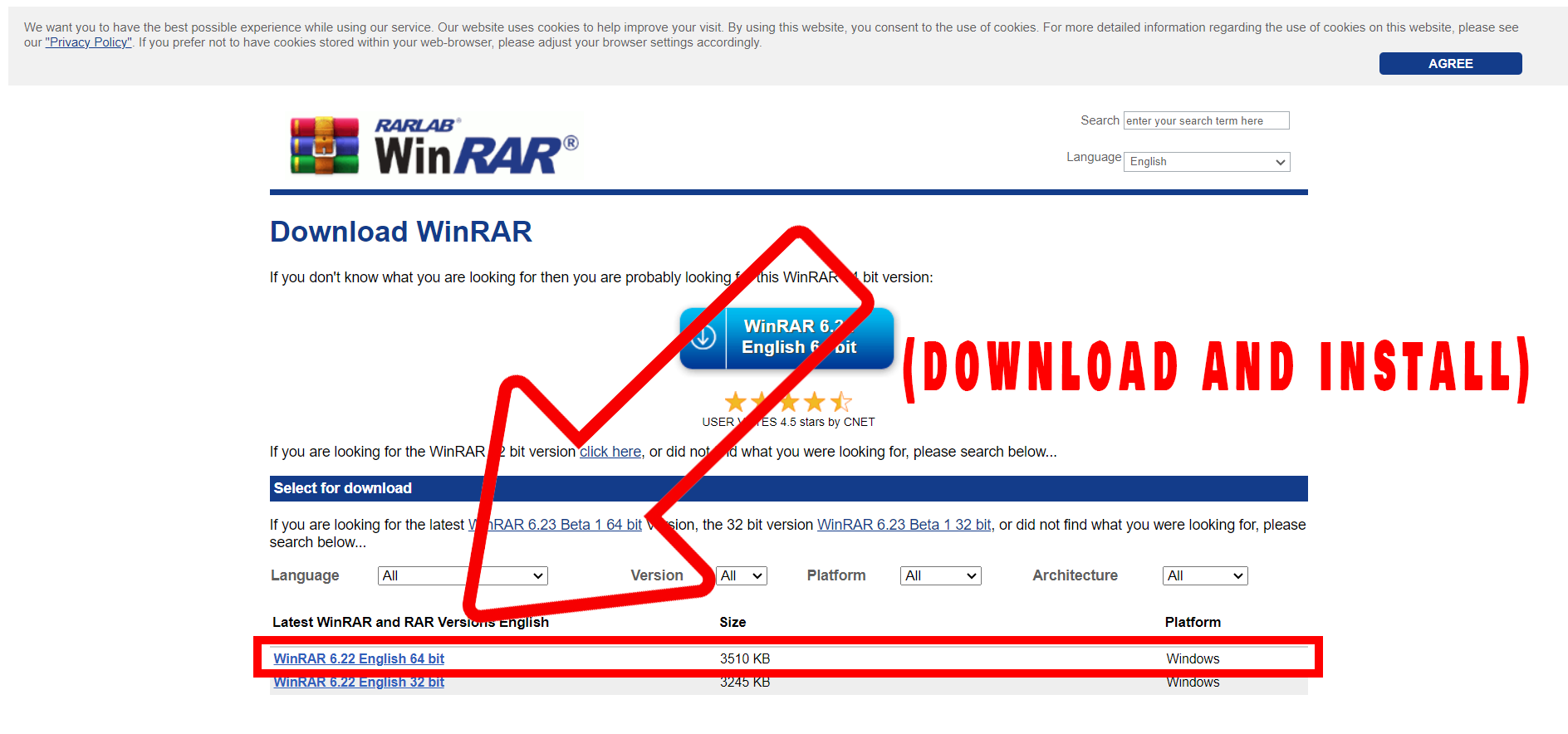
- Locate RAR/ZIP File & Extract: Find the RAR/ZIP file you want to open for Sims4. Right-click on the file and select “Extract Here” or “Extract to ‘folder name’”. It’s like spotting a banana in the trees!
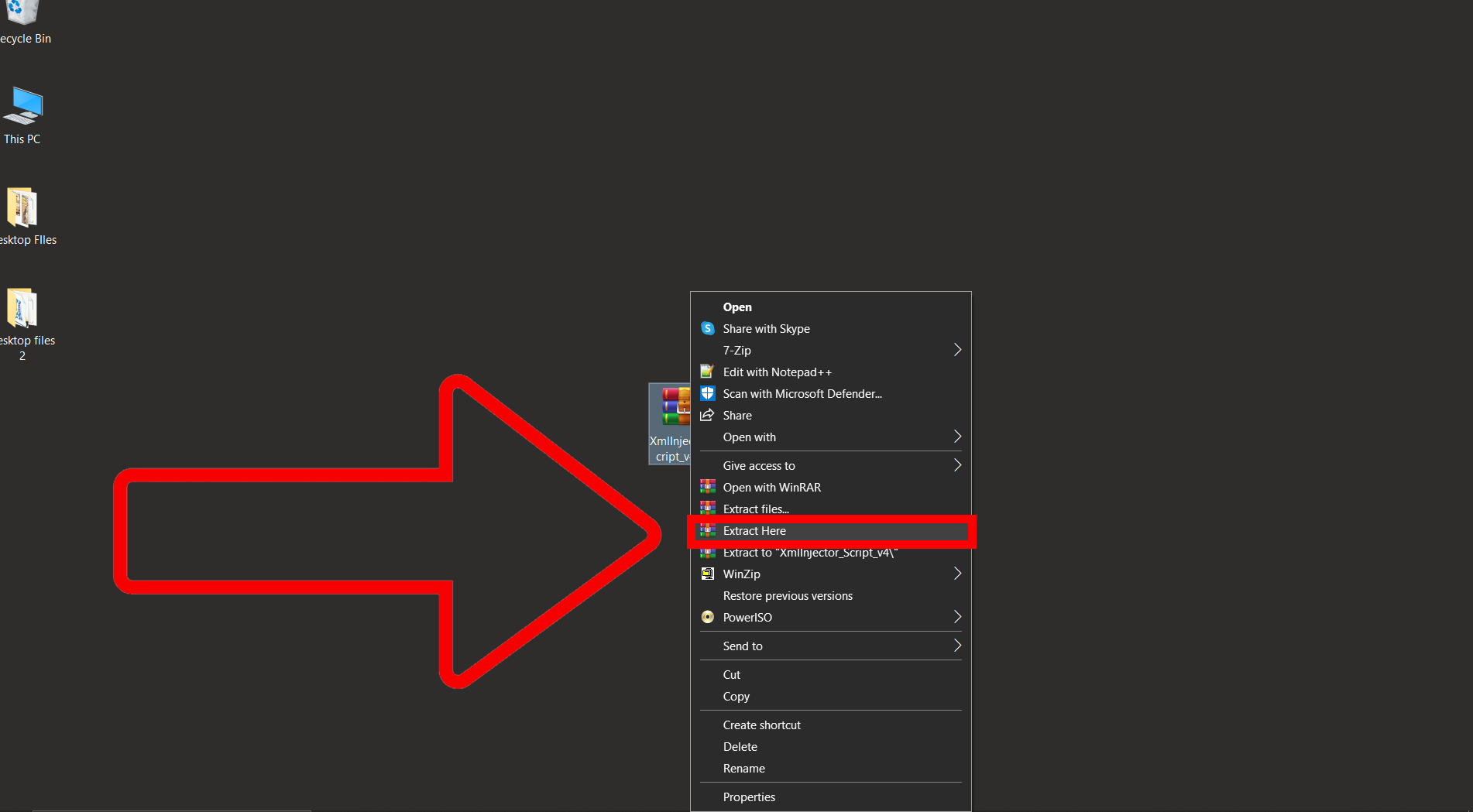
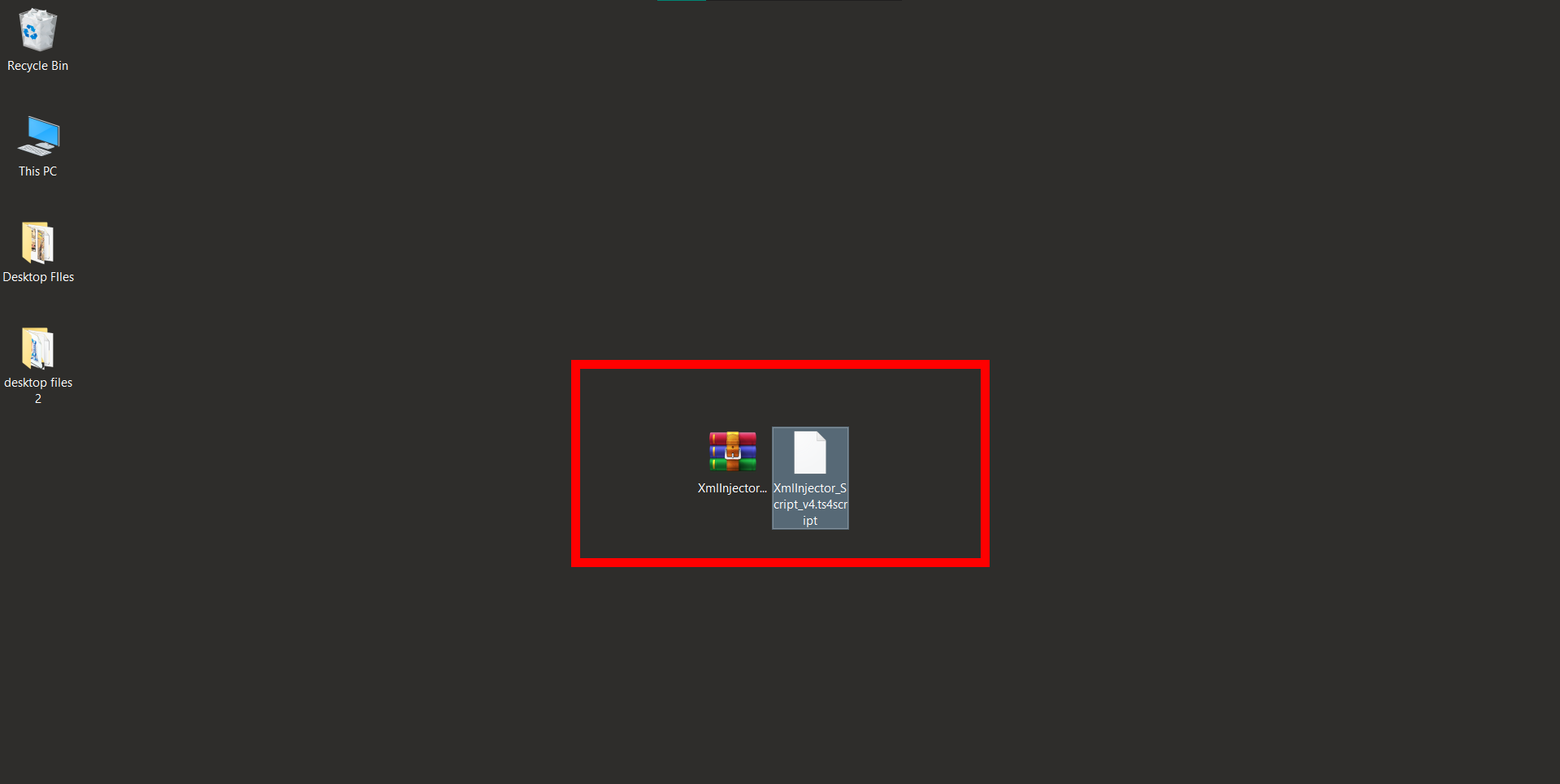
- Move to Sims4 Folder: Once extracted, move the content to your Sims4 Mods folder, usually located in Documents > Electronic Arts > The Sims 4 > Mods. Now, your Sims can enjoy the new jungle additions!
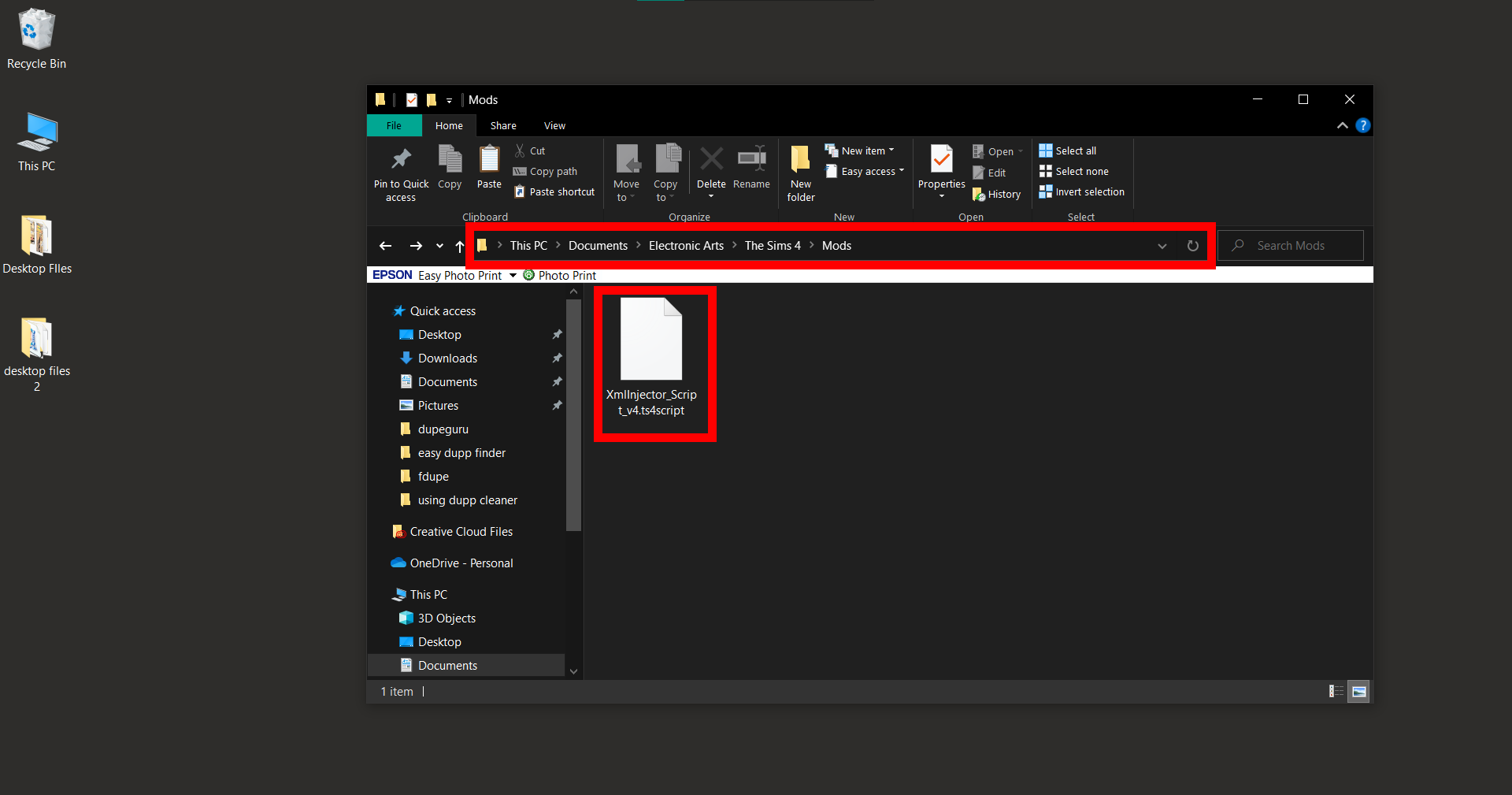
How To Open RAR/ZIP Files Using 7-Zip
7-Zip is another trusty sidekick in the archive jungle, ready to help you unzip and play!
- Download & Install 7-Zip: Hop over to the 7-Zip download page and download the appropriate version. Then find the downloaded installer and double-click to install. Follow the prompts, It’s like choosing the right branch to swing from!
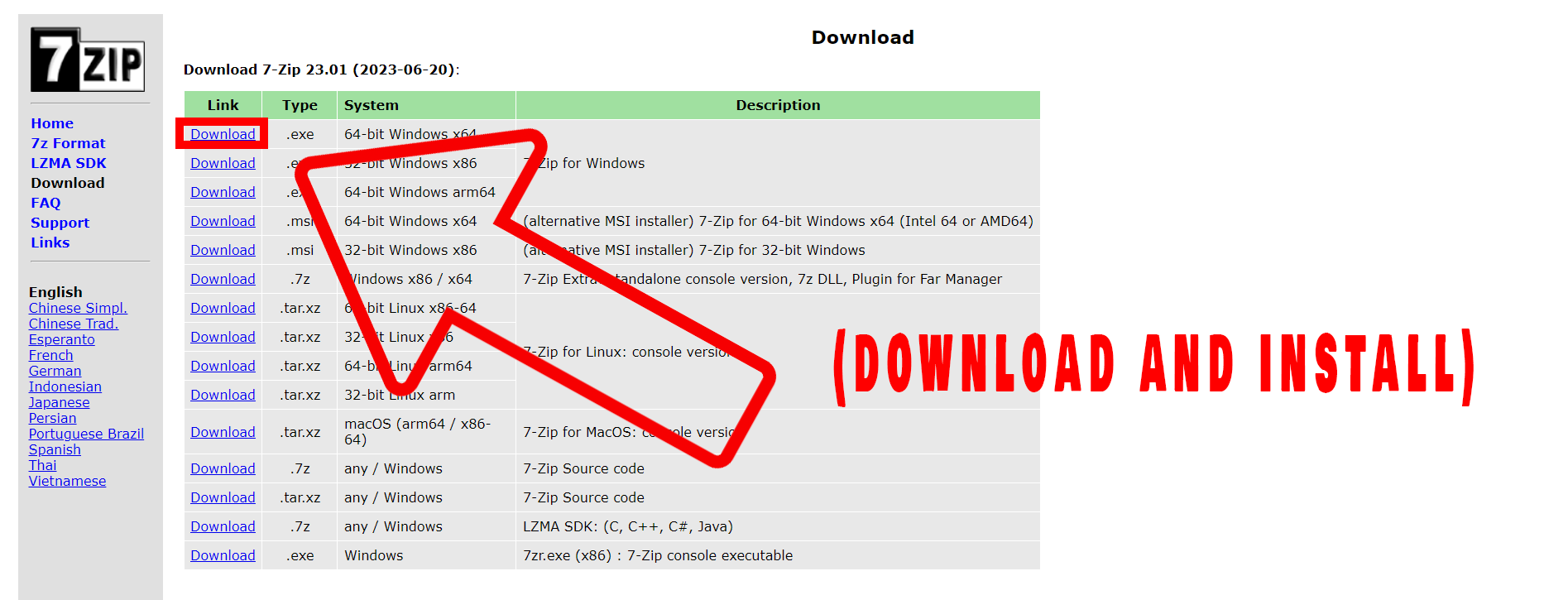
- Locate RAR/ZIP File & Extract: Find your Sims4 RAR/ZIP file. Right-click the file, hover over “7-Zip”, and select “Extract Here” or “Extract to ‘folder name’”. It’s like finding a hidden banana stash!
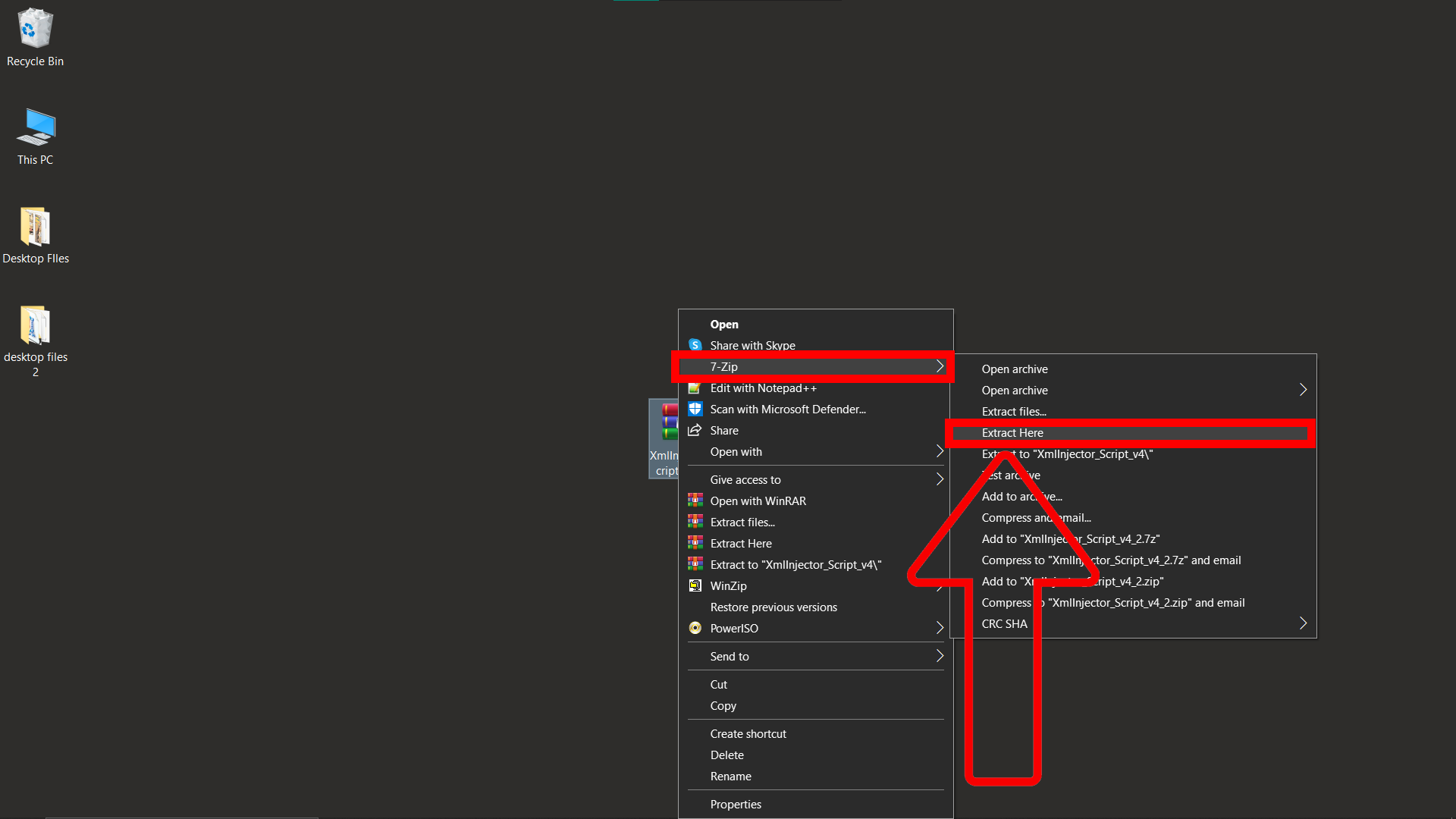
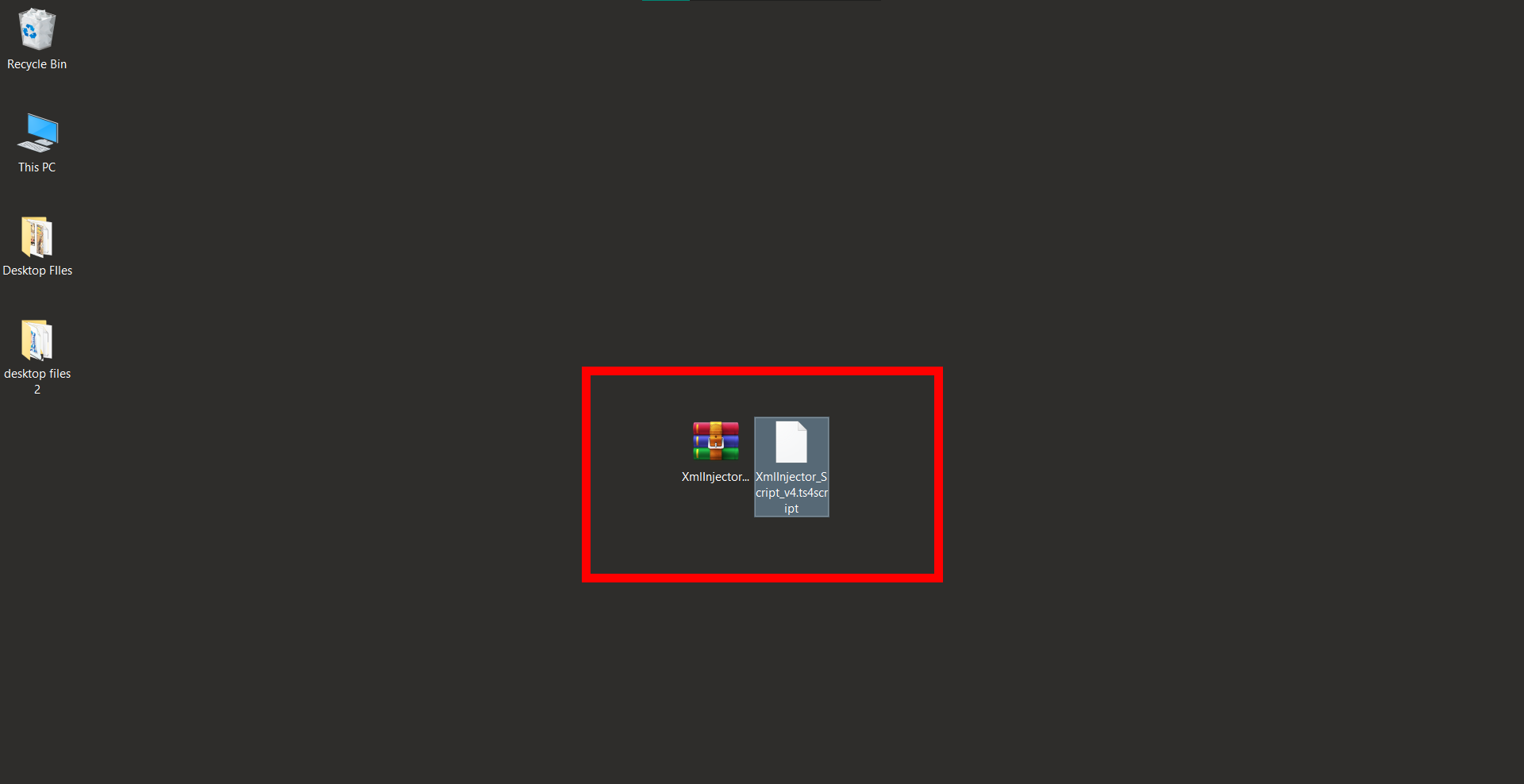
- Move to Sims4 Folder: Move the extracted content to your Sims4 Mods folder. Your Sims are ready for their new jungle lifestyle!
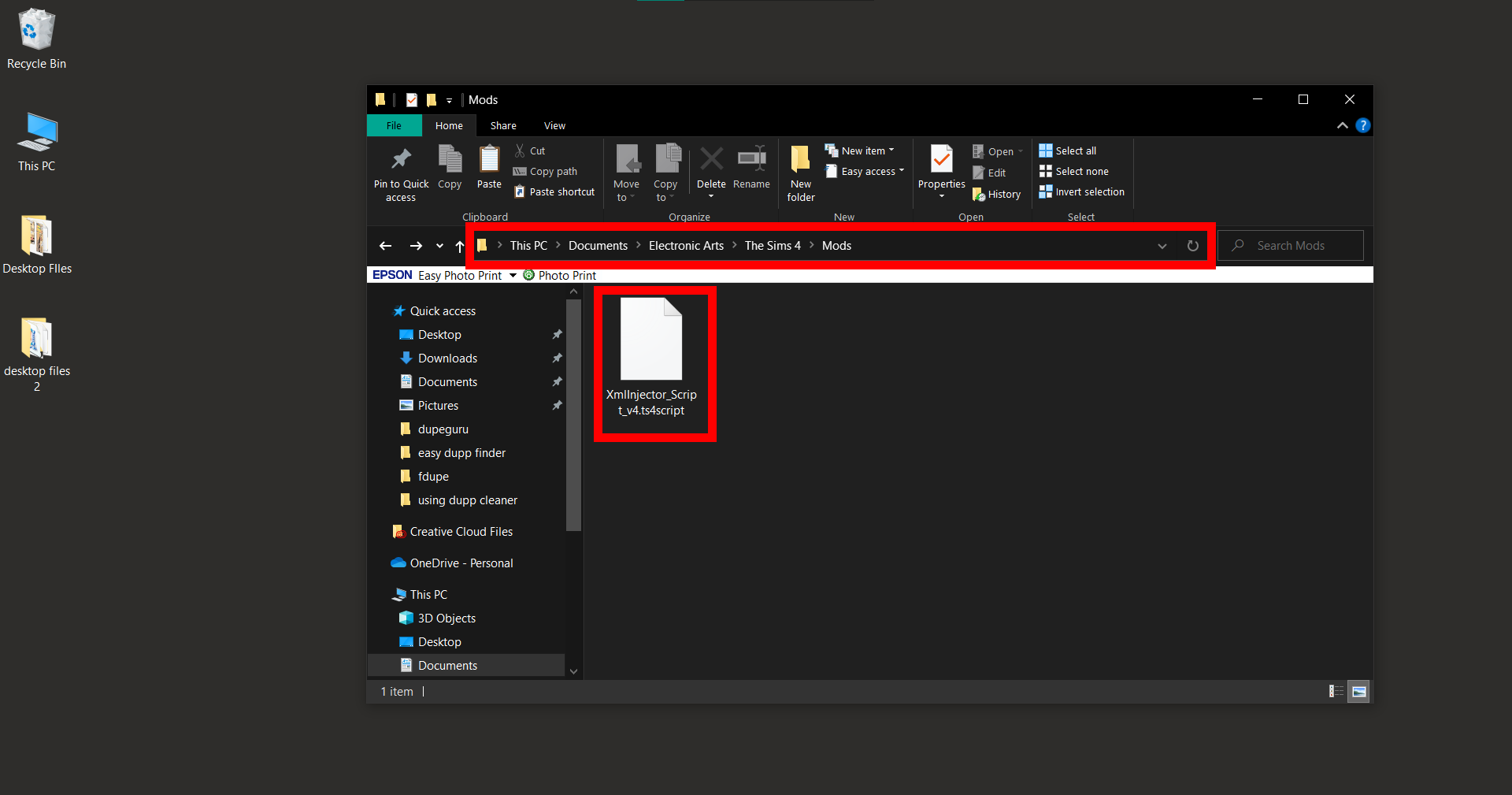
How To Open RAR/ZIP Files Using WinZip
WinZip is like the swift cheetah of the archive jungle, speeding you through the unzipping process!
- Download WinZip: Leap over to the official WinZip page and grab the version that suits your computer. It’s like picking the fastest vine!
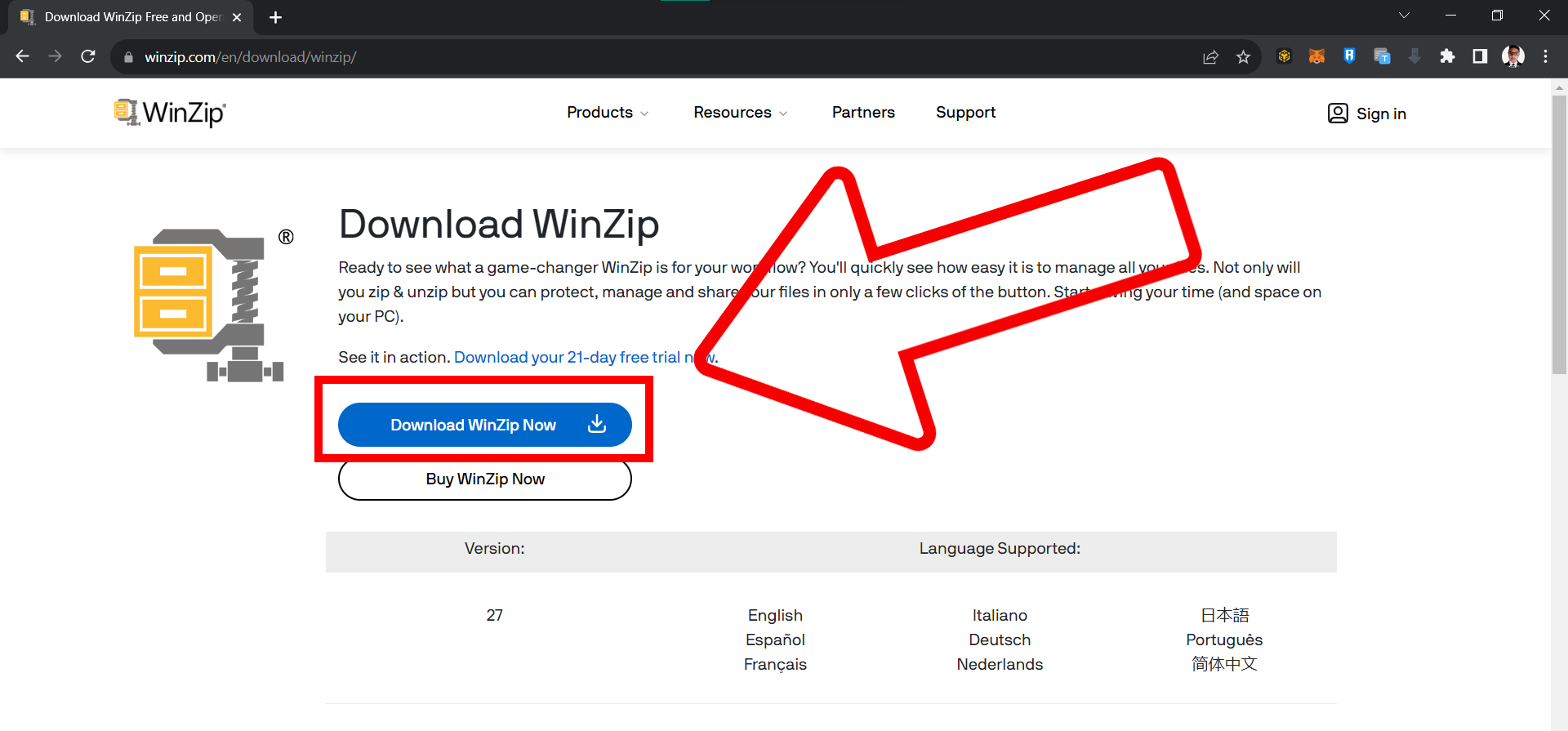
- Install WinZip: Locate the downloaded installer and double-click to start the installation. Follow the on-screen steps, it’s a sprint through the jungle!
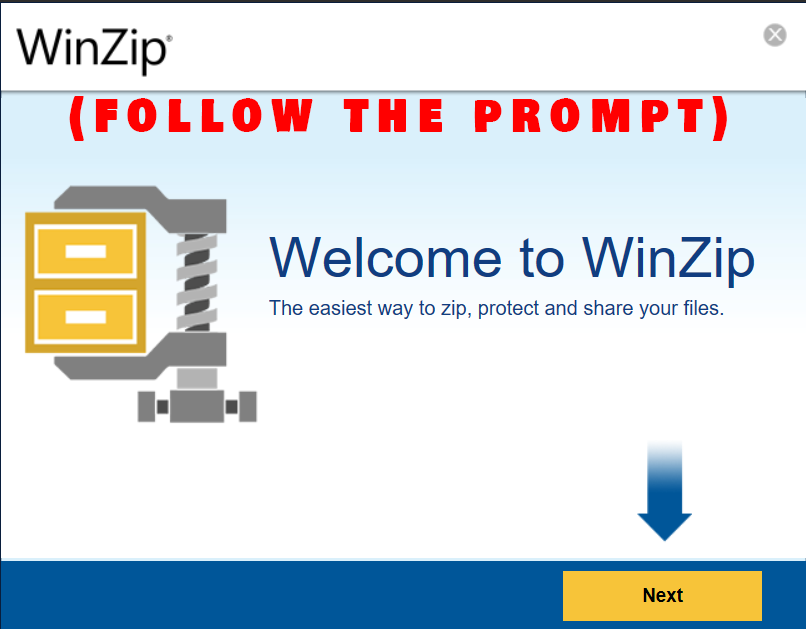
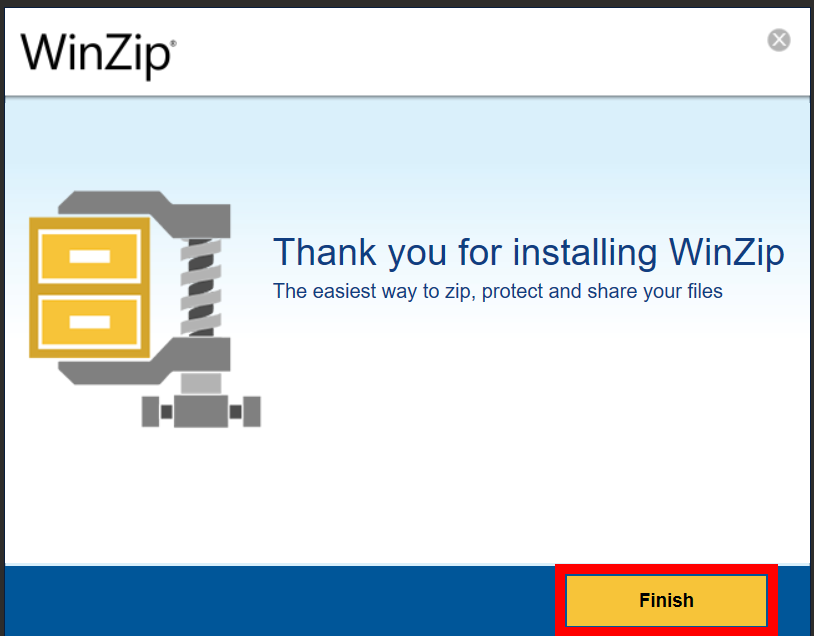
- Locate RAR/ZIP File & Extract: Spot your Sims4 RAR/ZIP file. Right-click the file and choose “Extract to here” or “Extract to ‘folder name’”. It’s like spotting a cheetah in the grass!
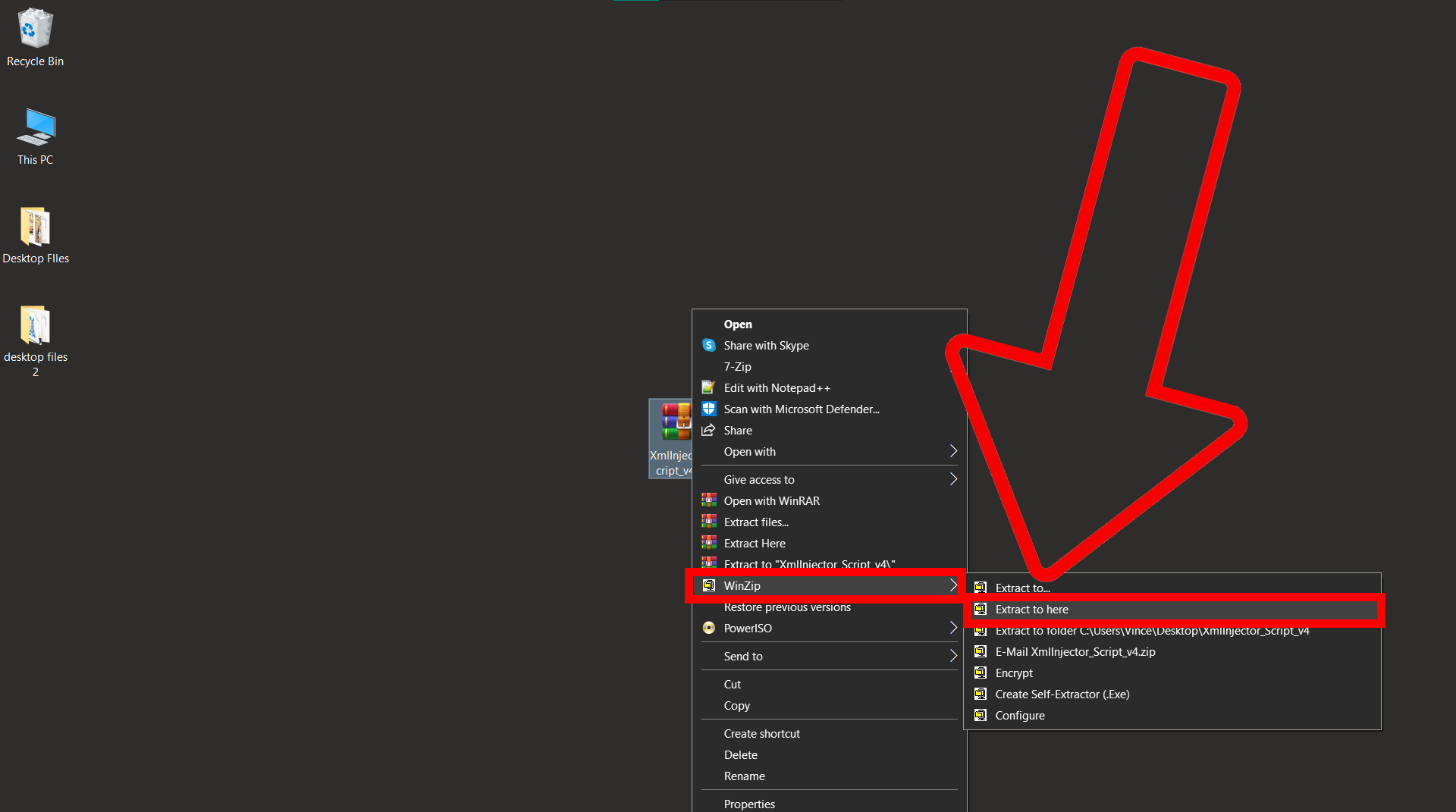
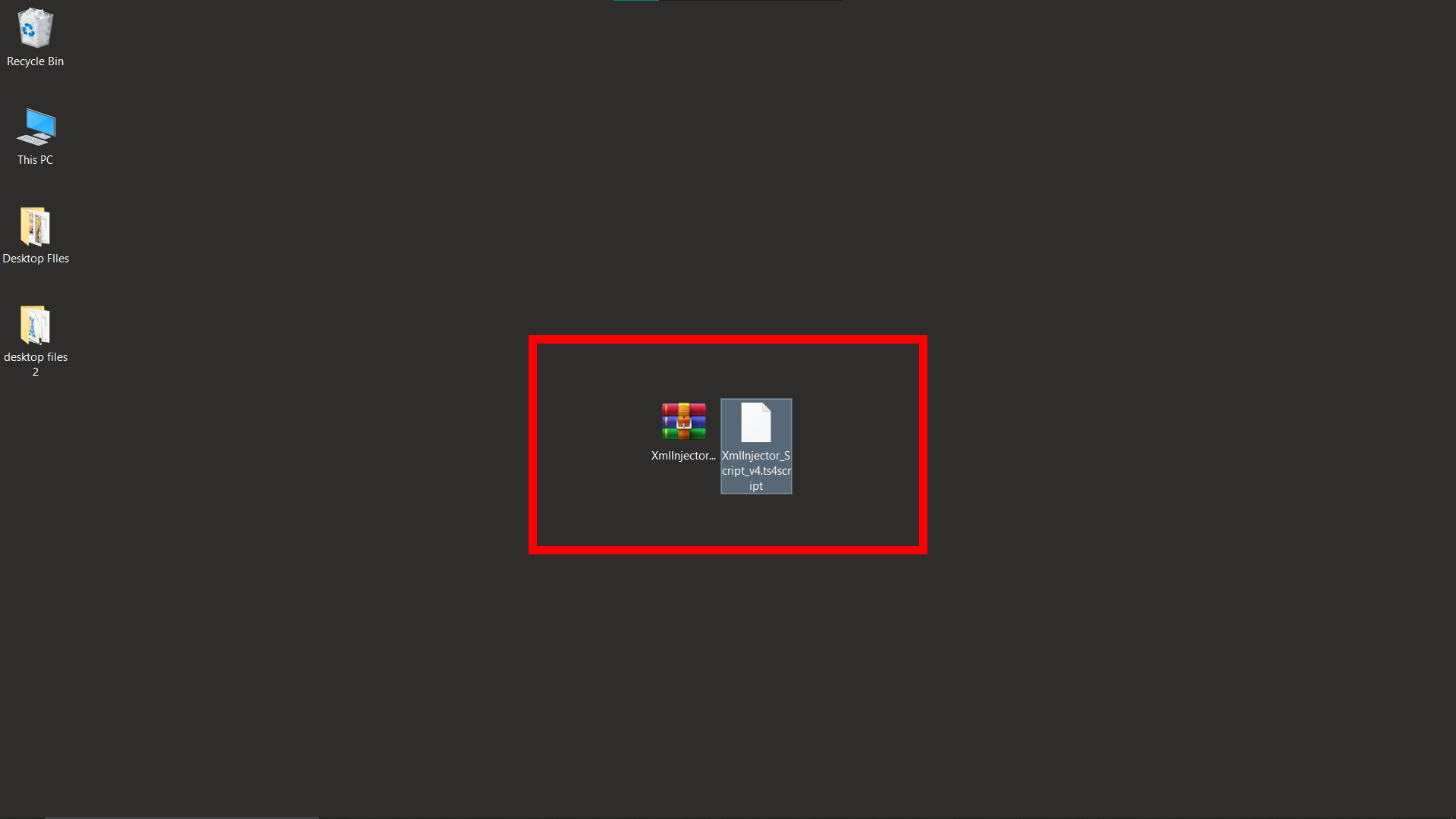
- Move to Sims4 Folder: Drag the extracted content to your Sims4 Mods folder. Let your Sims enjoy the new speedy additions!
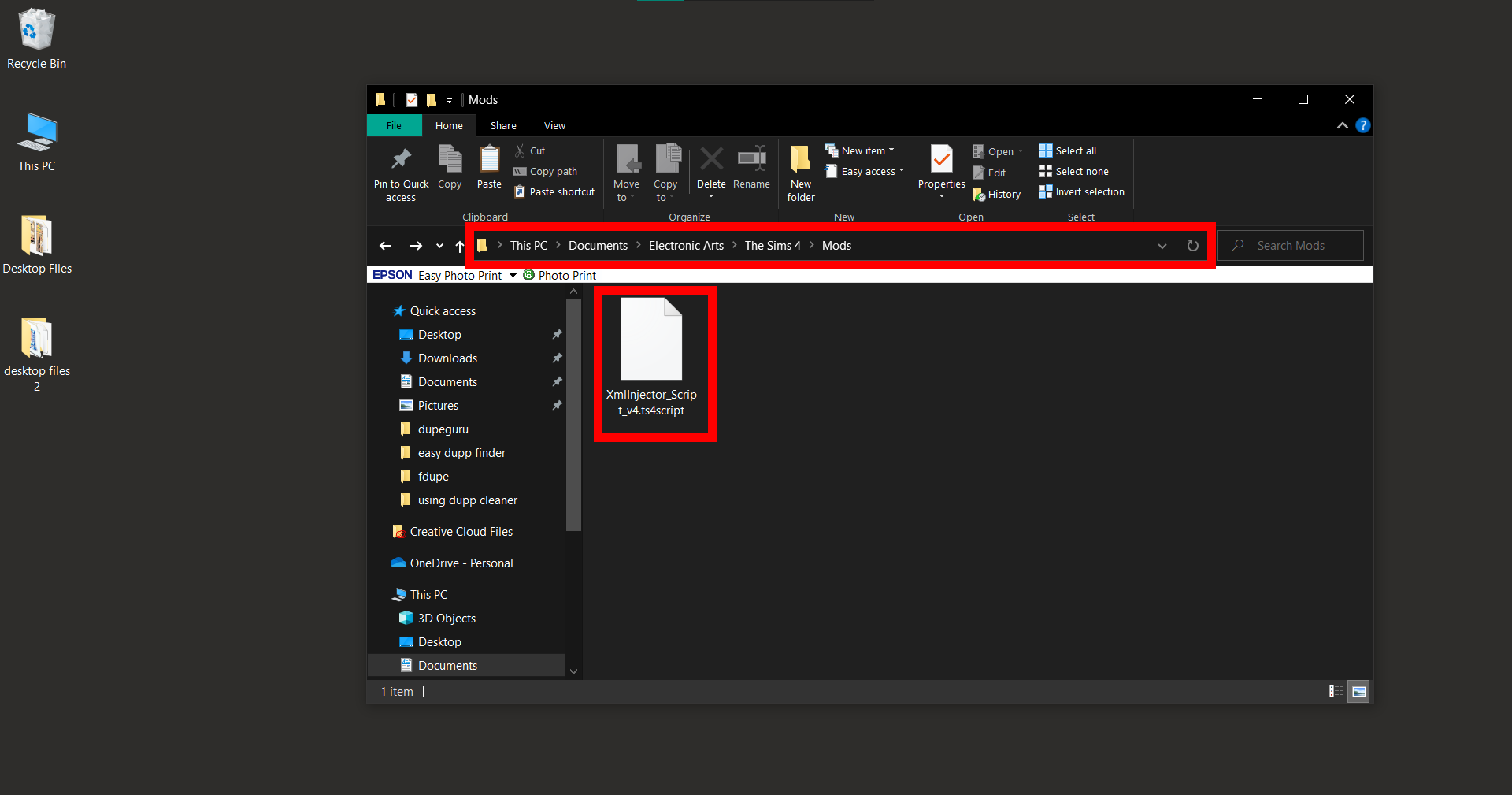
FAQ: Opening RAR/ZIP Files for Sims4
1. Why do I need to extract RAR/ZIP files for Sims4?
Extracting RAR/ZIP files is essential to access and install mods and additional content to enhance your Sims4 gaming experience.
2. Can I use any archive manager to extract RAR/ZIP files?
Yes, you can use various archive managers like WinRAR, 7-Zip, WinZip, or online tools like ezyZip to extract the files.
3. How do I ensure the mods are safe to install?
Always download mods from reputable sources and read user reviews and comments to ensure the mod is safe and compatible with your game version.
4. Where do I move the extracted files for Sims4?
Move the extracted content to your Sims4 Mods folder, usually located in Documents > Electronic Arts > The Sims 4 > Mods.
5. What if the extracted content doesn’t appear in Sims4?
Ensure the content is correctly placed in the ‘Mods’ folder and that Mods are enabled in your Sims4 game settings.
6. Do I need to pay for the archive managers mentioned?
WinRAR and WinZip offer trial versions, 7-Zip is free, and ezyZip is a free online tool. However, WinRAR and WinZip do have premium versions with additional features.
7. Can I delete the RAR/ZIP file after extracting the content?
Yes, once the content is extracted and moved to the appropriate folder, the original RAR/ZIP file can be deleted to save space.