Hey there, fellow primates! Are you going bananas over big files? No more monkeying with file sizes, we’ve got it zipped! 🐒 Unzipping files without WinZip is as easy as peeling a banana. Just grab your virtual banana (I mean file) and follow these jungle-approved methods!
You might also be specifically asking.. but how to unzip WinZip files without WinZip? Well, my fellow simians, WinZip files ARE zip files! So the methods below all apply!
Video guide showing how to unzip files using web browser instead of WinZip.
Table of Contents
- Unzip Using ezyZip Archive Extractor
- Unzip Files On Mac Without WinZip
- Unzip Files On Windows Without WinZip
- Unzip Files On Linux Without WinZip
- Unzip Files Using Web Browser
- FAQ
How To Unzip Using ezyZip Archive Extractor
If you want a fast, hassle-free way to extract files, ezyZip Archive Extractor is your go-to tool! No complicated installs—just drag, drop, and unzip your files instantly, like a monkey cracking open a coconut! 🐒💾
- Download & install ezyZip Archive Extractor – because even monkeys need the right tools to crack open their file coconuts! 🥥
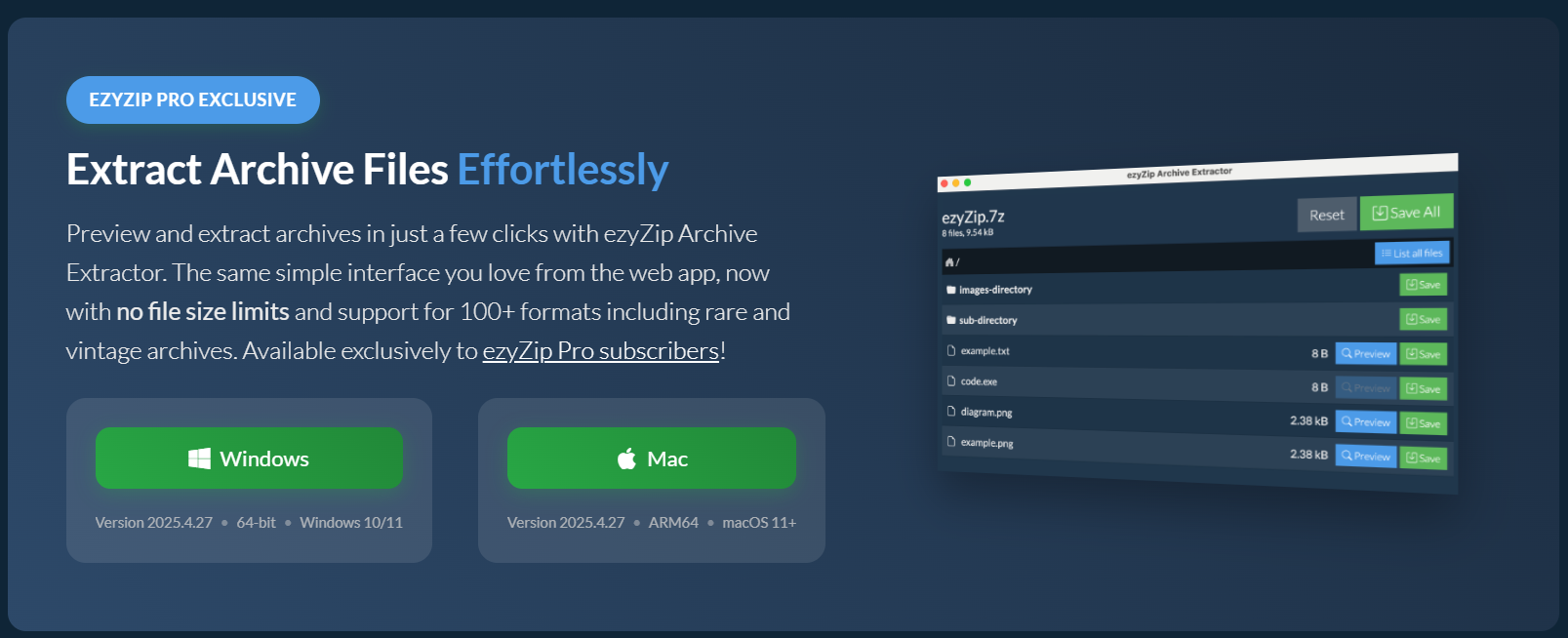
- Open ezyZip & click “select your archive file to open” button – time to peel back those digital layers like a ripe banana. 🍌
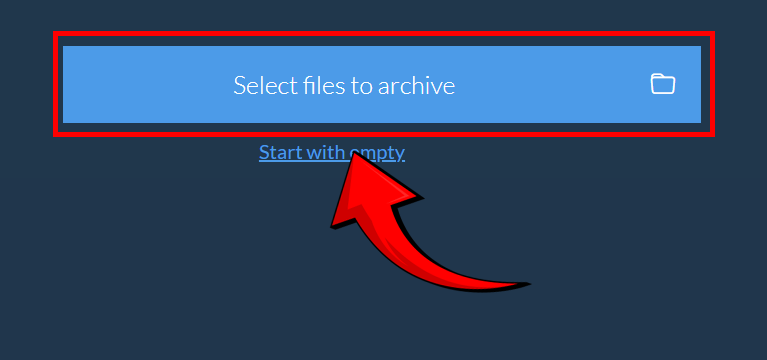
- Choose the files you want to extract – pick your treasure wisely, just like a monkey hoarding snacks. 🦧
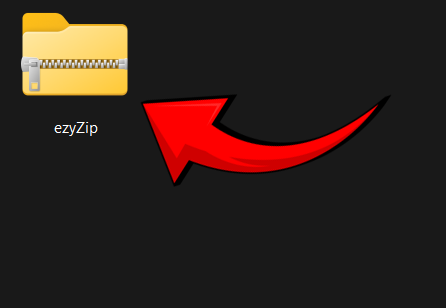
- You can preview before saving (for certain file types) – no need to swing in blind; take a peek first! 👀
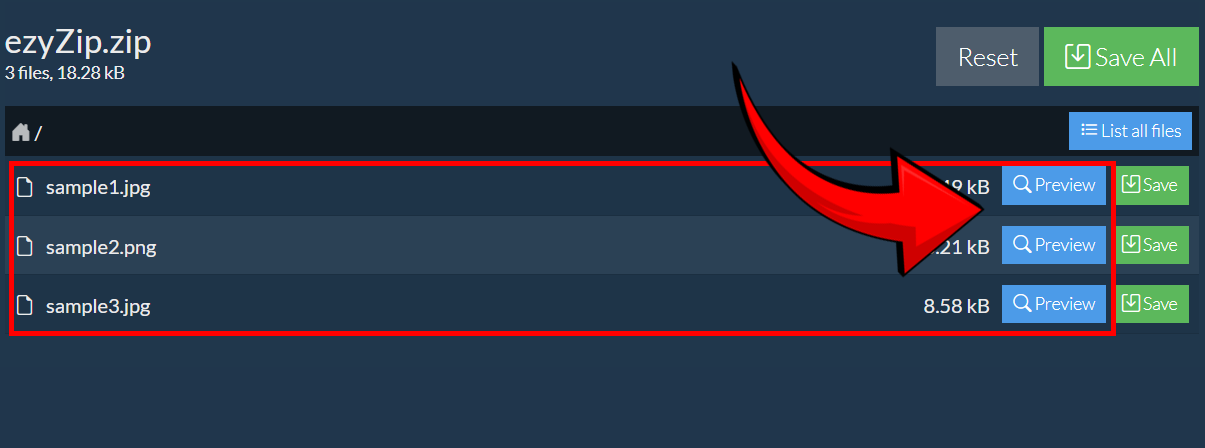
- Click “Save” to store your extracted files – keep them safe like prized jungle loot. 🏆
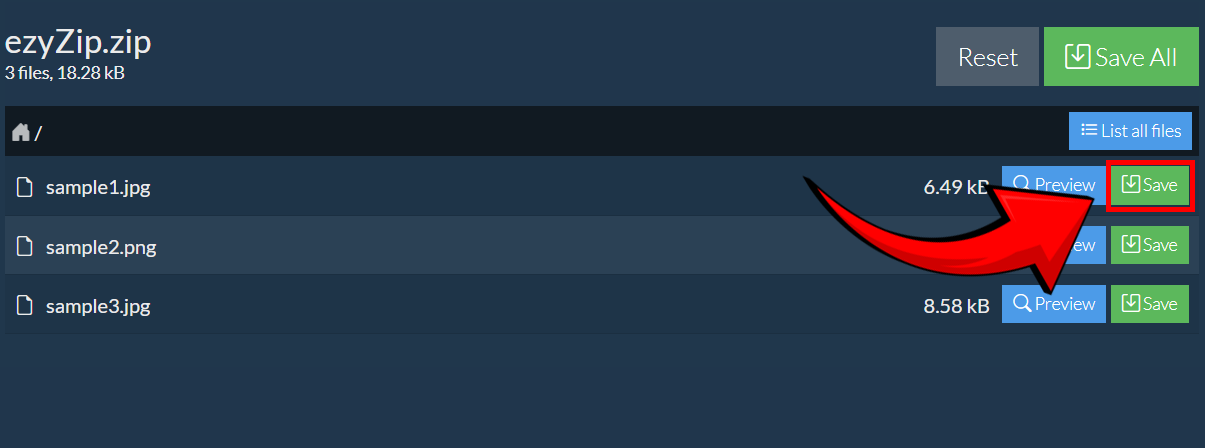
And just like that, your files are free from their compressed cages! Now go forth and swing into efficient file management like a true zip-savvy primate! 🚀🐒
How to Unzip Files On Mac Without WinZip
Mac users, rejoice! You’re not just swinging in the trees; you’ve got a prime spot in our jungle guide. Decompressing ZIP files on a Mac is as easy as a monkey finding its favorite banana tree. No extra tools, no fuss – just pure, unadulterated monkey magic!
-
Locate the zip file: Locate the zip file you want to unzip.
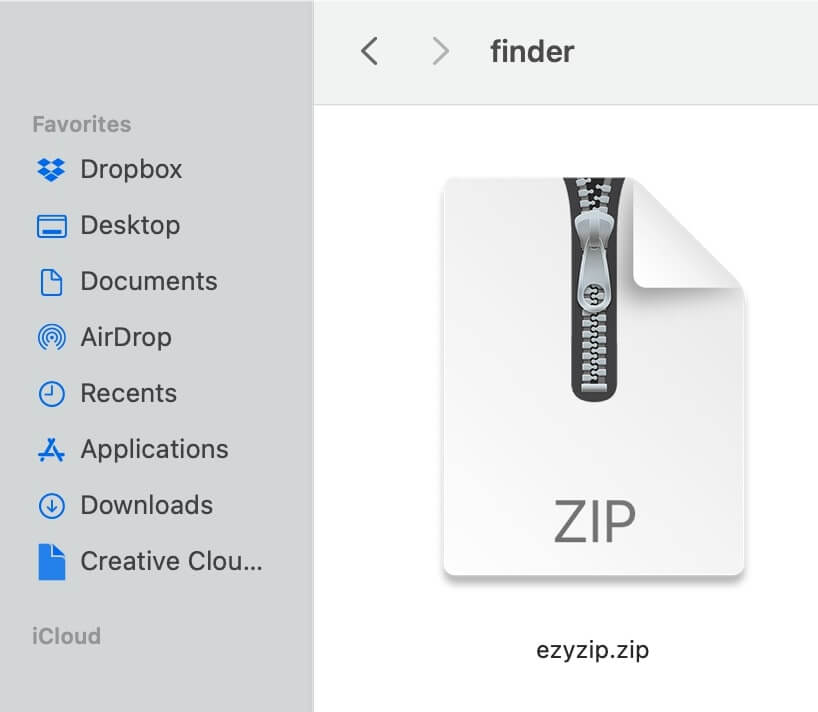
-
Double-click the zip file: Double-click the zip file. The Archive Utility will automatically extract the contents into a new folder with the same name as the zip file.
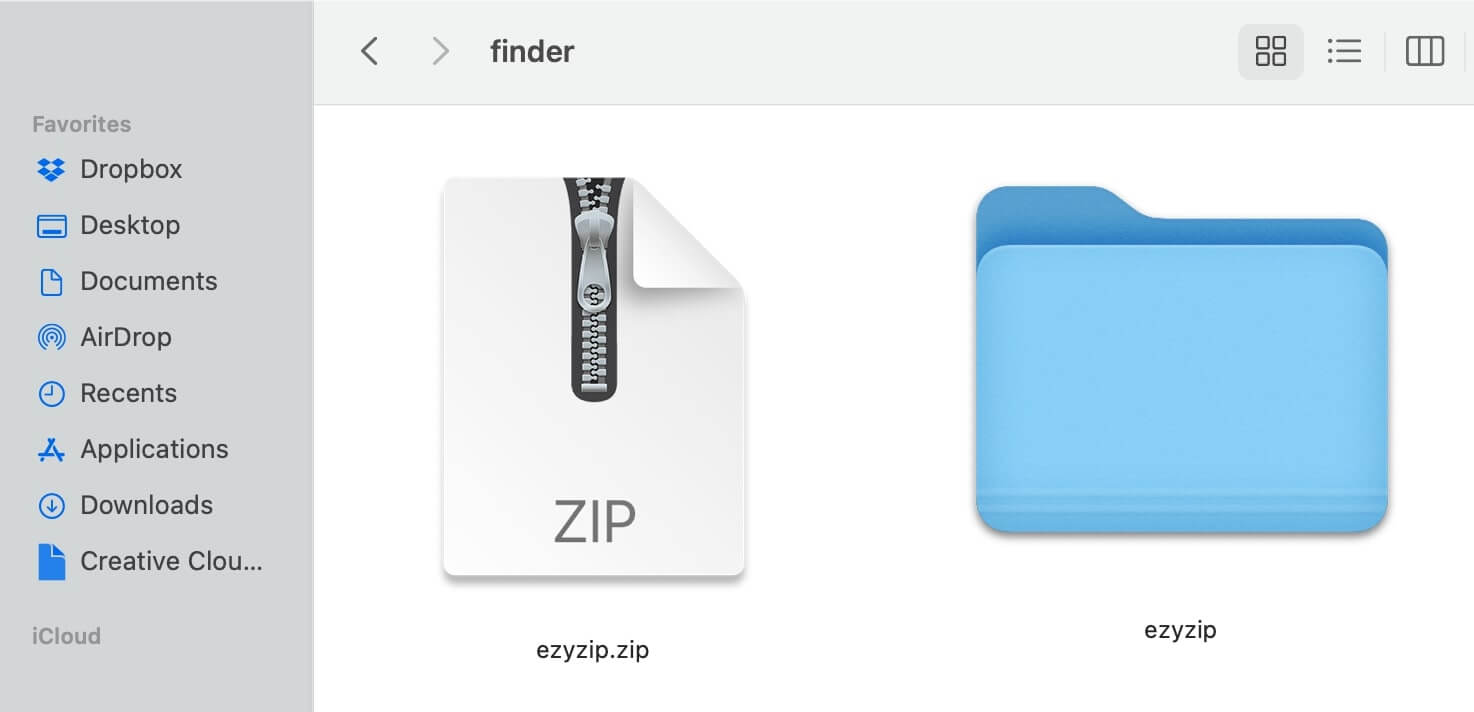
-
Extract multiple items: If the zip file contains multiple items, the Archive Utility will create a folder and place all the extracted files and folders inside it. This is the most intuitive way to unzip files on Mac.
Congratulations, Mac monkeys! You’ve climbed the tallest tree and discovered the treasure that is decompressing ZIP files. With just a click and a gentle nudge, you’ve opened up a whole world of digital bananas without any special gadgets or gizmos. Feel free to celebrate with a banana dance or dive into those newly-unzipped files. Who knew the jungle of Mac could be so easy to explore? Next time someone tells you they’re going bananas over big files, you can proudly say, “Not in my jungle!” 🐵💻🍌
Check out our Unzipping Files on Mac guide for additional methods and tips.
How To Unzip Files On Windows Without WinZip
Welcome to the world of simplicity, where extracting files is like swinging from vine to vine! With Windows Explorer, you can unzip files without even breaking a sweat (or a banana). You can also unzip files without WinZip, if thats what you prefer!
-
First, locate the zip file in question. The type will be “Compressed (zipped) folder”.
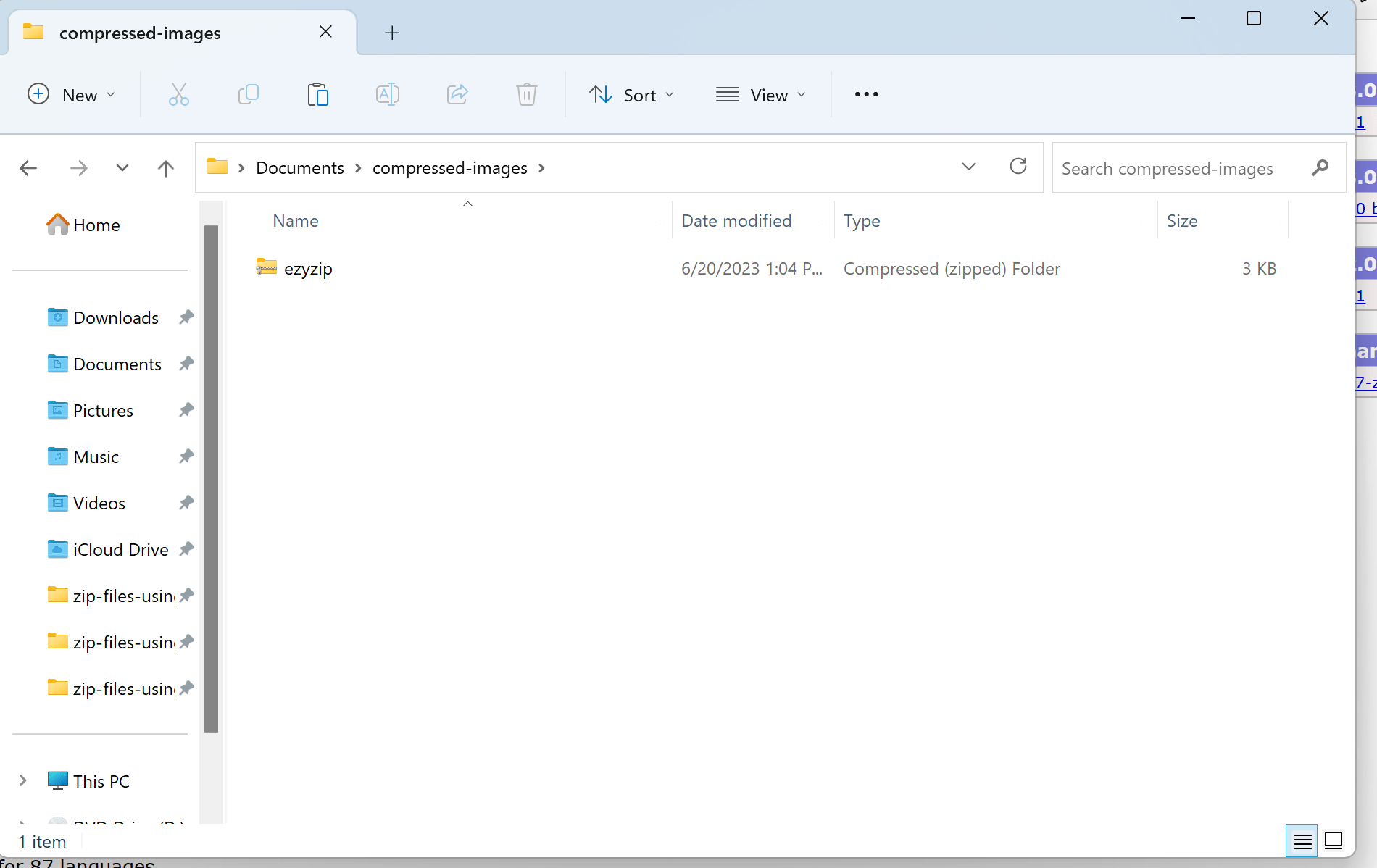
-
Give it a right-click. From the drop-down menu, select ‘Extract All…‘. It’s kind of like asking the file, “Hey, what’s got you all bundled up?”
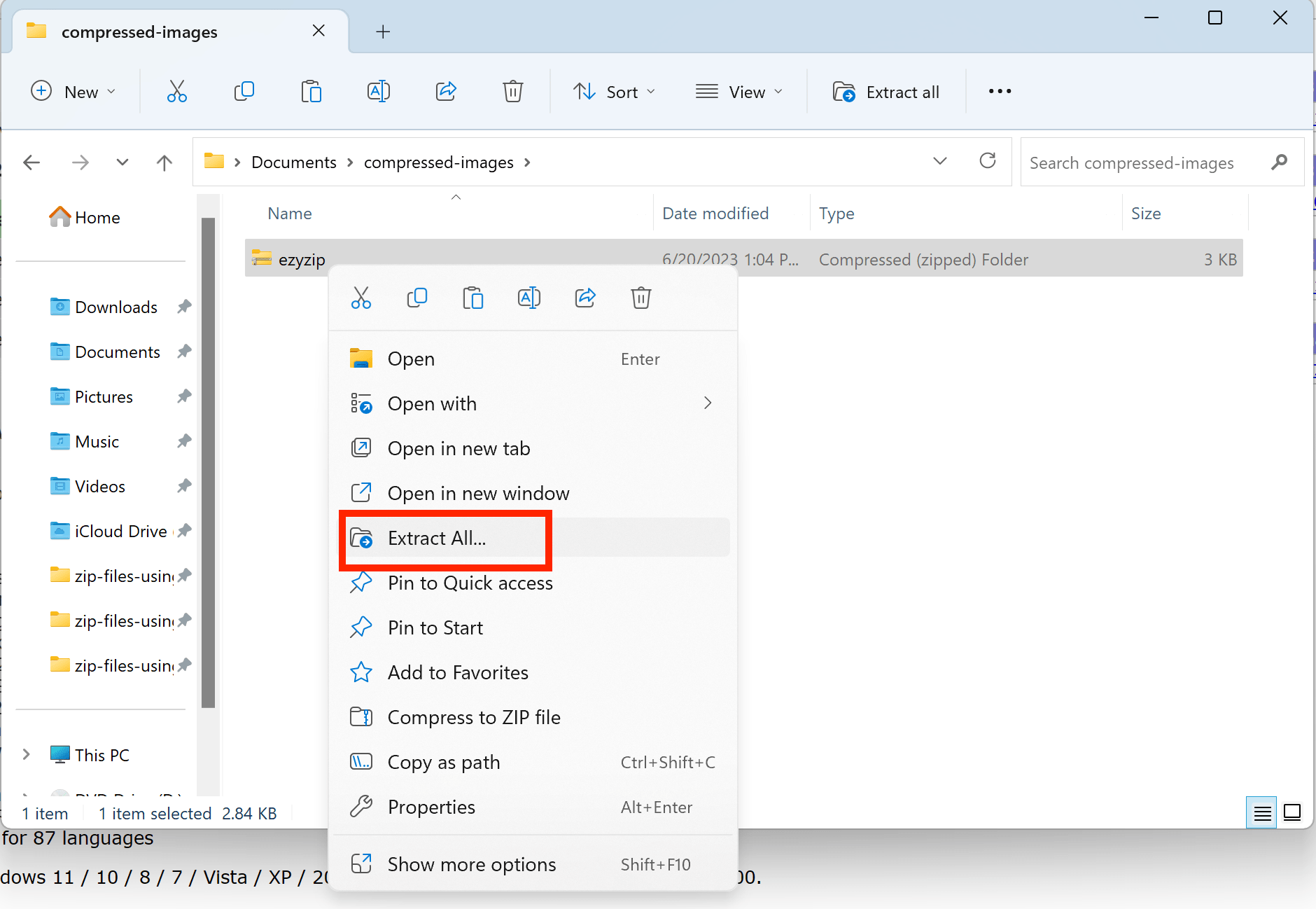
-
A new window will pop up, asking where you’d like to put the extracted files. Choose your preferred location and click ‘Extract’. It’s like moving into a new digital house, but without the hassle of hiring a moving truck.
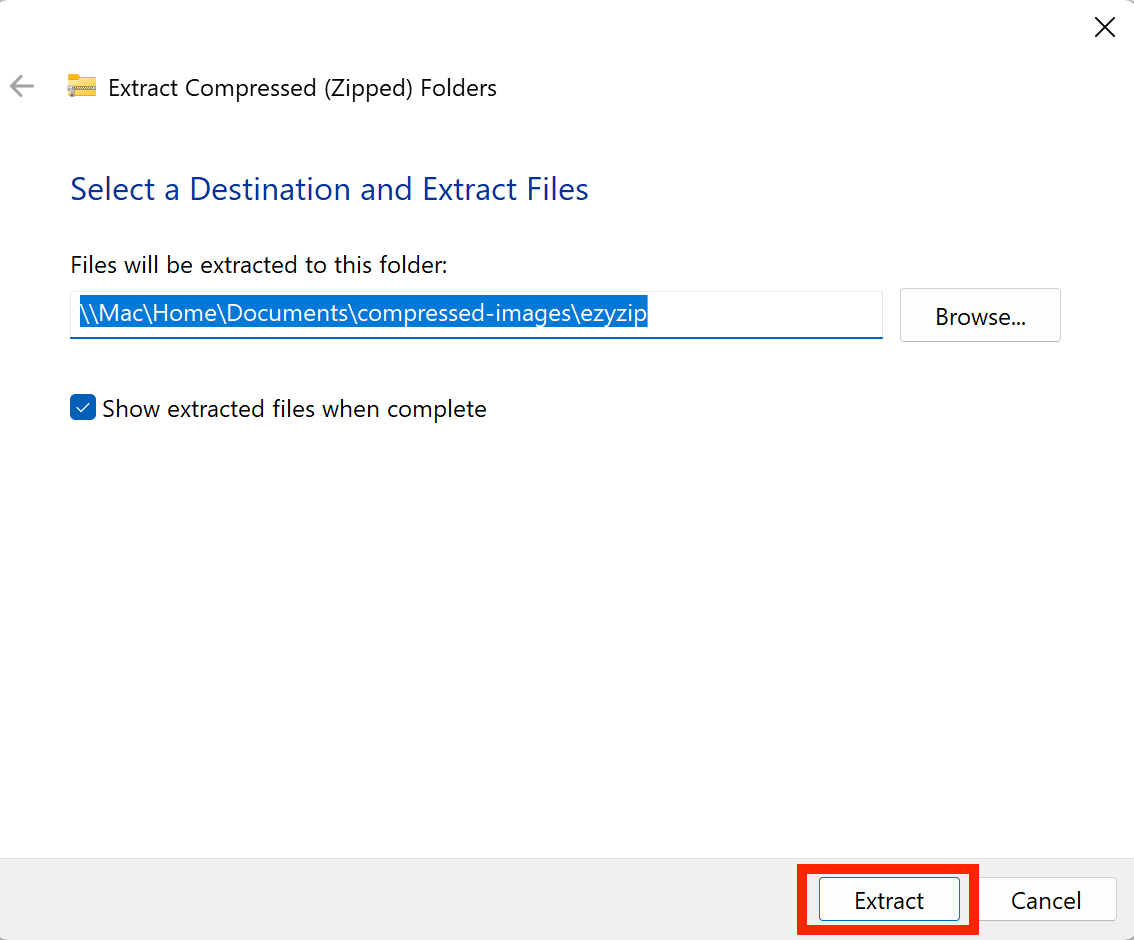
And there you have it, my Windows-wielding primate pals! You’ve just swung through the vines of Windows Explorer, unzipping files like a pro without any specialized tools or monkey wrenches. It’s proof that sometimes the simplest solutions are the best, especially when you’re in a jungle rush. Now, feel free to explore those unzipped treasures or swing on to your next adventure. And remember, in the world of file management, it’s not about the size of the banana, it’s how you unzip it! 🐵💼🍌
Check out our Unzipping Files on Windows guide for additional methods and tips.
How To Unzip Files On Linux Without WinZip
In the wild jungle of Linux, File Roller is the friendly banana that makes dealing with archives a breeze. No need for WinZip or to get your paws dirty in the command line – just a few clicks and you’re swinging with joy!
-
Navigate to your zipped file using the file explorer.
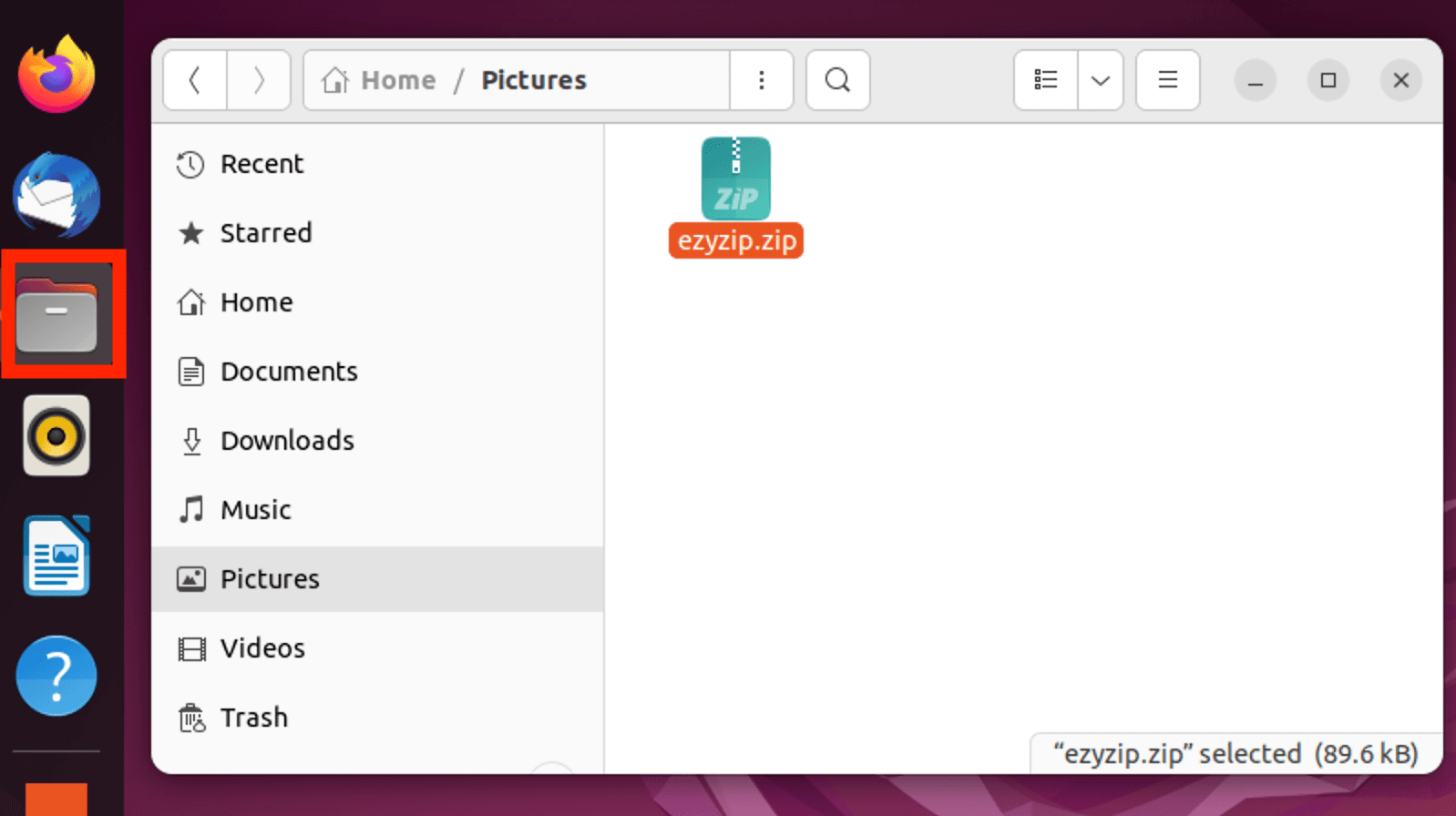
-
Right-click on the file and select ‘Open With Archive Manager’.
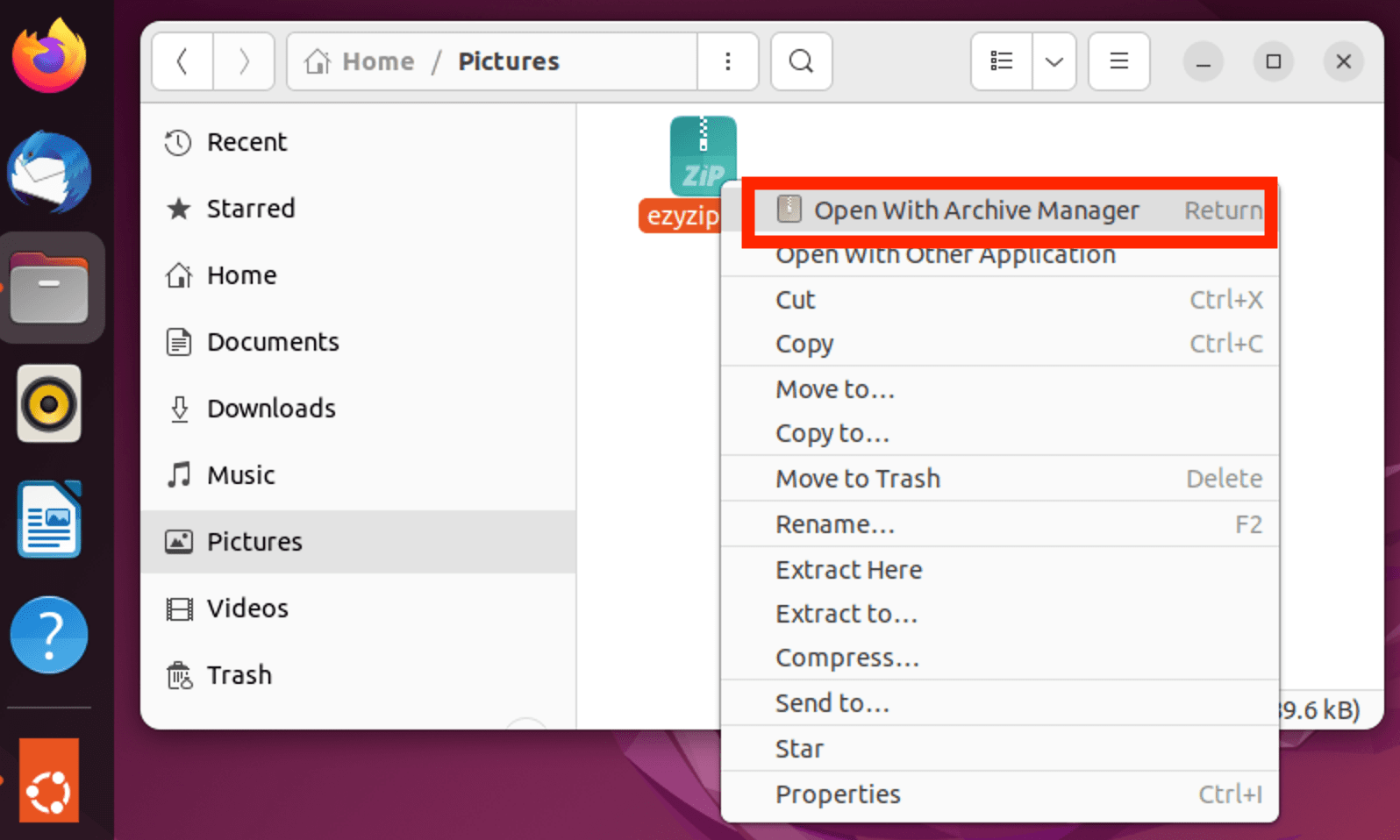
-
Click ‘Extract’. It’s like clicking ‘Open Sesame’ on a treasure chest.
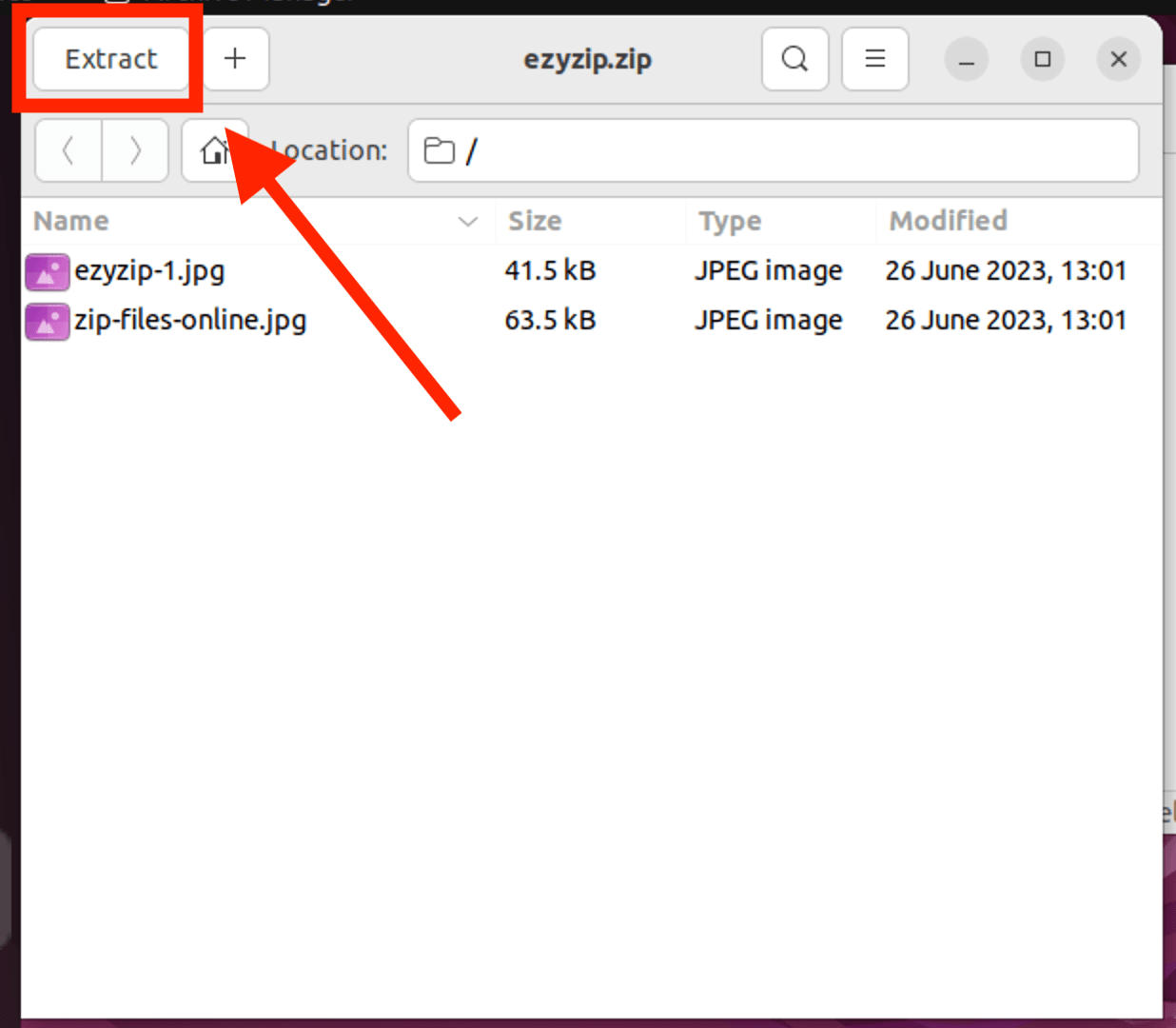
Linux monkeys, you’ve just conquered the world of unzipping files without WinZip! Now you can swing back to your treetop and enjoy the view, knowing that no ZIP file will ever make you go bananas again. 🐵🍌🌳
Check out our Unzipping Files on Linux guide for additional methods and tips.
How To Unzip Files Using Web Browser
ezyZip is like the friendly toucan of the digital jungle – colorful, easy to use, and always there when you need to unzip a file. Follow these steps, and you’ll be swinging through your files in no time, without any bananas getting bruised!
-
Navigate to the zip extractor page on ezyZip.
-
Select the file zip file you wish to extract.
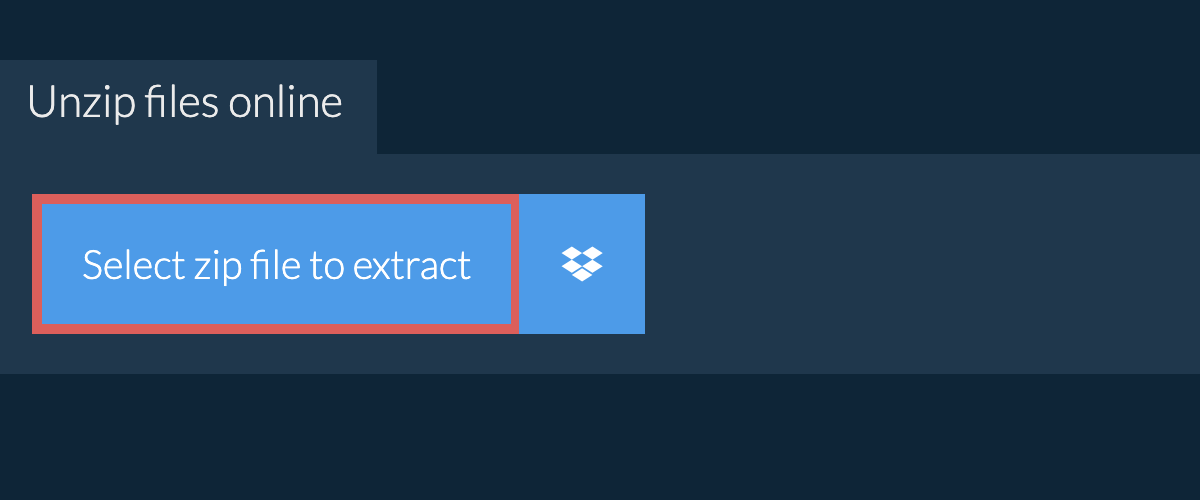
-
Click on the green “Save” button to save files to your desired folder.
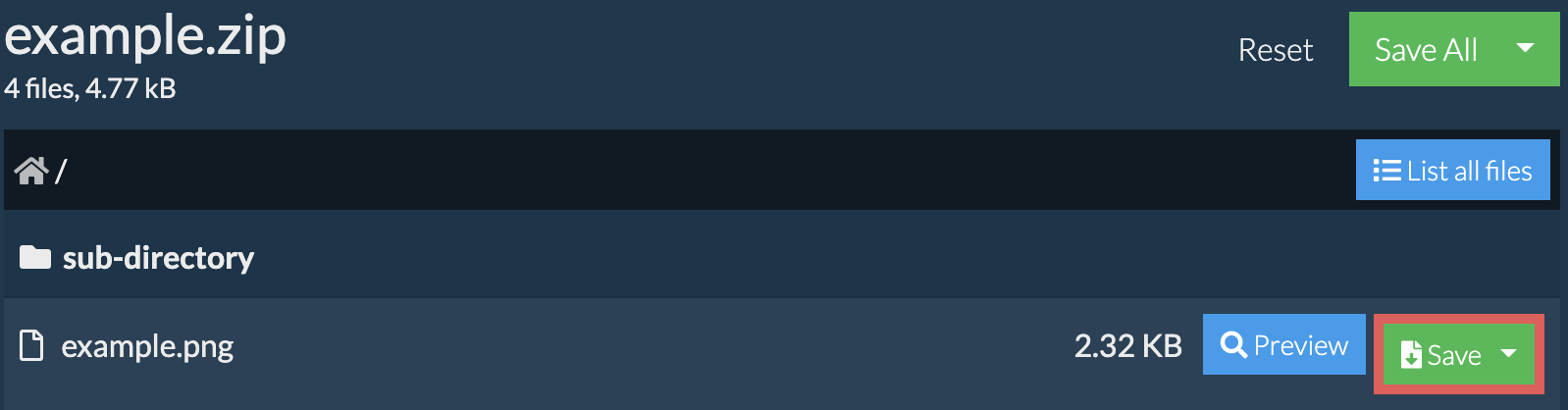
There you have it, dear jungle explorers! You’ve just used the magic of the Internet to unzip files without WinZip… or any software for that matter! Who knew the digital world could be so ape-pealing? Now, go and enjoy those files – or a tasty banana – whichever makes you go wild with joy! 🐵🌐🍌
Read the full zip extraction instructions on the page itself.
FAQ
Can I unzip any type of compressed file without WinZip?
Absolutely! Whether it’s a ZIP, RAR, or another type of compressed file, there are various tools and methods available to unzip them. Just pick the one that best fits your jungle adventure!
What if I encounter a file that won’t unzip?
Don’t go bananas! Sometimes files are corrupted or not downloaded properly. Try re-downloading the file or using a different unzipping method.
Can I unzip files on my mobile device?
You bet! There are numerous apps available in the jungle of app stores that can help you unzip files on the go.
How can I zip files without WinZip?
Just like unzipping, zipping files can also be done with various tools like 7-Zip, Windows’ built-in feature, or even online tools. Check out our How to Zip Files Without WinZip guide for more information.

