Hey there, jungle buddies! 🐵 Are you ready to swing through the digital trees and learn how to compress your videos for WhatsApp? With WhatsApp’s 16MB limit, sharing videos can sometimes feel like trying to fit a big banana bunch through a tiny hole! 🍌 But don’t worry, we’ve got some tricks up our furry sleeves to make it as easy as peeling a banana! So, let’s jump right in!
Table of contents
- Method 1: Compress Videos For WhatsApp Using ezyZip Media Converter
- Method 2: Compress Videos for WhatsApp Online
- Method 3: Use WhatsApp’s Built-in Feature
- Method 4: Use Mobile Apps
- Method 5: Use FreeConvert
- FAQ: Compressing and Sharing Videos on WhatsApp
Video guide showing how to compress MP4 videos for WhatsApp using ezyZip.
How To Compress Videos For WhatsApp Using ezyZip Media Converter
Trying to send a video on WhatsApp but it’s thicc with bytes? 😅 No worries—ezyZip Media Converter helps you shrink your video file size without turning it into a pixelated mess. Fast, simple, and optimized for your chat! 🚀🎬
- Download & install ezyZip Media Converter– because sending a video shouldn’t feel like launching a satellite 🚀📦
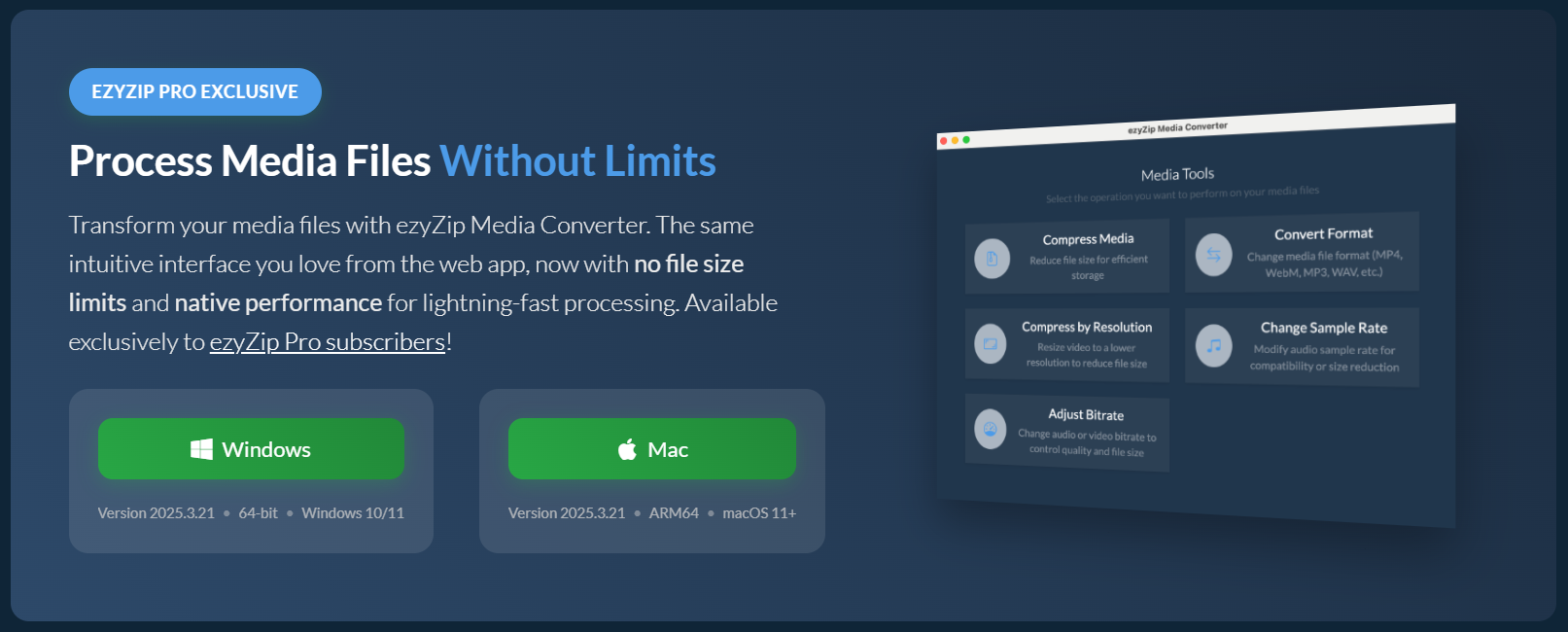
- Launch ezyZip & click “Compress Media” – this is your command center for slimming down media 🍃🎞️
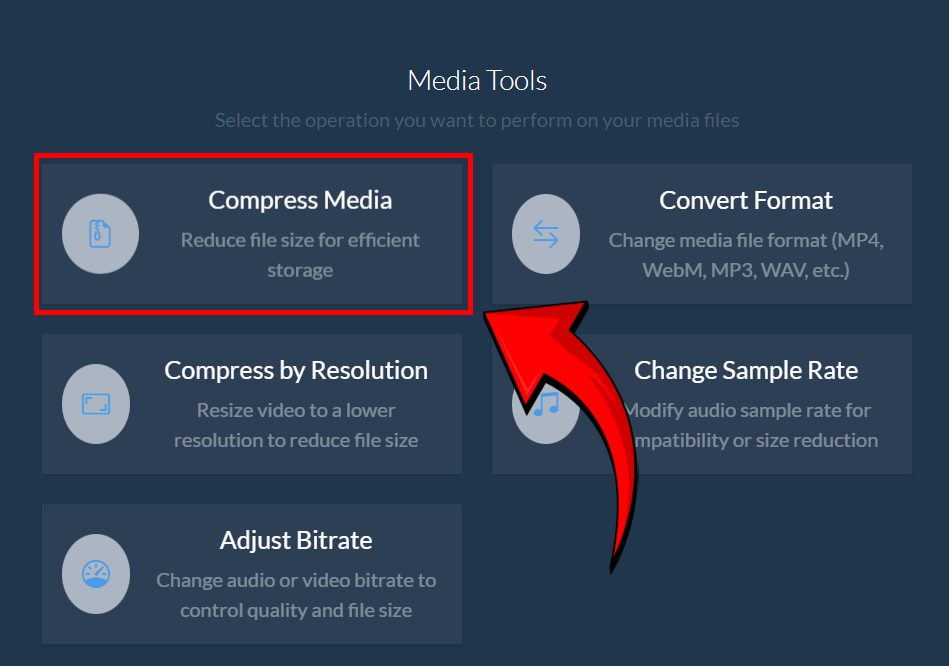
- Click “Select Media File” – grab the video that needs a digital detox 📂📹
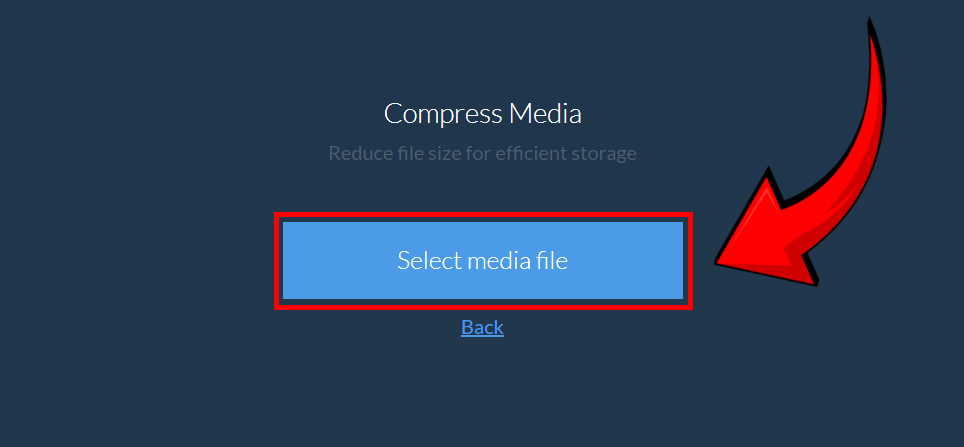
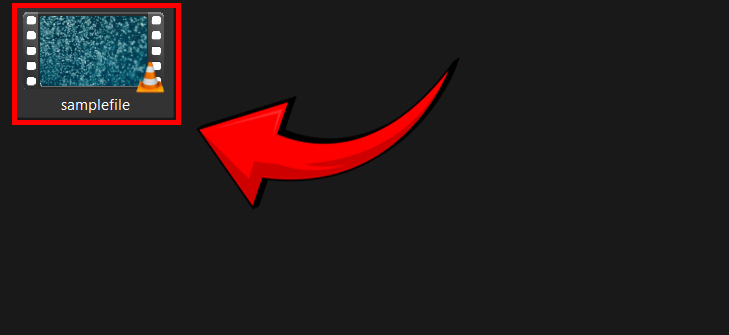
- Set your desired maximum file size, then click “Compress” – trust us, WhatsApp will thank you for the lightweight delivery 🛠️✨
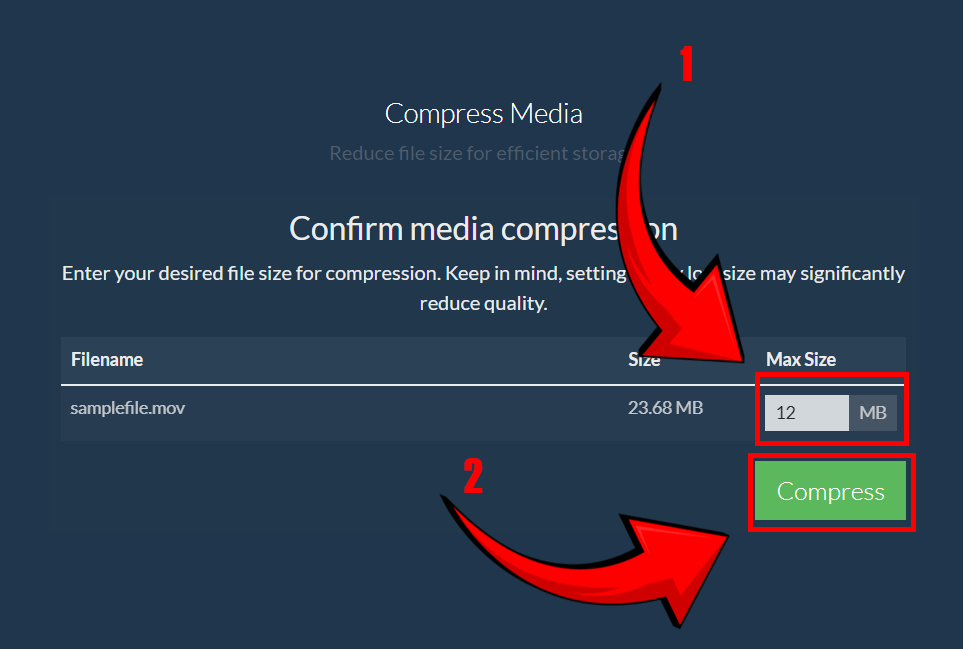
- Save your newly compressed file – send it through WhatsApp like a digital ninja 📦📲
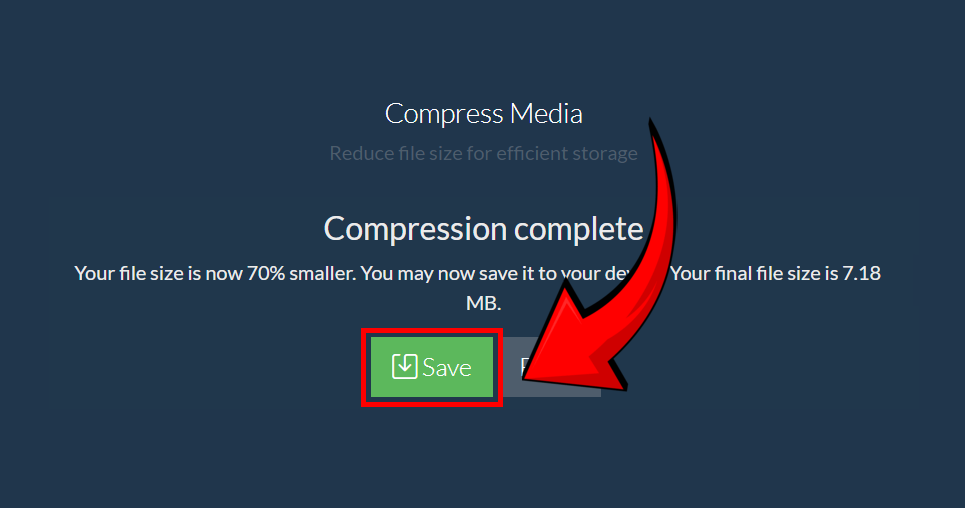
And there you go! Your video is now WhatsApp-friendly, bite-sized and ready to share in your next chat—zero drama, all data savings 💚💬
How To Compress Videos for WhatsApp Online
WhatsApp has a 16MB limit on video files, which can be a real jungle gym to navigate. But don’t worry, with ezyZip, compressing your videos is as easy as peeling a banana! No need to go bananas over big files; let’s squash them up for you.
-
Navigate to ezyZip: Swing over to our video compression page. It’s like a vine in the digital jungle!
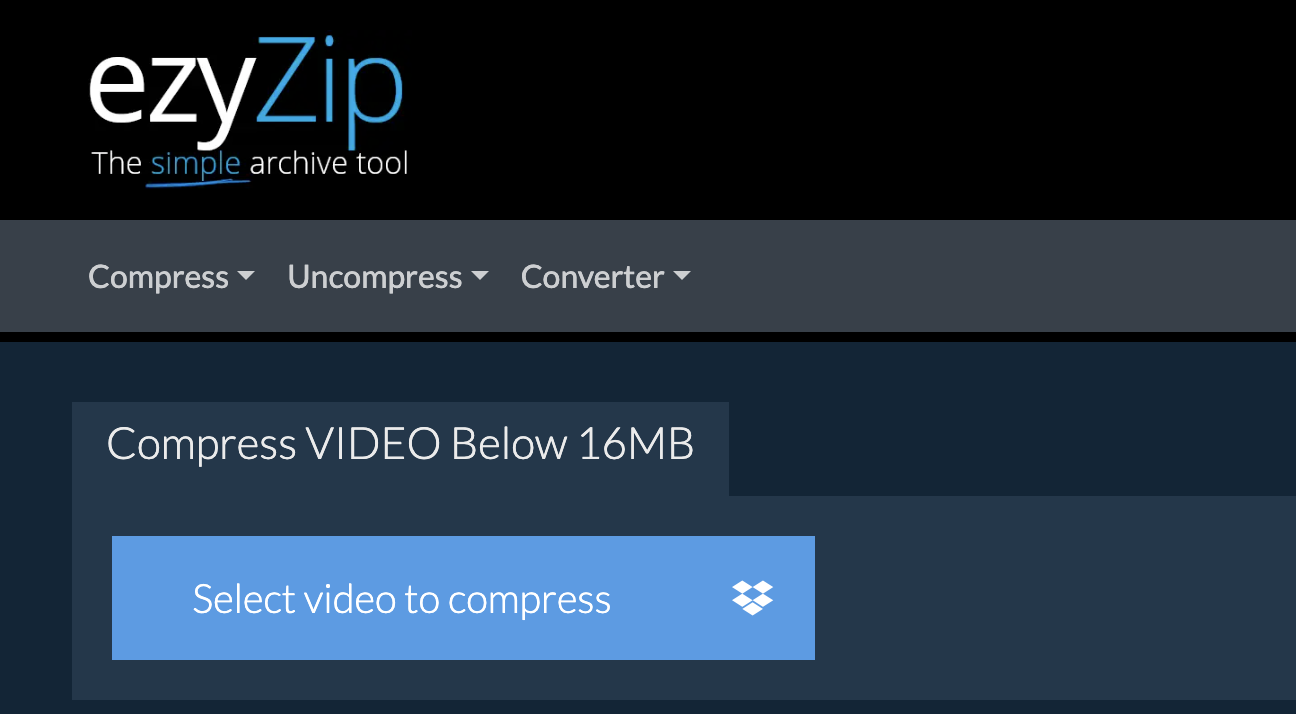
-
Upload Your Video: Click ‘Select video to compress’ to upload your video. It’s like picking the ripest banana! Another option is to drag and drop your video file into the upload area.
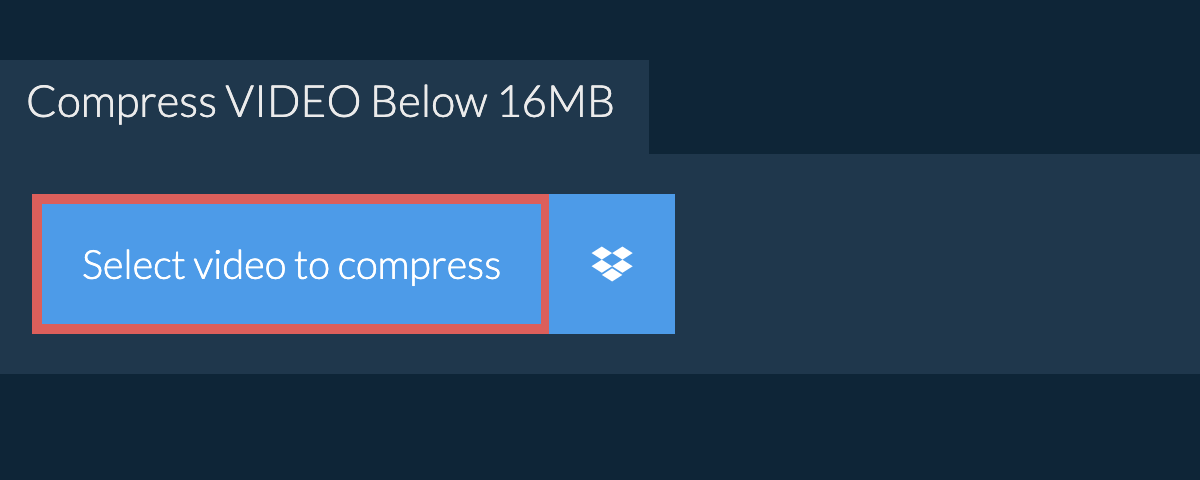
-
Compress and Download: Click the ‘Compress video’ button and let ezyZip work its magic. Soon, you’ll have a video that’s been slimmed down to a WhatsApp-friendly size. Download the compressed video once it’s ready.
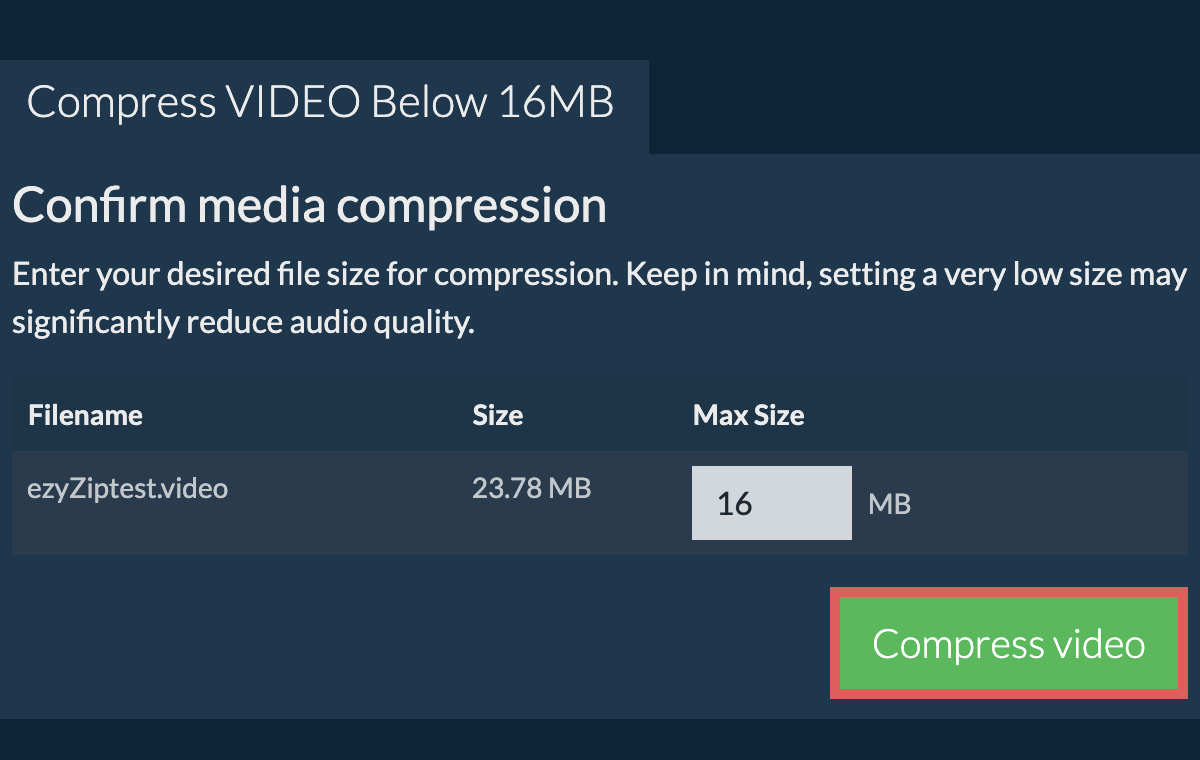
-
Share on WhatsApp: Now, with your video appropriately compressed, hop over to WhatsApp and share your video with your troop. They’ll be impressed with your tech skills!
And there you have it, folks – compressing videos for WhatsApp doesn’t have to be a wild ride through the tech jungle. With a tool like ezyZip, it’s as simple as swinging through the trees. Say goodbye to the headache of oversized files and hello to smooth, easy sharing. Happy compressing! 🍌🐒
How To Use WhatsApp’s Built-in Feature
WhatsApp can also help you squeeze those videos down to size, just like a helpful monkey friend!
- Open Chat: Navigate to the WhatsApp chat where you wish to send your video. Click on the ”+” button.
- Attach Video: Tap on “Photo & Video Library” and pick your video, like choosing the ripest banana!
- Trim & Send: WhatsApp will automatically offer to trim the video. Adjust it if needed and press send! WhatsApp will handle the compression. Banana-rific!
How To Use Mobile Apps To Compress Videos For WhatsApp
Mobile apps are our vines in the digital jungle, helping us compress videos on the move!
- Download an App: Search for a video compressor app in your app store and download one with good reviews. Pick the one with the juiciest bananas!
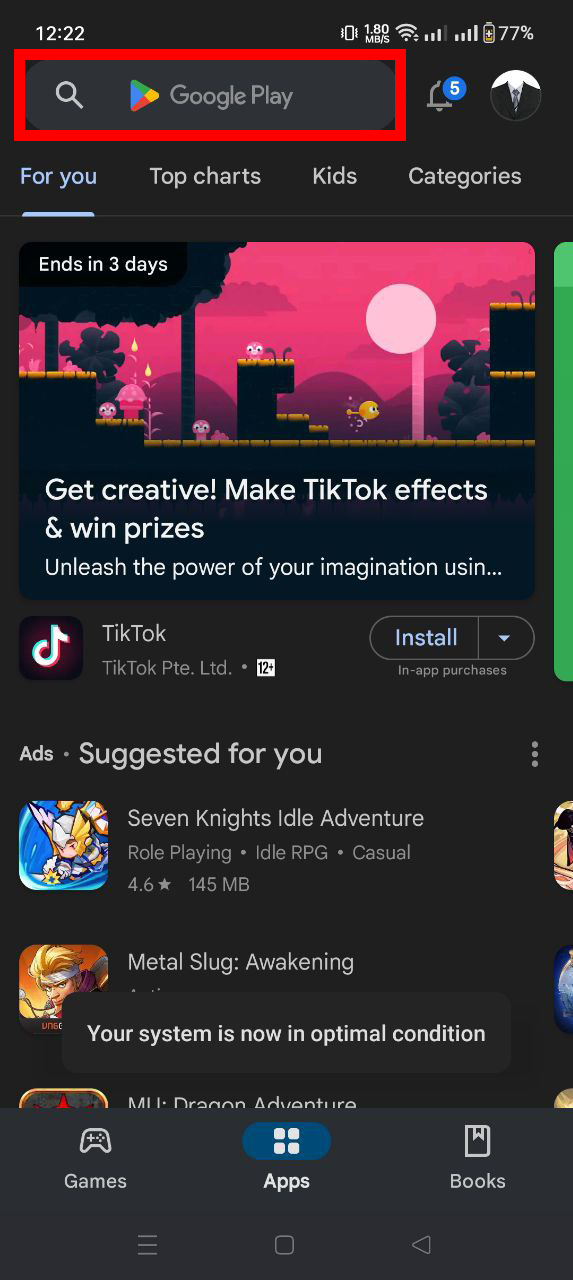
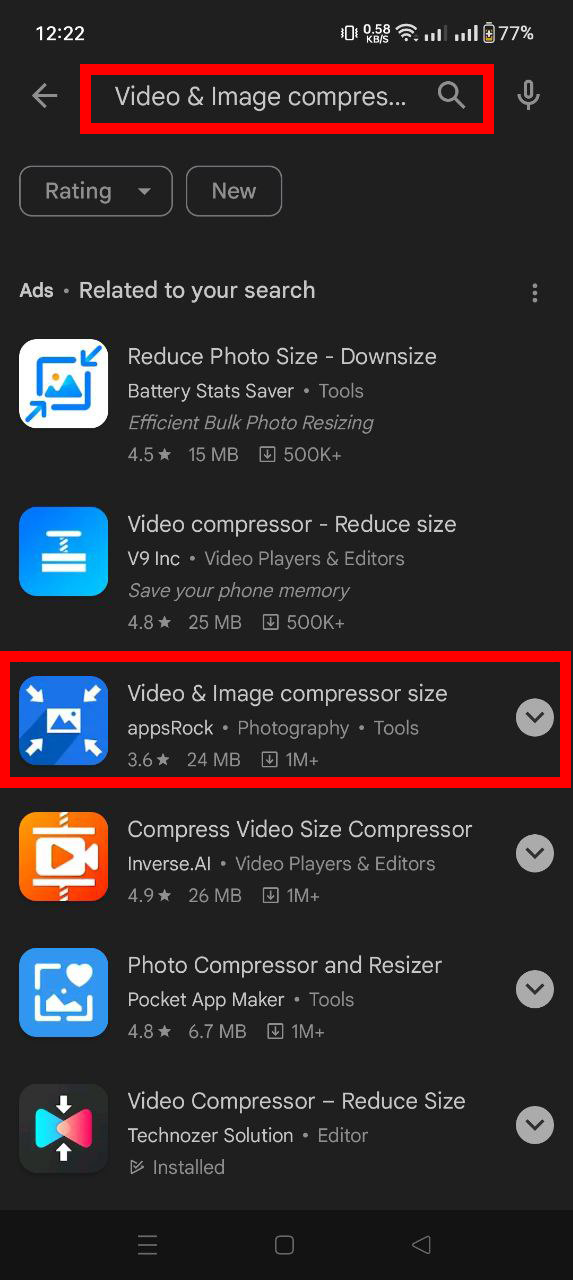
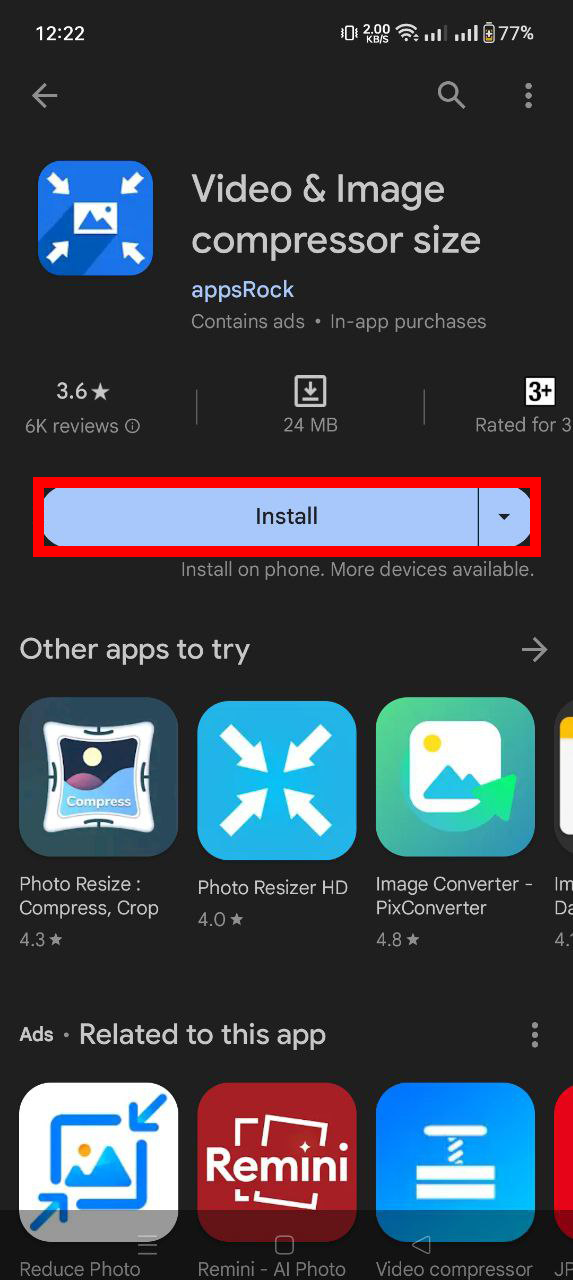

- Open & Select Video: Launch the app and choose the video you want to compress. Decide which vine to swing on!
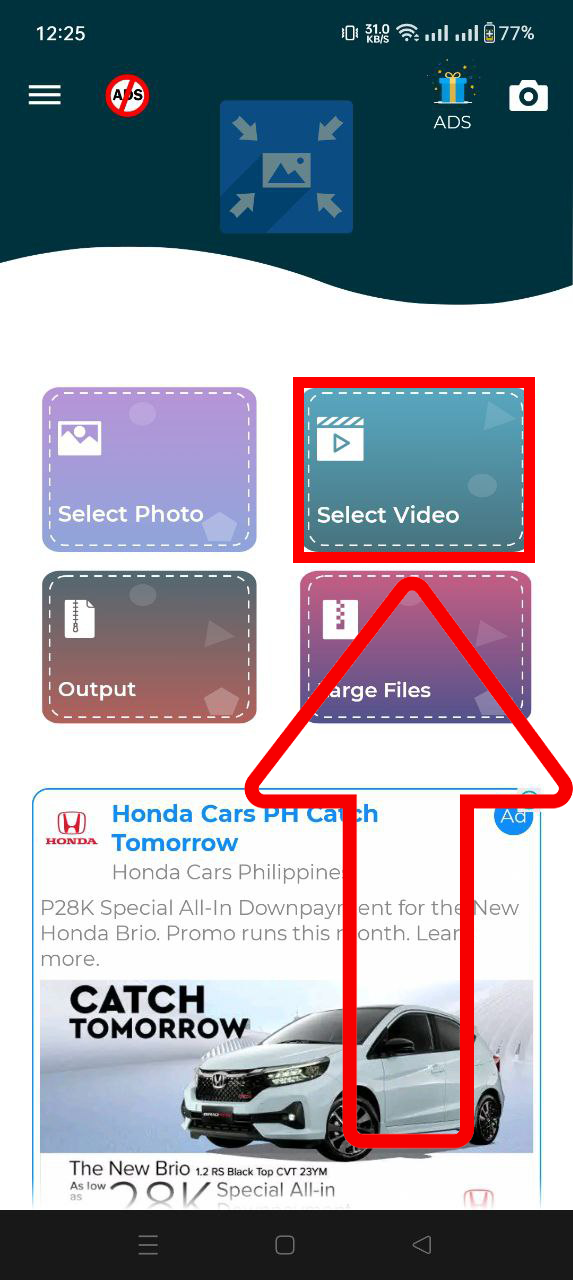
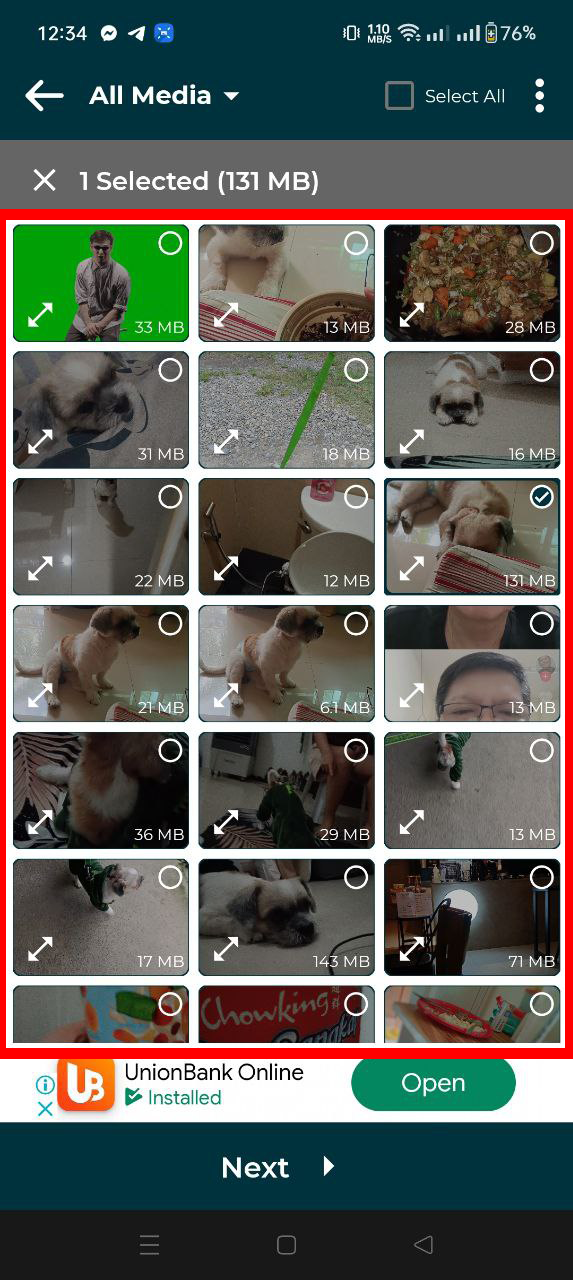
- Adjust & Compress: Tweak the compression settings if available, and press compress. Sit back and enjoy a banana while the app does the work!
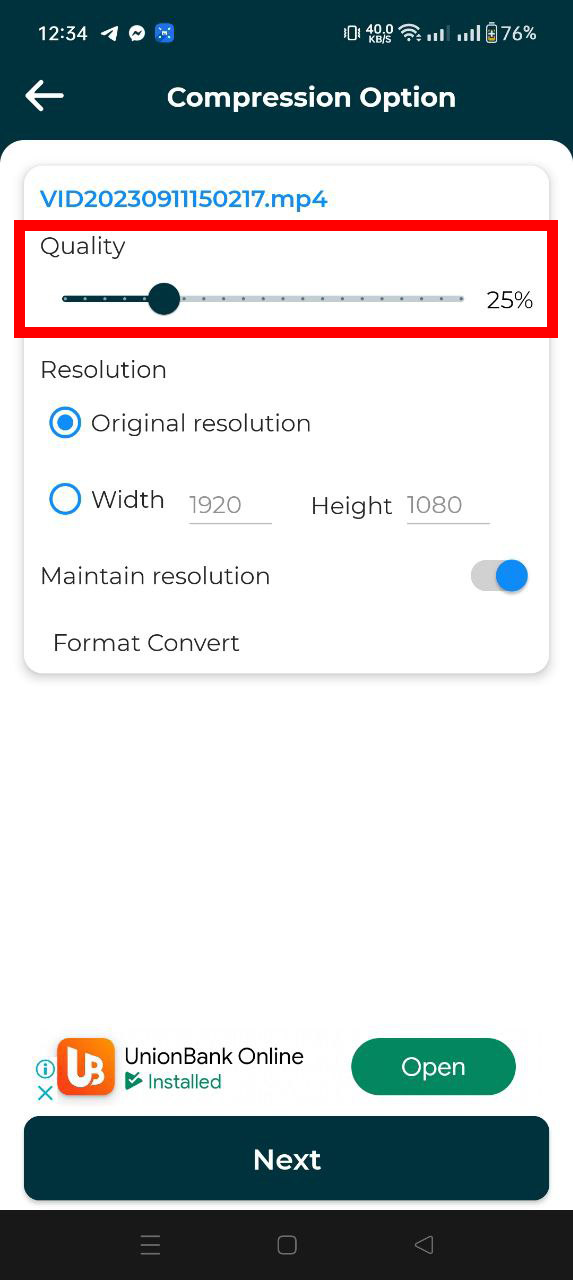
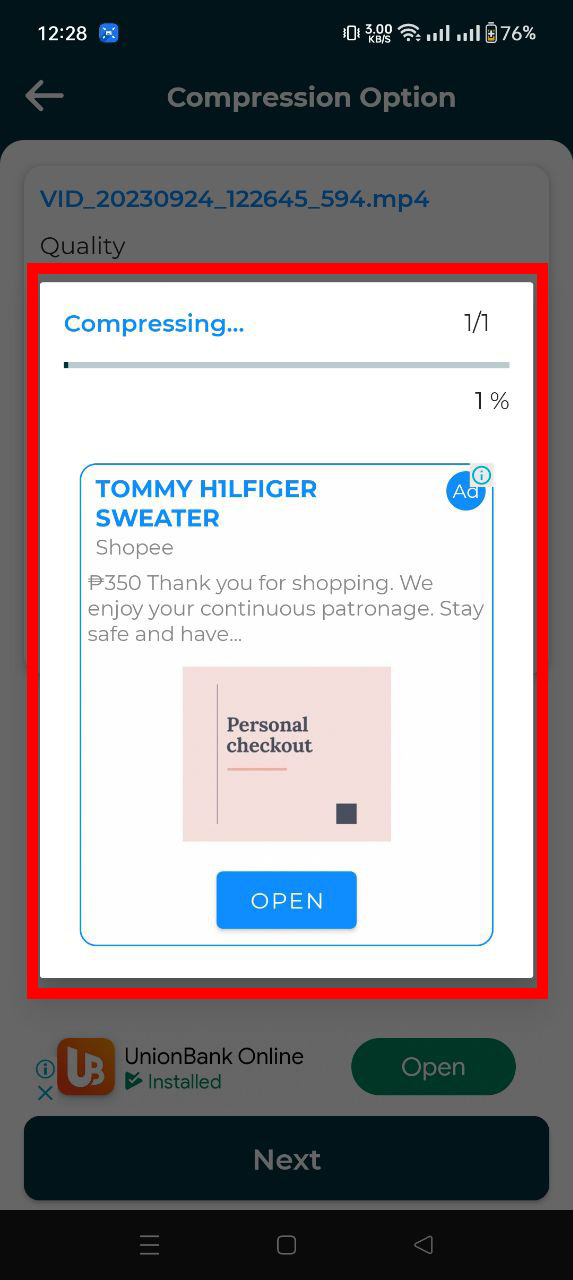
- Share on WhatsApp: Once it’s all squished down, share your video directly to WhatsApp! Throw that banana to your friend!
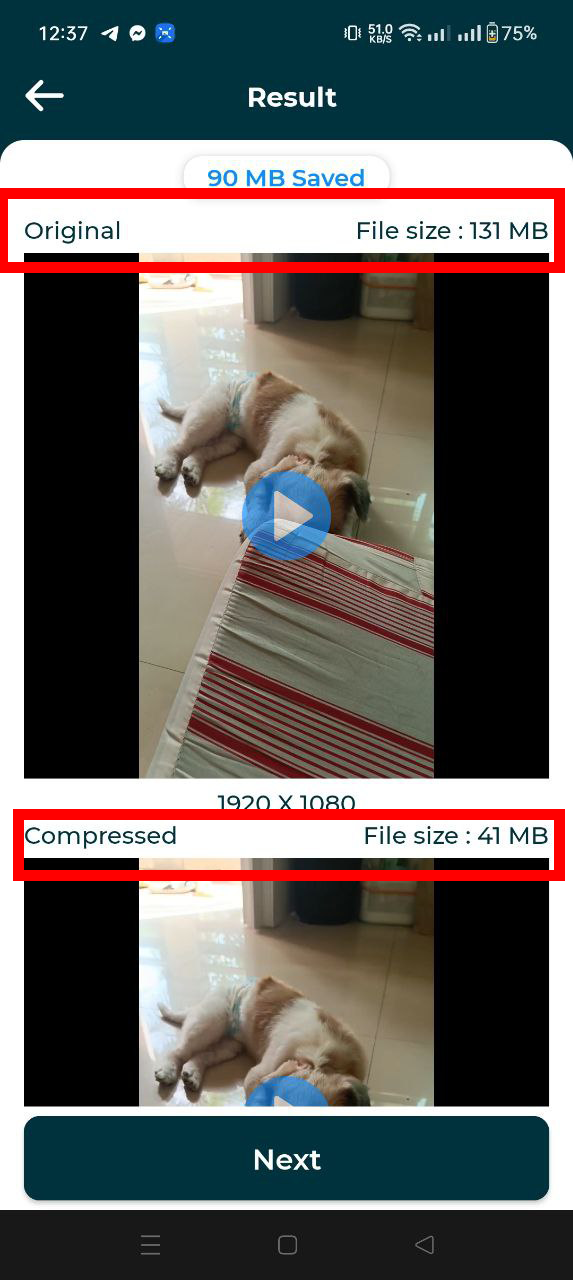
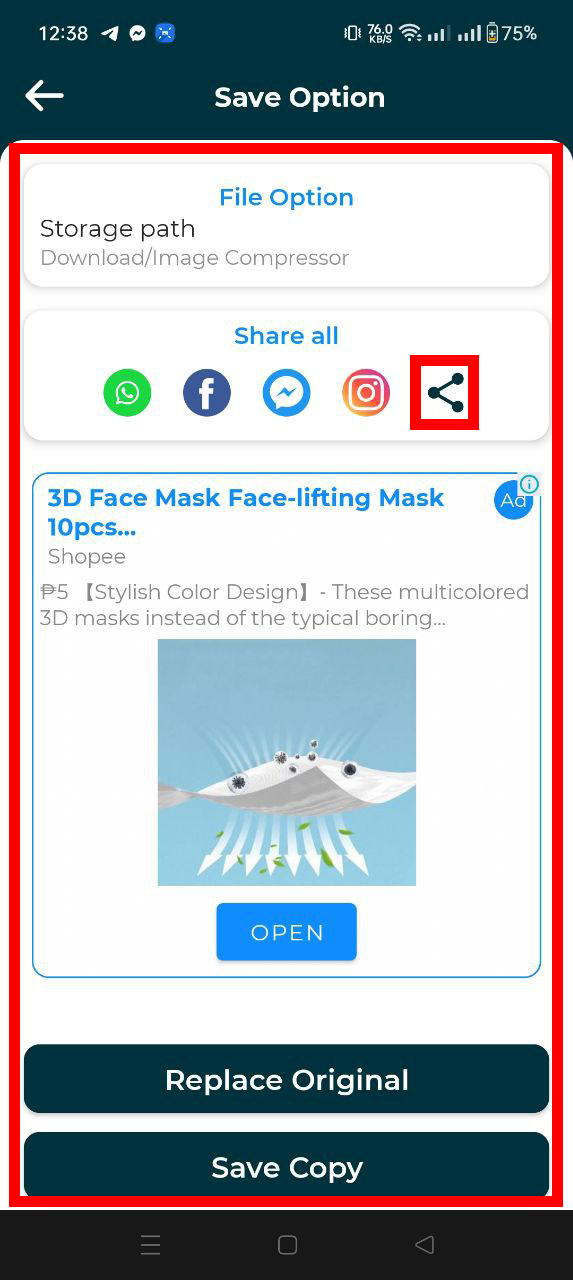
How To Use FreeConvert To Compress Videos For WhatsApp
FreeConvert is like the king of the jungle for compressing videos! Reliable and user-friendly, it’s our top pick!
- Navigate to FreeConvert: Swing over to FreeConvert’s Video Compressor. A friendly branch in the online jungle!
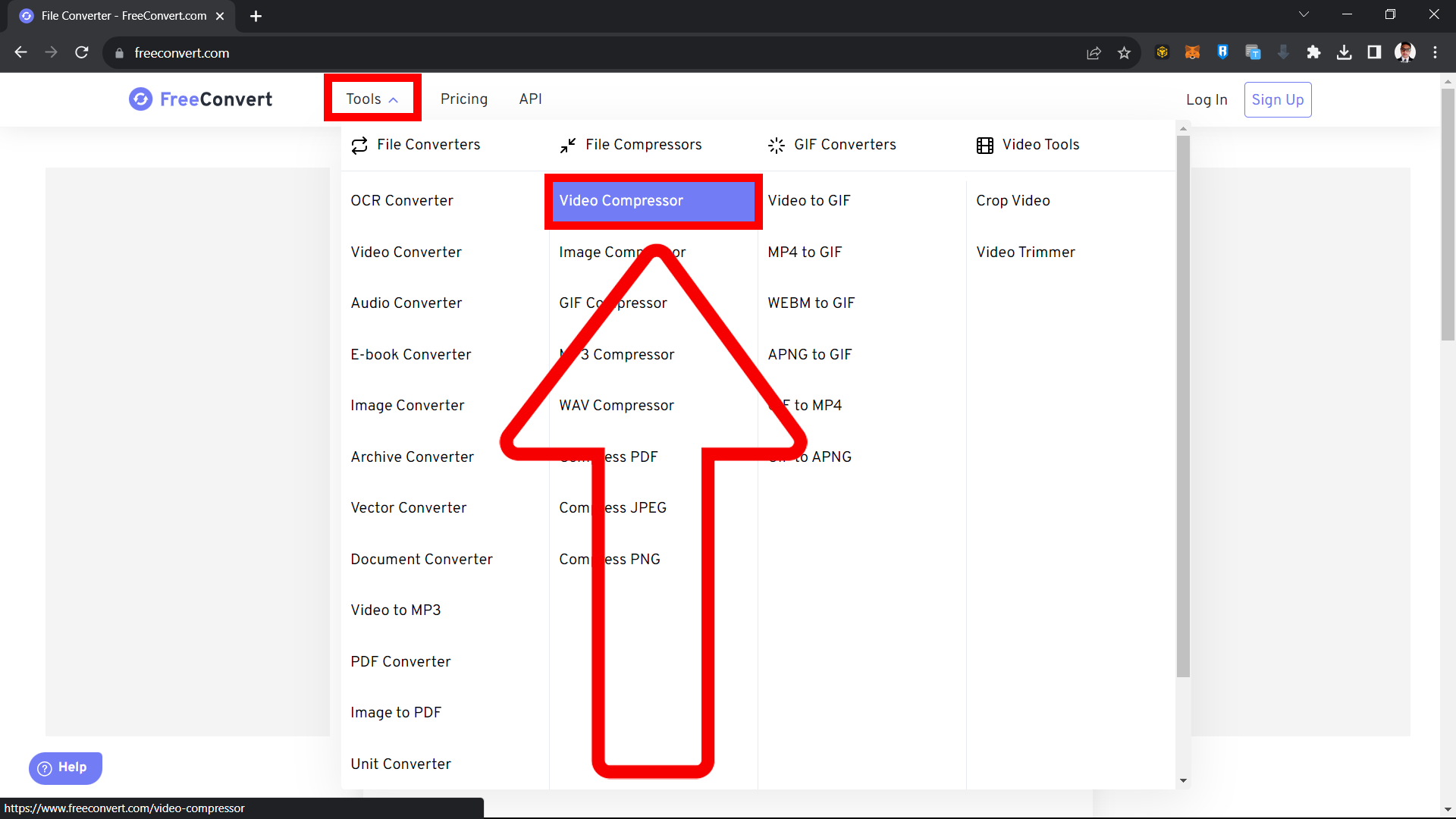
- Upload Video: Find the “Choose Files” button and upload your hefty video. Hand that banana bunch to the king!
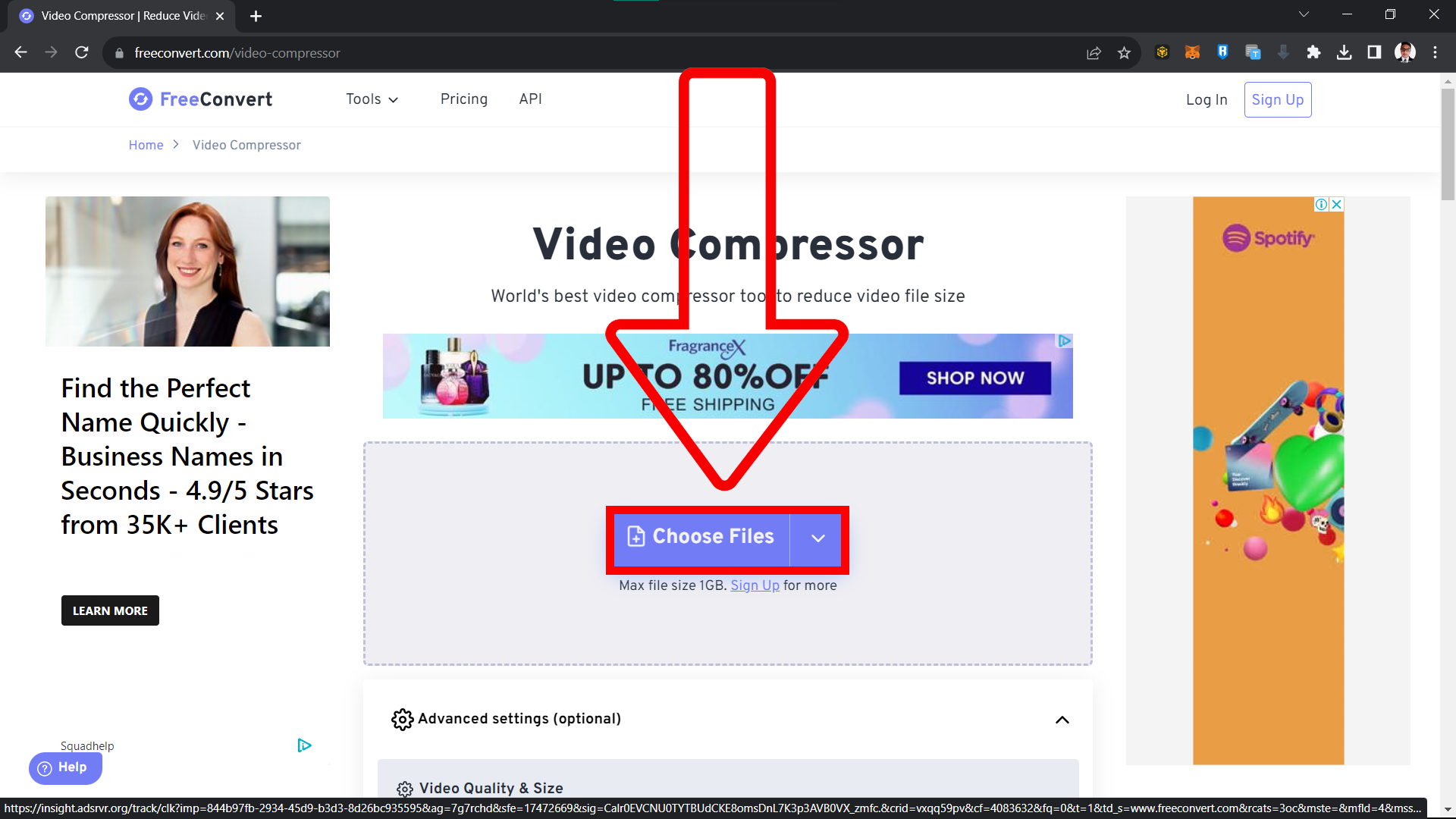
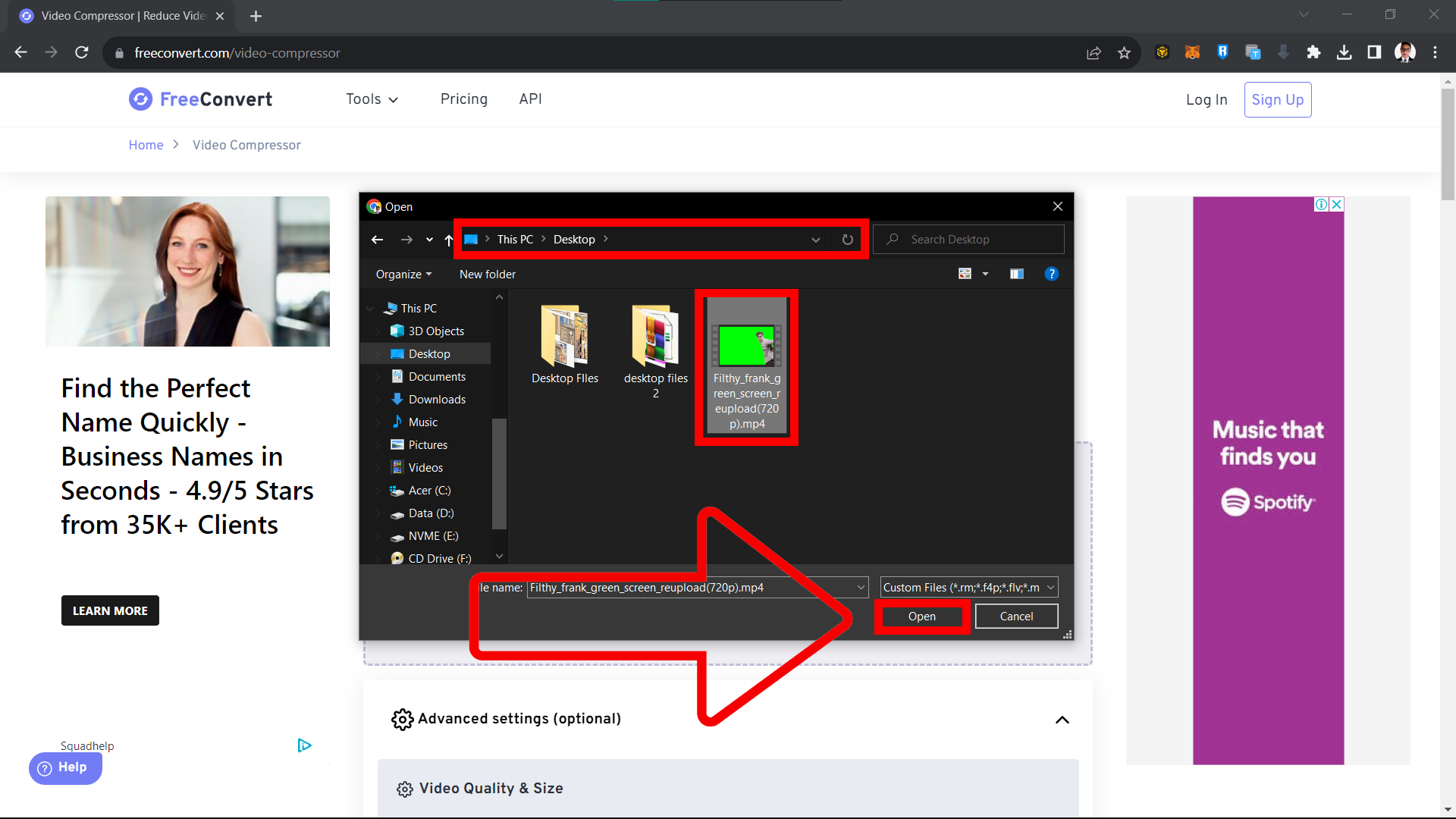
- Set File Size: Adjust the output file size to ensure it’s under WhatsApp’s 16MB limit. Keep it lean, like a jungle cat!
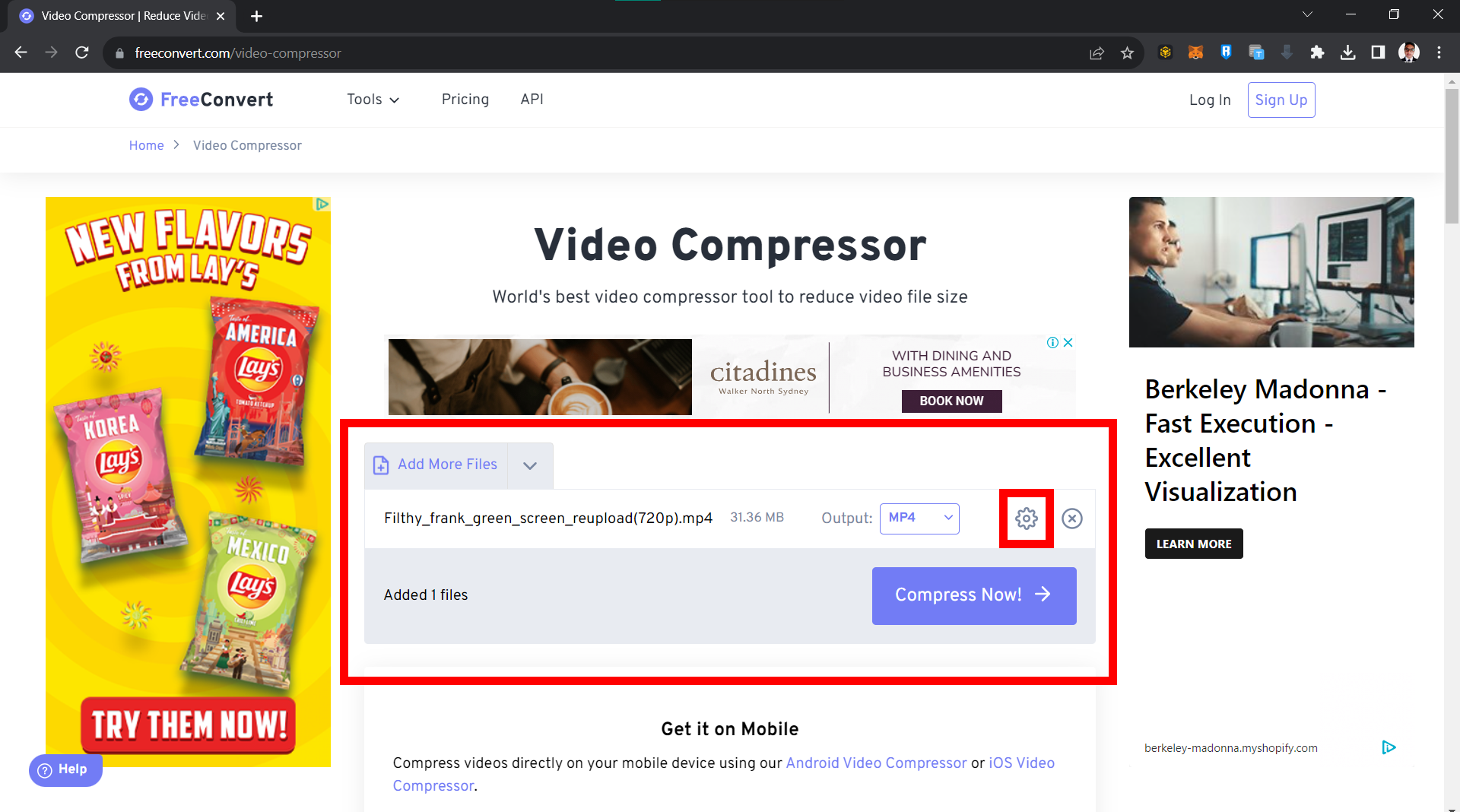
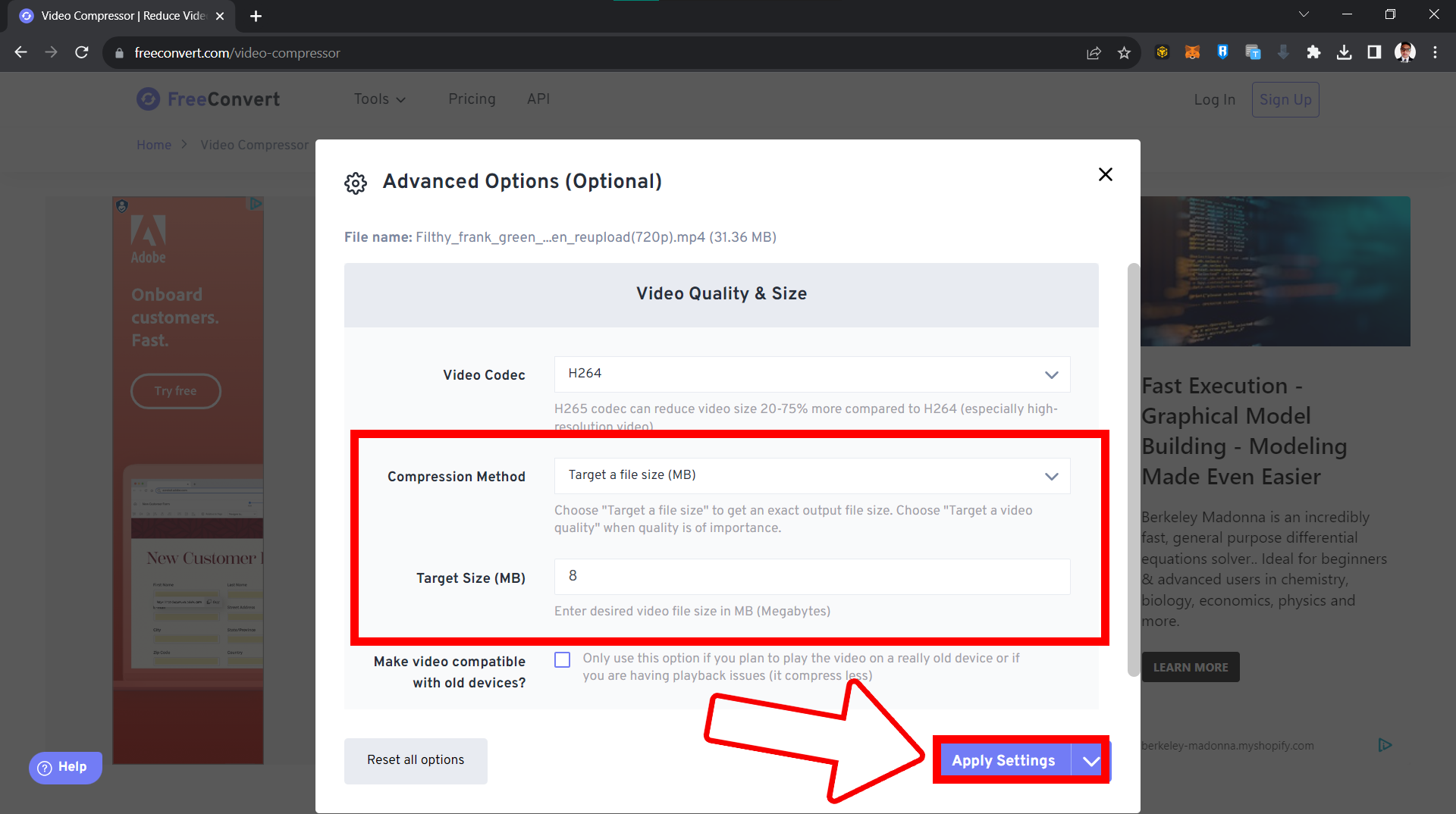
- Hit Compress: Adjusted the settings? Press “Compress Now” and watch FreeConvert work its jungle magic! 🌟
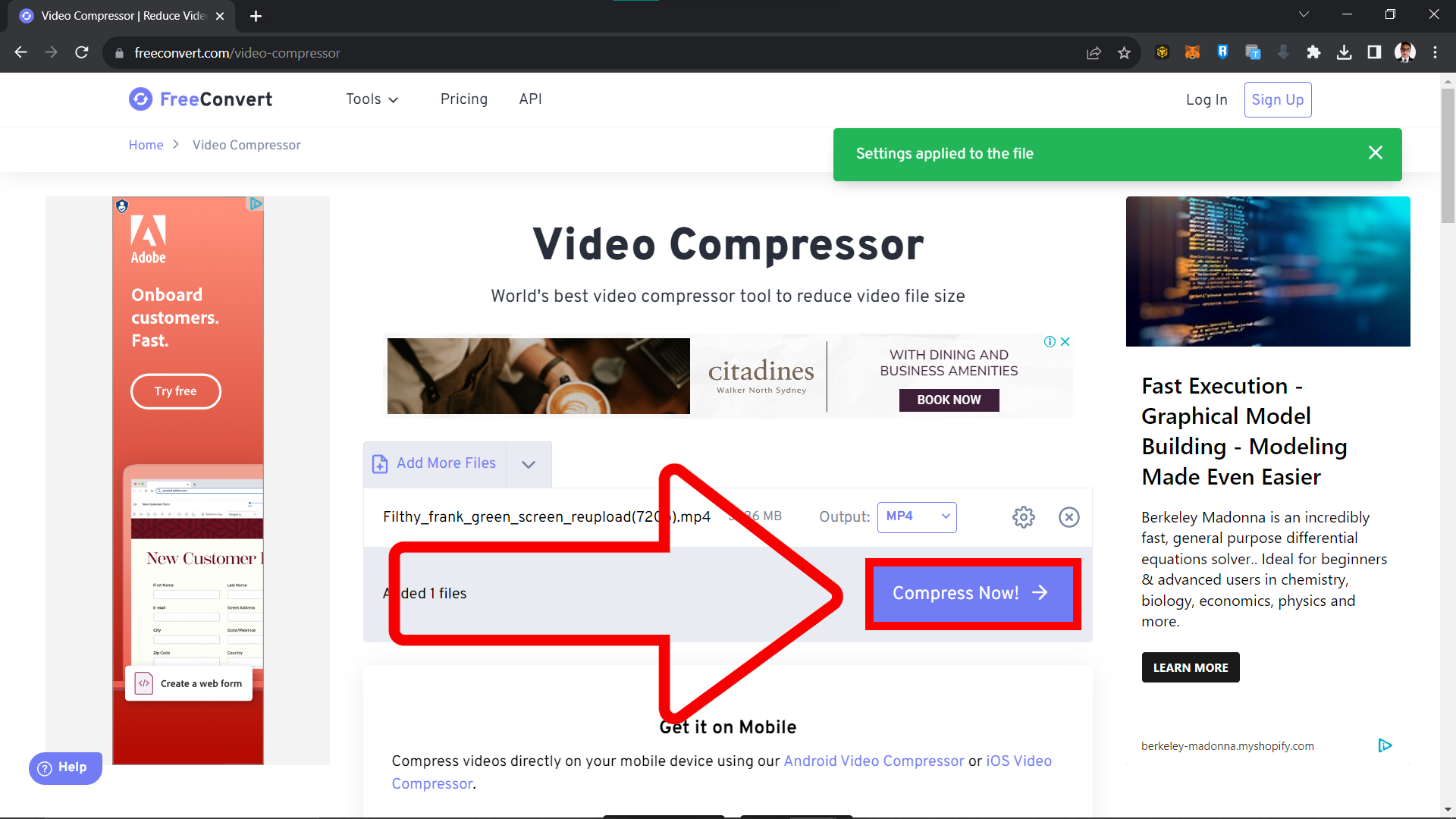
- Download & Share: After compression, download your lighter video. It’s ready to be shared with your WhatsApp troop!

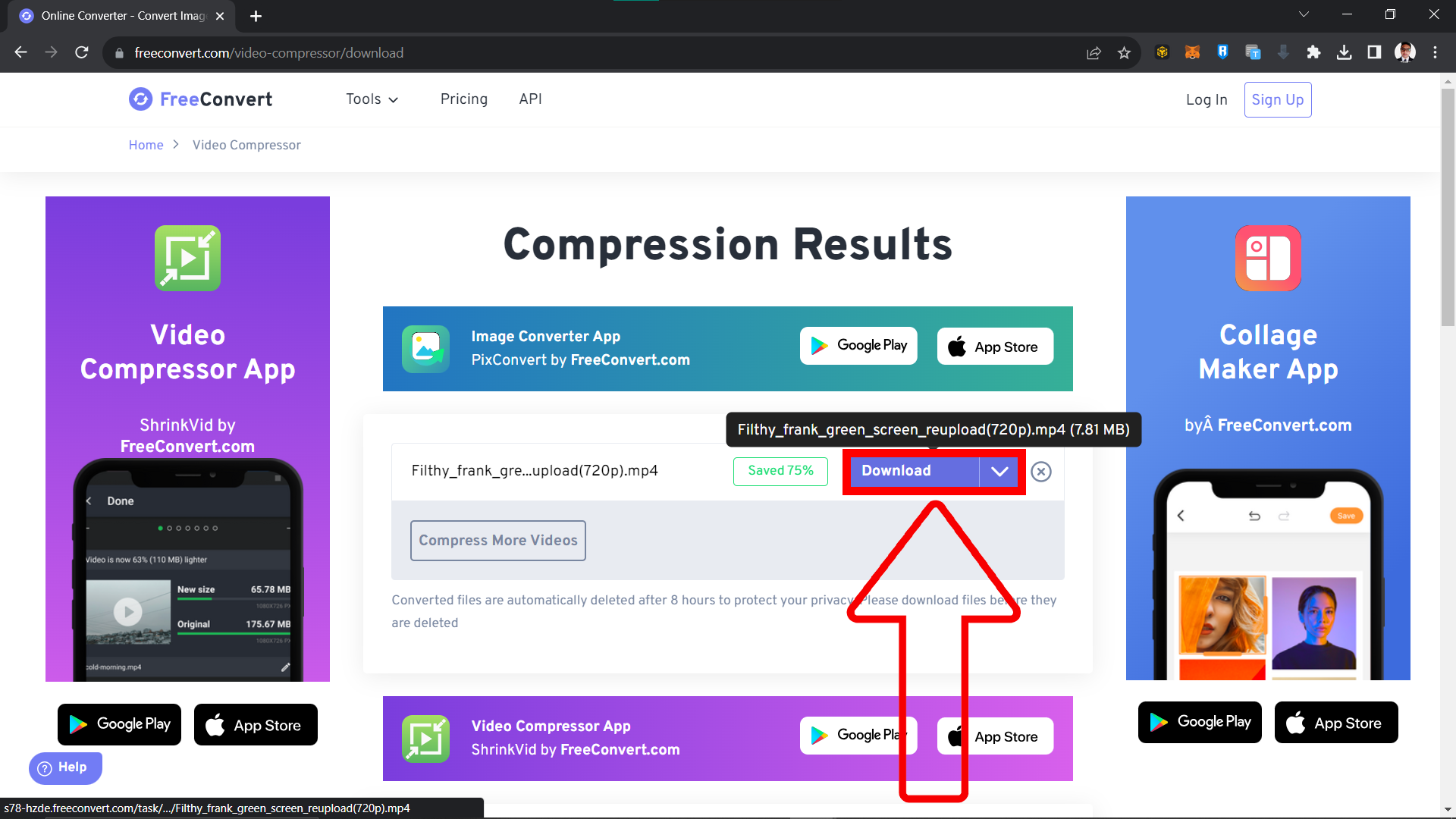
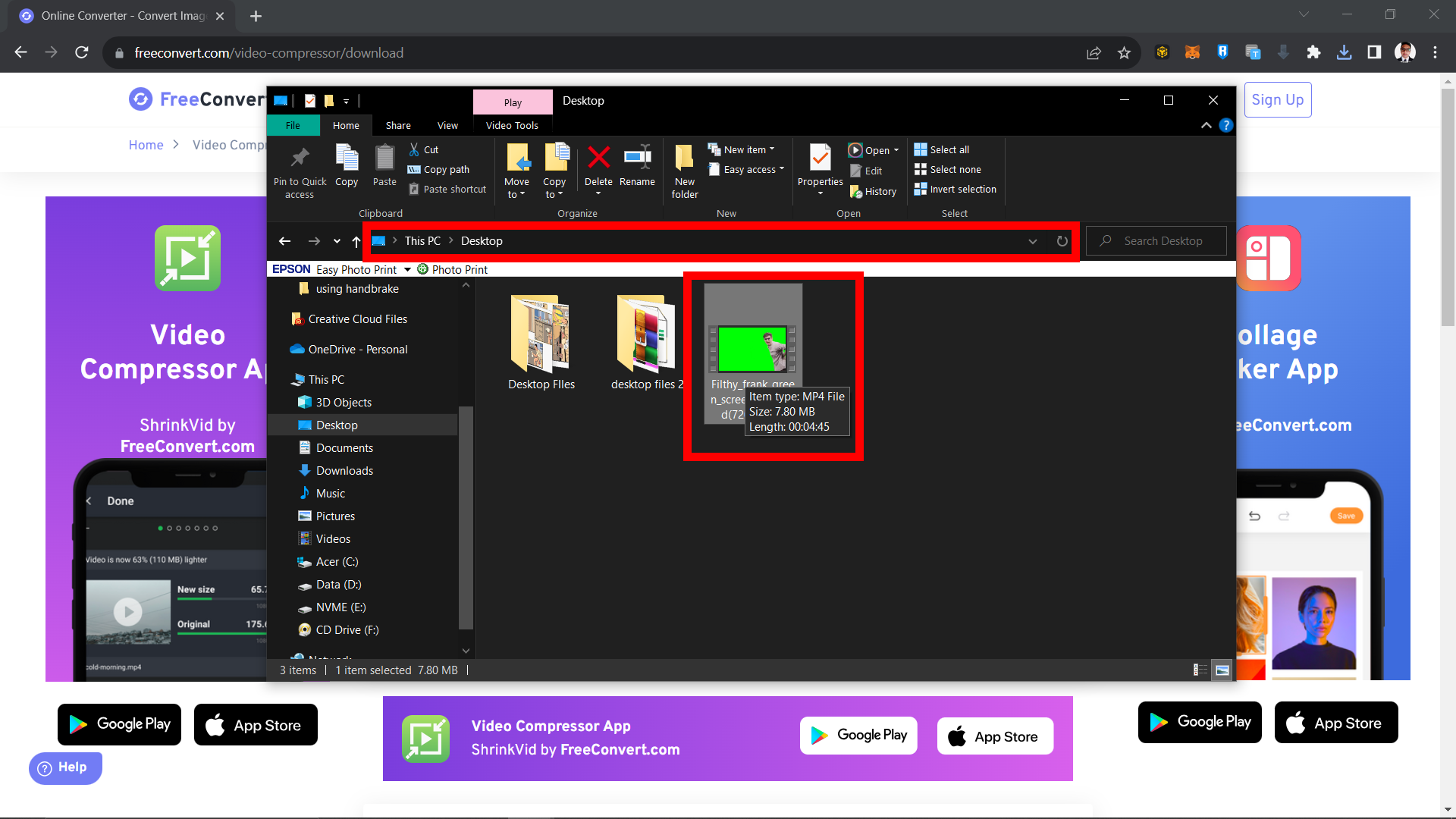
FAQ: Compressing and Sharing Videos on WhatsApp
1. Why do I need to compress videos for WhatsApp?
WhatsApp has a 16MB file size limit for sharing content. Compressing videos allows you to share them without exceeding this limit. However, Whatsapp also has a built-in feature that allows you to compress videos before sharing them.
2. Can I share videos without compressing them?
Yes, using services like Dropbox allows you to share a link to the video, bypassing the need to compress it to meet WhatsApp’s file size limit. Check out our guide on how to upload files online for more information.
3. Will compressing videos reduce their quality?
Compression can reduce video quality, but tools like ezyZip and FreeConvert allow you to balance compression and quality to meet your needs.
4. Can I compress videos on my mobile device?
Absolutely! There are various apps available on app stores that allow you to compress videos directly on your mobile device before sharing them on WhatsApp.
5. Is there a cost associated with using Dropbox or FreeConvert?
Both Dropbox and FreeConvert offer free services, but they also have premium plans that provide additional features and capabilities.
6. Can I use other cloud services instead of Dropbox?
Yes, other cloud services like Google Drive or OneDrive can also be used to share videos on WhatsApp by providing a shareable link.
Conclusion
And that’s it, my fellow primates! 🌿 Now you can share all your funny jungle antics on WhatsApp without worrying about the file size! Keep the jungle vibes alive and keep sharing the laughter! 🐒 Keep swinging and compressing!

